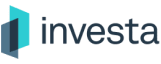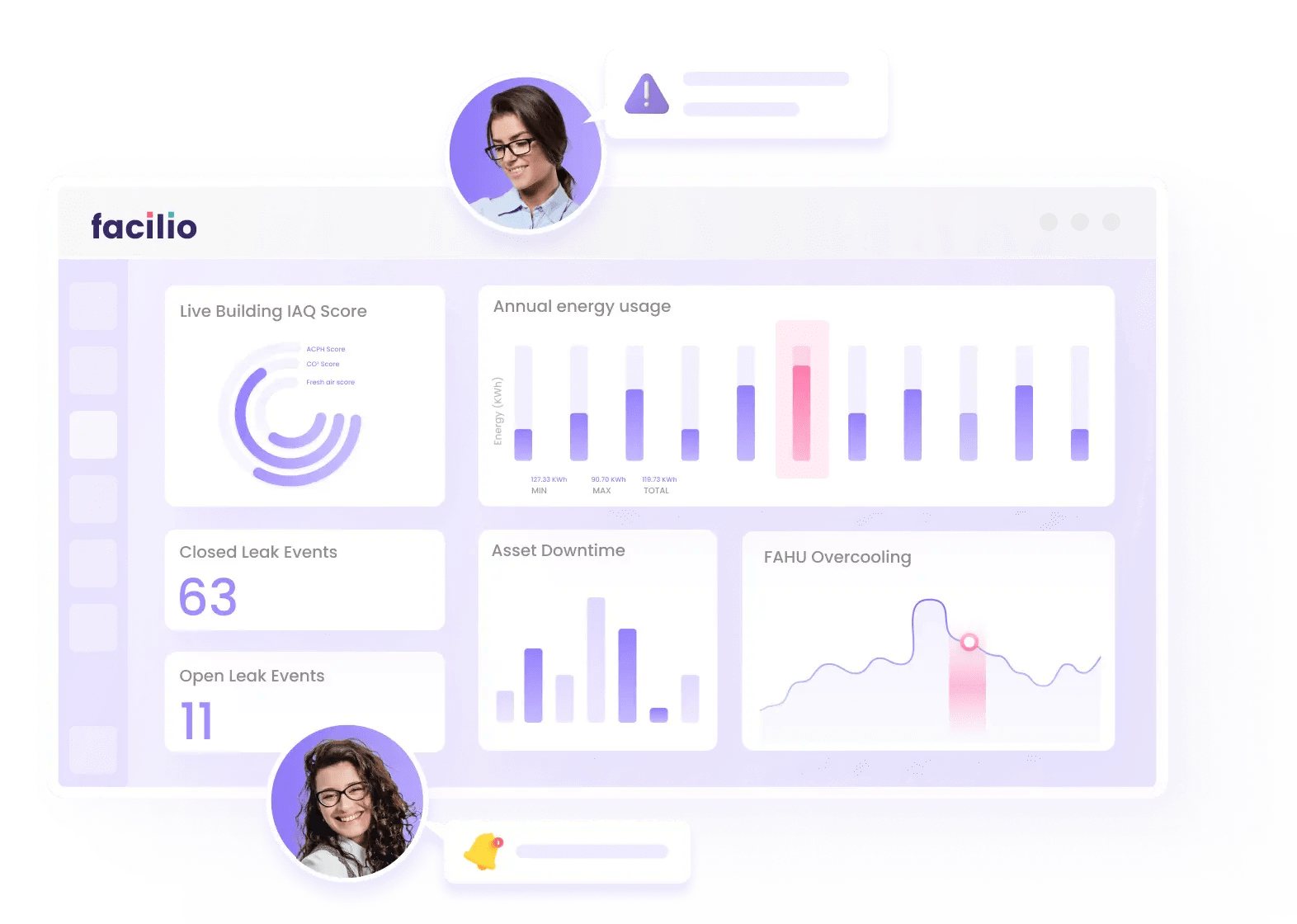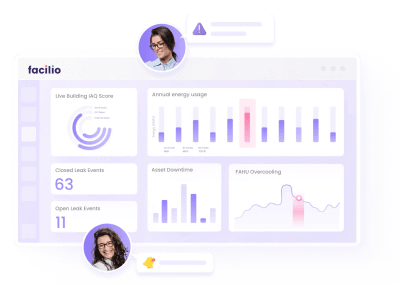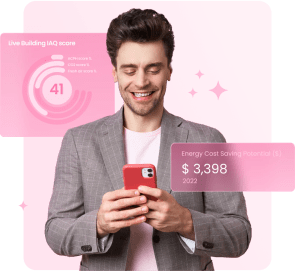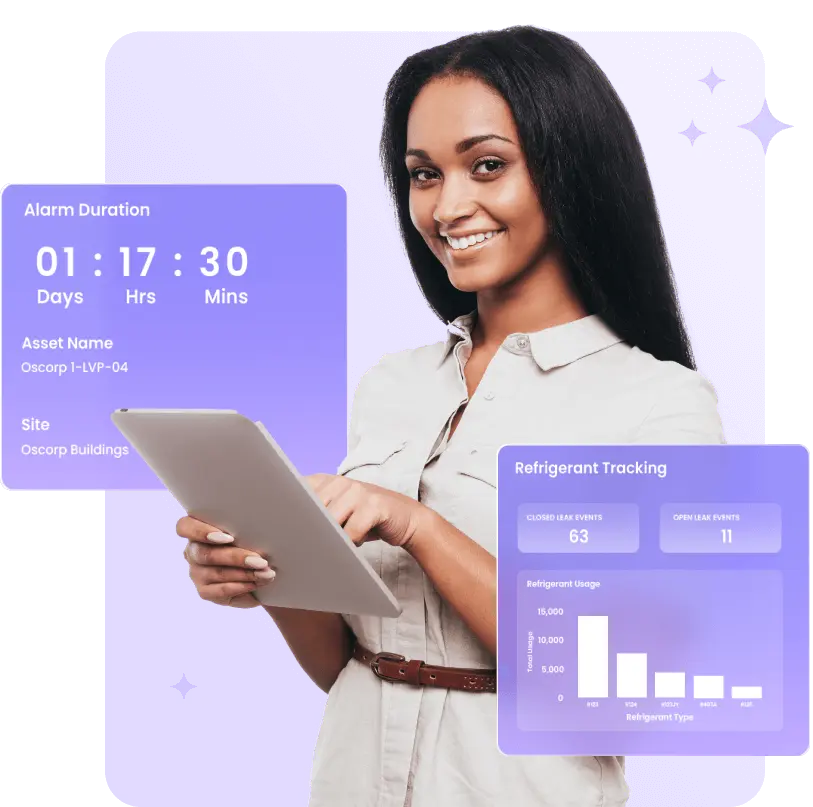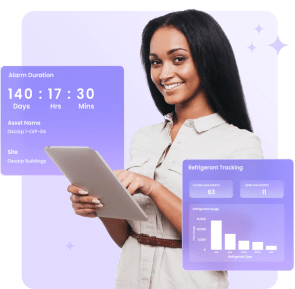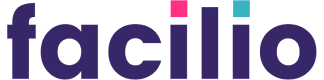Integrate existing building systems to maximize value in days–not months

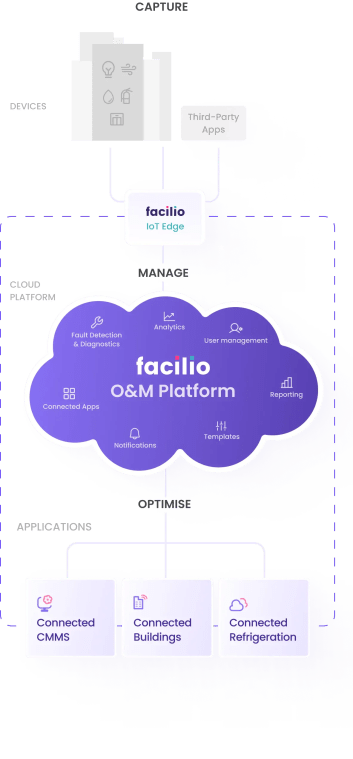
Don’t just take our word for it!
We are confident that Facilio will be a trusted technology partner to investa as we continue to deliver a scalable and nimble operational experience for our clients and other stakeholders

Paul Vandervlis
General Manager of Facilities Services
“
40%
Reduction in asset downtime