Creating a Service Request
Creating a service request is an essential process that allows users or stakeholders to formally communicate their specific service requirements or request assistance from the designated service provider within the organization. To create a service request,
Click NEW SERVICE REQUEST at the top right of the Service Request screen. The Create Service Request window appears as shown below.
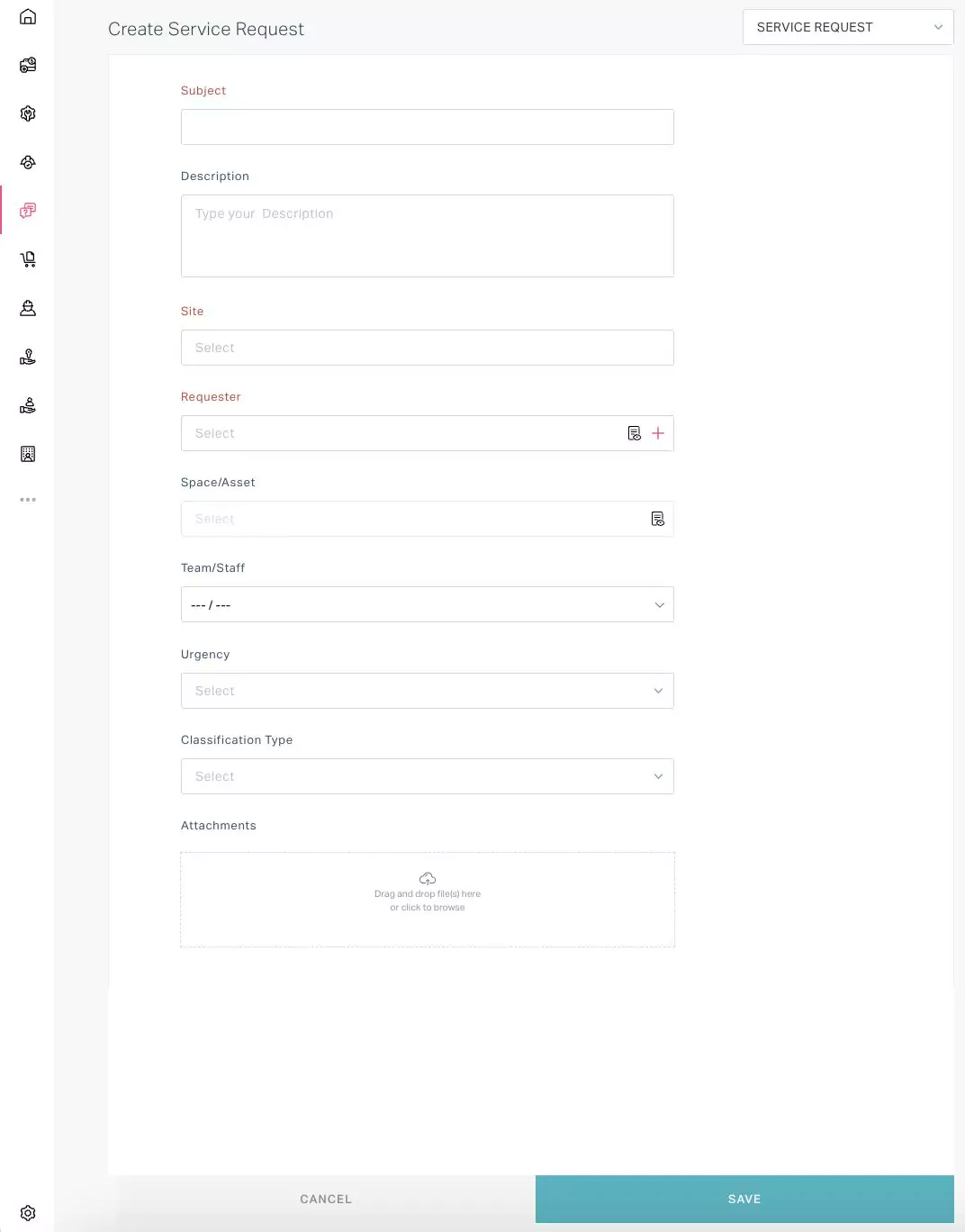 Note: The standard SERVICE REQUEST form appears by default. You can switch to other available forms (using the dropdown at the top right) respective to the required service.
Note: The standard SERVICE REQUEST form appears by default. You can switch to other available forms (using the dropdown at the top right) respective to the required service.Update the required fields in this screen.
Subject - A concise summary of the persisting issue
Description - A detailed summary elaborating the issue in detail
Site - The specific location or facility associated with the service request
Requester - The individual initiating the service request, identified for communication and notification purposes.
Note: The users selected in this field will be notified through an email upon submission of the request.Space/Asset - The area or equipment related to the reported issue
Team/Staff - The concerned group or executive who will take up the service
Urgency - The level of priority or immediate attention required for the service request
Classification Type - The categorization of the service request based on its nature or type
Attachment - The supporting files or documents related to the service request for additional context and clarity
Note: The fields displayed may vary with respect to the form chosen.Click SAVE. The request is now logged successfully.
Alternatively, you can raise a service request in the following ways:
- from the Service Catalog section, by accessing the required form upon selecting the appropriate issue category. Read the Working with Service Catalog section for more information.
- The tenants and occupants possessing the unit can also raise a request themselves from their concerned portals. Read the Tenant/Occupant Portal section for more information.
Moreover, the email sent by the customer to the organization's support email will be transformed into a service request, with each part of the email organized into relevant fields, based on the field mappings configured by the administrator in the Email settings module of the application. Read the Configuring Action section in the Email Settings feature for more information.