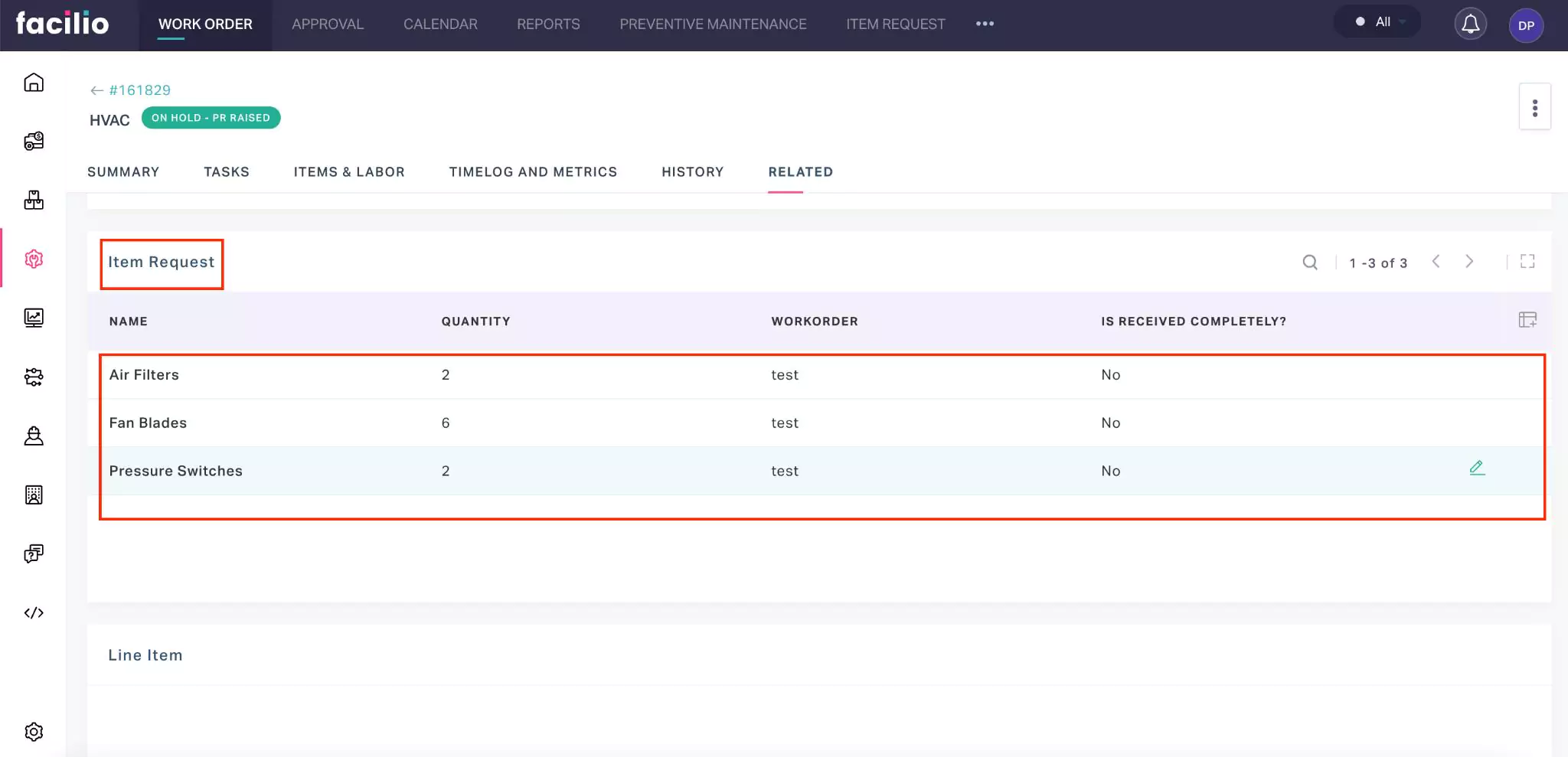Step 1: Creating Item Request
The vendor or the assigned professional raises an item request from the vendor portal, indicating the requirement of additional tools or items. To create an item request,
Select the required work order from the Work Orders module. The corresponding work order details screen appears.
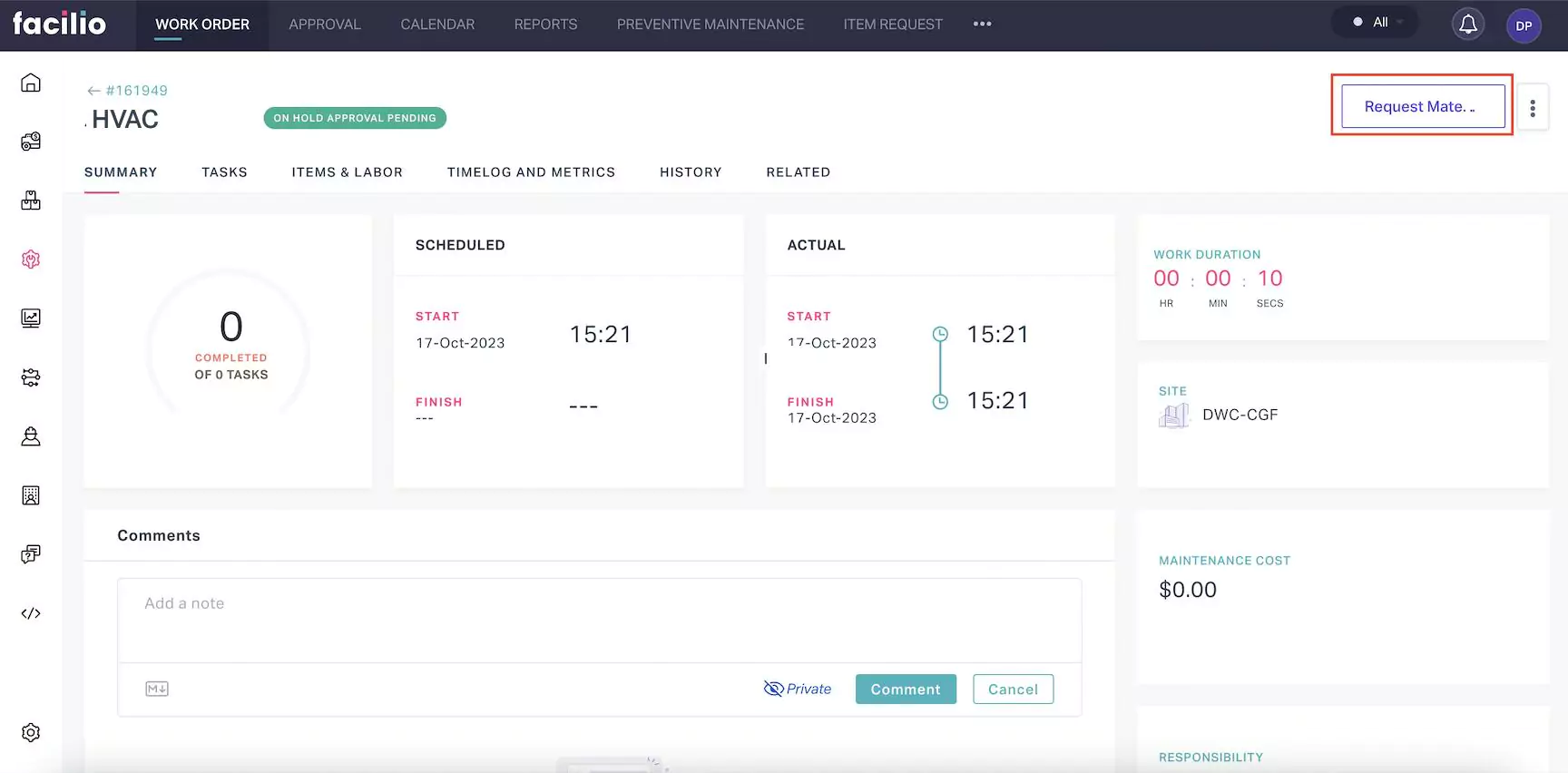
Click Request Material. The ENTER DETAILS Request screen appears, as shown below.
 Note: You can create multiple item requests for the same work order.
Note: You can create multiple item requests for the same work order.Update the required details in this screen:
- Name - A preferred name of the item
- Unit of Measure (UOM) - The SI unit of the tool or item being ordered
- Requested Quantity - The number of items to be purchased
- File Upload - Upload the item related file, (if any)
Click SAVE. The item request is now successfully saved.
Once the item request is created you can view them in the Item Request module. Also, it is displayed in the Related section of the corresponding work order details screen.