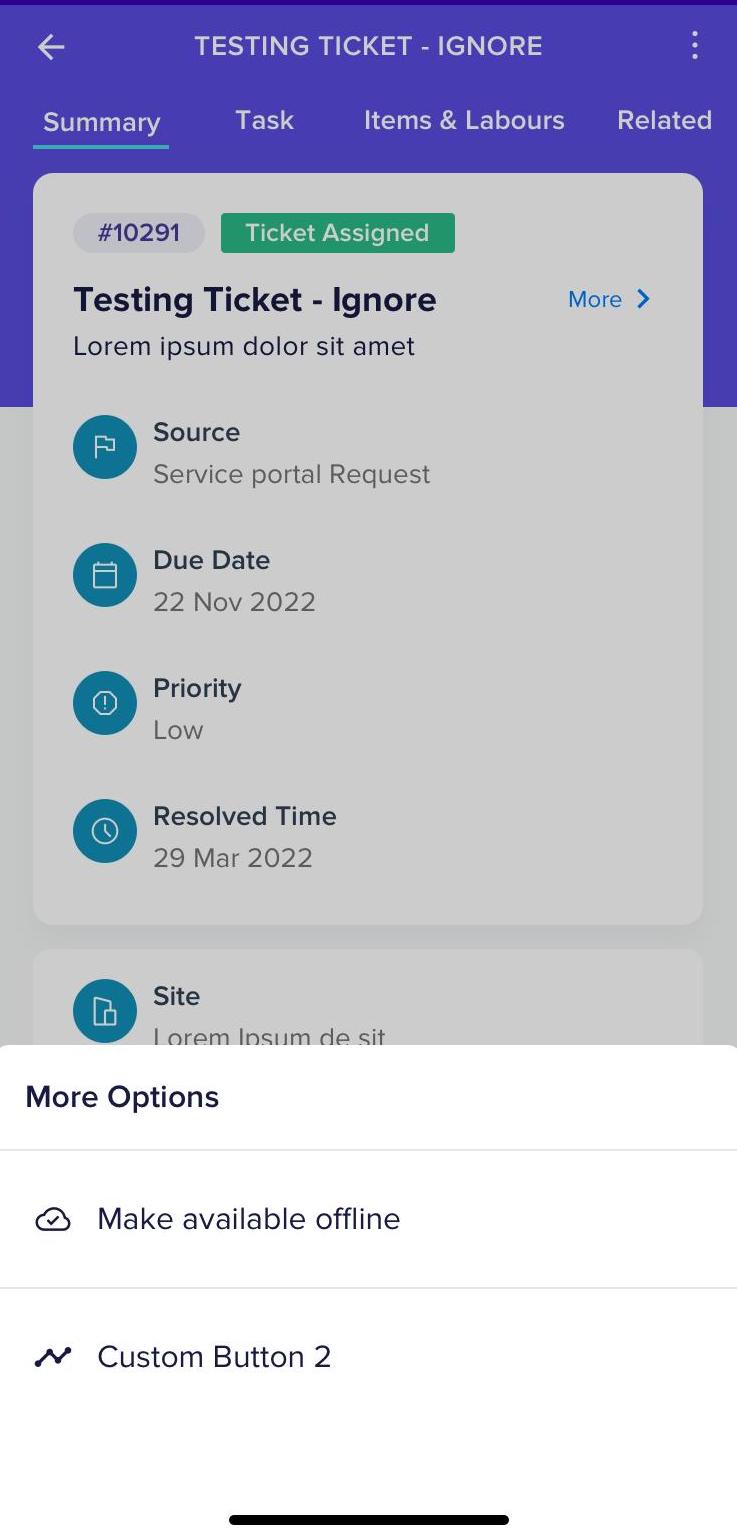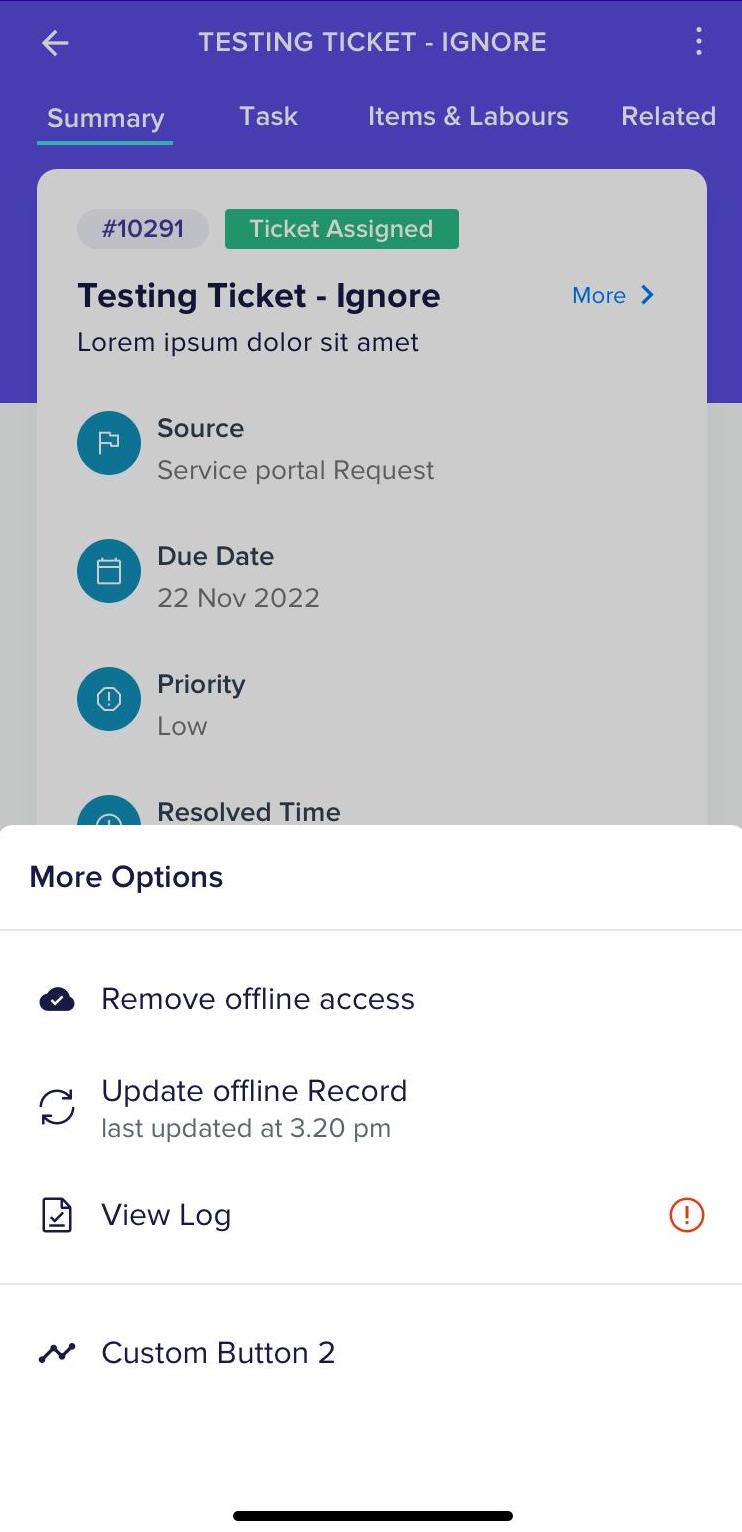Configuring Offline Mode
To access offline records in the WorkQ app, you need to manually enable offline mode. You can make a record offline from the list views of any module. Let us consider enabling and disabling offline mode access for the Work Order module records.
Enabling Offline Mode
To make a record available offline,
Navigate to the Work Orders module. All the work orders are displayed by default as shown below.
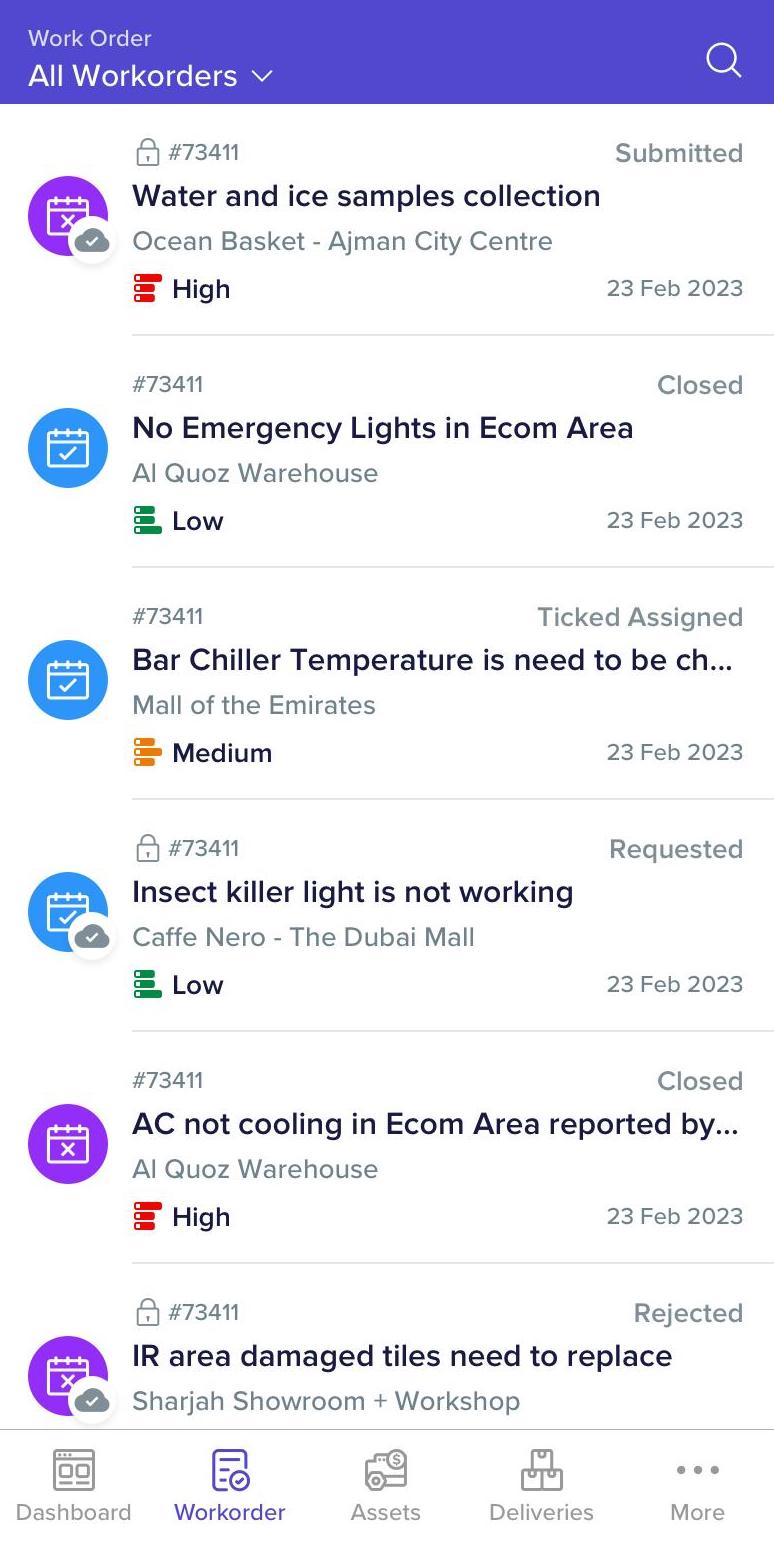
Swipe left on the record for which the offline mode is to be enabled, and the Make Offline option appears.
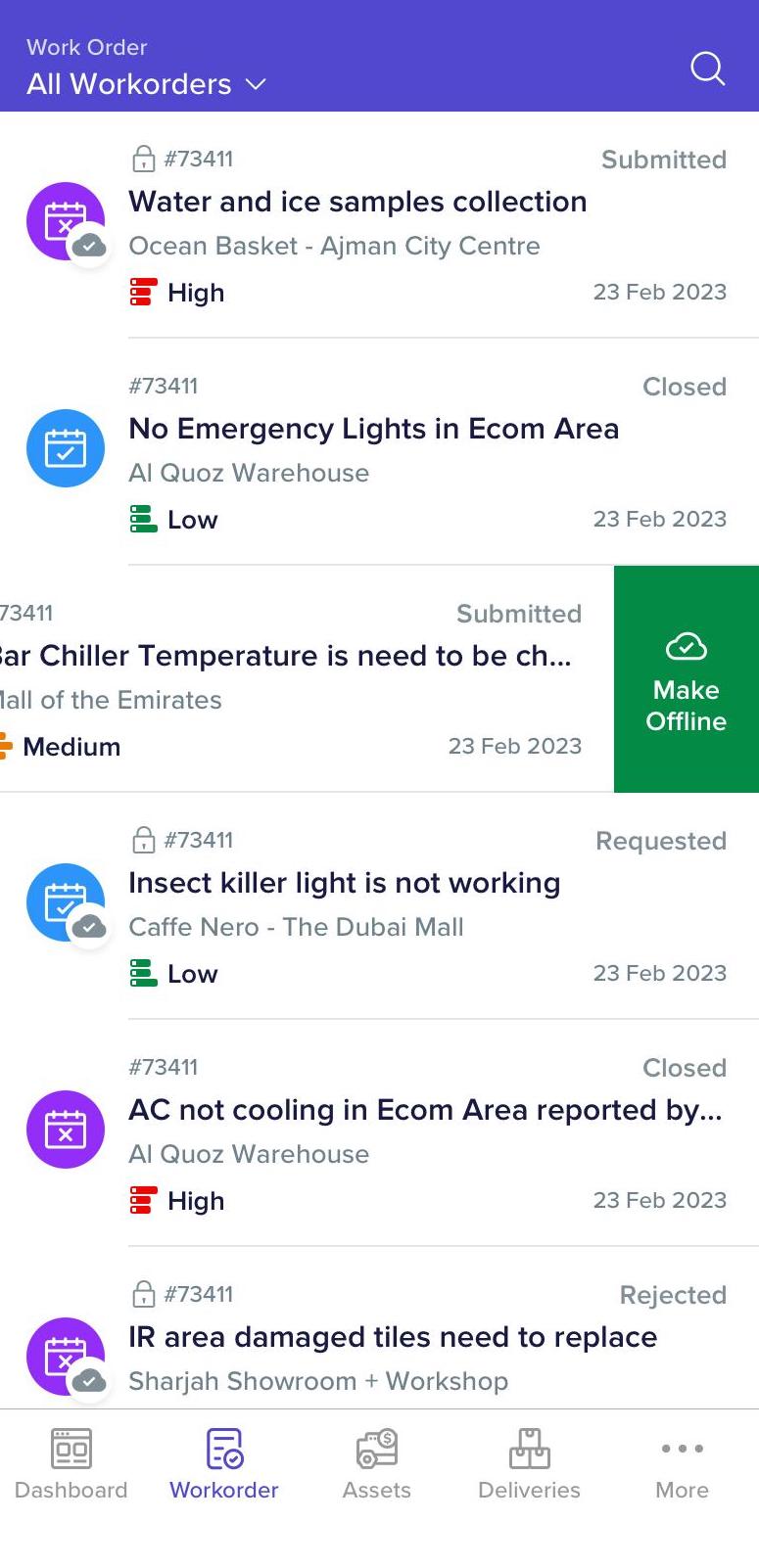
Click Make Offline. The selected work order is downloaded on your device.
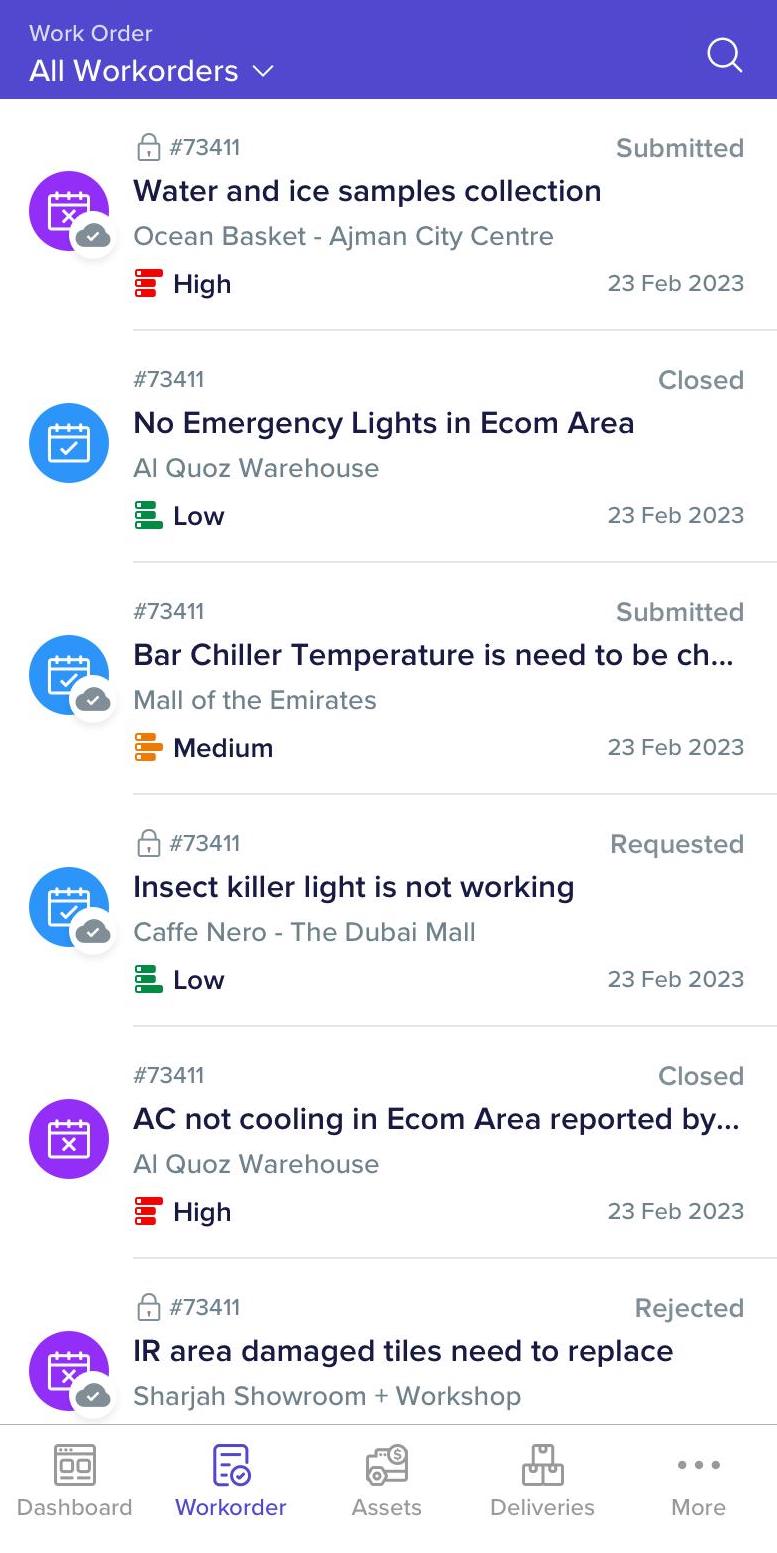 Note: The icon on a record indicates that the record is available offline.
Note: The icon on a record indicates that the record is available offline.Also, the records thus downloaded and available for online access are added to the Offline view of the corresponding module.
Disabling Offline Access
To remove offline access for a record,
Swipe left on the record which is marked offline. The Remove Offline option appears as shown below.

Click Remove Offline. The offline access is disabled for the selected record.
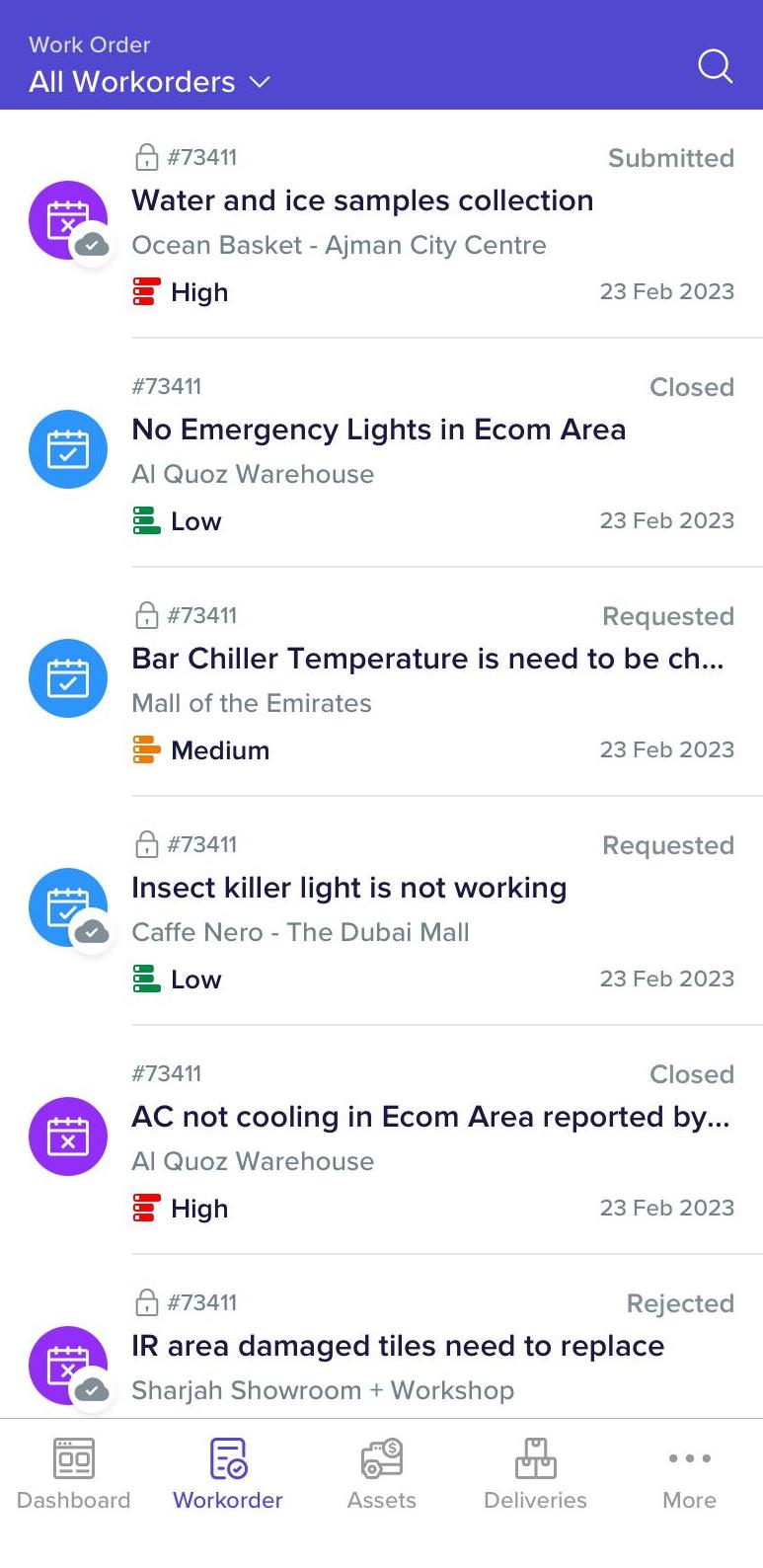
Also, the particular record is removed from the Offline view of the corresponding module.
Alternatively, you can configure offline access for a record from its Summary screen. You can click on the record and then click More at the bottom of the Summary screen that appears . The available options are displayed as shown below at the bottom of the screen, from which you can choose the Make Available Offline or Remove Offline Access optionto enable or disable offline access for the record, respectively.