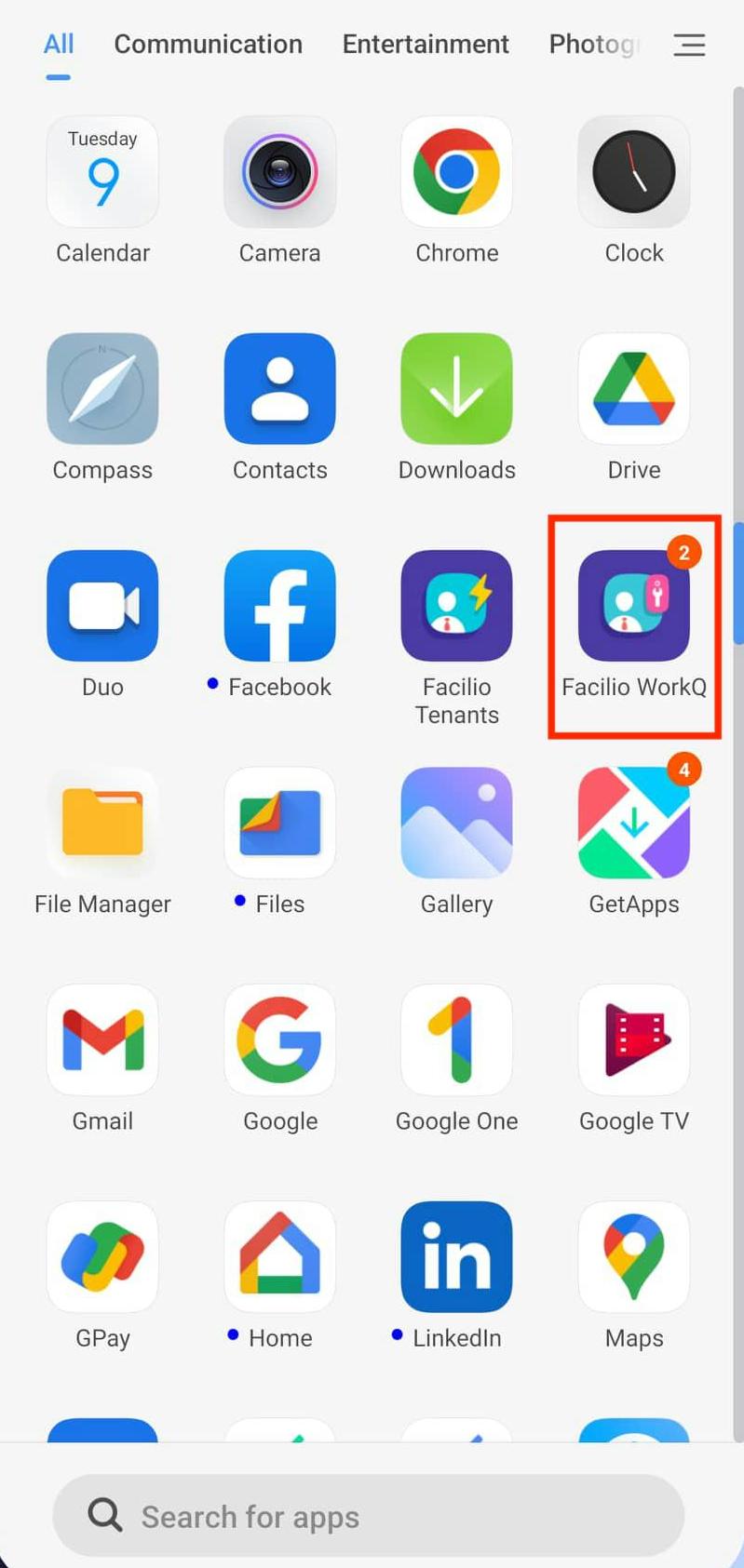Configuring Push Notifications
A push notification in mobile is a short targeted message displayed to the user on the lock screen or the home screen. The purpose of the push notifications is to alert or inform the user of the latest updates in an application without the user having to open the application. The user can simply tap the notification to get redirected to the application or take an action directly from the notification itself. This section explains how to enable push notifications on your mobile for the WorkQ app.
The mobile devices instantly notify the users of the updates through different forms, such as a badge on the application icon, lock screen notification, and alerts them through a sound, vibration, or LED flash. A sample configuration enabling WorkQ notification in Android mobile is illustrated below. To enable notification,
Go to Settings. Scroll down and select Notifications & Control centre.
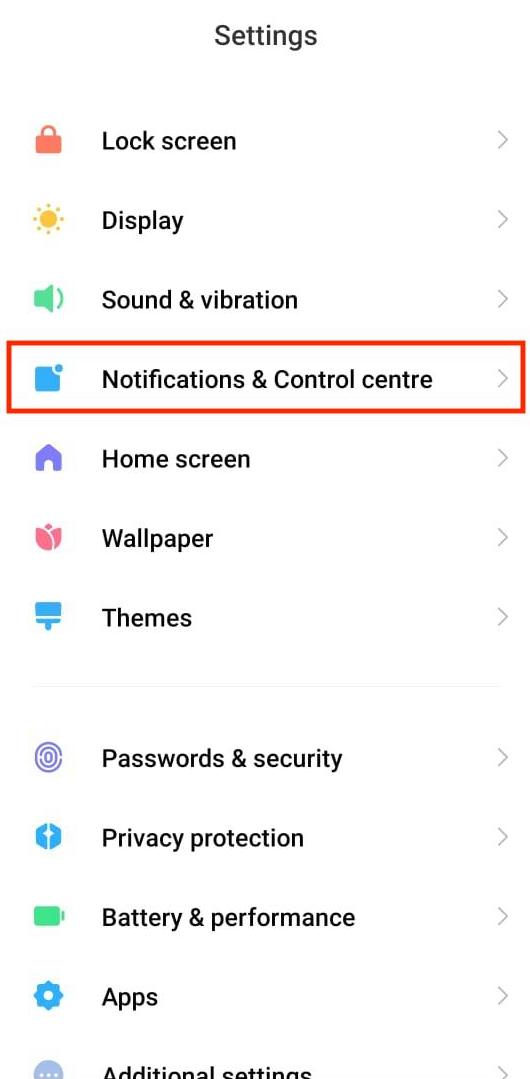
Select App notifications. The screen displays the installed apps.
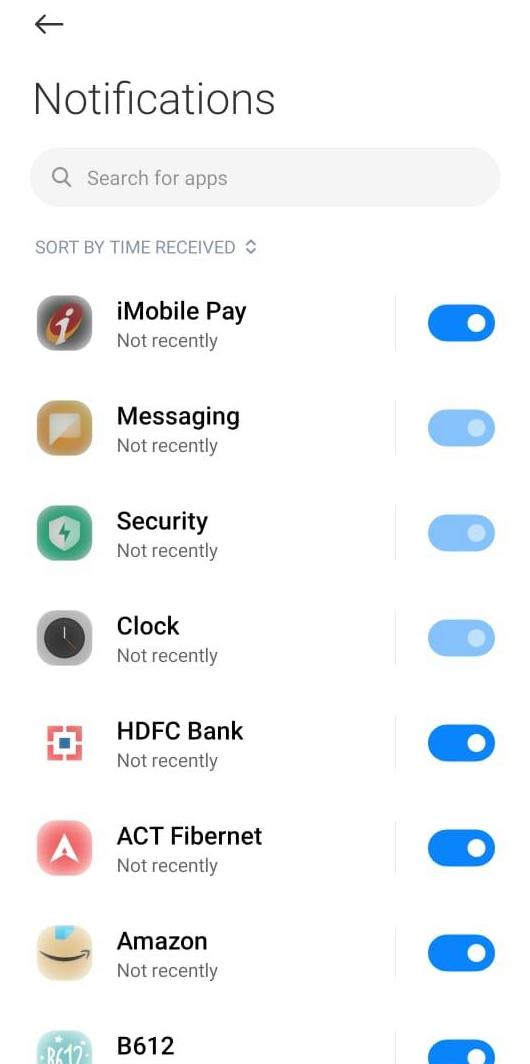
Type Facilio WorkQ in the search tab and select Facilio WorkQ from the search result.
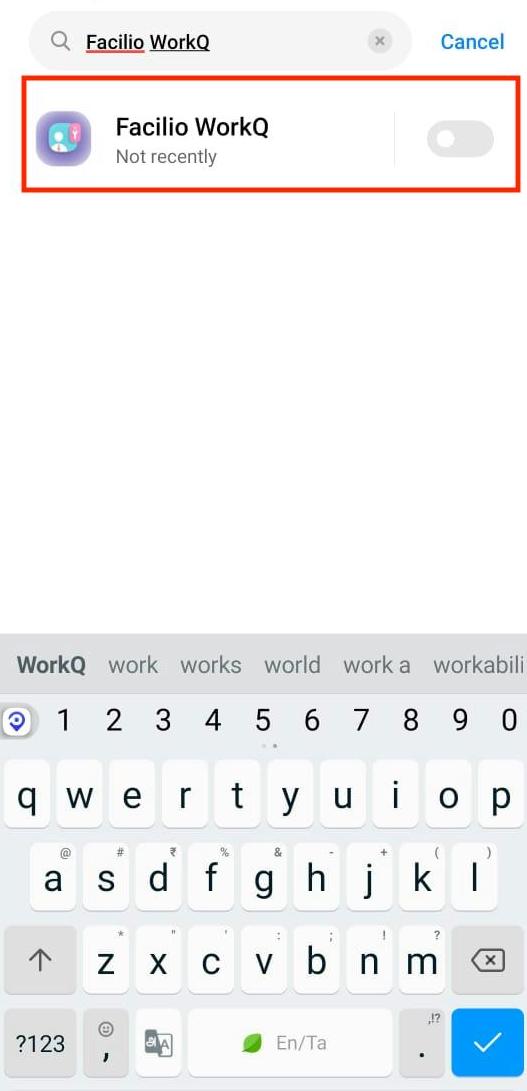
Enable the toggle button to turn on the notifications.
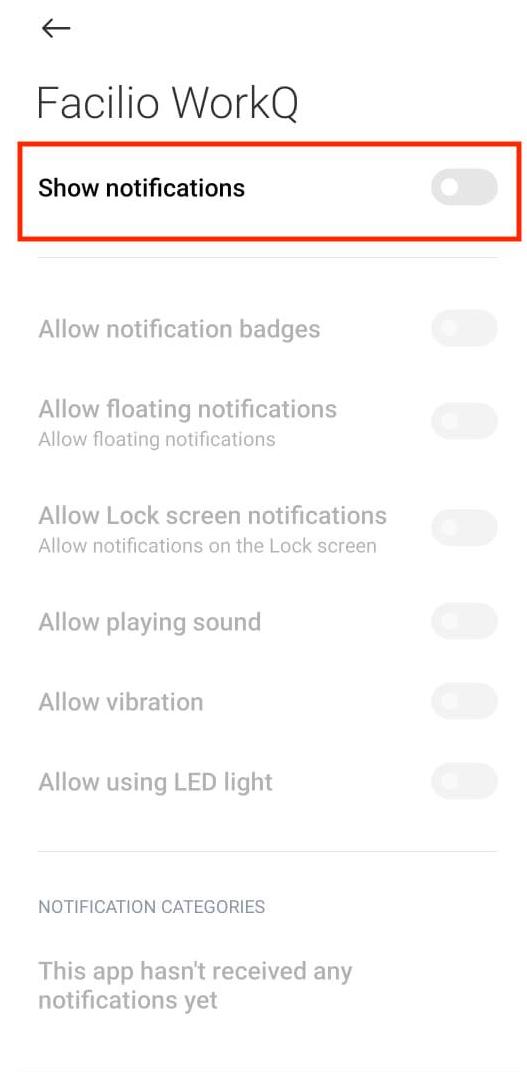
At once, all notifications are enabled for the Facilio WorkQ application.
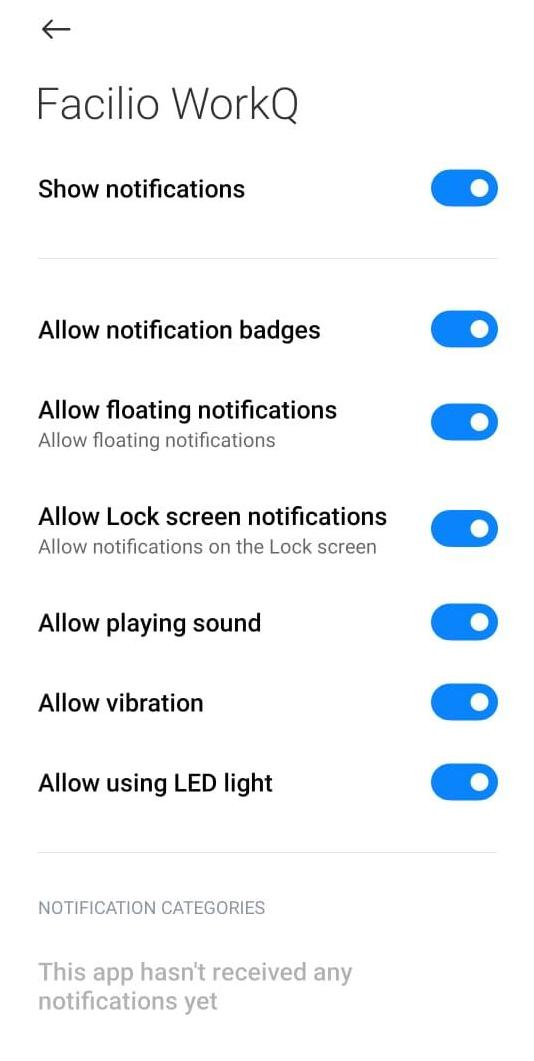 Note: You can disable the unwanted notification settings as required.
Note: You can disable the unwanted notification settings as required.
A sample WorkQ notification triggered on the mobile lock screen is shown below.
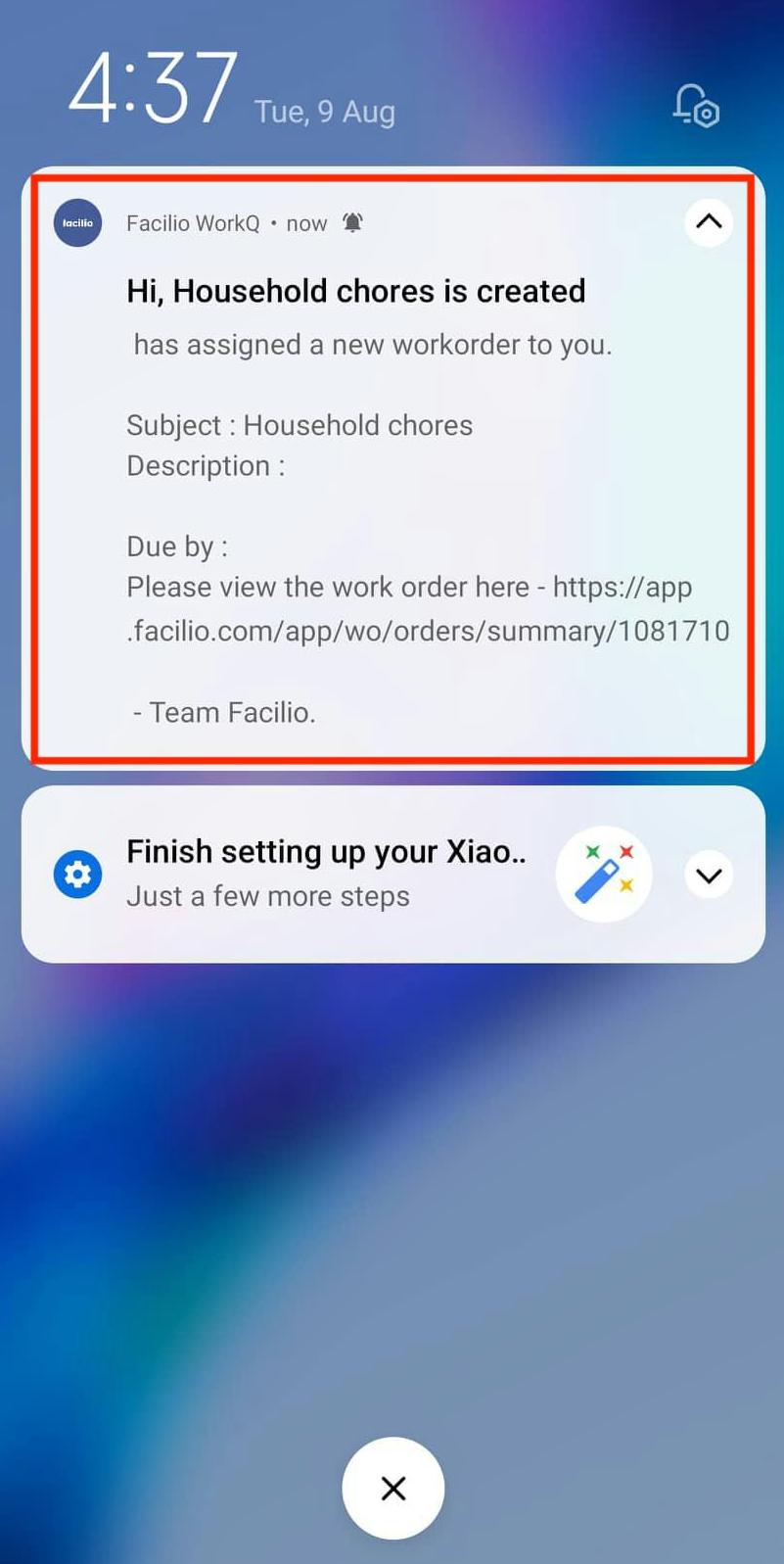
The updated notification badge for the WorkQ app appears as shown below.