Changing Asset Status
You can specify whether an asset is active, inactive, or retired with respect to its operating condition. When you add a new asset, the status of the asset is marked 'Active' by default. The application allows you to inactivate it anytime if the asset is not in use or under maintenance. Also, based on the requirement, you can activate any inactive asset later.
To change the status of an asset manually,
Select the required asset from the list view. The asset details are displayed as shown below.
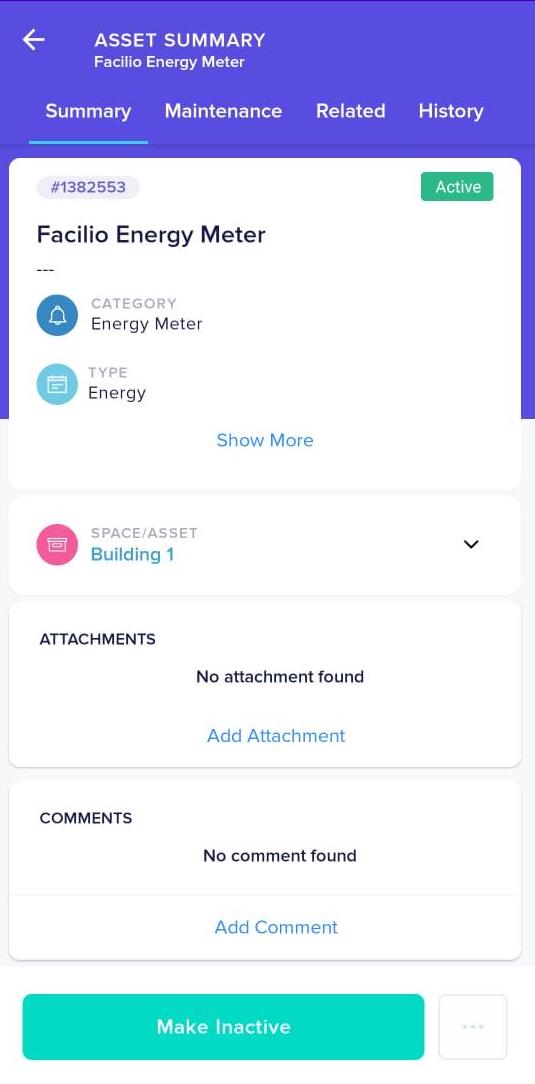 Note: The status of the asset shown above is Active.
Note: The status of the asset shown above is Active.Click Make Inactive, Make Active, or Retire to inactivate, activate or retire the asset, respectively.
Note: The options displayed may vary with respect to the current status of the asset. Click the (horizontal ellipsis) icon to view the hidden options. This icon appears if there is more than one option.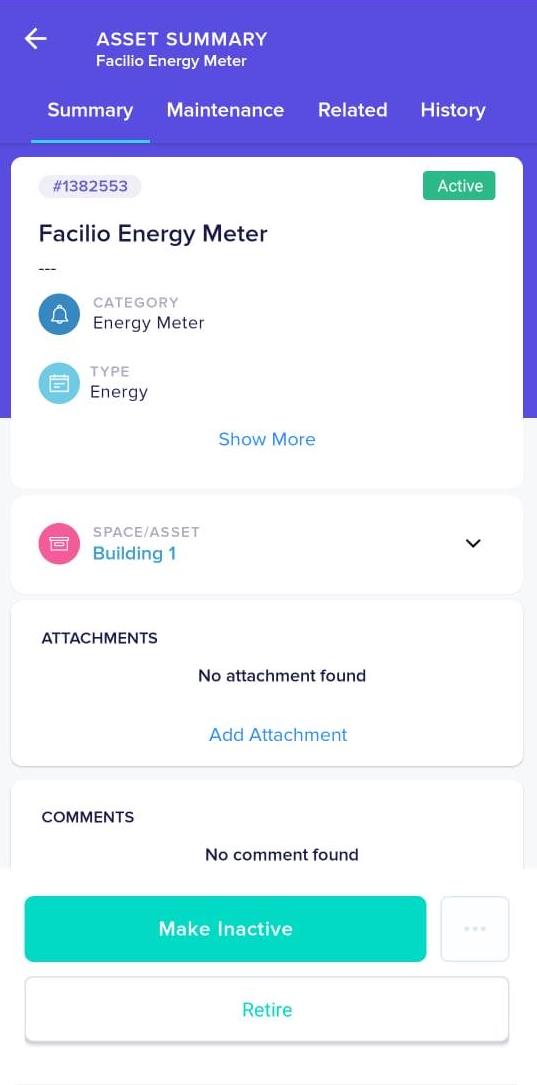
The status of the asset is automatically updated with respect to parameters like purchased date, retire date and warranty expiry. You cannot modify the status of an asset that is already awaiting approval for earlier changes.