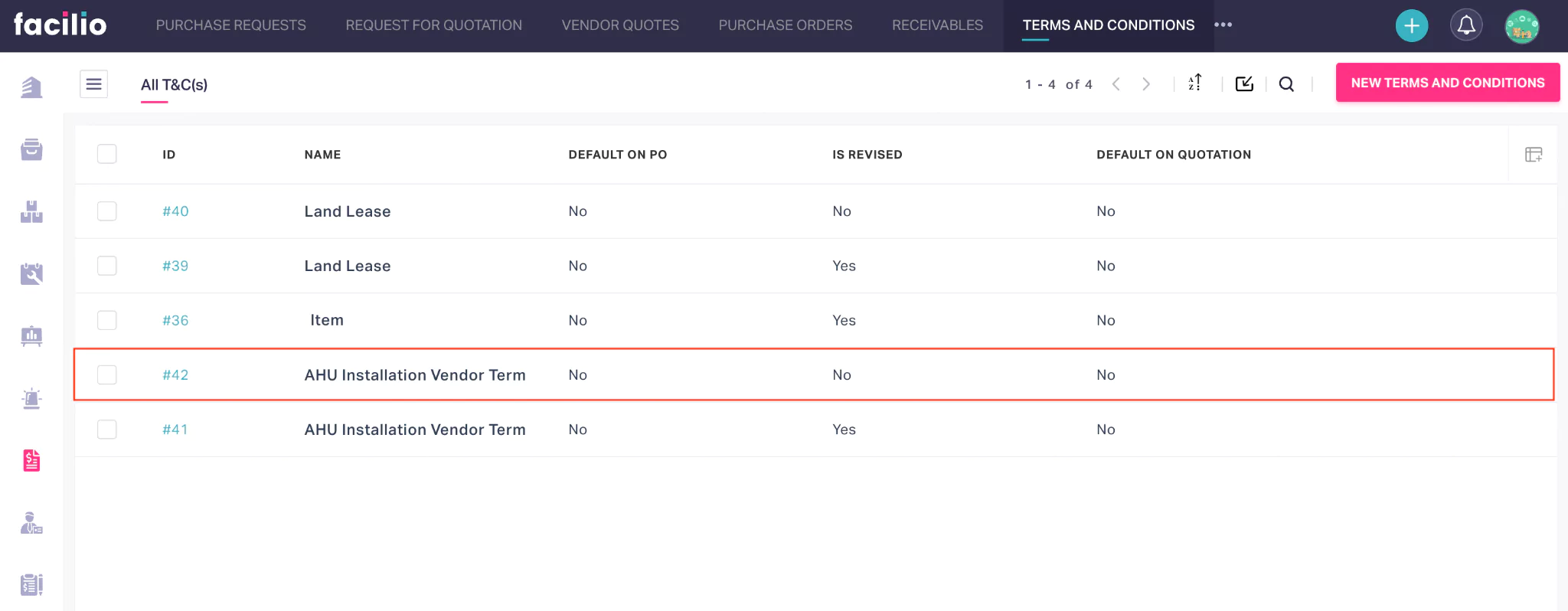Defining Terms and Conditions
Defining terms and conditions refers to creating legal agreements that set out the rights and obligations of the parties involved in a transaction. It typically involves defining the terms of the contract in a clear, concise, and legally enforceable manner to minimize disputes or misunderstandings. It eliminates compliance risks, including payment terms, liability concerns, intellectual property rights, warranties, and agreement termination. The application allows you to draft/create, publish and revise terms and conditions as required.
Drafting Terms and Conditions
Drafting terms and conditions is crucial for any contract. This process involves creating statements that define the purpose of the contract, the policies that both parties must adhere to, and others. To draft terms and conditions,
Navigate to the Terms and Conditions section. The existing terms and conditions are displayed as shown below.

Click NEW TERMS AND CONDITIONS at the top right. The TERMS AND CONDITIONS screen appears.
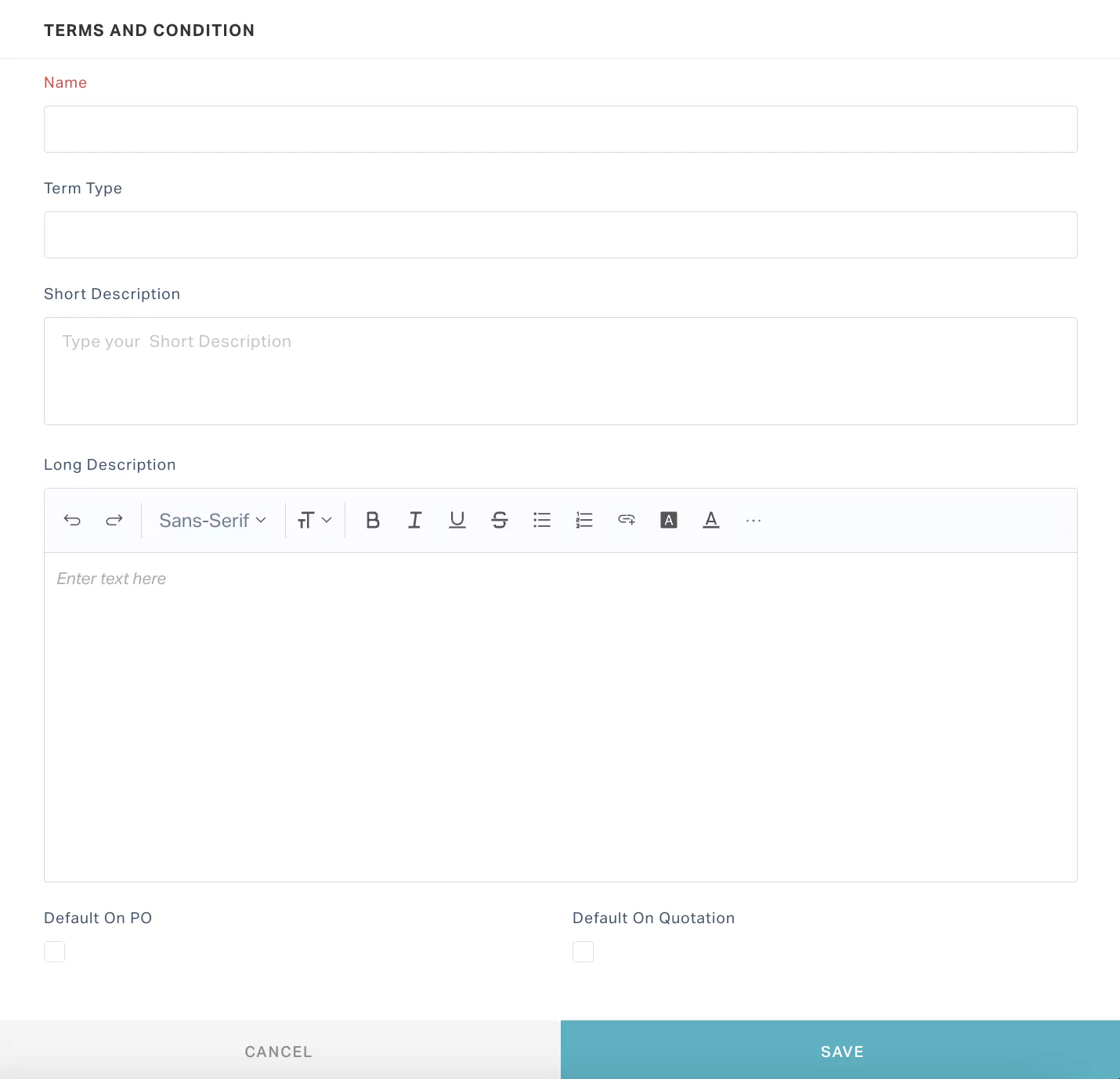
Update the following fields on the screen:
- Name - A label to identify the terms and conditions template
- Term Type - The categorization based on the purpose of the terms and conditions such as land lease, software license, and so on.
- Short Description - A short note explaining the purpose of the terms and conditions template
- Long Description - The actual terms and conditions that constitute the legal agreement, outlining the rights and obligations of both parties
- Default on PO - To indicate whether the new terms and conditions apply to the purchase orders by default. If this field is checked, the terms and conditions are associated with the new purchase orders automatically.
- Default on Quotation - To indicate whether the new terms and conditions apply to the quotations by default. If this field is enabled the term and conditions are associated with all the quotations automatically.
Note: Enabling Default on PO and Default on Quotation fields will automatically associate the terms and conditions only to the new purchase orders and quotations, not the existing ones.Click SAVE. The terms and conditions are saved successfully.
Publishing Terms and Conditions
The drafted terms and conditions need to be published for associating it with a purchase order or a quotation. To publish the terms and conditions,
Select the record to publish. The status of drafted terms and conditions appears as NOT PUBLISHEDas shown below.
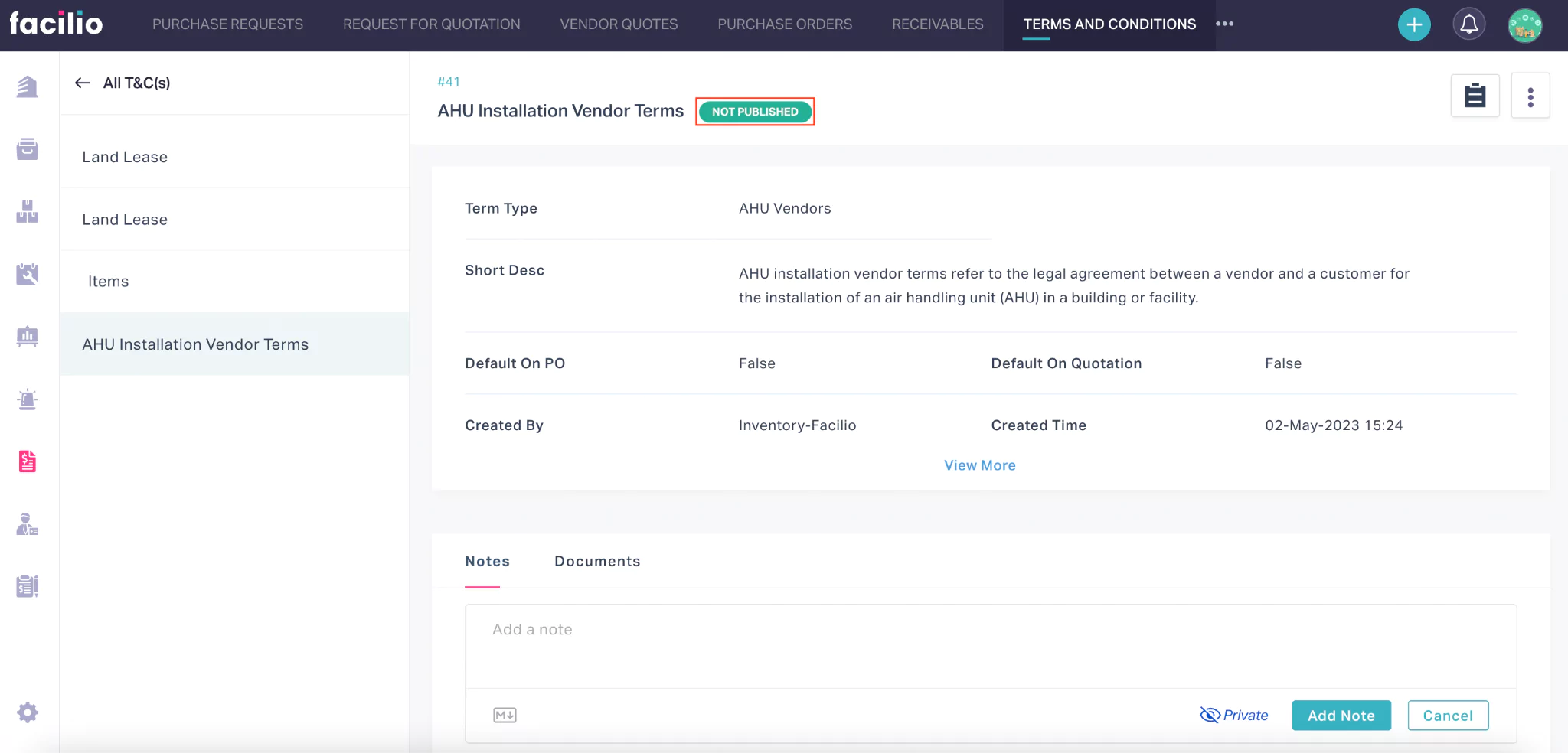
Click the (vertical ellipsis) icon at the top right and select Publish.
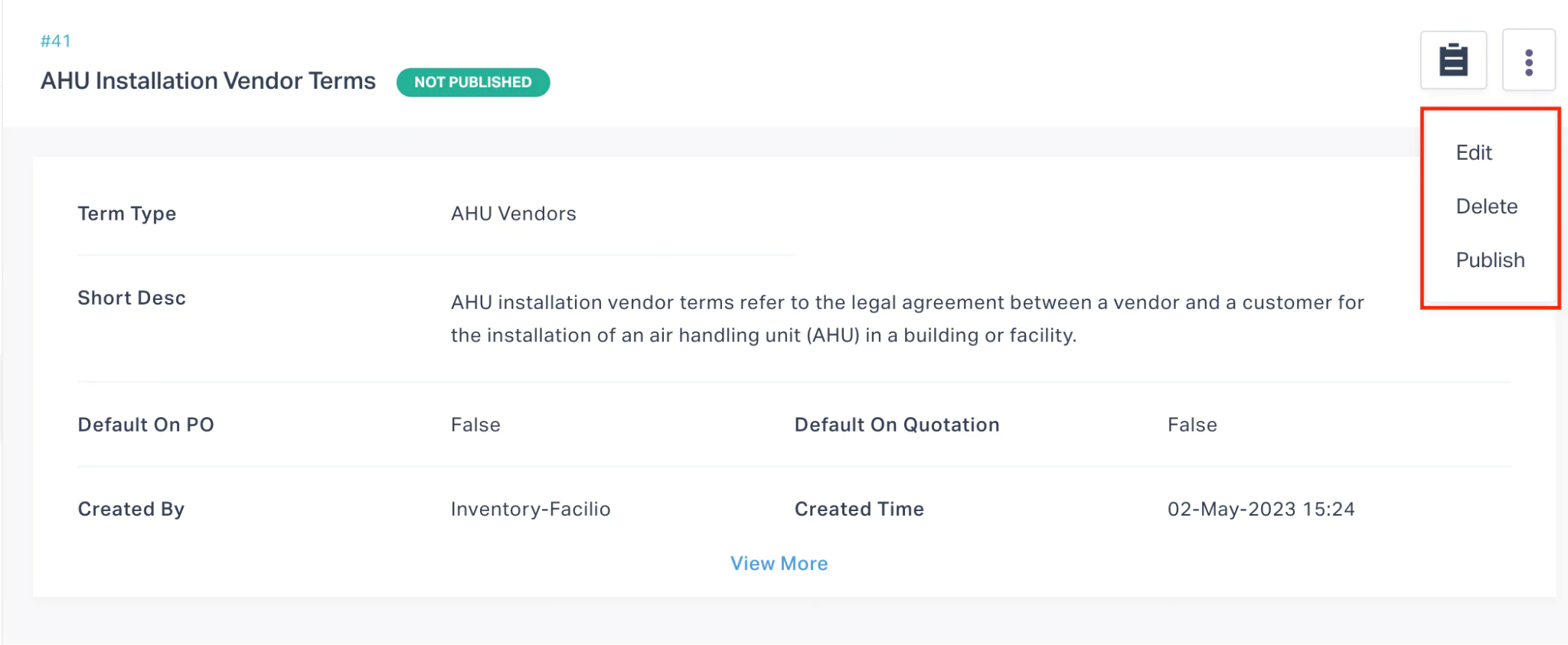
The selected record is published and the status is updated as PUBLISHED.
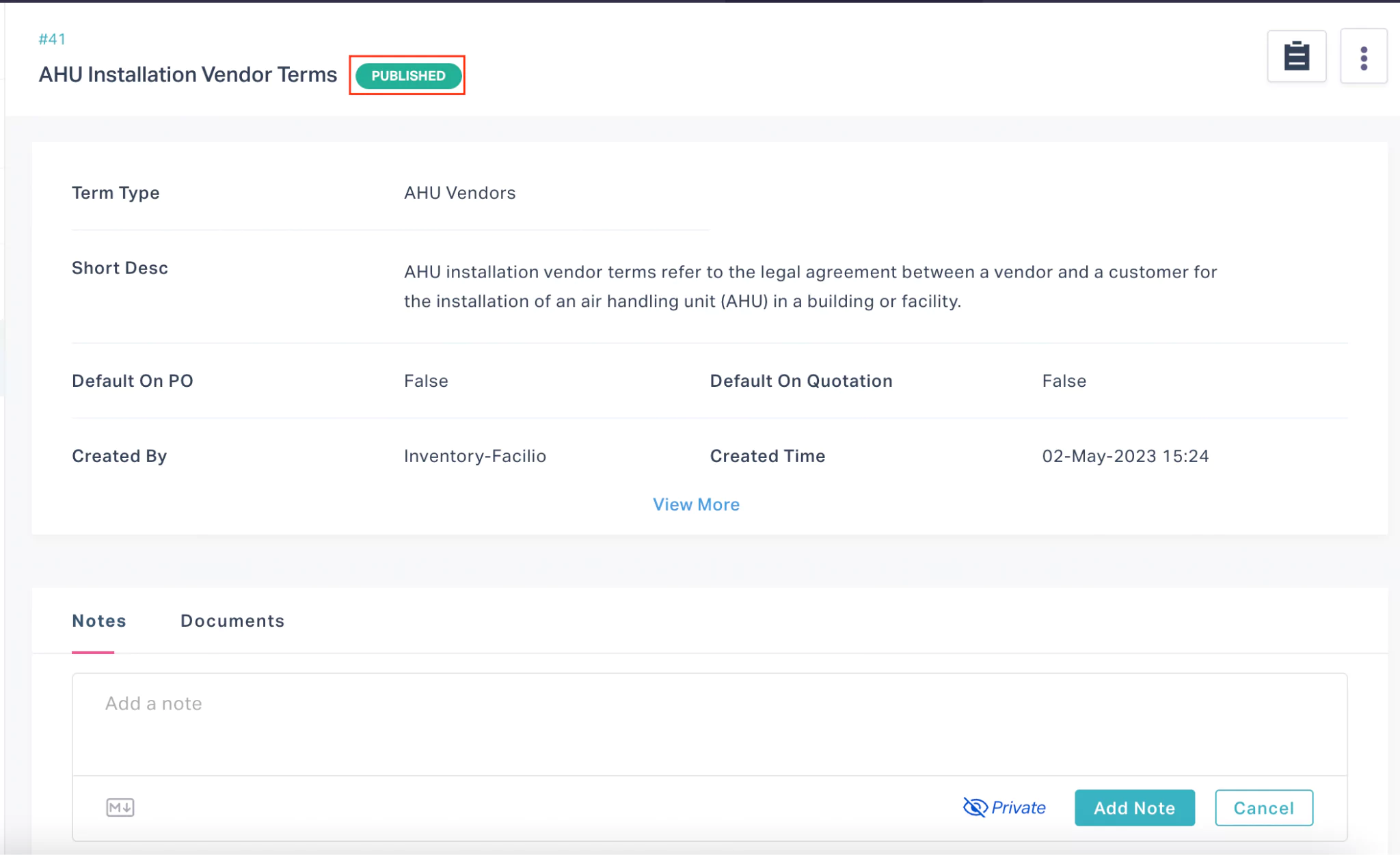
You can also add Notes and attach relevant Documents to include additional information.
The published terms and conditions can be associated with the Purchase Requests and Purchase Orders from the respective sections. You can always revise the published terms and conditions.
Revising Terms and Conditions
Revising terms and conditions involves making changes to the existing agreement such as adding new clauses, updating existing provisions, or removing outdated terms. The published terms and conditions can be revised any time based on requirement. To revise the terms and conditions,
Select the required T&C record that is published.
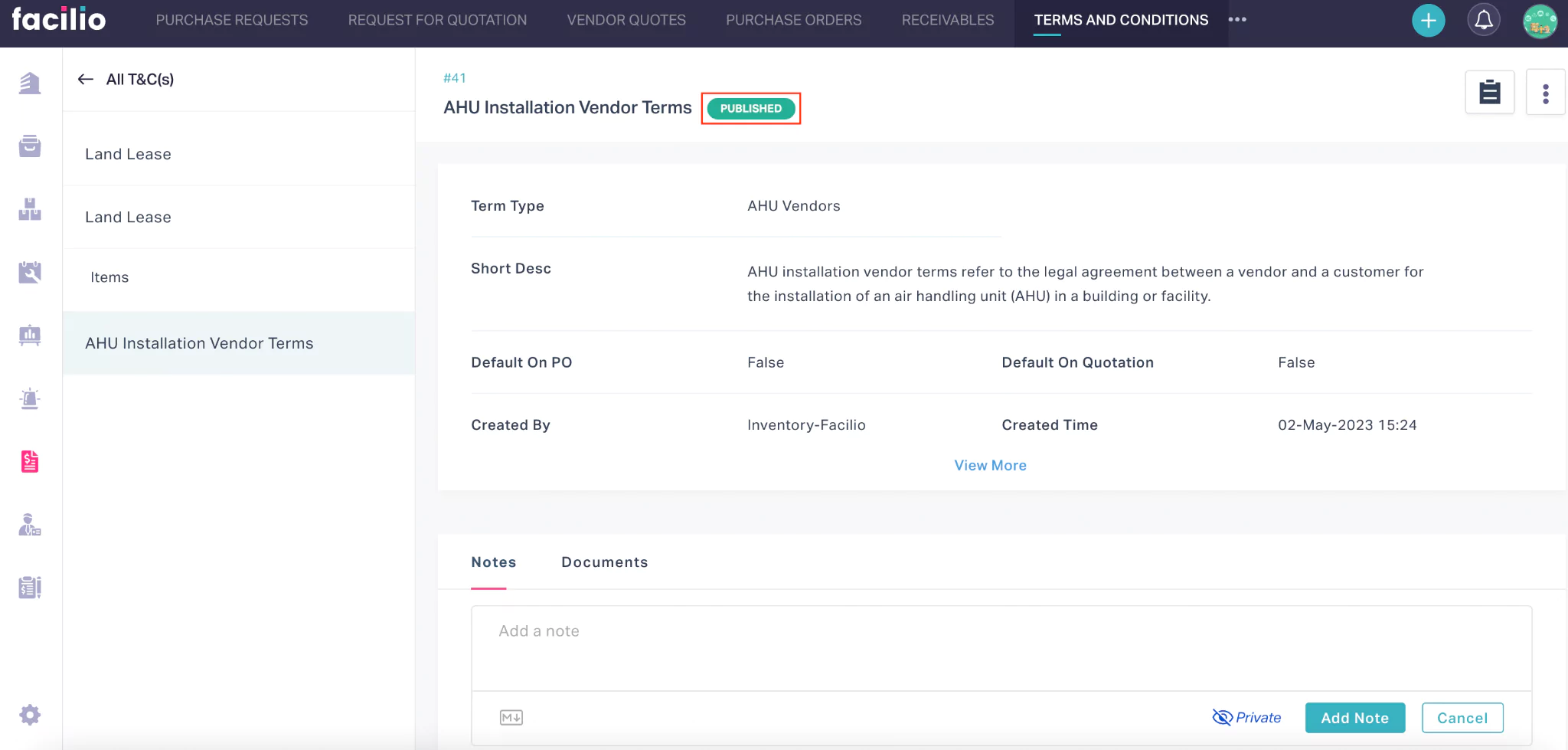
Click the (vertical ellipsis) icon and select Revise.
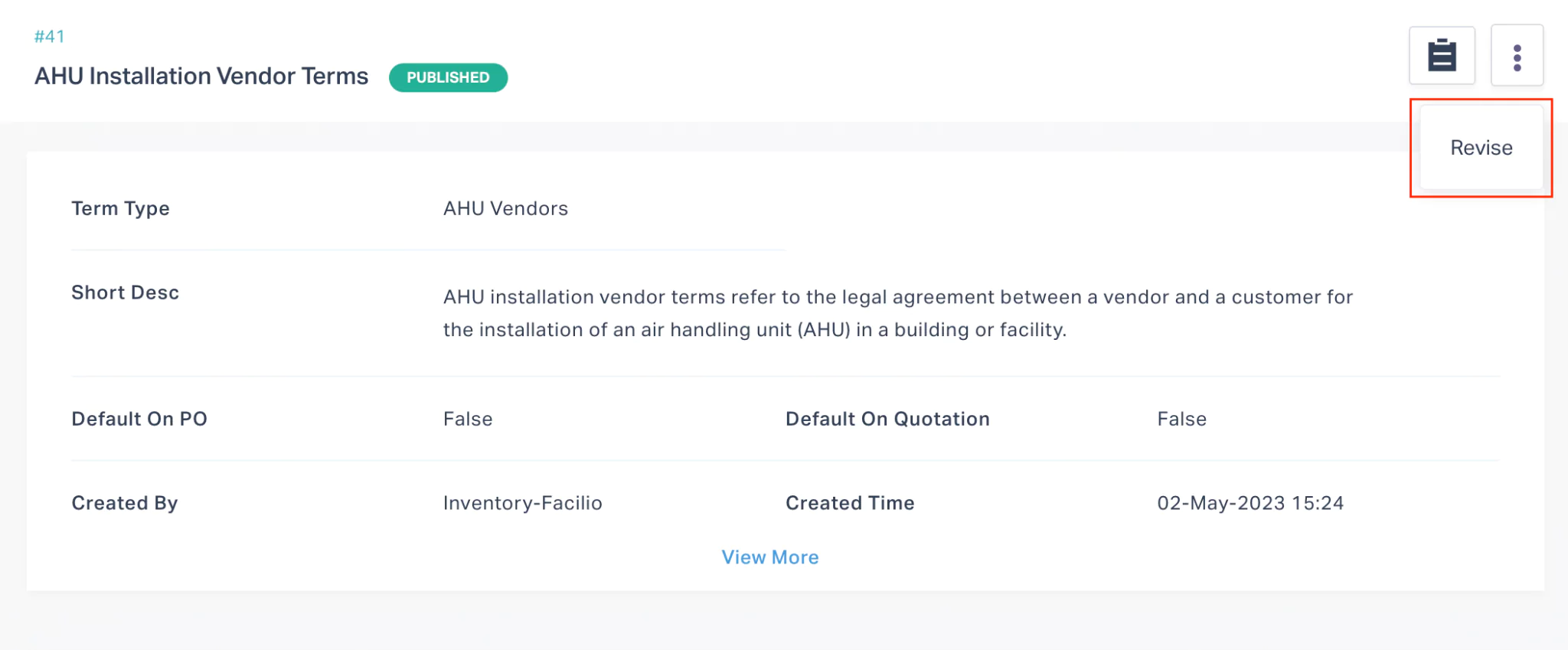
The TERMS and CONDITIONS screen appears.
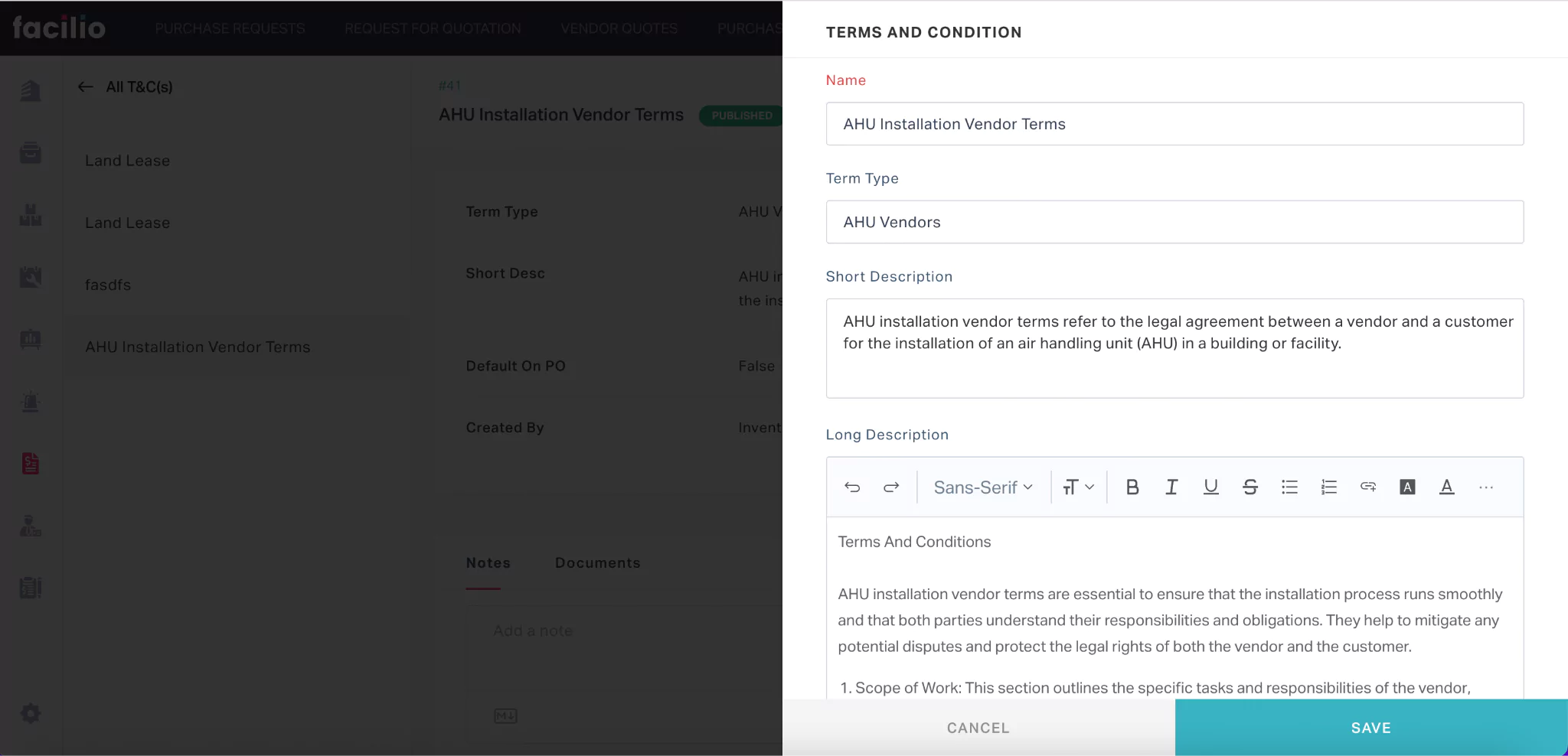
Make the necessary changes and click SAVE. The terms and conditions are revised and a new record for the revised version is created, as shown below.