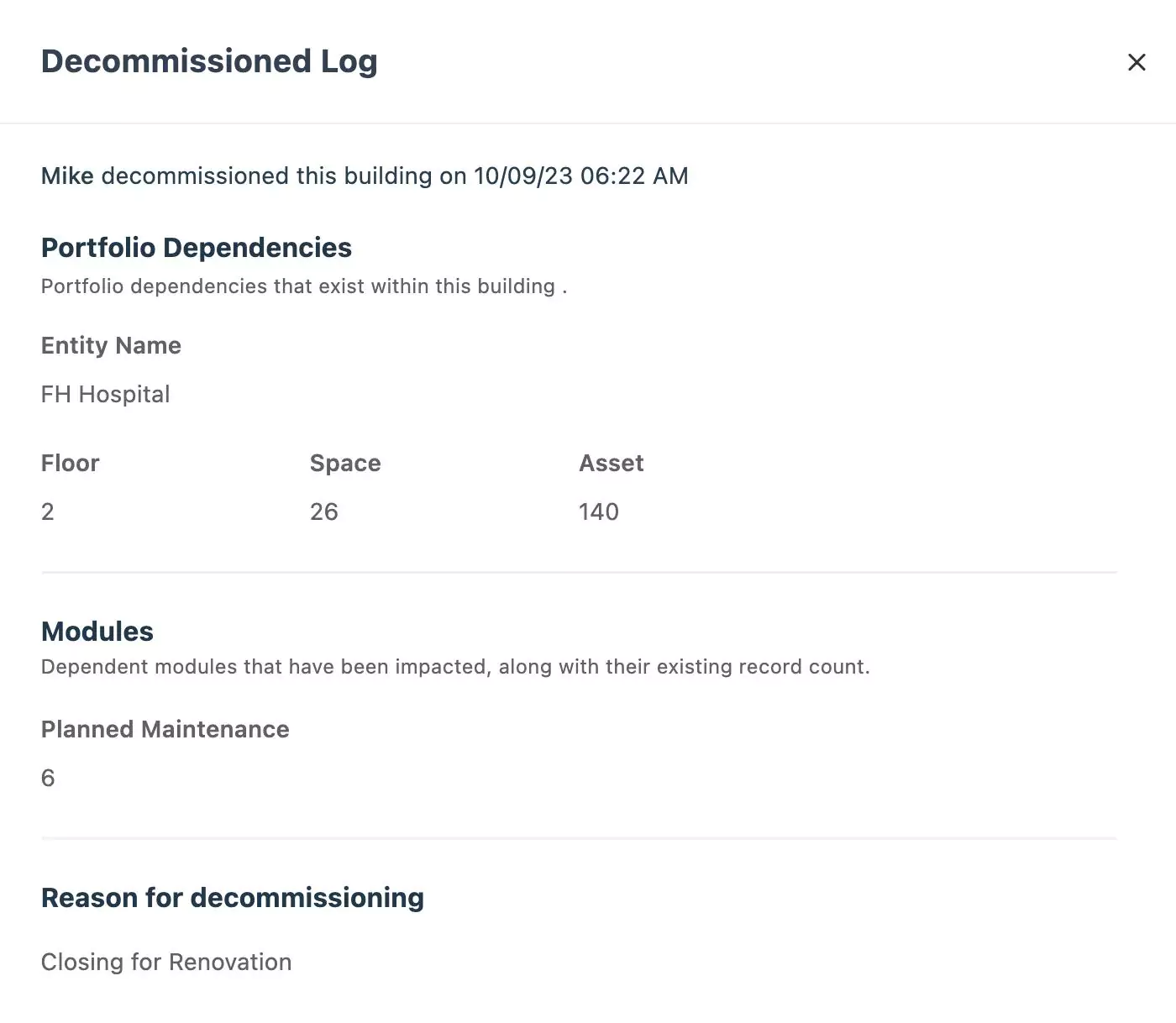Decommissioning an Entity
Entities like site, building, floor, space, or asset are decommissioned temporarily to deactivate their functioning. Once an entity is decommissioned, it is withdrawn from functioning and cannot be used until recommissioned. For instance, let us consider the decommissioning of a building.
To decommission a building,
Select Building from the drop-down list. The list displays the following entities for selection:
- Site
- Building
- Floor
- Space
- Asset
Click Decommission at the top right of the Decommission screen. The Select Entity prompt appears as shown below.
Select the Entity Name from the list of buildings.
Note: The list displays only the buildings that are not decommissioned yet.Click Confirm. The details page appears as shown below.
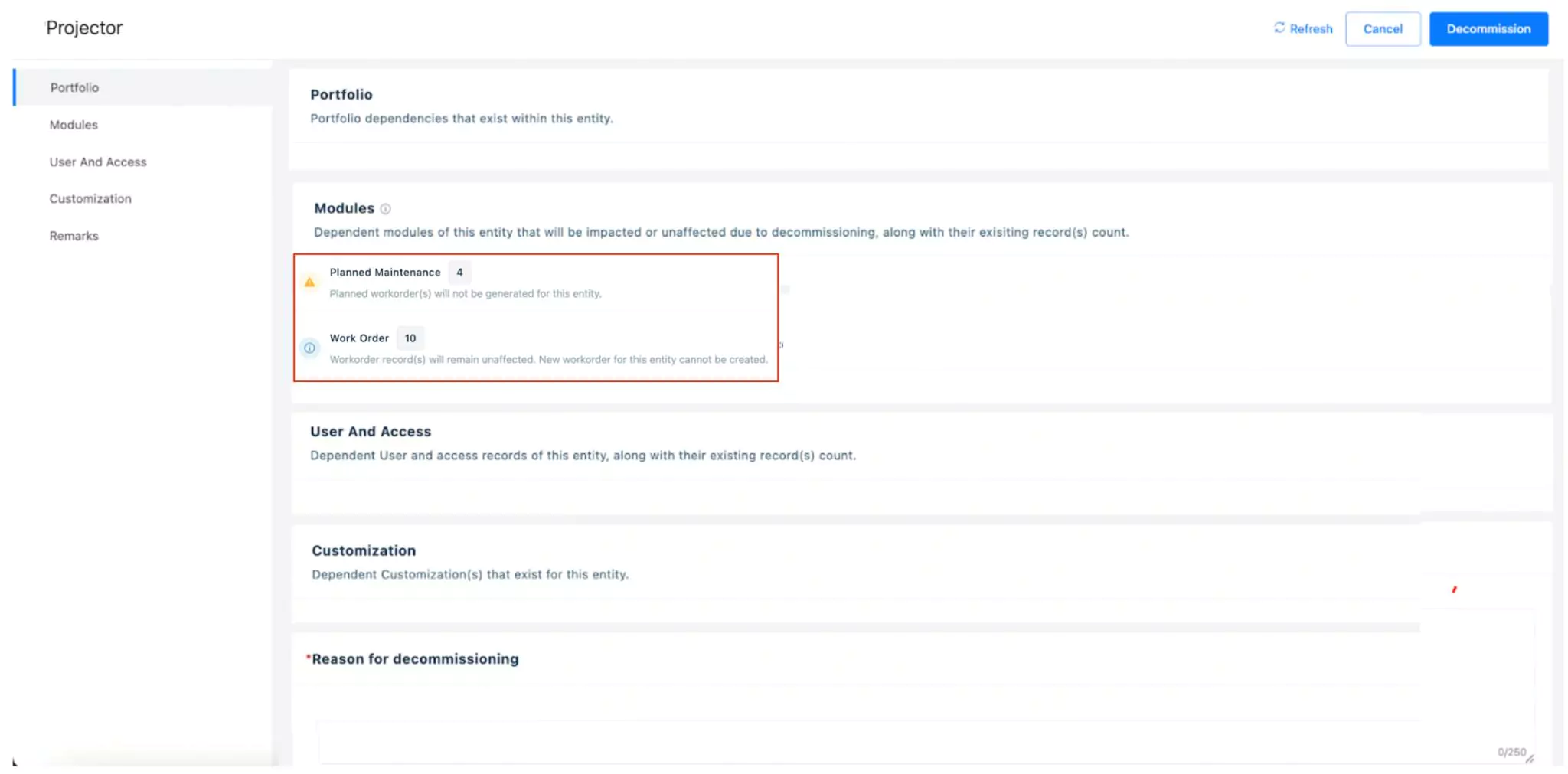
The page displays the list of warnings and information related to the entity across various modules, if any. The and icons represent warnings and information respectively.
Note: n error message will appear when an entity to be decommissioned has dependent items. You need to resolve them for decommissioning the entity. Read Resolving Dependent Errors for more information.
Enter the reason for decommissioning in the corresponding field and click Decommission. The building is decommissioned successfully.
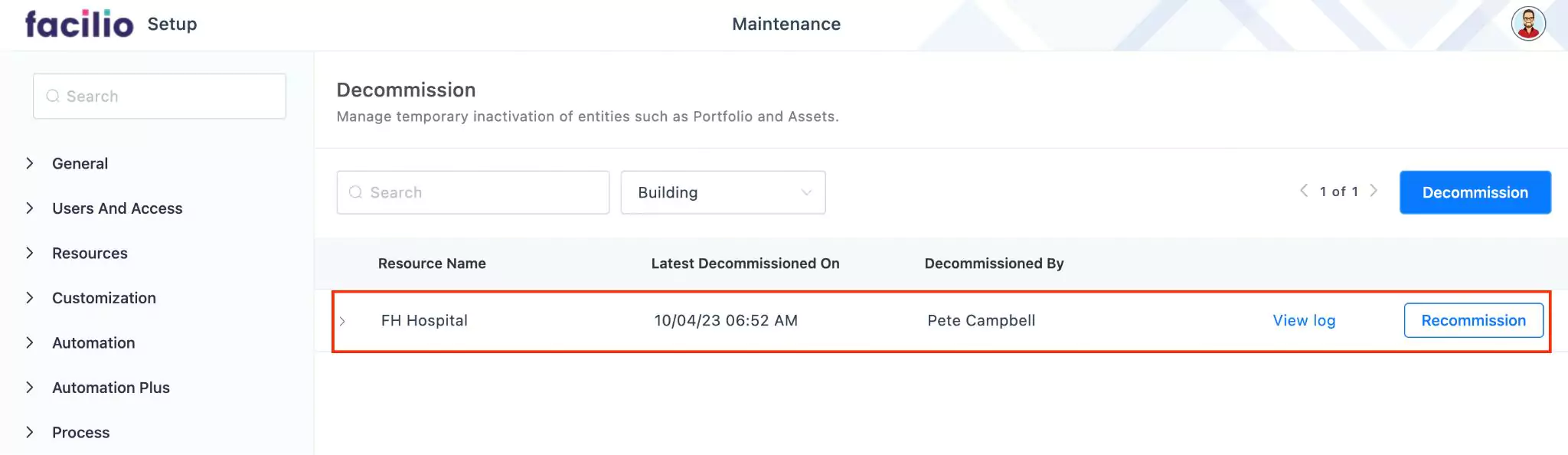
You can view the dependent aspects of the building and the reason for decommissioning it by clicking on the View log option. The Decommissioned Log screen appears as shown below.