Utilizing Asset Categories
The categories, departments and types thus created in this section can be tagged against an asset when an asset is added to the application in the Asset module. This section illustrates a sample creation of an asset in the Assets module. To add an asset,
Click the (Assets) icon in the sidebar menu to navigate to the Assets module. All assets are displayed by default.
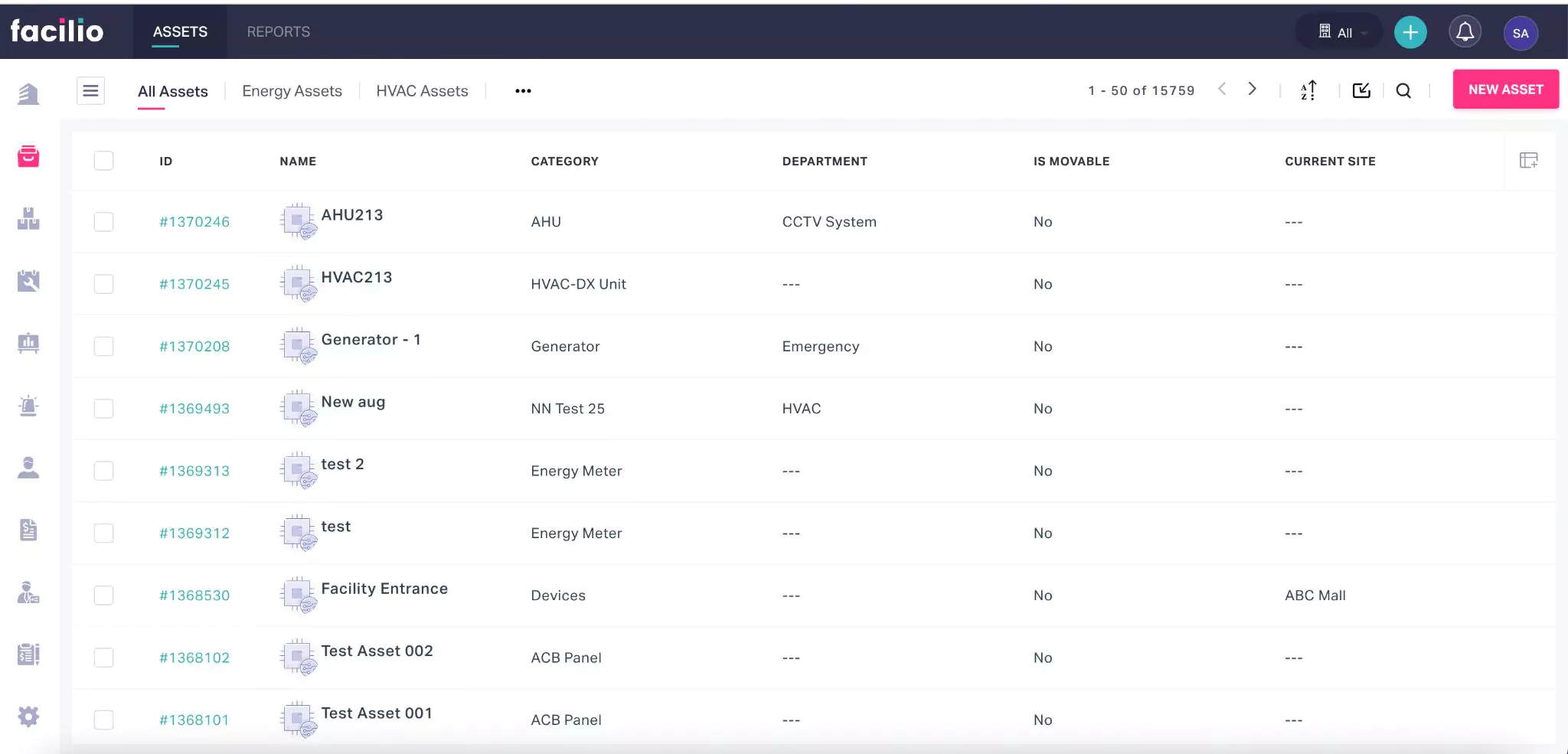
Click NEW ASSET. The CATEGORIES window appears as shown below.
Select the Category and click CONFIRM. The CREATE ASSET screen appears.
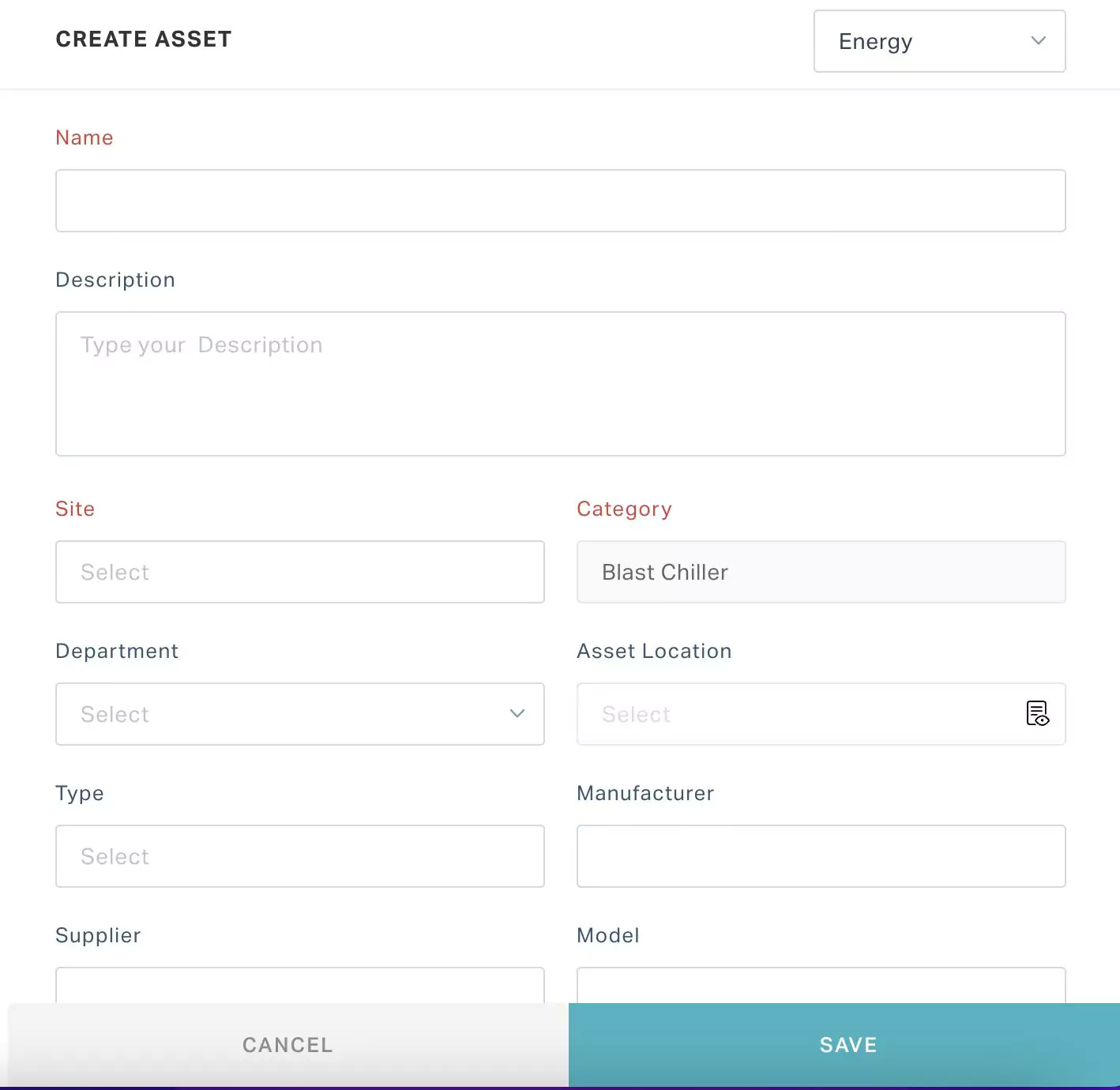
Update all the required fields including the Department and Type.
Click SAVE. The new asset is added and appears as shown below.

The classifications specified for the assets can be used to derive the required reports, which can help you in decision-making and cost optimization.