Resolving Disputes
The Managing Disputes feature is designed to handle various issues that may arise in utility billing, such as missing bills, bills generated for terminated accounts or meters, tariff mismatches, and more. The Disputes section captures and displays all observed disputes, allowing users to easily identify and address them. By clicking on a dispute, users can access its details and take necessary actions offline to resolve the dispute. Once resolved, users can mark the dispute as resolved in the application with a simple click. You can navigate to the Disputes section to view the list of inconsistencies observed.
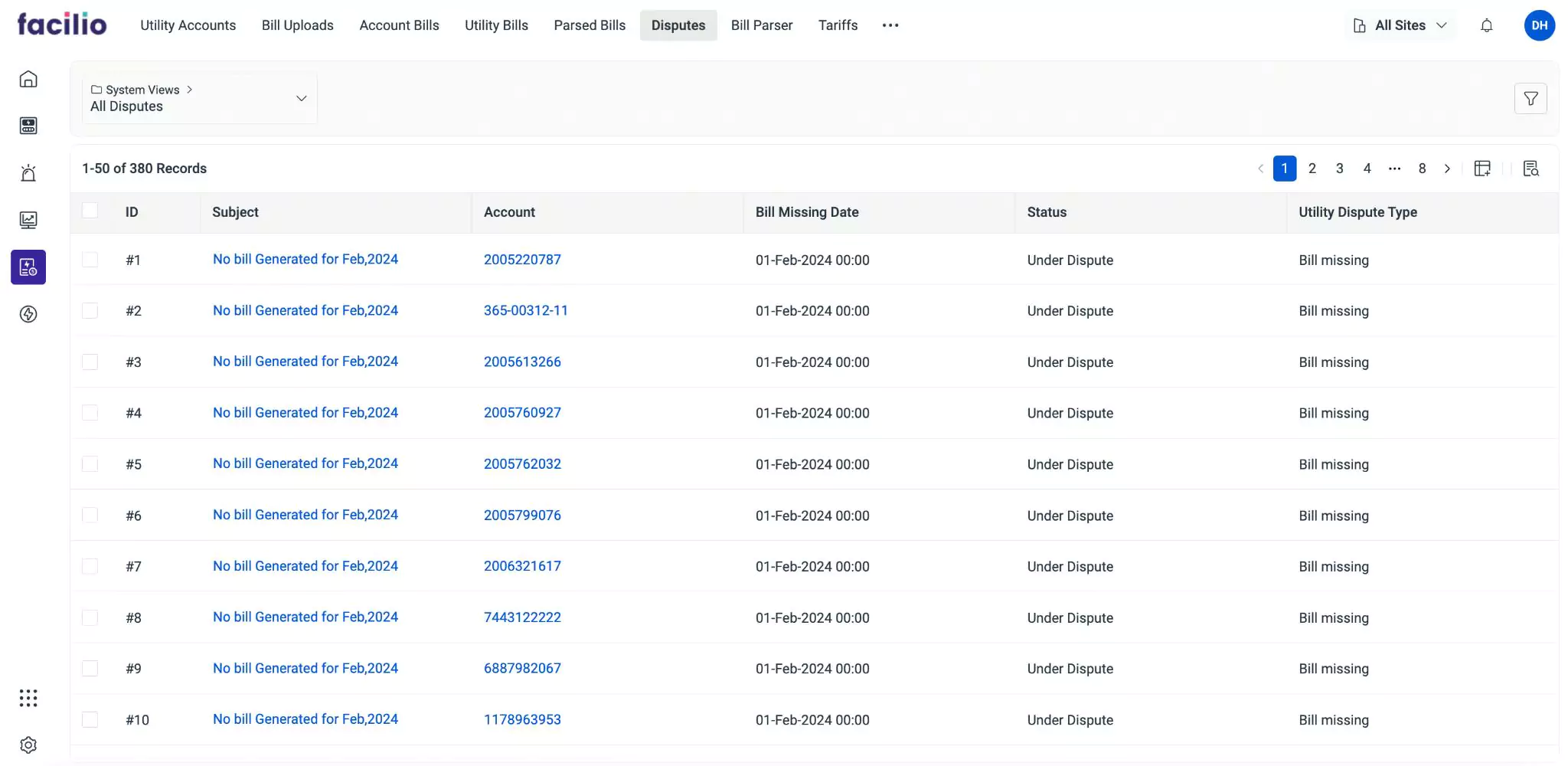
The application can record various disputes, encompassing scenarios such as:
- Bill Missing - This indicates a situation where a bill hasn't been generated for a specific billing period. To rectify this, you need to investigate why the bill wasn't generated, such as checking for system errors or reviewing billing cycle settings.
- Bill generated for terminated account/meter - This refers to a bill generated for an account or meter that has been terminated or deactivated. To resolve this, you should ensure that account or meter statuses are updated correctly in the system to prevent bills from being generated for terminated accounts.
- Tariff mismatch - This occurs when there's a discrepancy in the applied tariff, resulting in incorrect billing amounts. To address this, you should review the tariff settings and ensure they match the intended rates for accurate billing.
- Difference in Tariff Calculation - This arises when there's an error in calculating the cost of usage slabs, leading to billing discrepancies. You must review the tariff calculation logic and verify that it aligns with the intended calculation method to resolve this issue.
- Abnormal Deviation (+/-3%) - This flags billing amounts that deviate significantly (more than 3%) from the expected amount. You should investigate the cause of the deviation, such as reviewing meter readings or tariff settings, to ensure accurate billing.
To resolve a dispute, click on the dispute and then click Resolve Dispute at the top right of the details screen that appears.
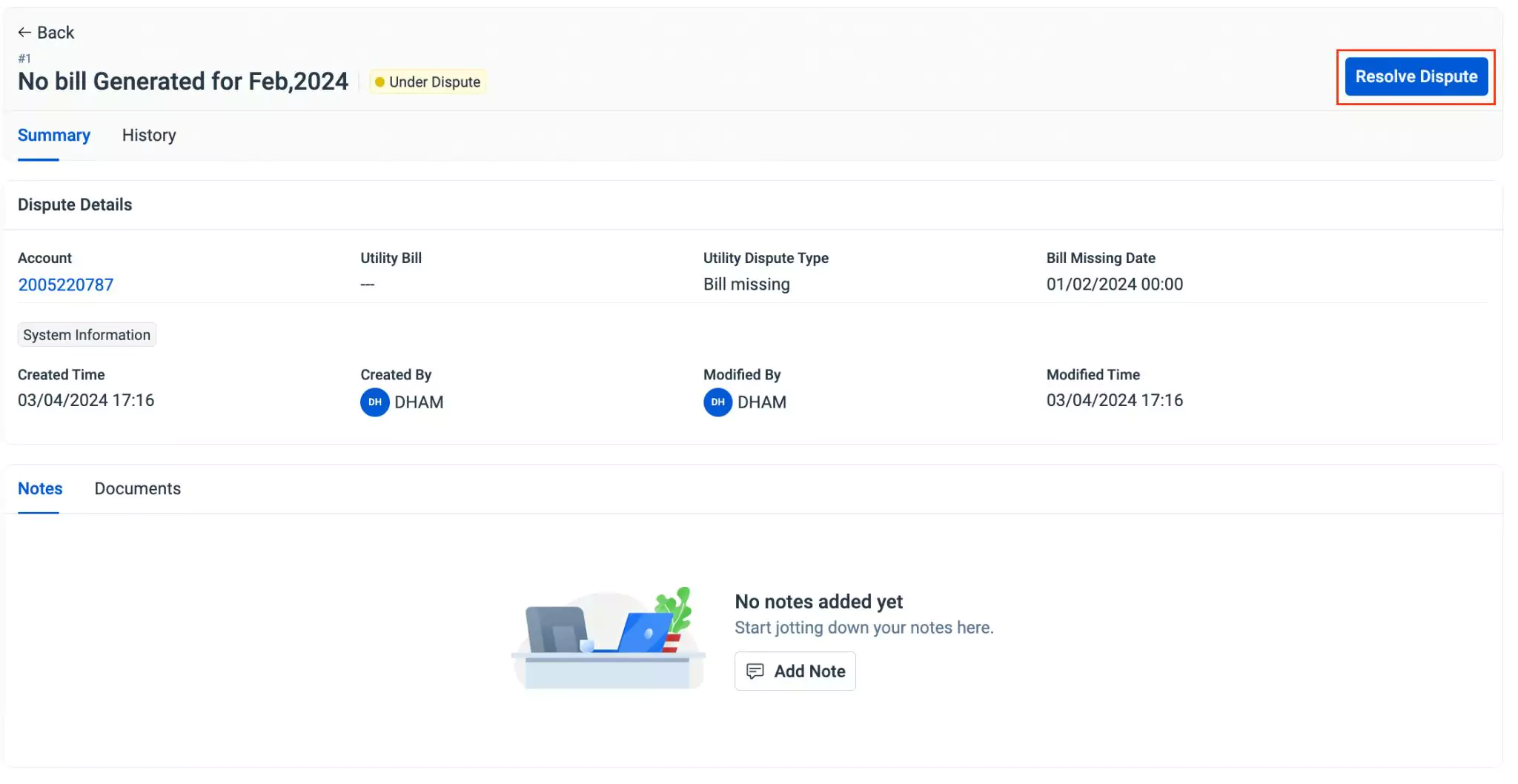
The status of the dispute is now updated to Resolved. On clicking a dispute, you can view the details screen, where its information is organized into the following sections.
- Summary
- History
The Summary section provides the basic information such as the account number, dispute type, timelogs like created and modified time, and more.
In addition, the Notes and Documents sections at the bottom provides additional details about the dispute. It allows you to add notes and attach files regarding the dispute, if any.
Read the Summary topic in Viewing Utility Account Details section for more information.
The History section maintains the log of all activities that take place with respect to the dispute, for future reference. The recorded information helps you understand the course of action or changes the record has undergone.
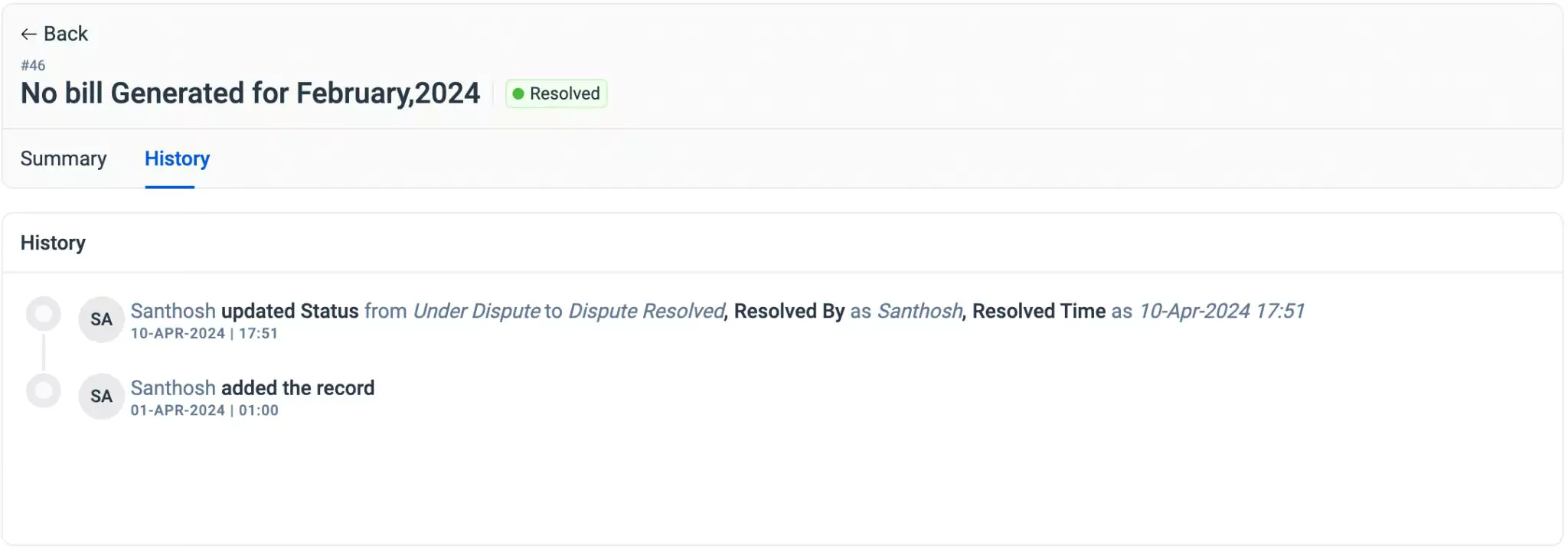
The displayed details include the action taken place, the user who performed the action and the date and time of occurrence.