Viewing Utility Account Details
Viewing utility account details allows you to access comprehensive information regarding their utility accounts. This section provides detailed insights into various aspects of the utility account, including account type, service provider details, billing information, and consumption data. Users can easily navigate through the displayed details to gain a better understanding of their utility usage and billing history.
You can click on a record to view complete details of the account. The displayed details are organized into the following sections.
- Summary
- Bills
- History
The Summary section provides essential information such as the account number, number of connections, connection type, account status, and more. It allows you to access the list of meter connections associated with the account, offering a comprehensive overview of the account's details and usage.
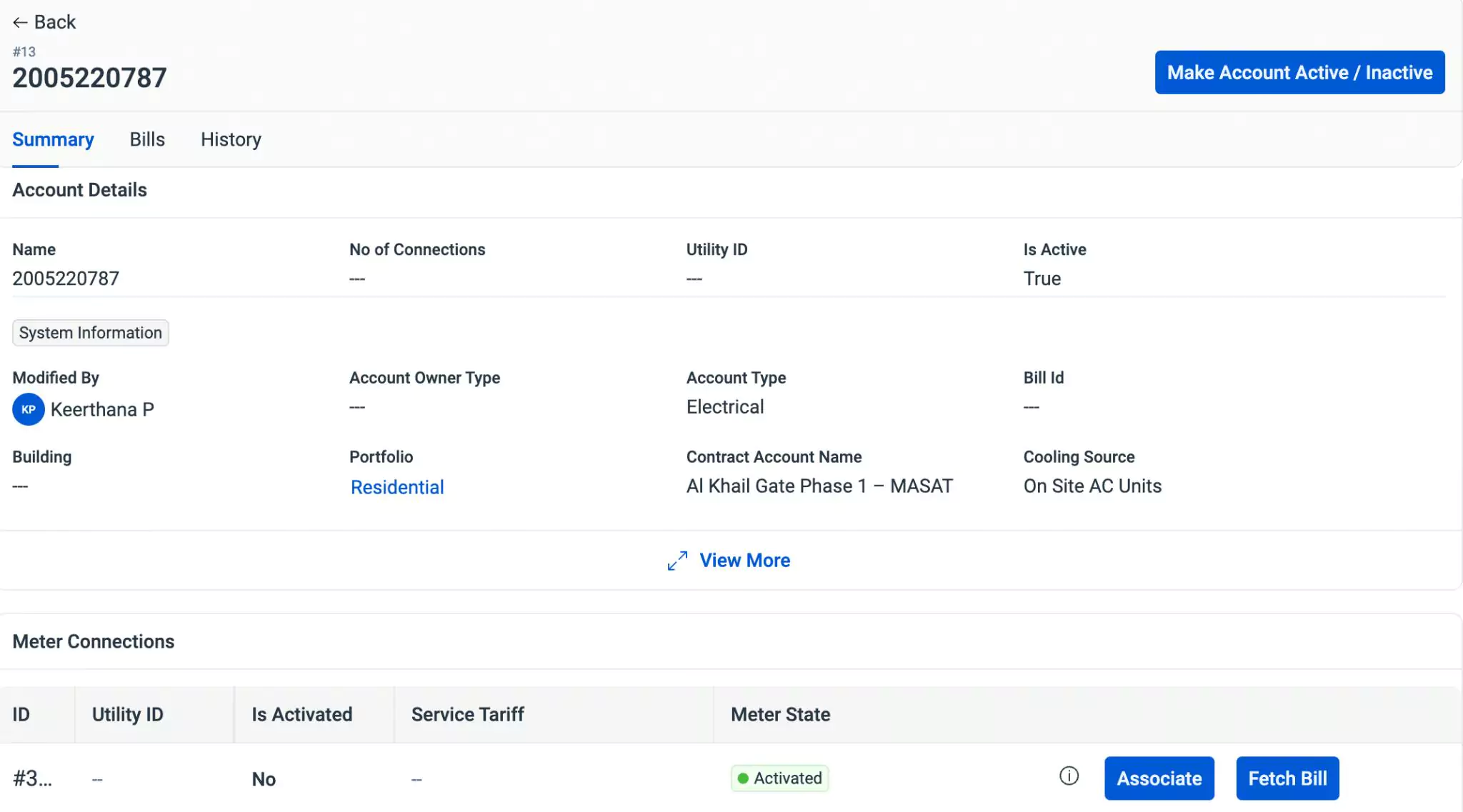
You can use the Associate and Fetch Bill buttons corresponding to a connection to link meters and retrieve bills for a selected date range.
In addition, the Notes and Documents sections at the bottom provides additional details about the utility account. It allows you to add notes and attach files regarding the account, if any.
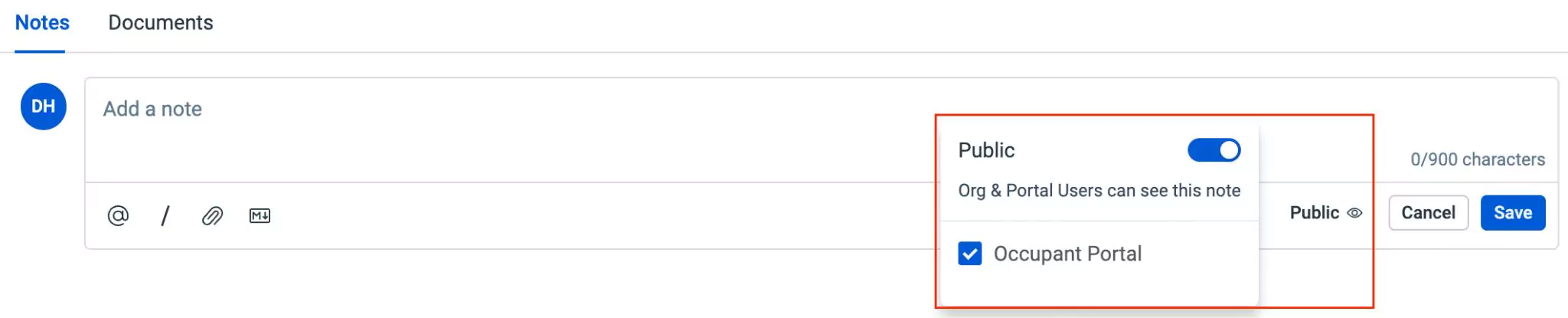
Anybody who has access to the application can add their comment in the Notes section and it is visible only to the concerned parties, as the Private mode is enabled by default. You make the comment accessible to the Occupant portal users upon enabling Public mode, as shown above.
Also, the application allows you to apply styles to your text, like bold, italics, and more using markdown. You can explore the possible conventions by clicking the icon at the bottom left of the comment box.
Moreover, you can also attach documents related to the account, if any.
The Bills section displays all associated account bills and utility bills in their respective sections, as shown below.
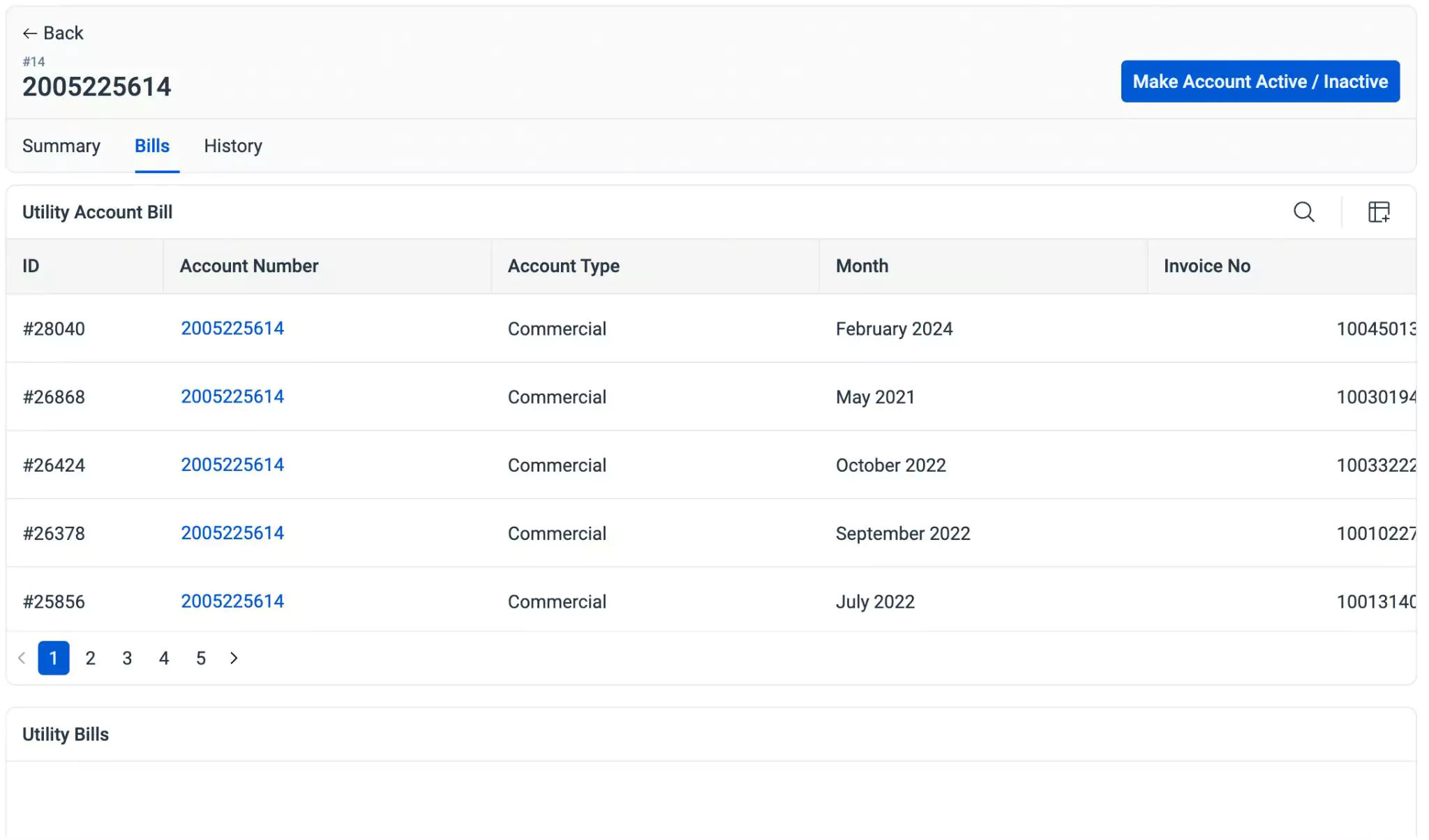
By clicking on the bills in the list view, you are redirected to the bill details screen in the corresponding section.
The History section maintains the log of all activities that take place with respect to the utility account, for future reference. The recorded information helps you understand the course of action or changes the record has undergone.
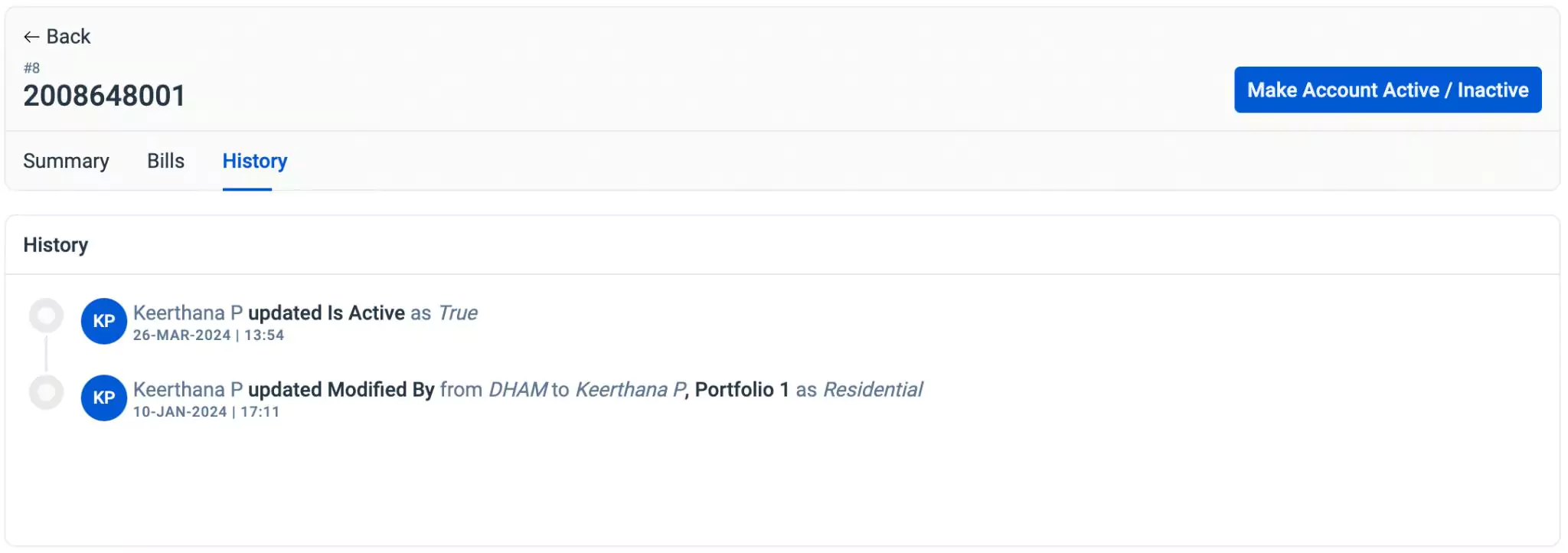
The displayed details include the action taken place, the user who performed the action and the date and time of occurrence.
You can use the Make Account Active/Inactive button in the Utility Account details screen to inactivate the active account and vice versa.