Creating New Utility Account Bills
New account bills are created directly within the application when there is a need to add bill information that hasn't been parsed or extracted from existing data. This can occur when manually inputting billing details for new clients or when dealing with bills that couldn't be automatically processed or parsed due to various reasons, such as format inconsistencies or missing data. Additionally, creating new account bills directly allows for the inclusion of bill information that may not be available through parsing, such as manually entered bills or bills received through non-digital means.
To create a new bill,
Navigate to the Account Bills section and click New Utility Account Bill at the top right. The Utility Account Bill form appears, as shown below.
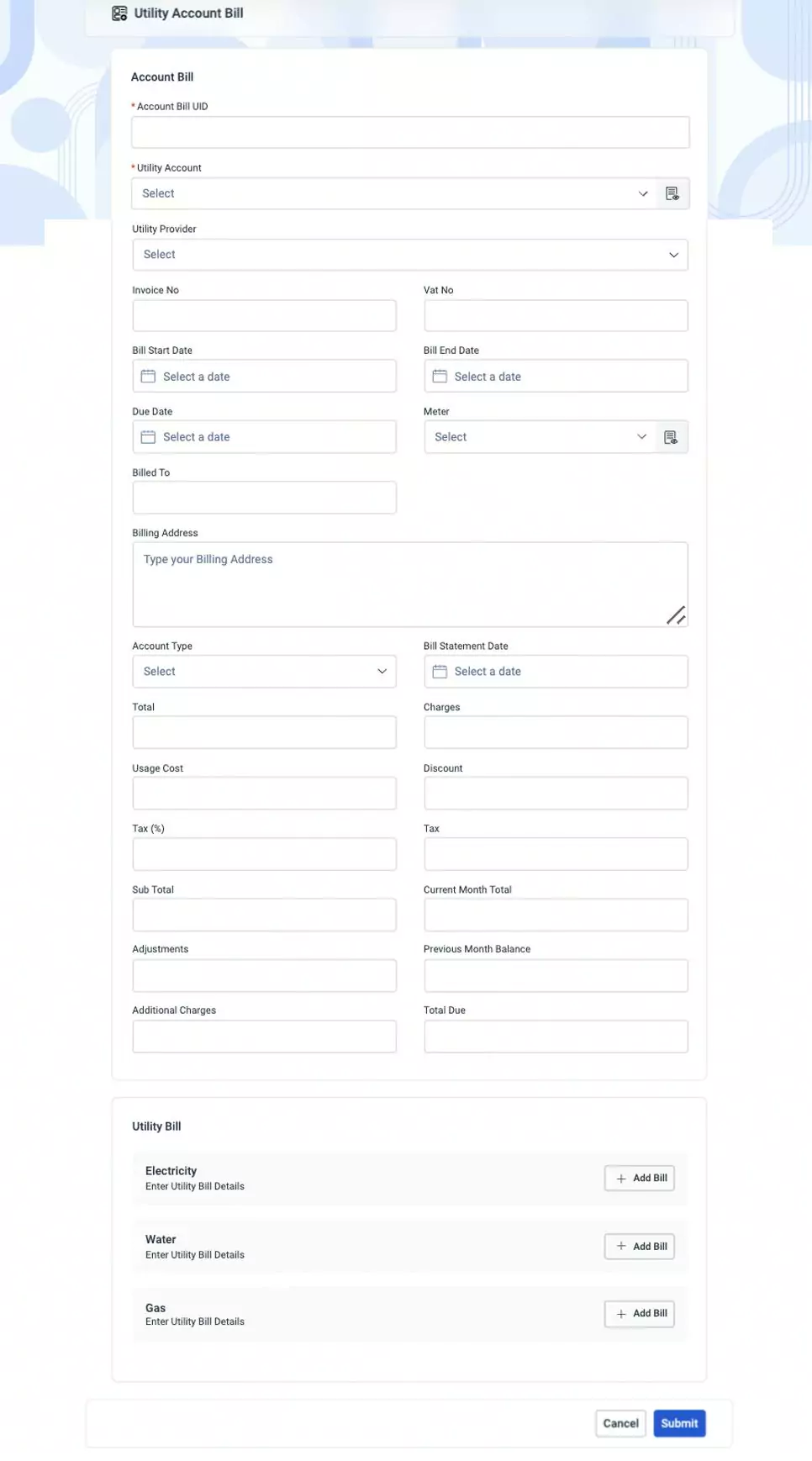
Update the required fields in this screen grouped into the following sections:
Account Bill - The charges and billing information associated with a specific customer account.
- Account Bill UID - The account number associated with the customer account.
- Utility Account - The unique identifier for the customer account.
- Utility Provider - The entity supplying utility services to the customer.
- Invoice Number - A unique identifier assigned to an invoice for billing purposes.
- VAT No - The Value Added Tax identification number associated with the transaction.
- Bill Start Date - The beginning date of the billing period.
- Bill End Date - The ending date of the billing period.
- Due Date - The deadline for payment of the invoice.
- Meter - The device used to measure utility consumption.
- Bill To - The entity or individual responsible for payment of the bill.
- Billing Address - The address to which the bill is sent.
- Account Type - The categorization of the account, such as residential or commercial.
- Bill Statement Date - The date on which the bill statement is issued.
- Total - The overall sum of charges on the bill.
- Charges - The individual costs incurred for utility services.
- Usage Cost - The expense associated with the consumption of utilities.
- Discount - Any deductions or reductions applied to the bill amount.
- Tax % - The percentage of tax applied to the bill.
- Tax - The amount of tax charged on the bill.
- Sub Total - The subtotal of charges before tax and discounts are applied.
- Current Month Total - The total amount due for the current billing period.
- Adjustments - Any modifications made to the bill amount.
- Previous Month Balance - The outstanding balance from the previous billing period.
- Additional Charges - Any extra fees or surcharges added to the bill.
- Total Due - The total amount owed, including taxes and adjustments.
Utility Bill - The charges and usage associated with utility services rendered within a specific period. Click the Add Bill option associated with the utility item and update the following fields.
Total Consumption - The total amount or volume of consumption recorded.
Total Consumption Unit - The unit of measurement for the total consumption.
Bill Total - The overall sum or total amount of the bill.
Bill Total Volume - The total volume or quantity specified in the bill.
Discount - Reduction or deduction applied to the bill amount.
Tax Percent - The percentage of tax applied to the bill.
Tax - The amount of tax charged on the bill.
Sub Total - The subtotal or total before additional charges, taxes, and discounts.
Charges - The individual costs or fees incurred.
Line Item - A record of specific information related to the utility bill, detailing various charges, taxes, discounts, or other relevant details corresponding to the provided utility services. You can use the Add Row option to add new records in association with the utility type. As a part of a record, the application allows you to add the following details:
- Name - The name of the item or service being aquired.
- Description - A brief explanation or details about the item or service.
- Discount - Any reduction in price or percentage off applied to the item or service.
- Sub Total - The total cost before any taxes or discounts are applied.
- Tax (%) - The percentage rate of tax applied to the purchase.
- Tax - The calculated tax amount based on the subtotal and tax percentage.
- Total - The final amount to be paid after applying discounts and taxes.
- Usage Cost - Additional costs associated with using the item or service, if applicable.
You can use the icon corresponding to a record to add a sub-record (split-up row) in association with it. As a part of the split-up record, the application allows you to add the following details:
- Name - The name of the sub-record or split-up item associated with the main record.
- Level - The level or category of the sub-record.
- Usage - The amount or quantity of usage for the specific item or service.
- Usage Unit - The unit of measurement for usage (e.g., hours, units, kilograms).
- Rate - The rate or price per unit of the sub-record.
- Cost - The total cost of the sub-record, calculated by multiplying usage with rate.
Moreover, you can the icon to add multiple split up records with regard to the selected record.
Click Save to save the updated utility bill details.
Click Submit. The account and utility bill details are saved to the Account Bills and Utility Bills sections, respectively.
Read the Accessing the Approved Bills sections to understand how to view the details of the account and utility bills created.