Managing Tariffs
Managing tariffs involves setting and adjusting pricing for utility services to ensure accurate billing and revenue optimization. This includes configuring standard tariffs based on factors like consumption patterns and regulatory requirements. The application also allows you to create special tariffs to address specific needs or circumstances, such as seasonal variations or promotional offers. For instance, a special tariff could be configured for electricity billing, increasing the unit price by INR 2 across all usage slabs during the months of April and May due to increased demand or cost fluctuations. By managing tariffs effectively, the application ensures fair pricing, regulatory compliance, and customer satisfaction while maximizing revenue for utility providers. To create a new Tariff,
Navigate to the Tariffs section. The list of available tariffs appears, as shown below.
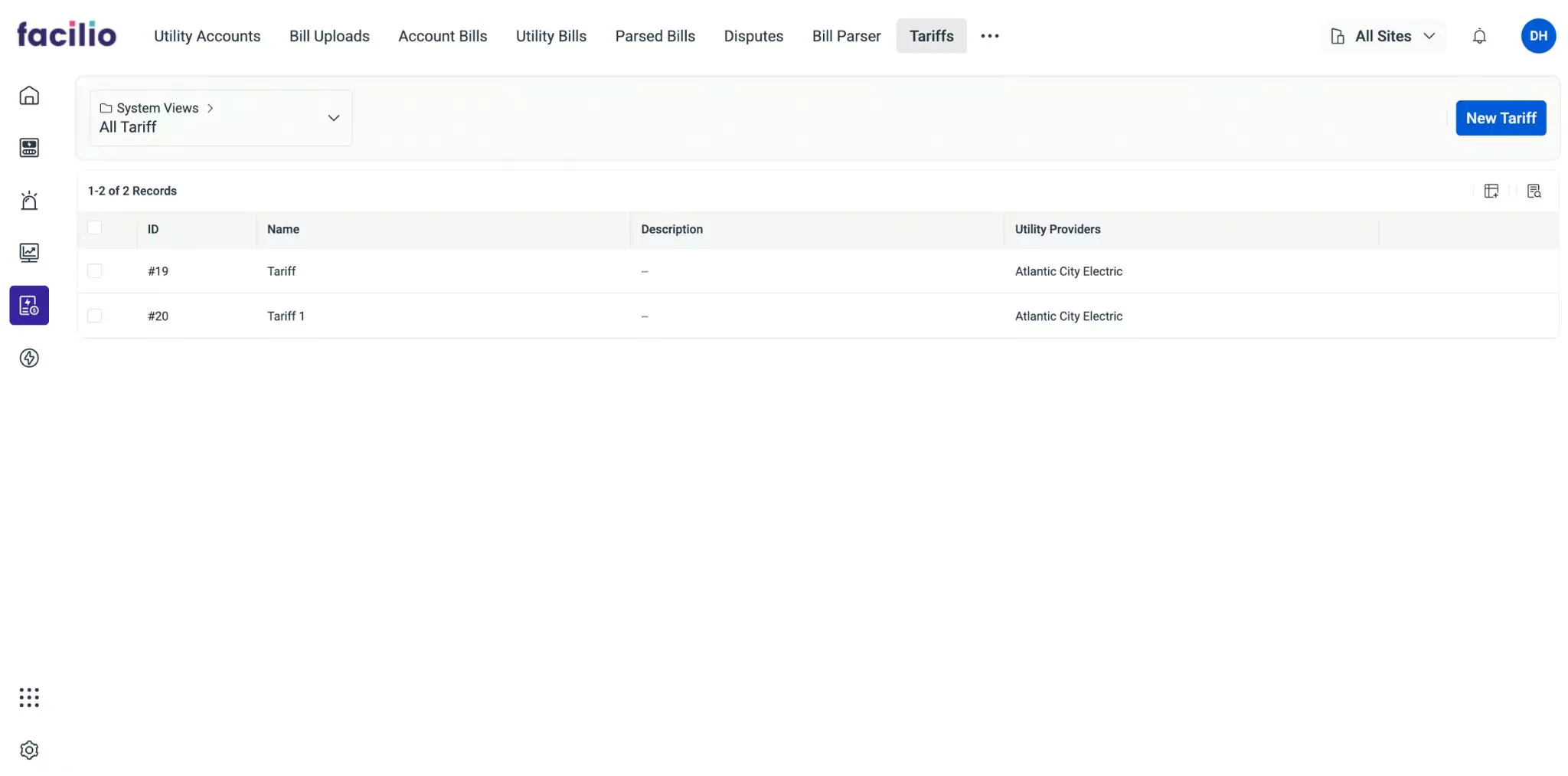
Click New Tariff. The screen to configure the Billing Information appears.
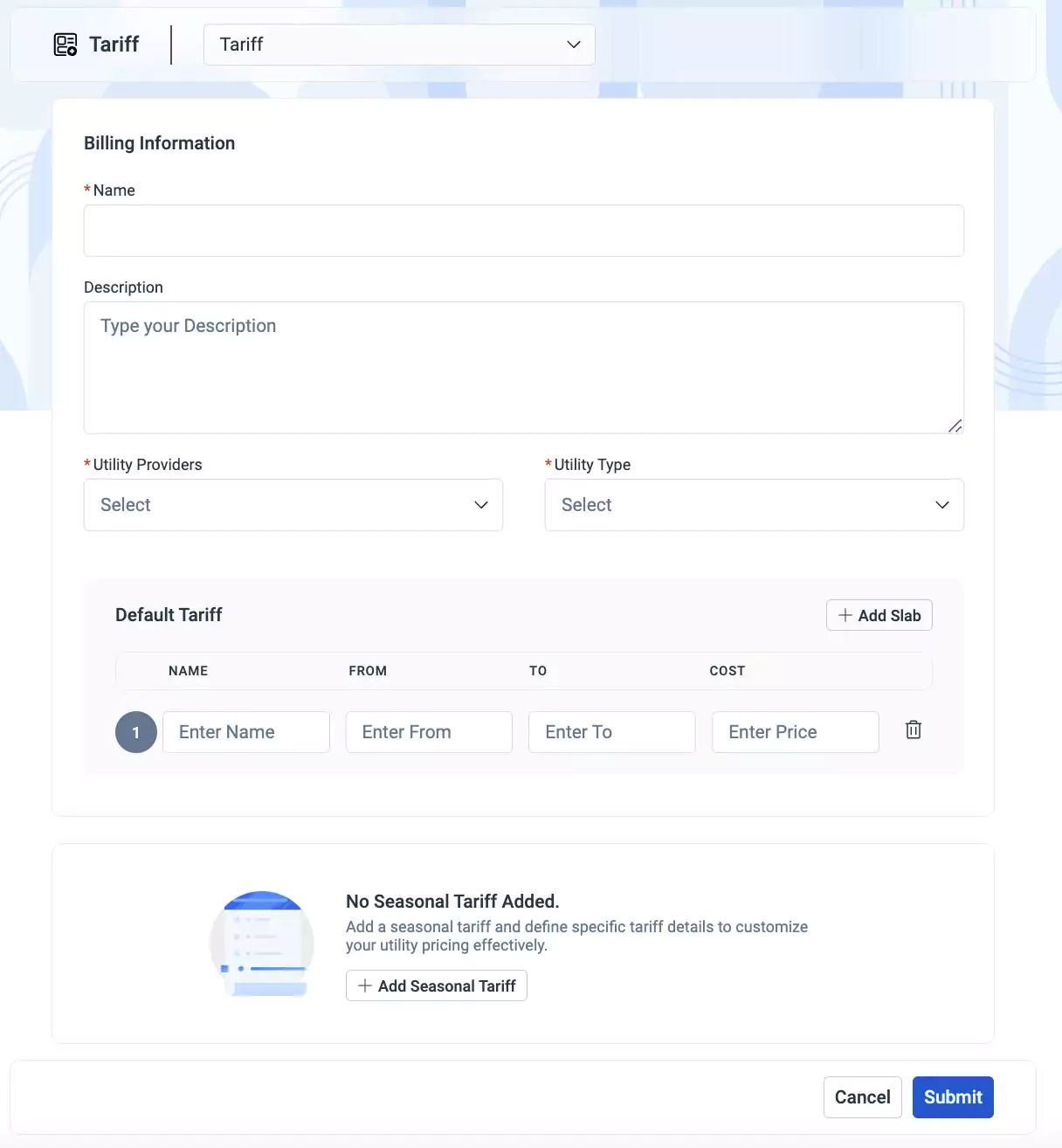
Update the required fields in this screen:
Name - A label to identify the tariff.
Description - Additional information or details about the tariff.
Utility Providers - The companies or entities providing the utility services associated with the tariff.
Utility Type - The type of utility service to which the tariff applies (e.g., electricity, water, gas).
Tariff Details - Specific information about the pricing structure, rates, tiers, and other details of the tariff. You can configure the following tariff types:
Default Tariff
It is the standard pricing structure applied to utility services under normal conditions. To configure the general tariff details update the following fields in the Default Tariff section:
- Name - A label to identify the tariff slab
- From - Starting point of the tariff slab
- To - Ending point of the tariff slab
- Cost - The cost associated with the tariff slab
Note:You can use the Add Slab button to create multiple line items as required.A sample tariff configured for the electricity bill calculation is shown below.
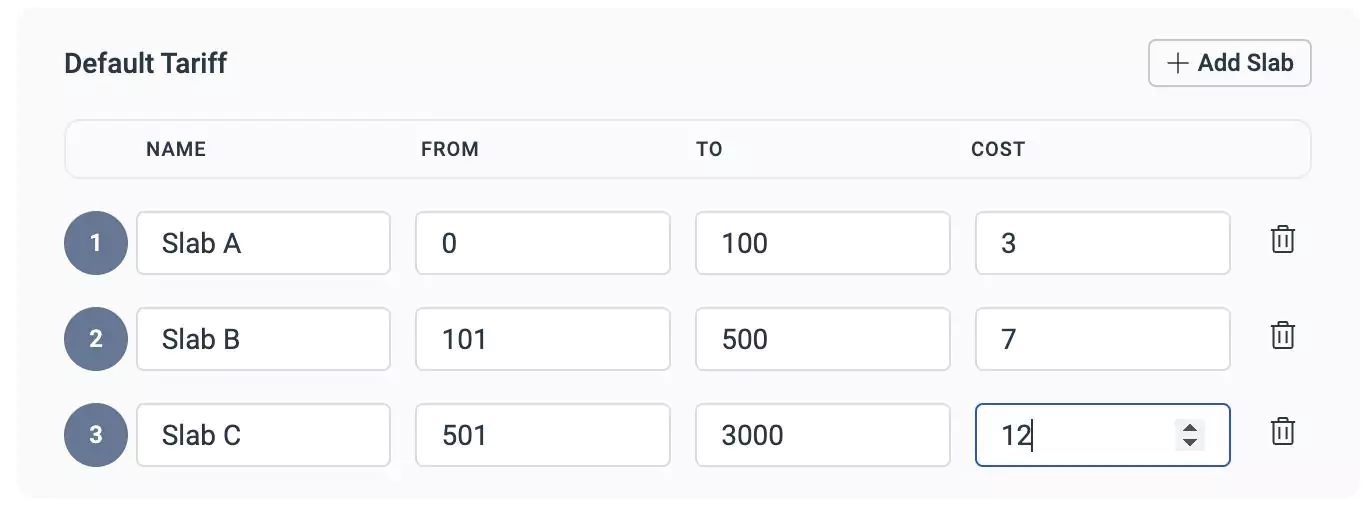
Here, the overall cost is calculated based on the electricity usage, with the consumed units split according to the applicable slab.
Seasonal Tariff
It is a pricing structure that varies based on seasonal factors such as demand or availability of resources. To configure the special tariff details, click Add Seasonal Tariff and update the following fields (Tariff Details) in the Seasonal Tariff section:
- Name - A label to identify the special tariff
- Tariff Type - Type of special tariff (e.g., monthly, yearly)
- Start - Start date of the special tariff period
- End - End date of the special tariff period
Additionally, you must configure the slab details similar to the Default Tariff, as explained above.
Note:You can use the Add Seasonal Tariff and Add Slab buttons in this section to create multiple special tariffs and line items, respectively.A sample tariff configured for electricity bill calculation during summer (April - May) is shown below.
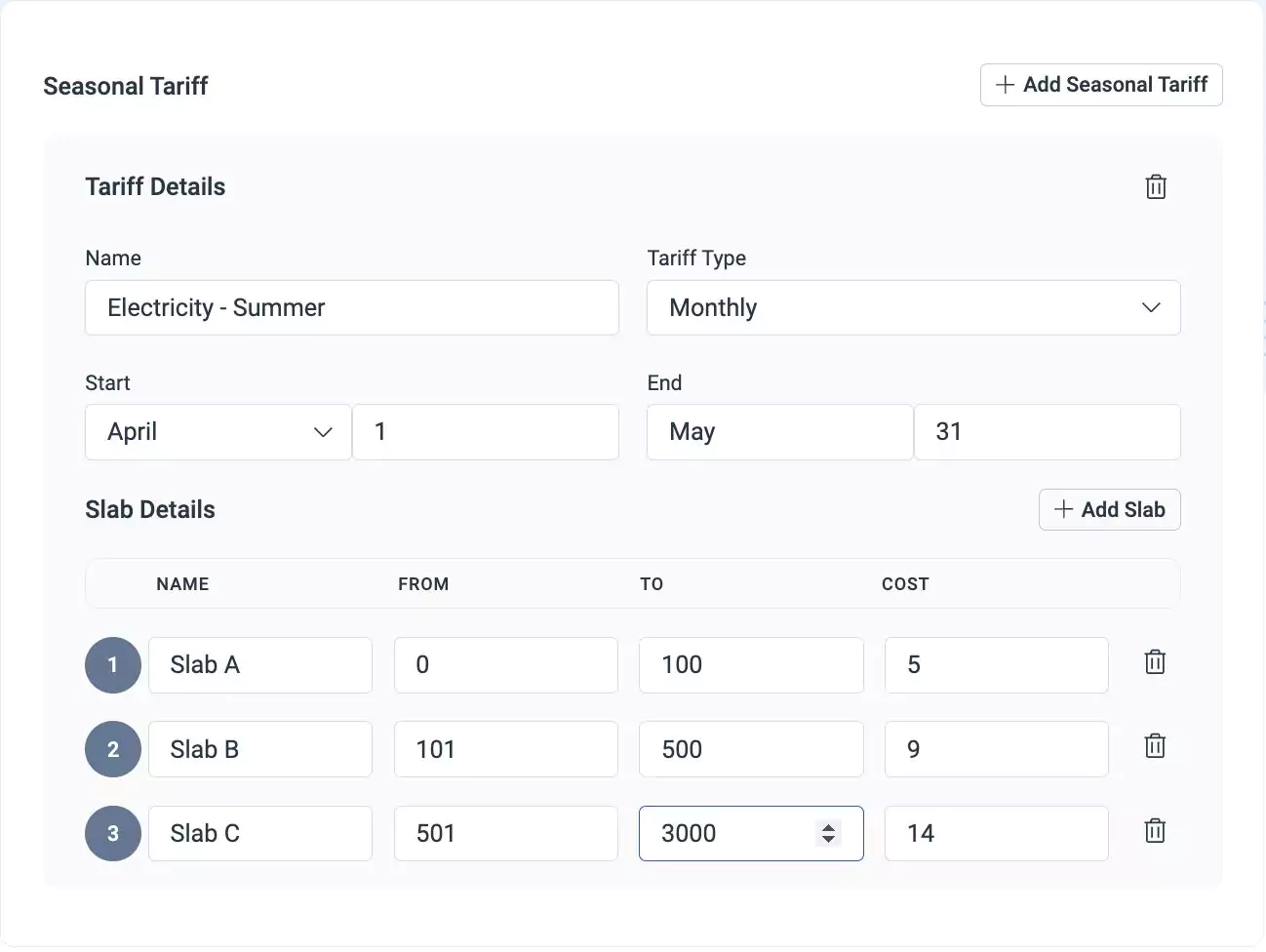
Here, the bill amount is calculated by applying the revised cost defined for each slab.
Note:If a seasonal tariff is configured for a selected duration, it takes precedence over the default tariff. You can use the icon corresponding to a seasonal tariff or a slab to remove it from the tariff configuration.Click Submit. The tariff is now successfully saved.