Configuring Job Plan
A job plan is a detailed set of instructions outlining the tasks, and resources necessary to complete a specific maintenance activity. Job plans are crucial for maintaining asset reliability, minimizing downtime, ensuring worker safety, and complying with regulatory requirements. They provide a structured and organized approach to execute maintenance tasks, which ultimately contributes to the efficiency and effectiveness of an organization's maintenance operations. The application allows you to associate job plans with maintenance activities while creating the work orders.
Creating Job Plan
Job plan is essential for ensuring the completion of maintenance tasks. These plans offer a systematic framework for handling work orders, framing the necessary steps for each task.
To create a job plan,
Navigate to JOB PLAN. All the existing job plans are displayed by default, as shown below.

Click NEW JOB PLAN. The Create Job Plan screen appears.
Update the following fields on the screen:
- Name - A label to identify the job plan template
- Category -The item for which the work order is being created
- Type - The classification of the work order is being created
- Tasks - Specific actions to be performed to complete a work order. Read the Adding Task section for details on adding and customizing tasks.
Click SAVE. The job plan is created successfully.
Adding Task
Task is a piece of work that indicates the action(s) that must be accomplished before marking the work order 'Resolved'. You can have a set of multiple tasks configured as a part of a job plan and also you can have them grouped into various sections based on the relevance. To add a task,
Click ADD Task. The tasks window appears.
Enter the section name and task in respective tabs.
Note: You can use the Add Task and Add Section buttons to include more tasks and sections, respectively.
Additionally, you can also customize the data input settings for each section and task. When you customize the settings of a section, the changes apply to all the tasks within that section. To configure the section settings,
Click the (Settings) icon of the respective section. The Configure Section screen appears.
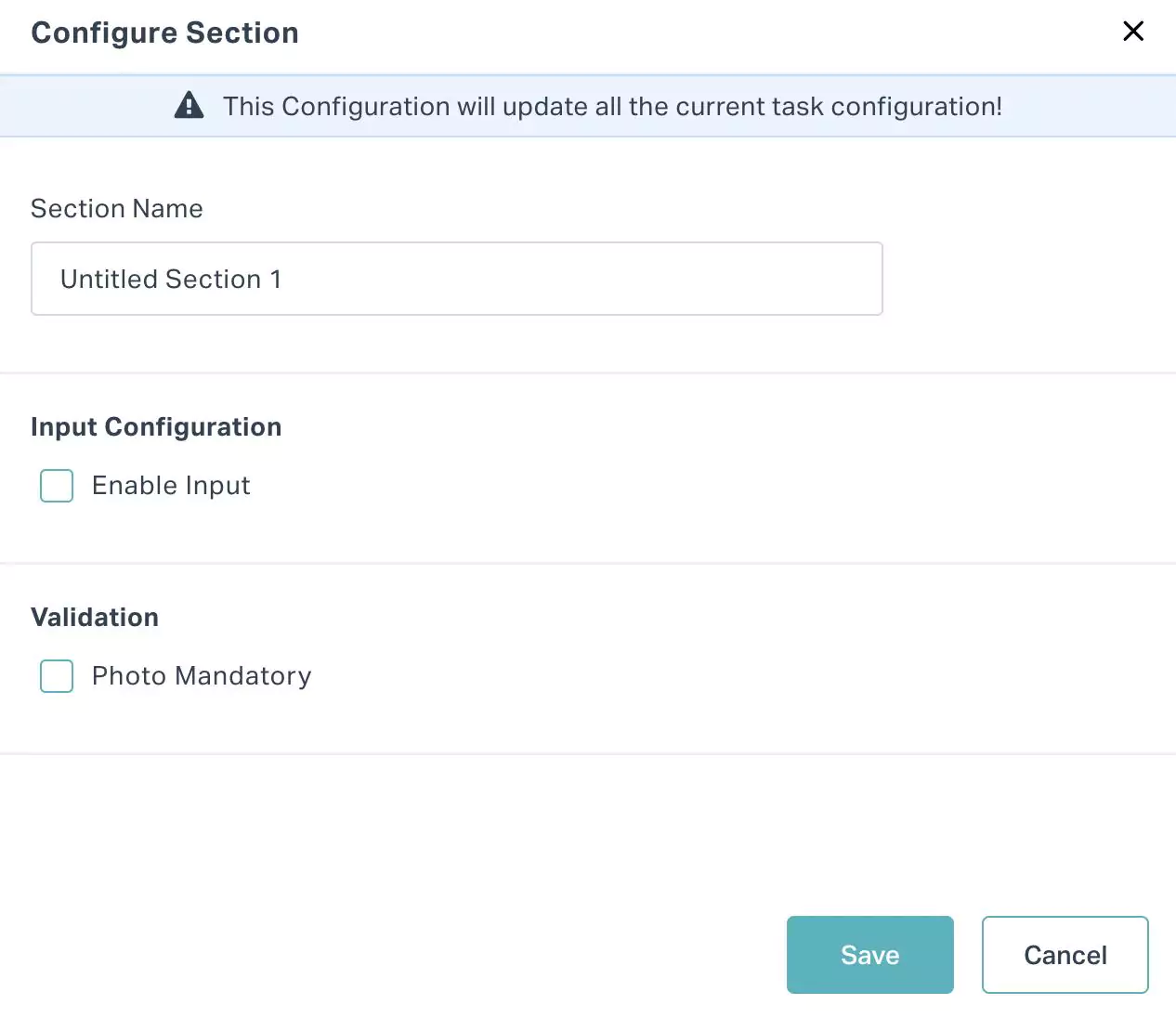
Update the following fields:
Section Name - A label to identify the section
Enable Input - Enable the checkbox to provide a designated space for users to update information related to the task.
You can select from the below options:
- Text
- Number
- Option
Note: The fields displayed further may vary based on the selected input type.Photo Mandatory - Enable the checkbox to attach images to the tasks.
Here, selecting the All option lets the users add images for all tasks and the Specific option makes attaching images mandatory based on the set criteria.
Click Save. The configuration setup is updated automatically.
Viewing Job Plan
You can view the details of the job plans by navigating to the Job Plan module and clicking on the job plan name. Upon clicking on a job plan, the SUMMARY screen appears, as shown below.
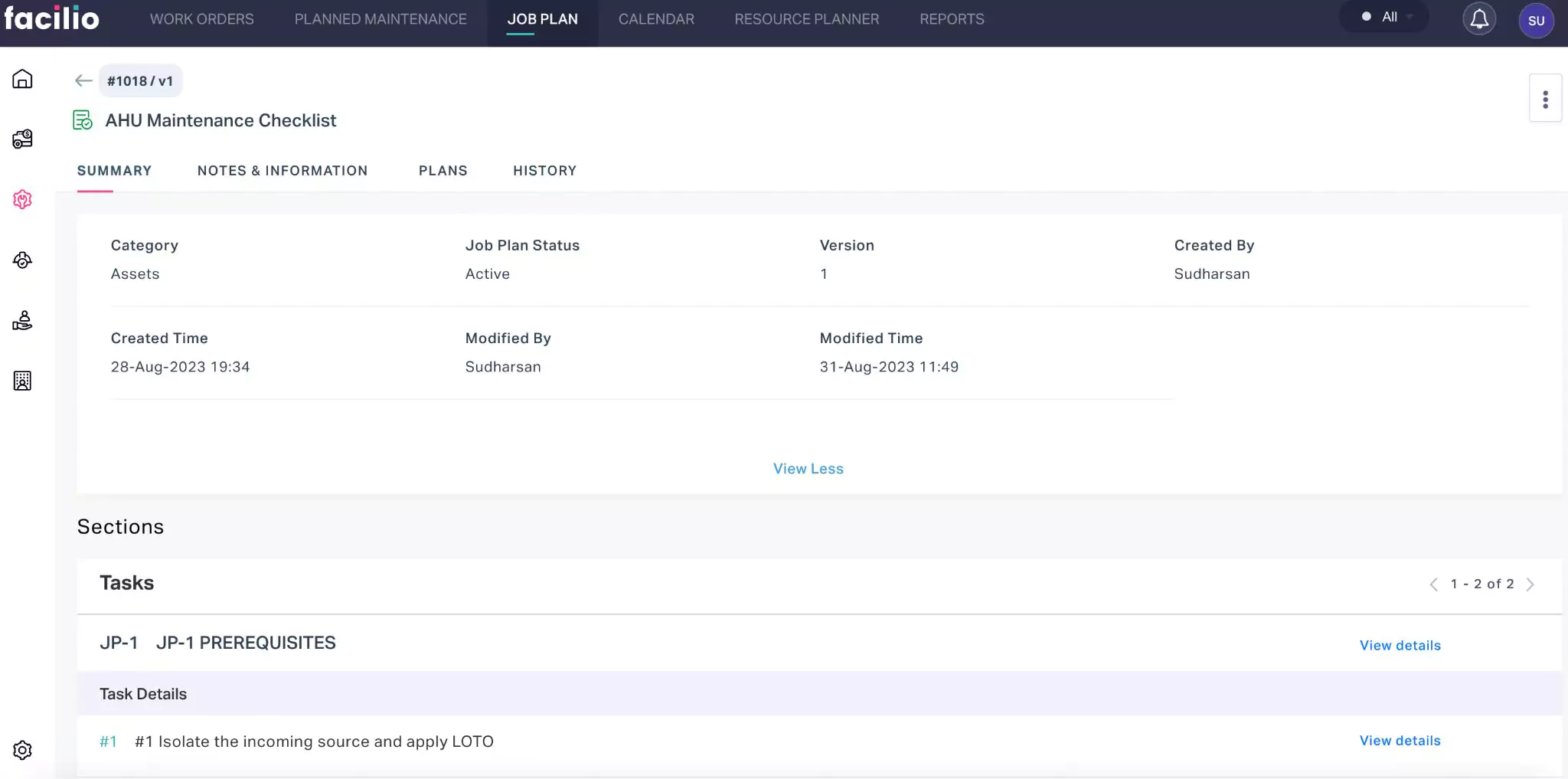
The job plan details displayed are grouped under the following sections.
Summary
The SUMMARY section displays the overall basic information of the job plan. It includes details like the category, status and version of the job plan, the user who created or modified it, the date and time of creation or modification, and the list of tasks configured as a part of the job plan.
Notes and Information
The NOTES & INFORMATION section provides additional details about the maintenance task. It allows you to add notes and attach documents pertaining to the maintenance activity.
Plans
The PLANS section provides information about the labor, items, tools, and service requirements associated with the job plan. The comprehensive information about the maintenance activities can let users ensure all necessary resources, materials, tools, and services are organized and available to execute the plan.
History
The HISTORY section displays the history of all actions related to the maintenance activity. The recorded information provides insights into the sequence of actions and any changes the record has undergone.
There are certain functionalities associated with this section that facilitate various activities over the configured job plan.
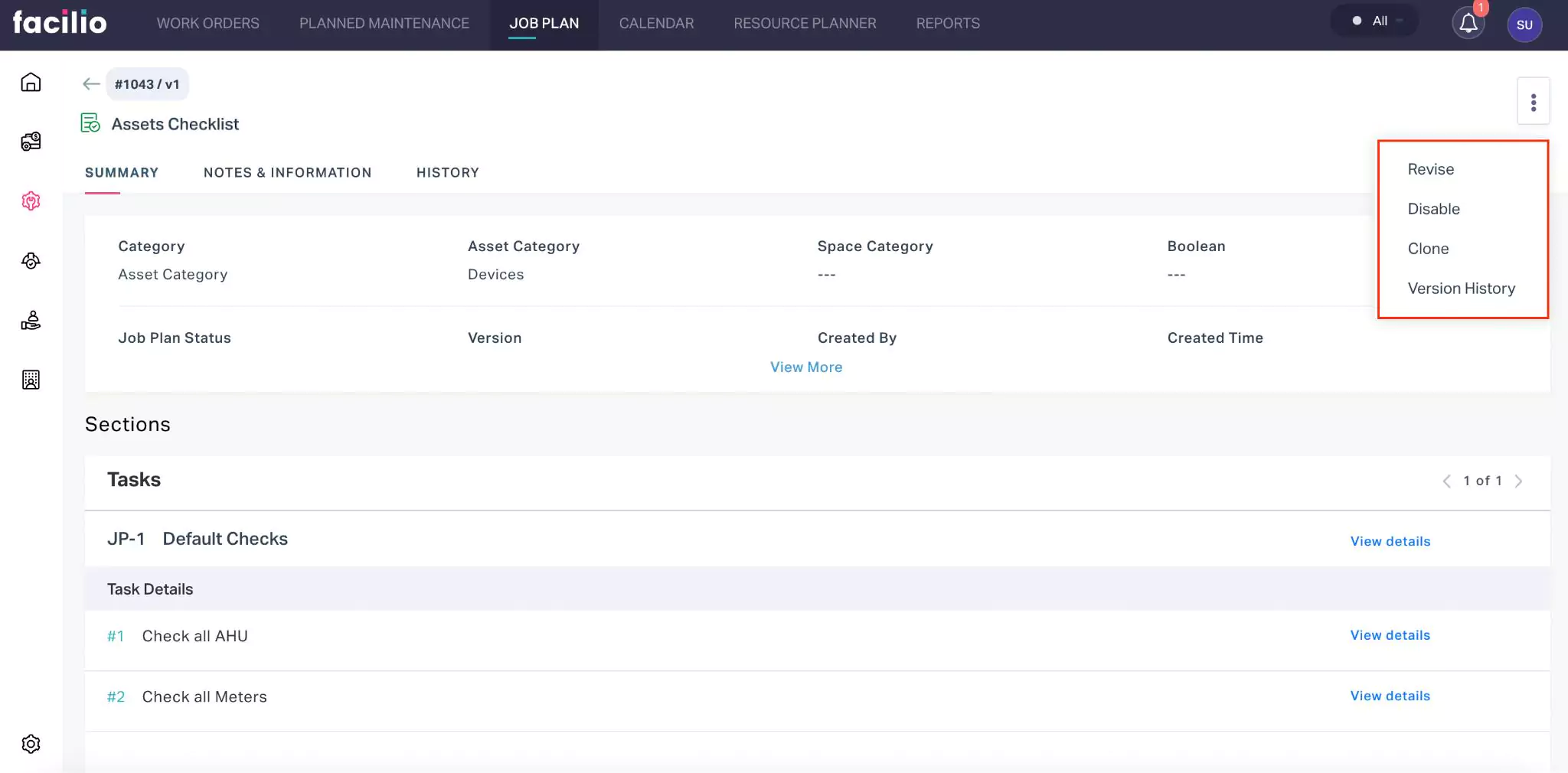
They are,
| Component | Action/Description |
|---|---|
| Revise | To review and make necessary changes to an existing job plan |
| Disable | To suspend the execution of a job plan Note: Once a job plan is disabled, you can only clone the job plan and no longer associate it to any maintenance activities. |
| Clone | To create an exact copy of the selected job plan |
| Version History | To record and track changes made to the job plan |