Managing Facilities
This section explains how to create a new facility, change the facility status, and modify or delete an existing facility.
Creating a Facility
An FM can create a new facility in association with a building that can be later booked and used by the residents. To create a new facility,
Login to the application.
Click the (Booking) icon in the sidebar menu. The FACILITY section is displayed by default.
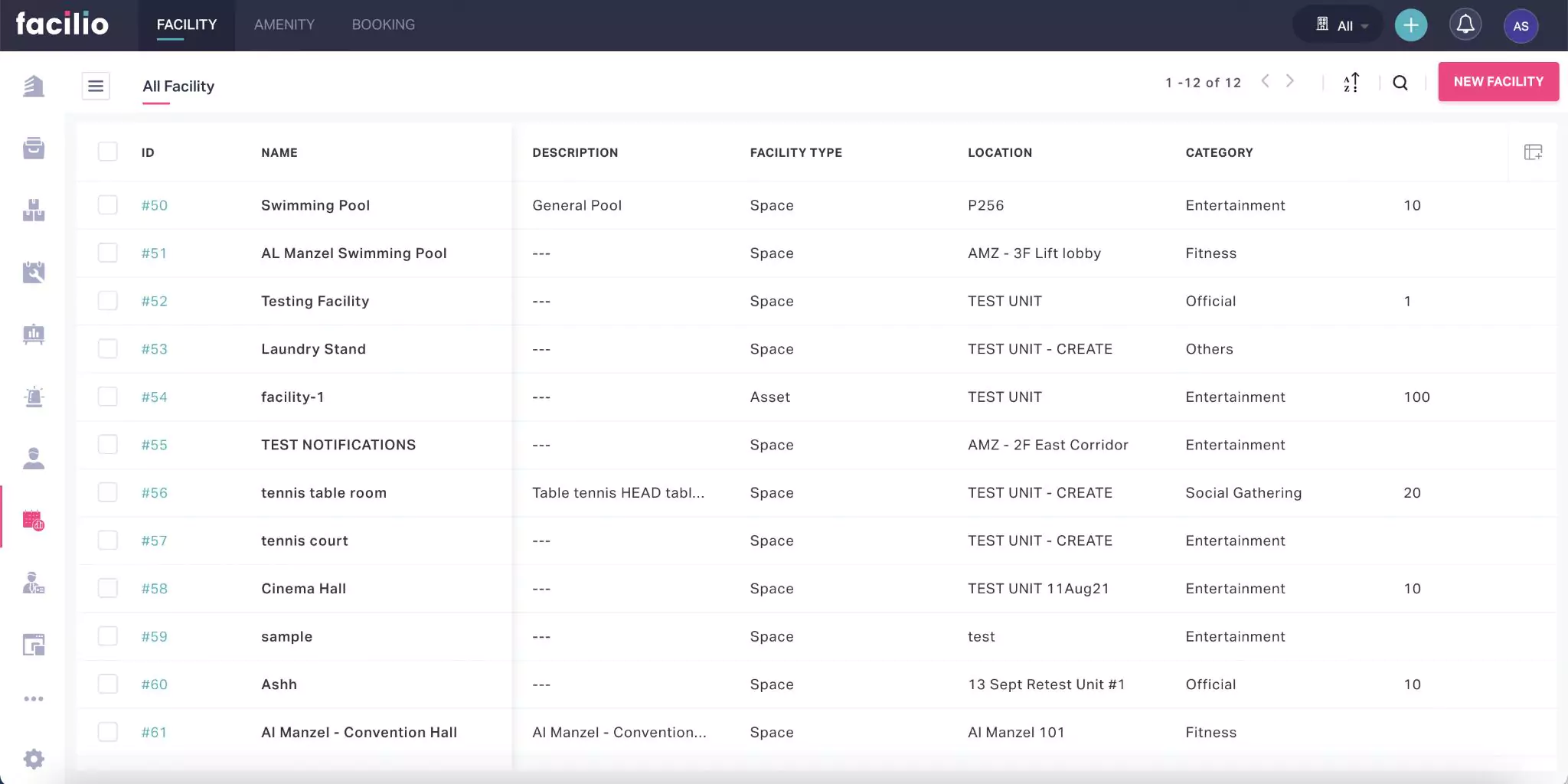
Click NEW FACILITY. The Create Facility screen is displayed as shown below.
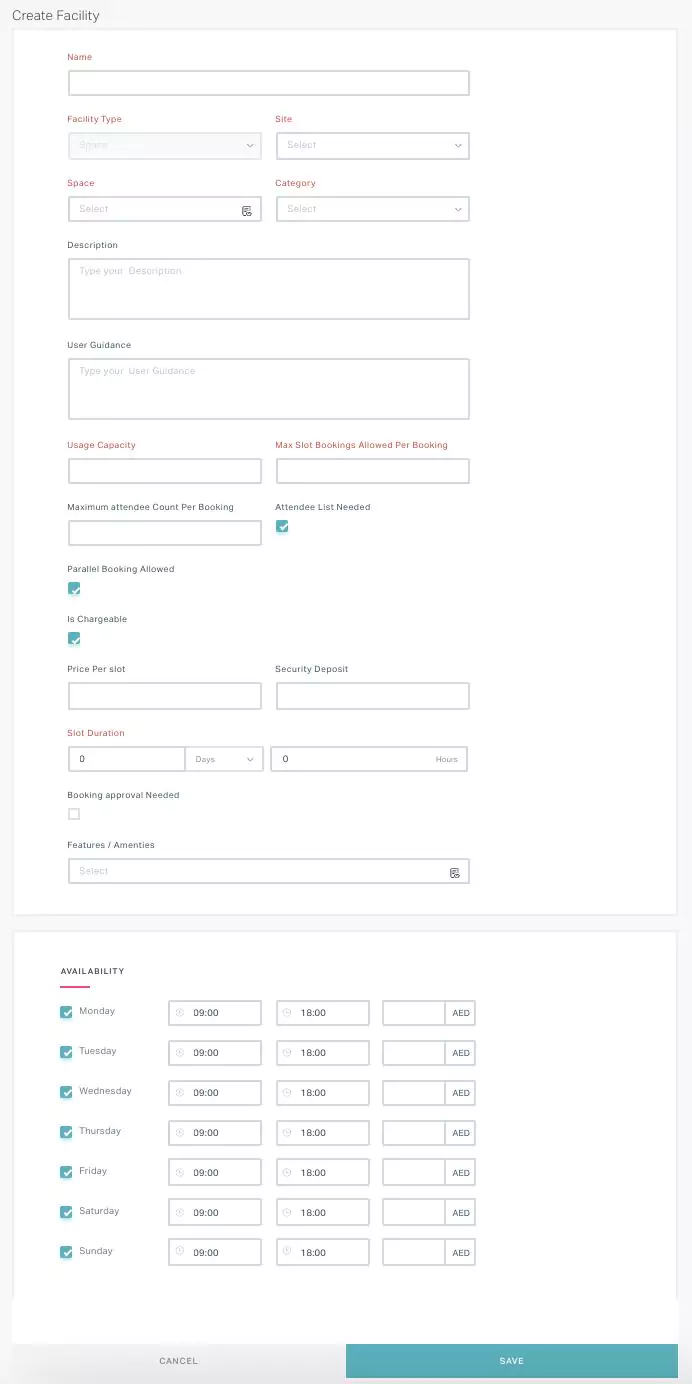
Update the required fields in this screen, where:
Facility Type is either Space or Asset.
Usage Capacity is capacity of the facility, that is, number of people the facility can accommodate at a time
Max Slot Bookings Allowed Per Booking is the number of slots a tenant can book at a time.
Maximum Attendee Count Per Booking is the maximum number of people who can utilize the facility against a booking.
Slot Duration is the time period allotted for a slot.
Note: The number of slots per day are calculated based on the AVAILABILITY (working hours) and the Slot Duration specified.Features / Amenities are the services and appliances (for example, Air Conditioning, WiFi and so on) that can be opted as a part of the booking.
Read the Creating an Amenity section for more information.
Note: Check the Booking approval Needed field to enable facility management approval for booking the facility.Click SAVE. The facility is now added to the dashboard. Also, the tenants can view the newly added facility in the Facilities section under the Booking module as shown below.
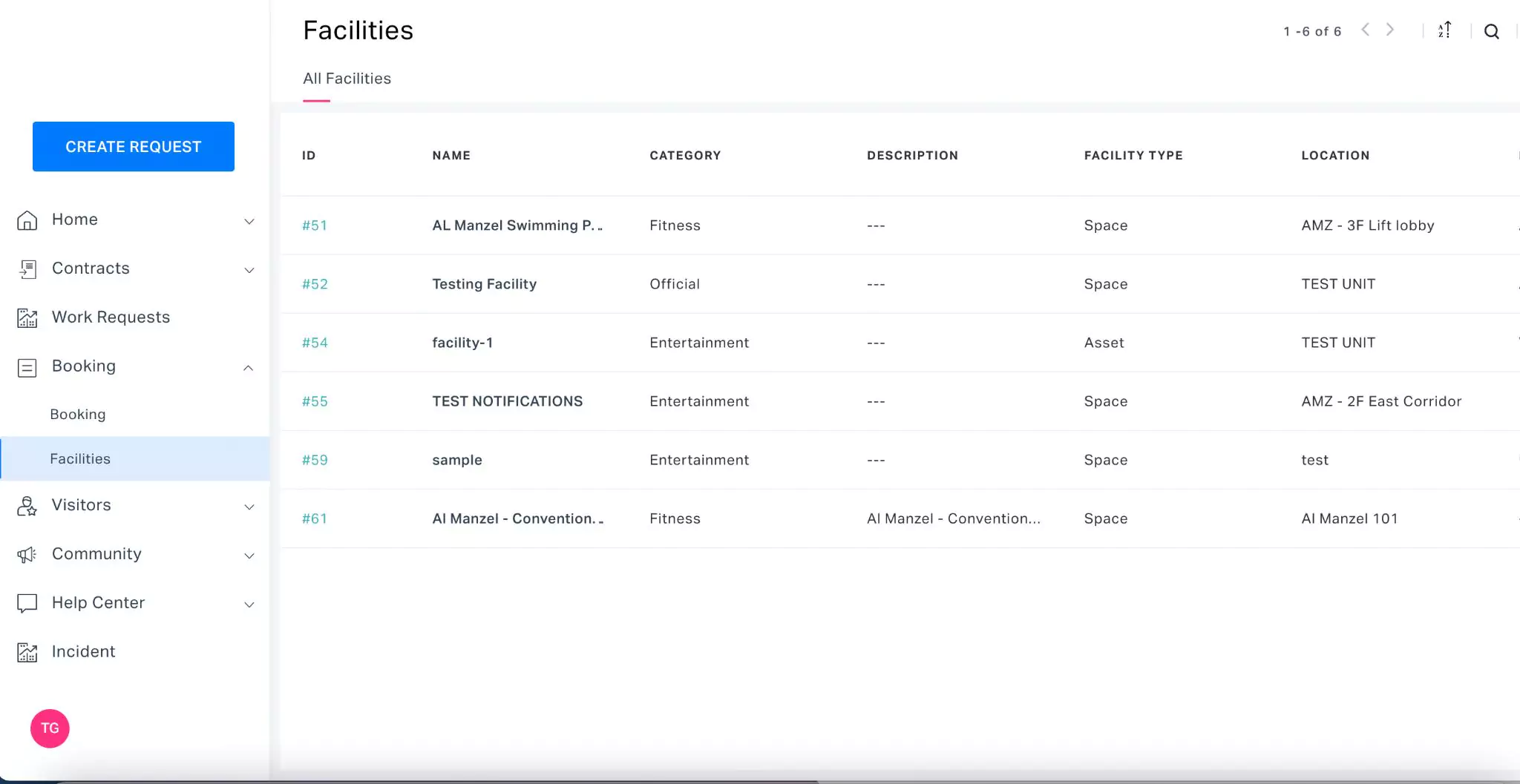 Note: By default, the application does not allow booking any facility earlier than 60 days.
Note: By default, the application does not allow booking any facility earlier than 60 days.
Modifying Facility Details
To modify the details of an existing facility,
Click the (Booking) icon in the sidebar menu. The FACILITIES section displayed by default.
Select the facility from the dashboard. The facility details are displayed as shown below.
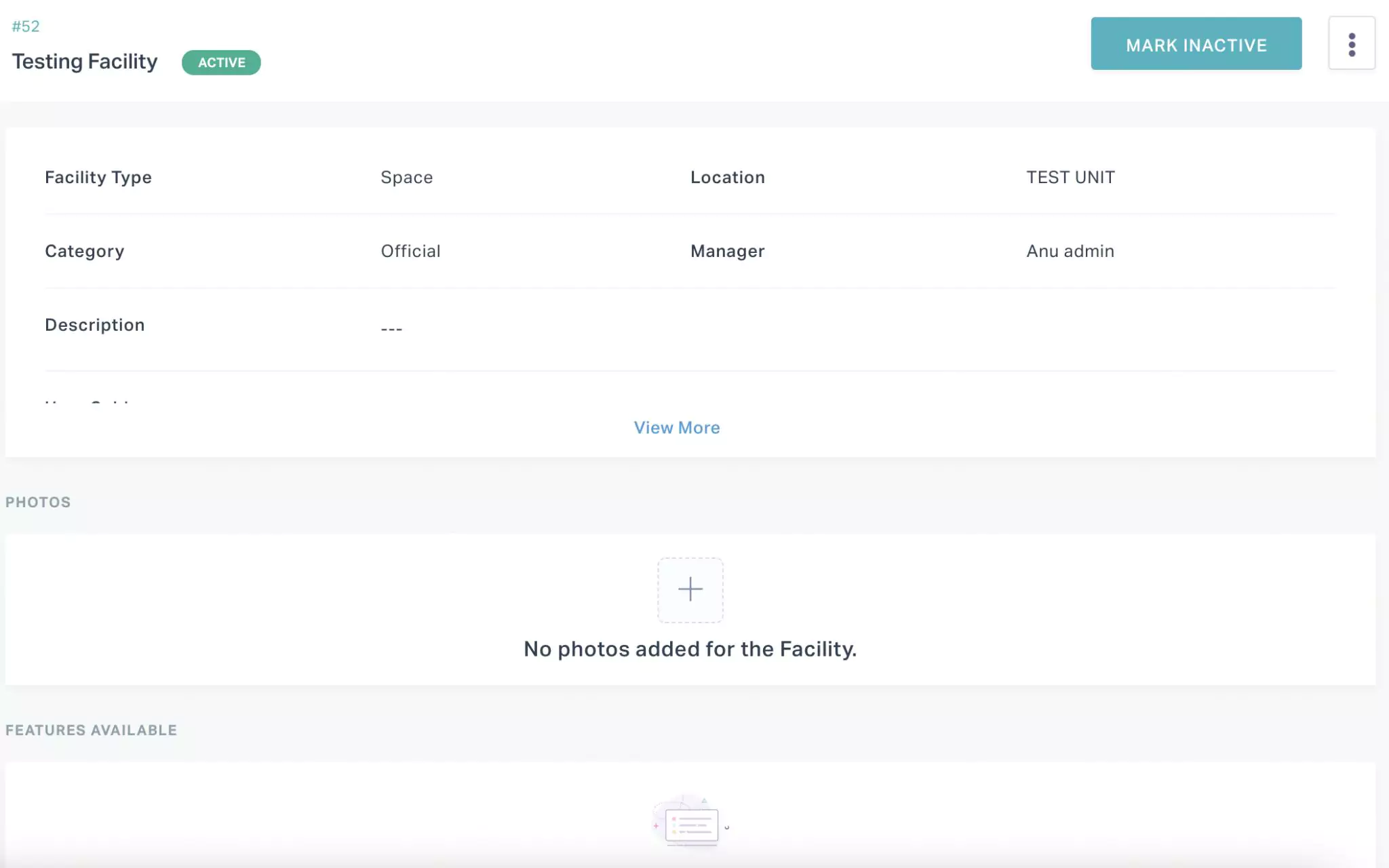
Click the (vertical ellipsis) icon at the top right and select Edit.
Update the required fields in the Edit Facility screen that appears.
Note: The changes related to slots will be reflected only after 60 days, as the slots are already created and the bookings are ongoing.Click SAVE. The changes are saved against the facility.
Changing Facility Status
To change the status of a facility,
Click the (Booking) icon in the sidebar menu. The FACILITIES section displayed by default.
Select the facility from the dashboard. The facility details are displayed as shown below.
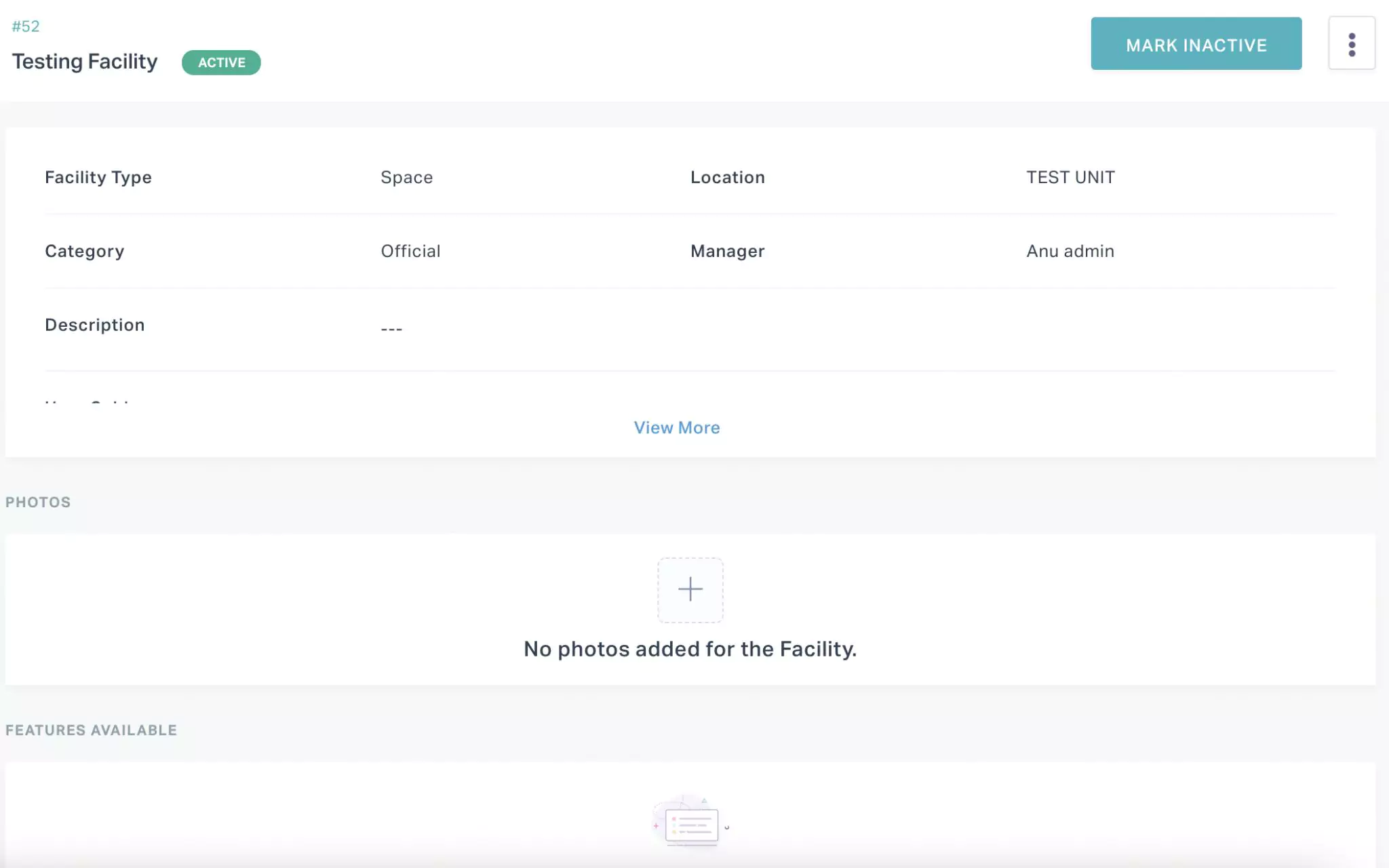
Click MARK INACTIVE. The status of the facility is updated from ACTIVE to INACTIVE.
Deleting a Facility
To delete selected facilities from the dashboard,
Click the (Booking) icon in the sidebar menu. The FACILITIES section displayed by default.
Select the facility or facilities to be deleted.
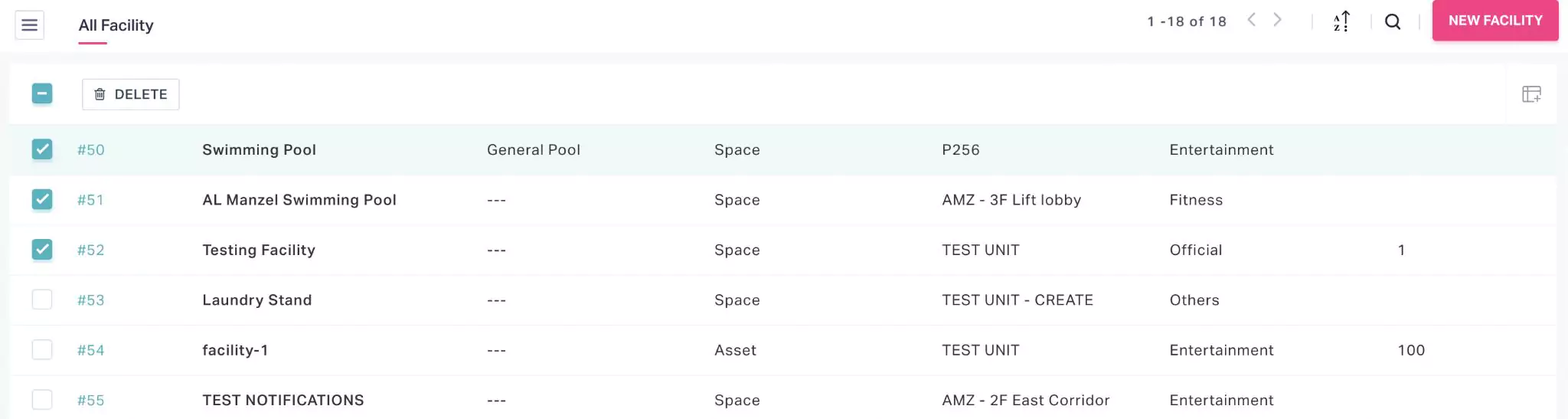
Click DELETE. A confirmation window appears to confirm the deletion.
Click DELETE again. The selected facilities are removed from the dashboard.