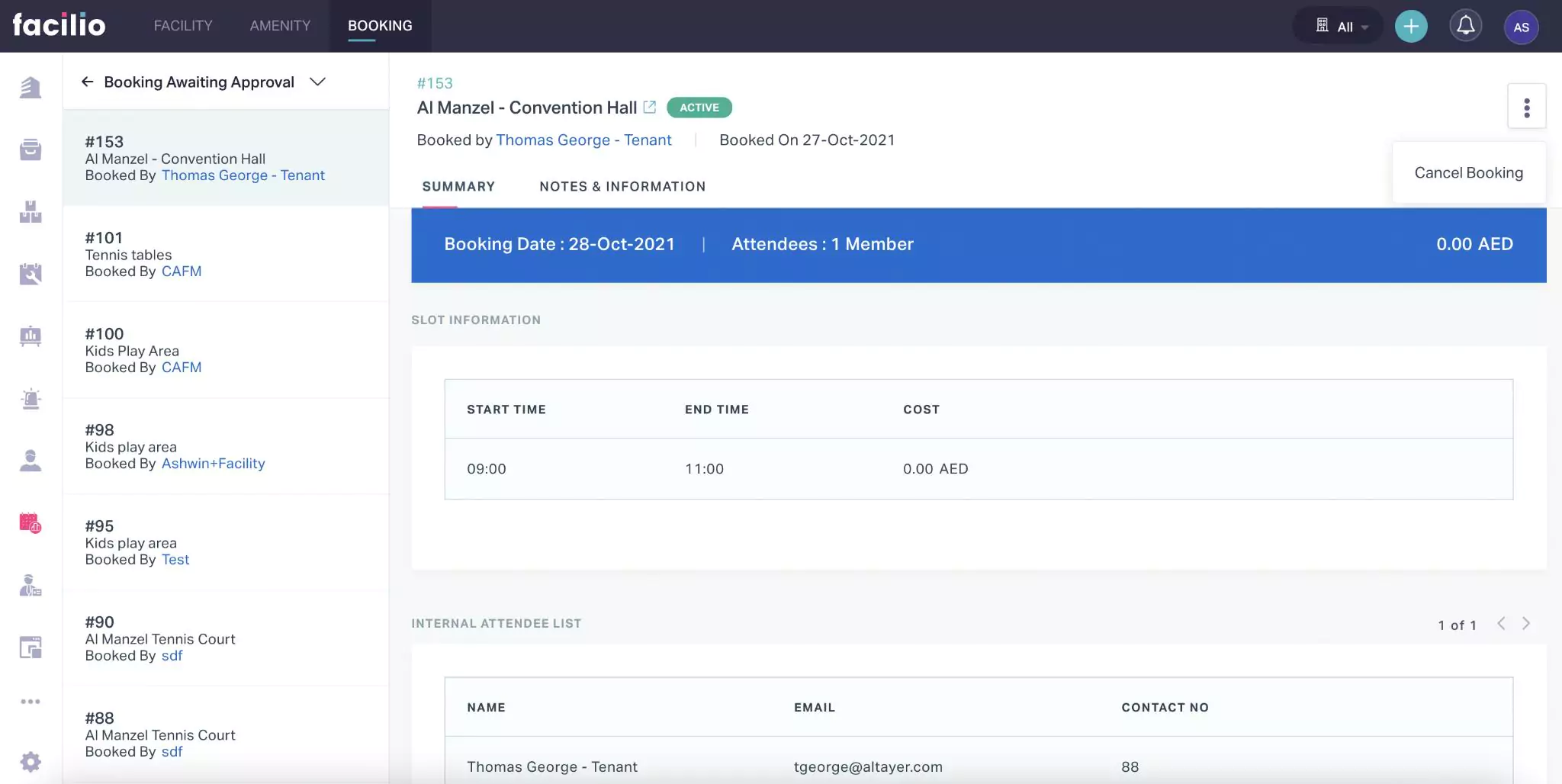Managing Bookings
This section explains how tenants can reserve a facility in a building and cancel the reservation as per their convenience.
Booking a Facility
In order for the tenant to utilize a facility in a building it is mandatory to book the space or asset in advance. To book a facility,
Login to the Tenant portal.
Click Bookings in the side panel and select Facilities. All the available facilities are displayed by default.
Select the required facility from the list. The details of the facility are displayed as shown below.
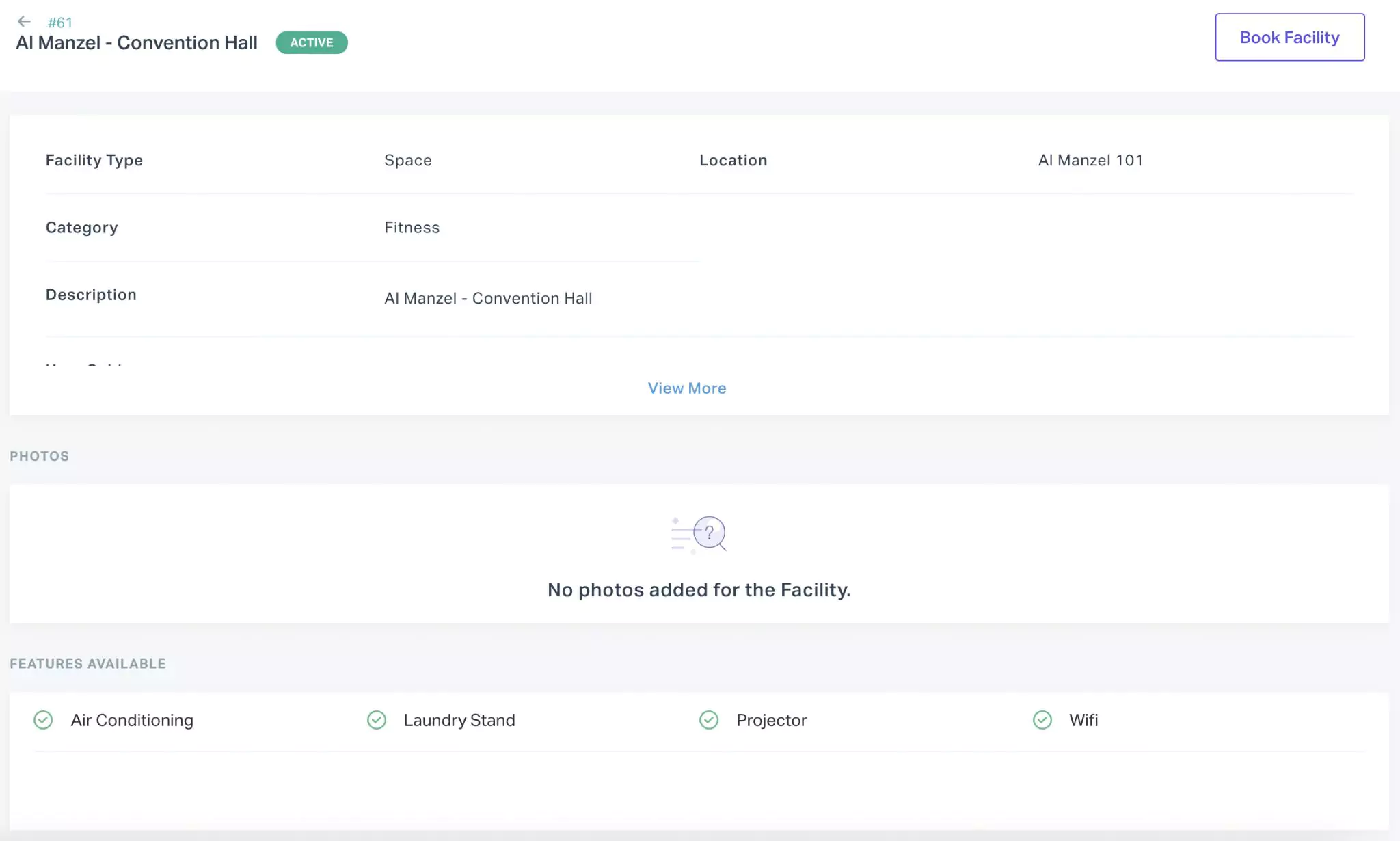
Click Book Facility at the top right. The Create Booking screen appears as shown below.
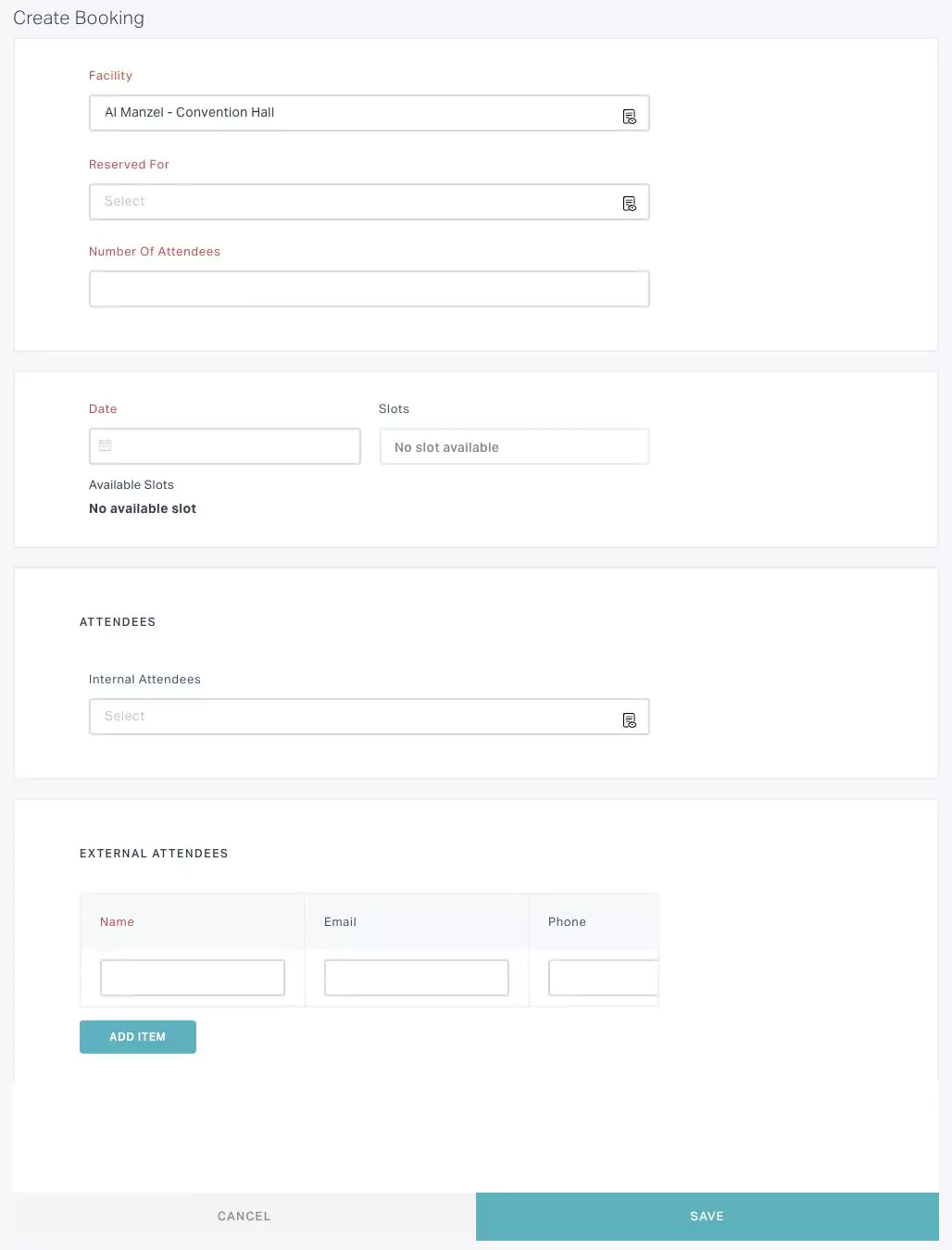 Note: You cannot book a facility, whose status is INACTIVE.
Note: You cannot book a facility, whose status is INACTIVE.Update the required fields in this screen and click SAVE. An approval is triggered to the facility manager and the status of the booking is updated to WAITING FOR FM APPROVAL.
Note: The request is subject to approval, only if approval was configured while creating the facility. Read the Creating a Facility section for more information.
The booking is confirmed immediately, if no approval is configured for the facility. Else, the confirmation depends on the request being approved or rejected. Read the Processing Booking Requests section for more information.
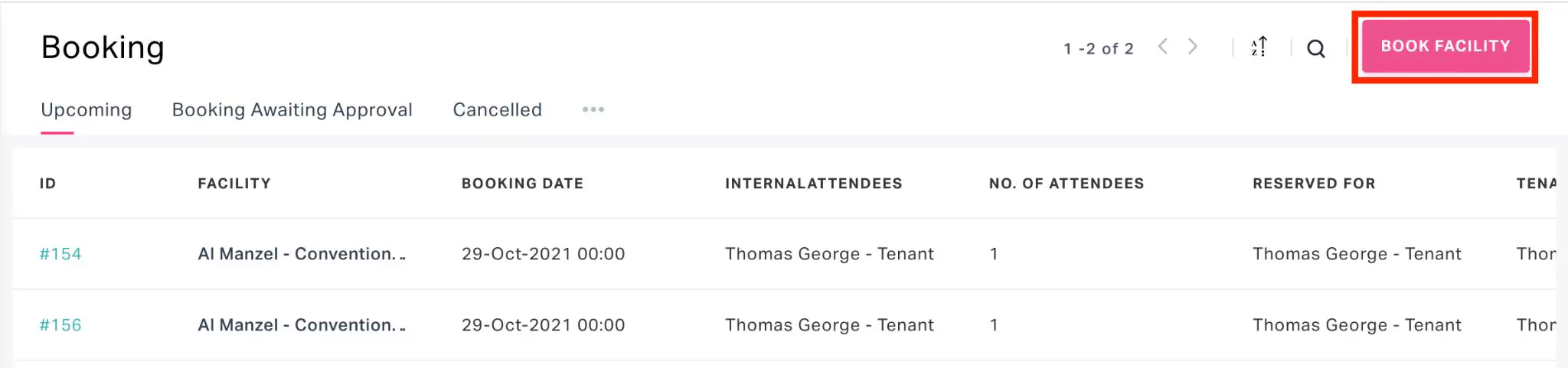
Also, the FM can book facilities against the tenants on behalf of them, using the Book Now option in the respective facility details screen.
Cancelling a Booking
Both the tenant and the FM are authorized to cancel a booking at any stage of the booking cycle. For a tenant to cancel a booking against a facility,
Log in to the Tenant portal.
Click Bookings in the side panel. The upcoming bookings are displayed as shown below.
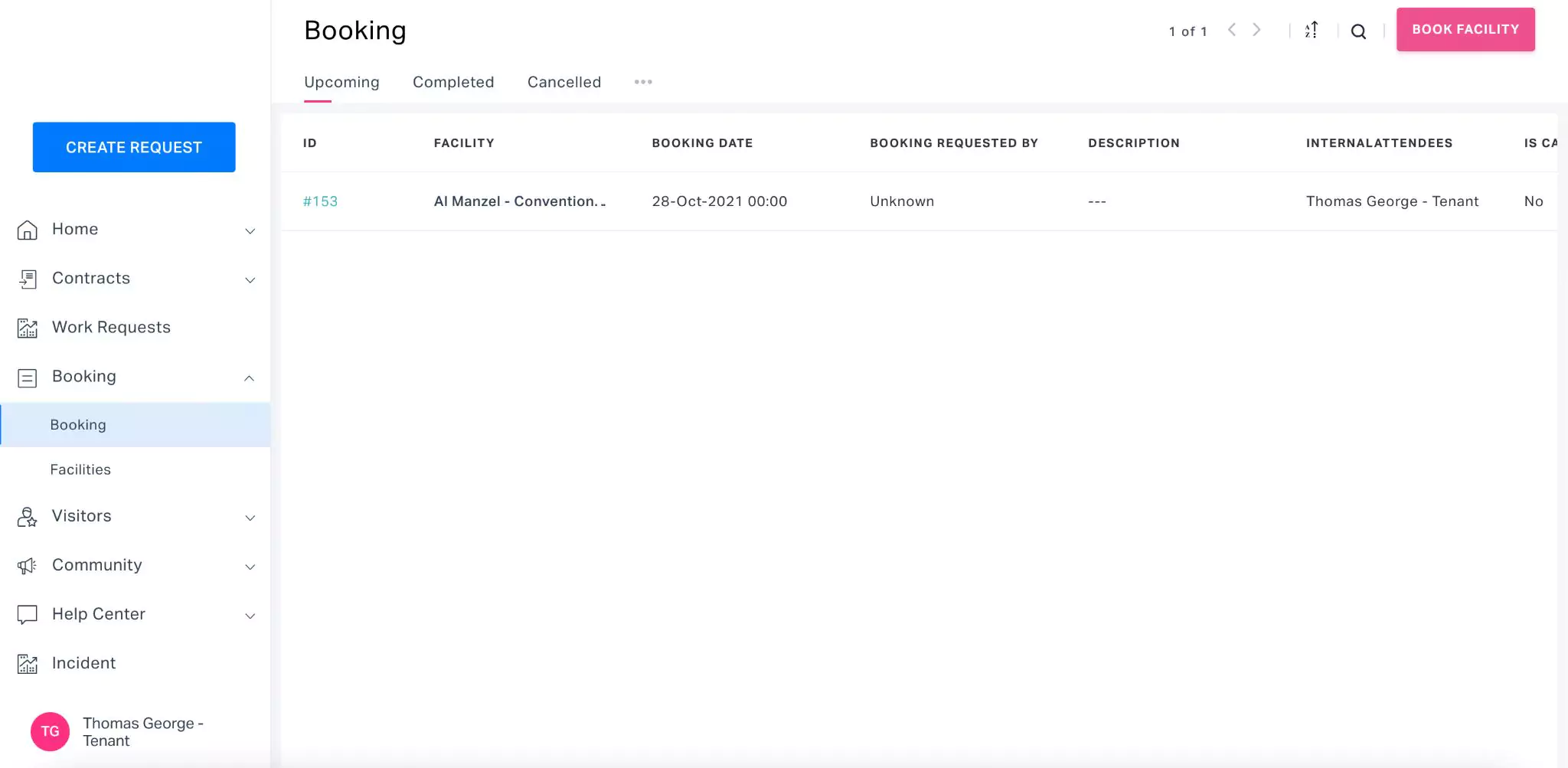
Select the booking to be cancelled. The booking details are displayed as shown below.

Click the (vertical ellipsis) icon at the top right and select Cancel Booking. The booking is cancelled and the status of the booking is updated to CANCELLED.
Similarly, the FM can cancel a booking from the BOOKING section of the application as shown below.