Managing Amenities
This section explains how to create a new amenity, and modify or delete an existing amenity.
Creating an Amenity
An FM can create a new amenity that can be opted by the tenants while booking a facility. To create an amenity,
Login to the application.
Click the (Booking) icon in the sidebar menu. The FACILITIES section displayed by default.
Navigate to the AMENITY section. All the amenities are displayed as shown below.
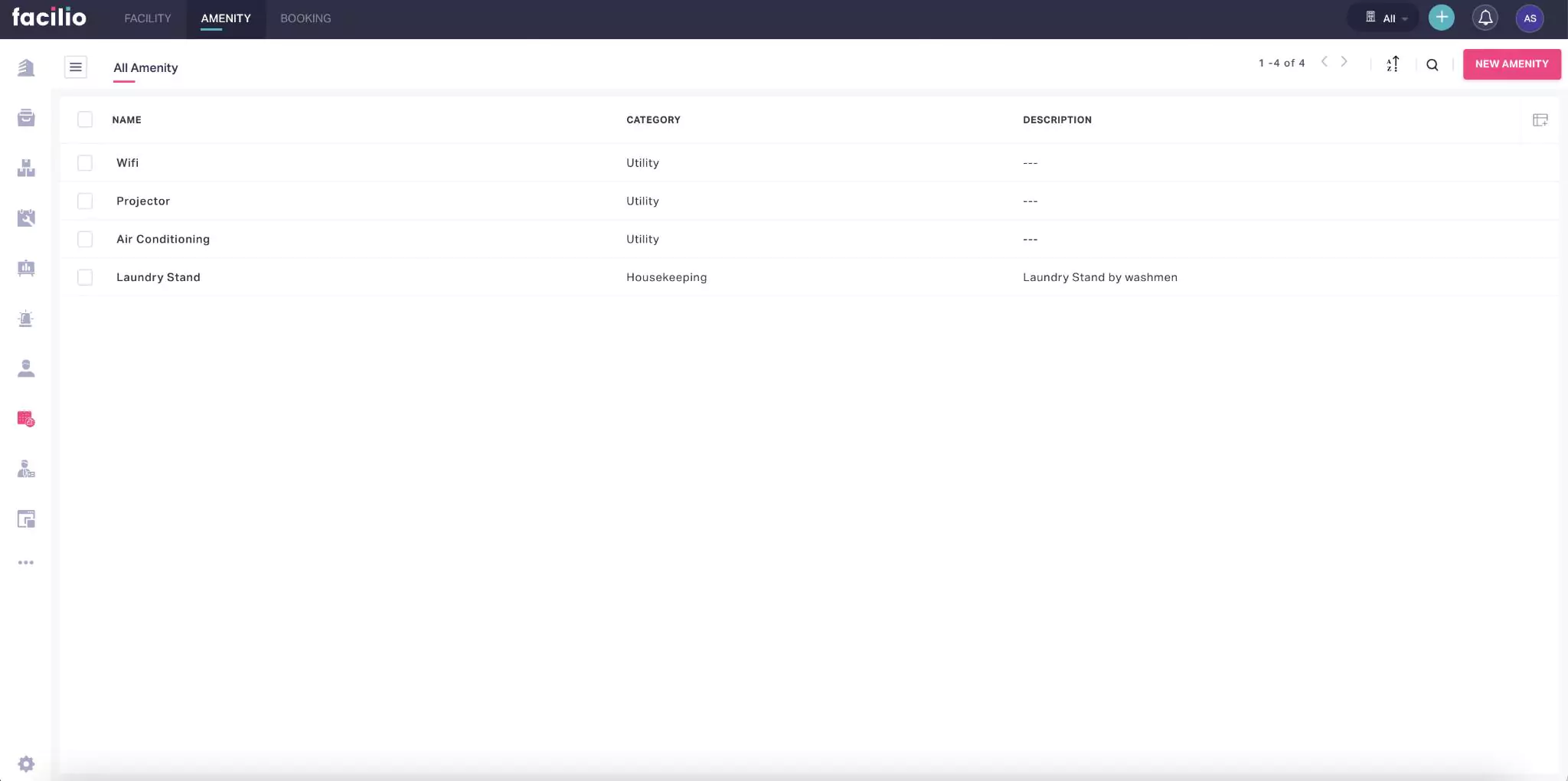
Click NEW AMENITY. The AMENITY screen is displayed as shown below.
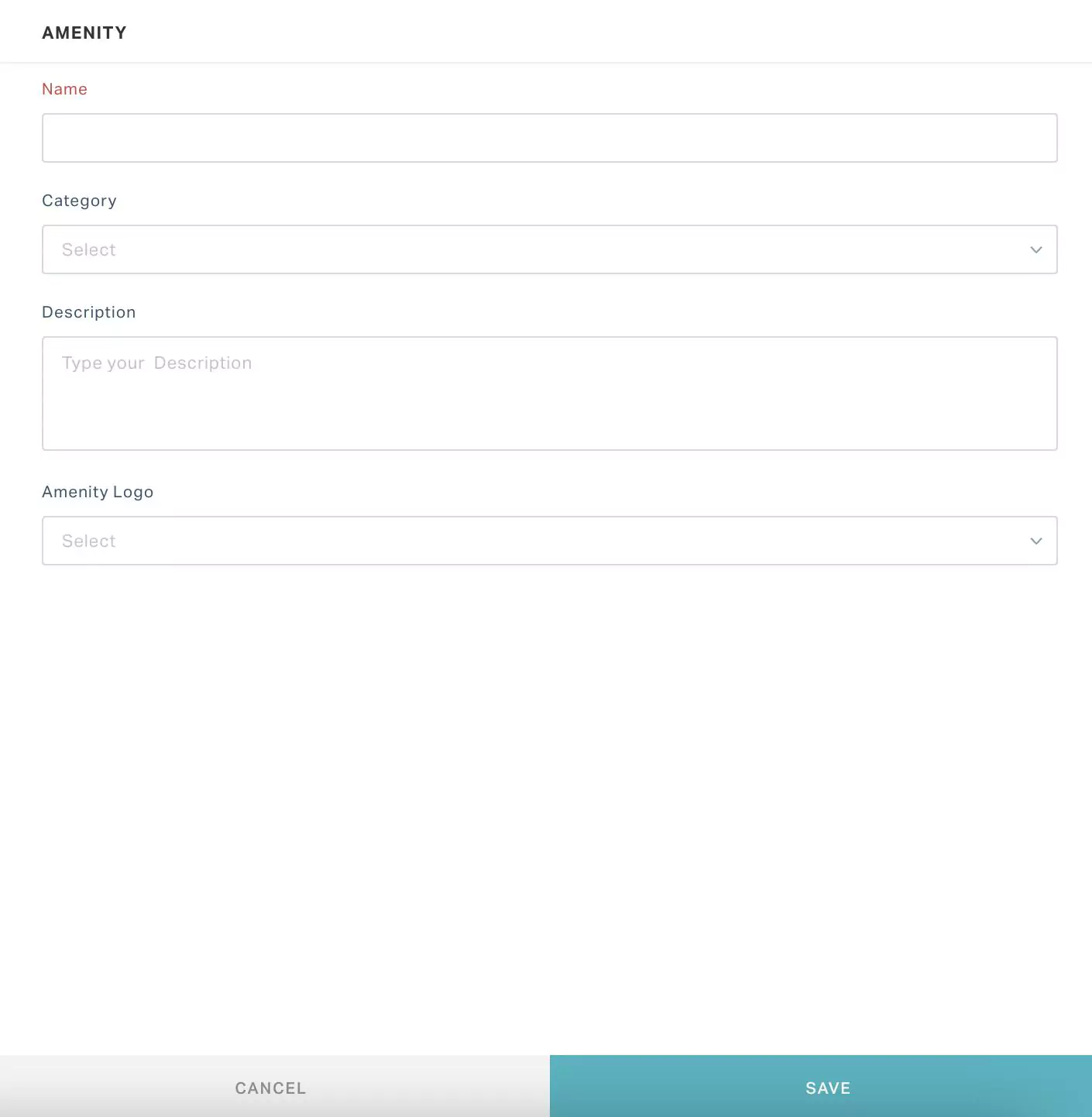
Update the required fields in this screen and click SAVE. The amenity is now added to the dashboard.
Modifying Amenity Details
To modify the details of an existing amenity,
Login to the application.
Click the (Booking) icon in the sidebar menu. The FACILITIES section displayed by default.
Navigate to the AMENITY section. All the amenities are displayed as shown below.

Click the (Edit) icon respective to the amenity. The AMENITY window appears, where you can modify the details.
Update the required fields in this screen and click SAVE. The changes are saved against the amenity.
Deleting an Amenity
To delete selected amenities from the dashboard,
Click the (Booking) icon in the sidebar menu. The FACILITIES section displayed by default.
Navigate to the AMENITY section. All the amenities are displayed as shown below.
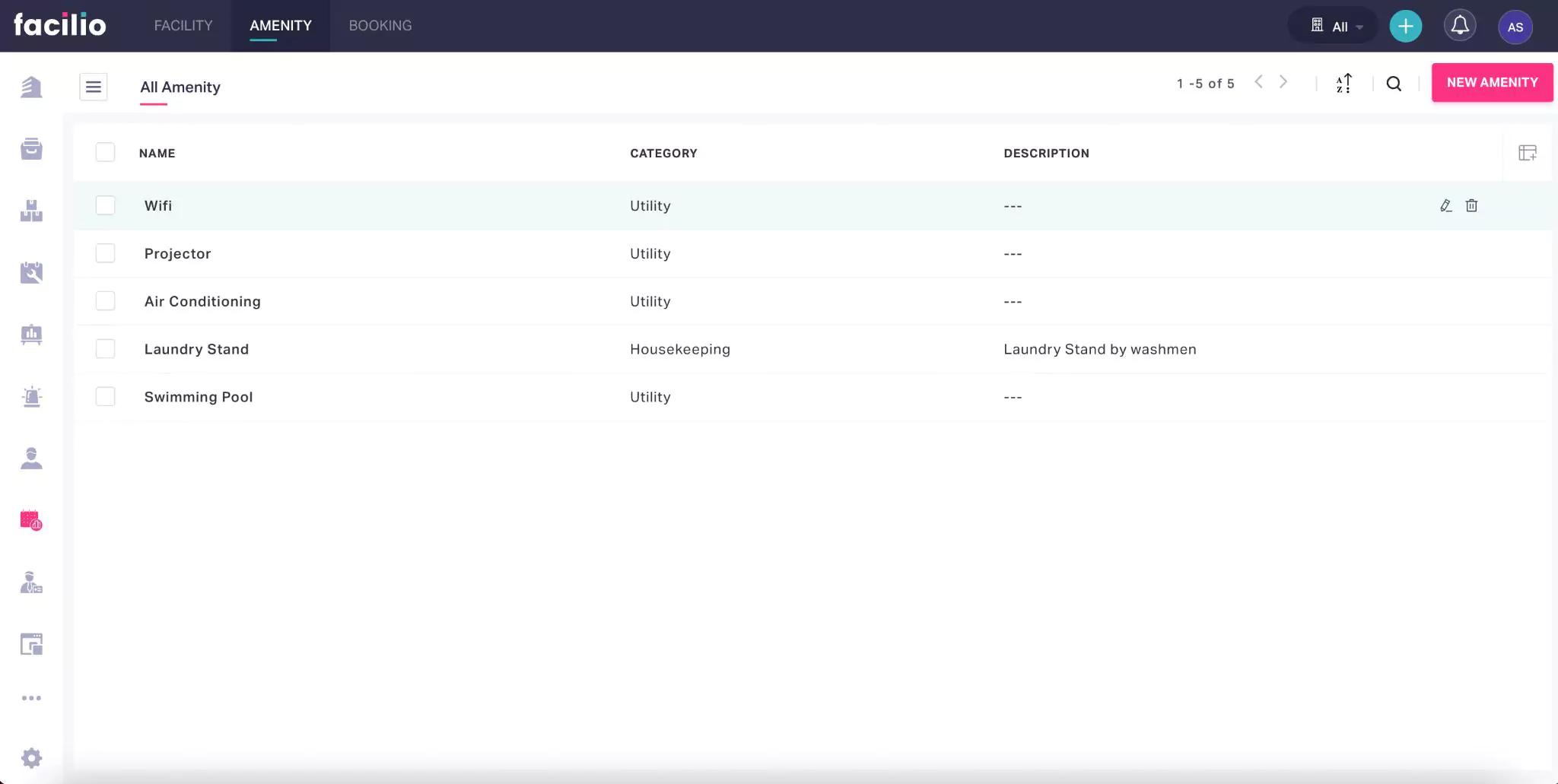
Select the amenity or amenities to be deleted.
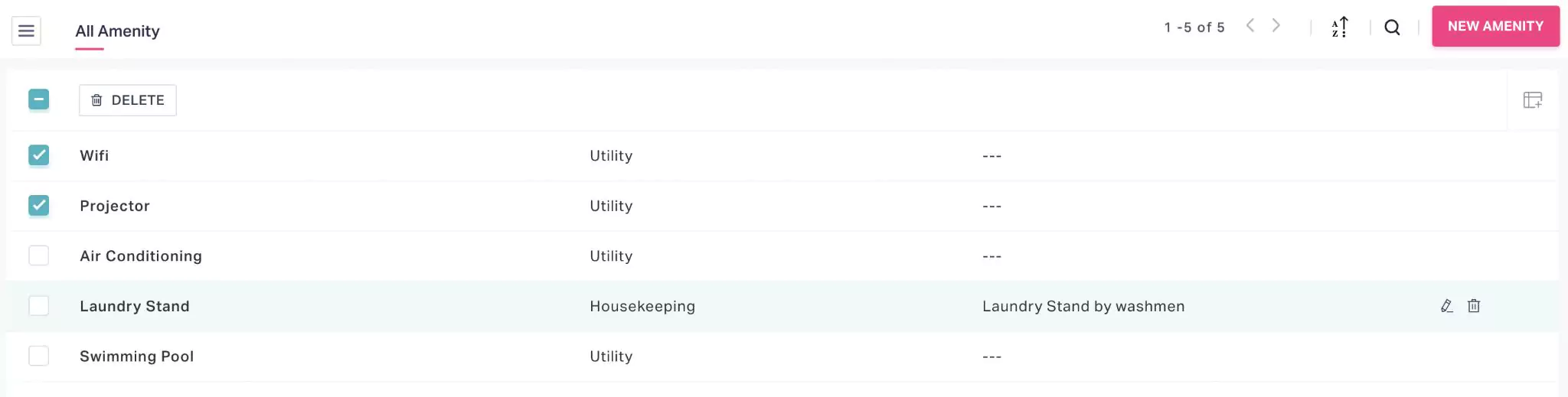
Click DELETE. A confirmation window appears to confirm the deletion.
Click DELETE again. The selected amenities are removed from the dashboard.