Managing Password
Password is a string of characters intended to identify the authorized users of an application. The password is usually evaluated against the username to authorize the user trying to access the application. Protecting your password begins with creating a strong password and securing it. Password change is a crucial user action to protect sensitive information from hackers. Also, it revokes access from users, who gained unauthorized access to the application.
In general, it is necessary to change your password during the following scenarios:
- If you have been subject to an attack or made aware of a breach
- If you suspect unauthorized access or if you receive an email that an unauthorized user has logged into one of your accounts on a new device
- If you discover malware or other phishing software on your device
- If you use the public network or shared access
The application provides you with a separate section to manage the password. To change the current password,
Click More on the home screen. The screen appears as shown below.
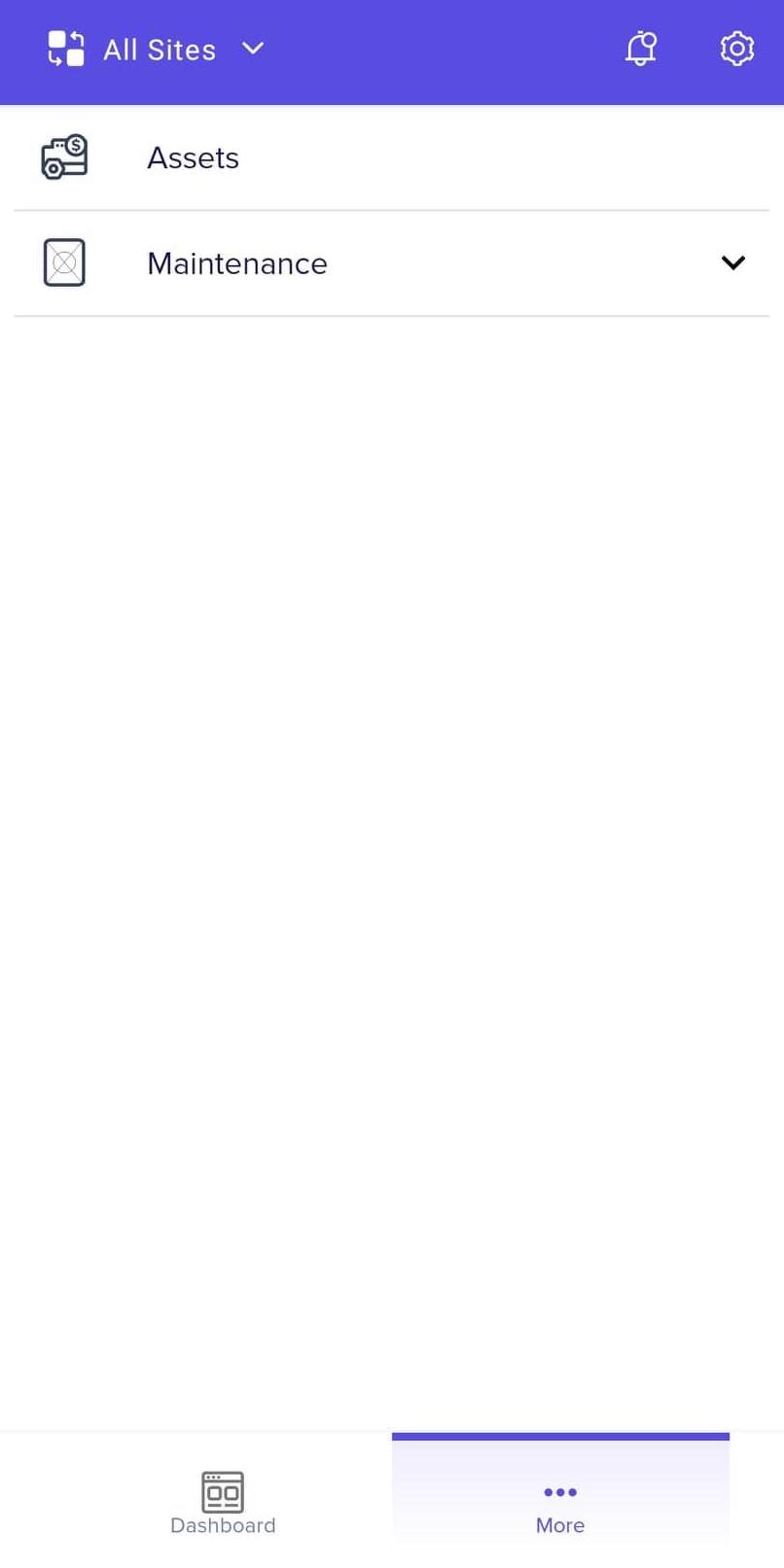
Click on the (settings) icon at the top right of the screen. The settings screen appears.
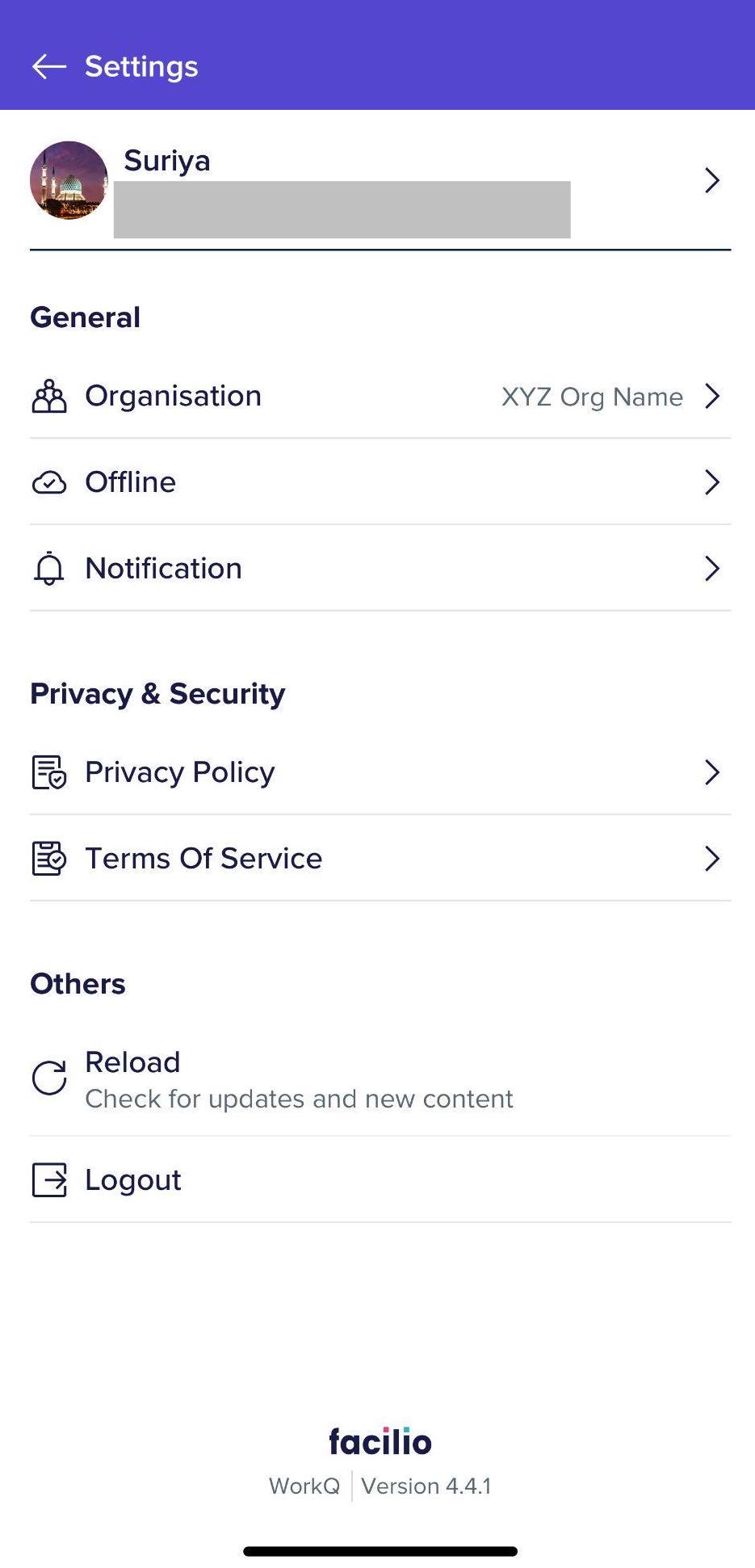
Click on the profile photo. My profile screen appears.
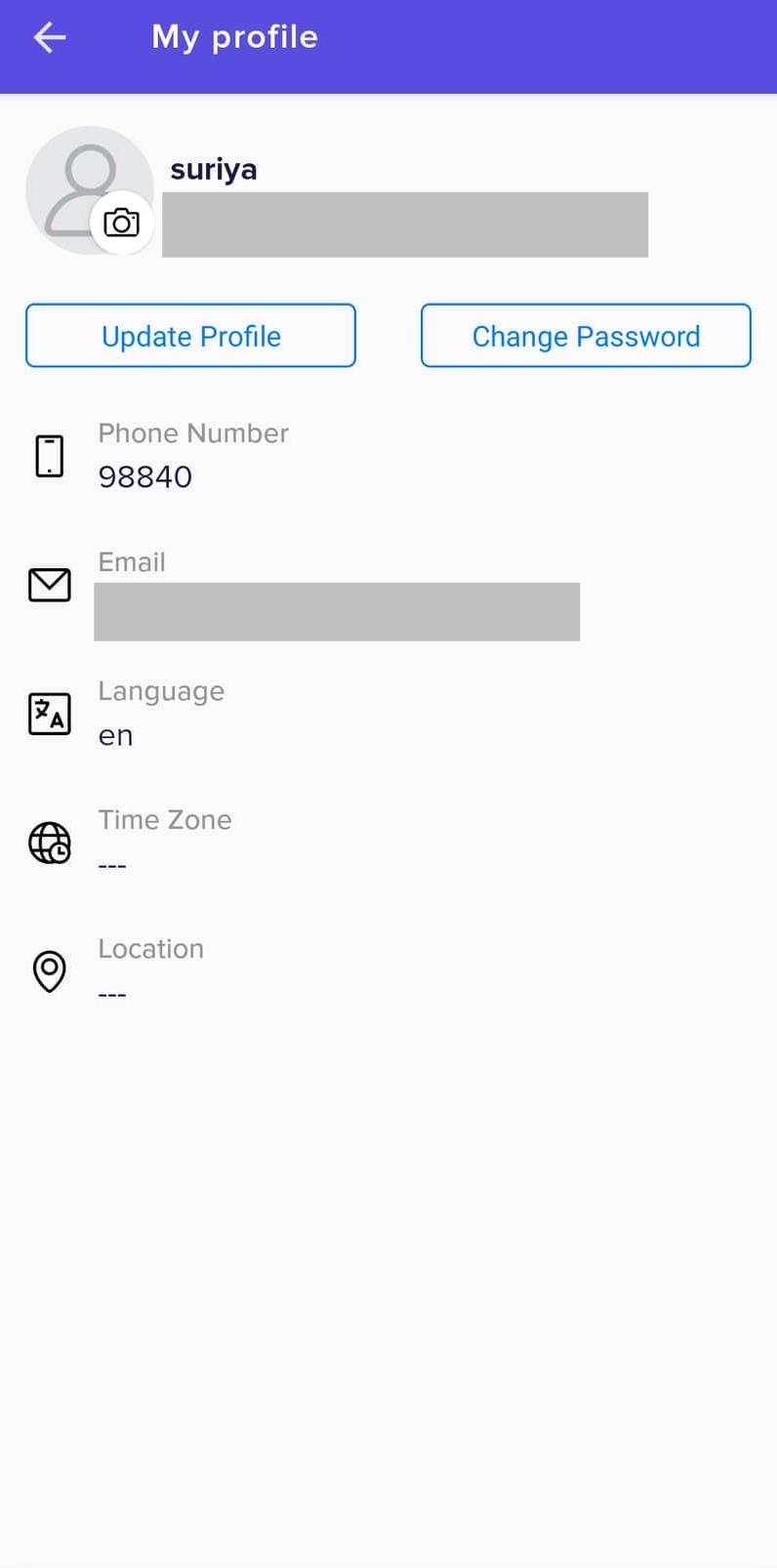
Click the Change Password option. The Change Password screen is displayed as shown below.
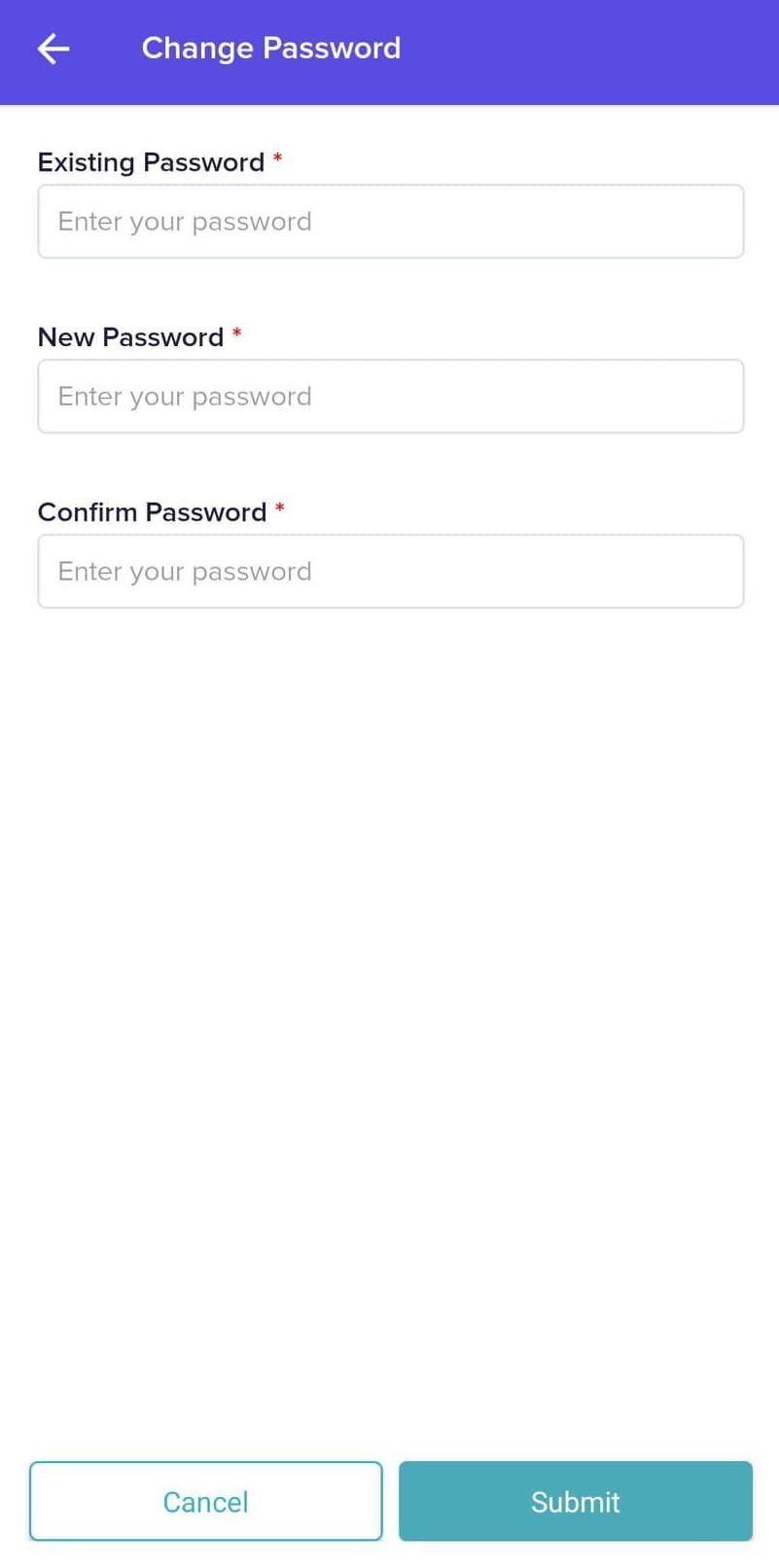
Update the Existing Password, New Password, and Confirm Password fields.
Click Submit. The password is changed successfully.