Additional Settings
The Settings screen facilitates configuring details such as account information, notification settings, and much more. To explore the additional settings, sign in to the WorkQ app and click More on the home screen. Then, click on the (settings) icon at the top right of the screen. The settings section appears as shown below.
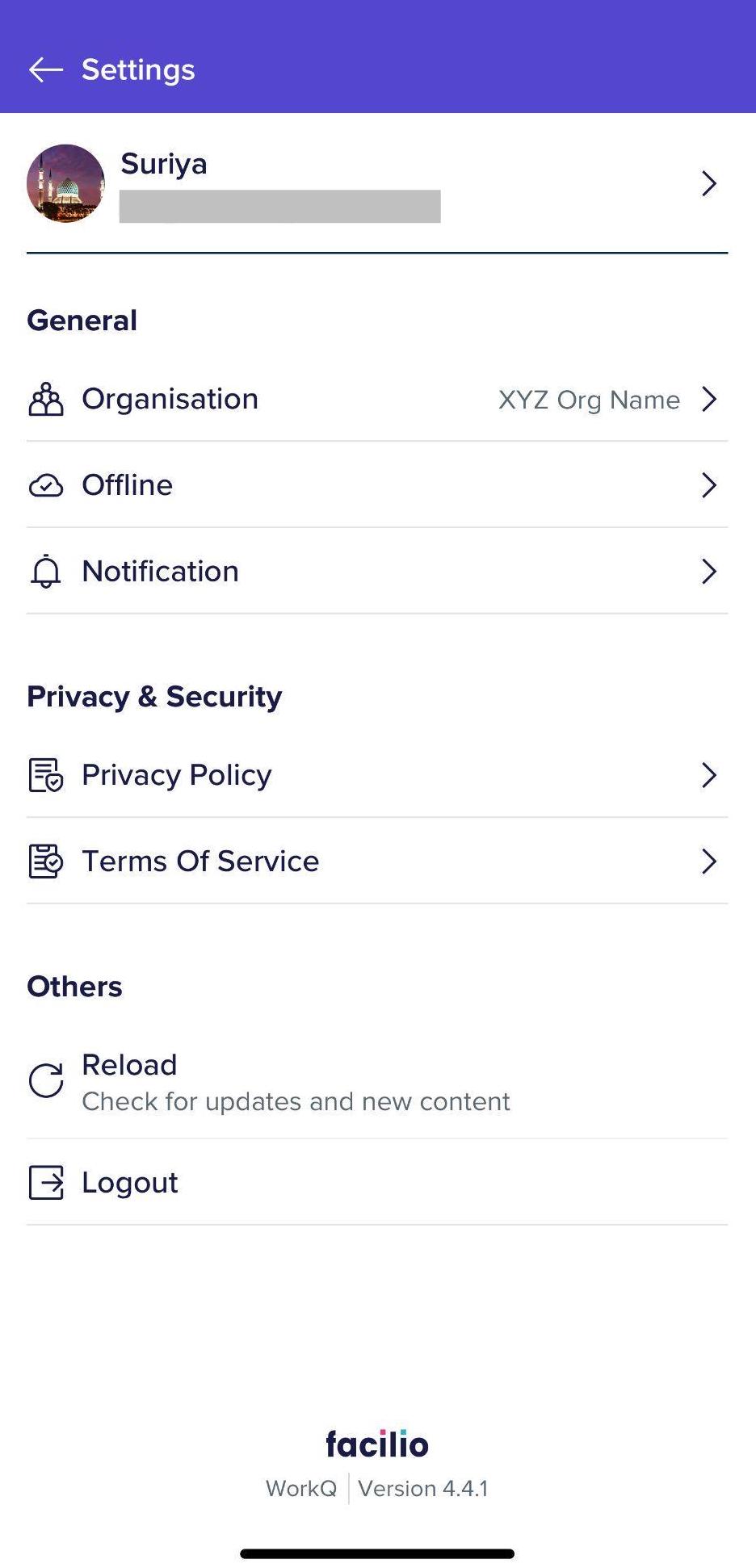
The following table depicts the components of the Settings screen, which are grouped to certain categories based on their functionalities.
| Category | Icon | Component | Action/Description |
|---|---|---|---|
| General | Organization | Allows users to switch between different organizations configured as a part of the application | |
| Offline | Allows users to access selected app features/components and functionalities without internet Note: Read the Working Offline feature for more information. | ||
| Notification | Allows managing push and in app notifications | ||
| Privacy & Security | Privacy Policy | Provides information on how user data is handled by Facilio | |
| Terms of Service | Provides information on the legal agreement between Facilio and its users | ||
| Others | Reload | Refreshes or updates the contents of a page or view within the application on request | |
| Logout | Signs the user out of the application Note: Once logged out, you need to re-enter the login credentials to access the application back. |