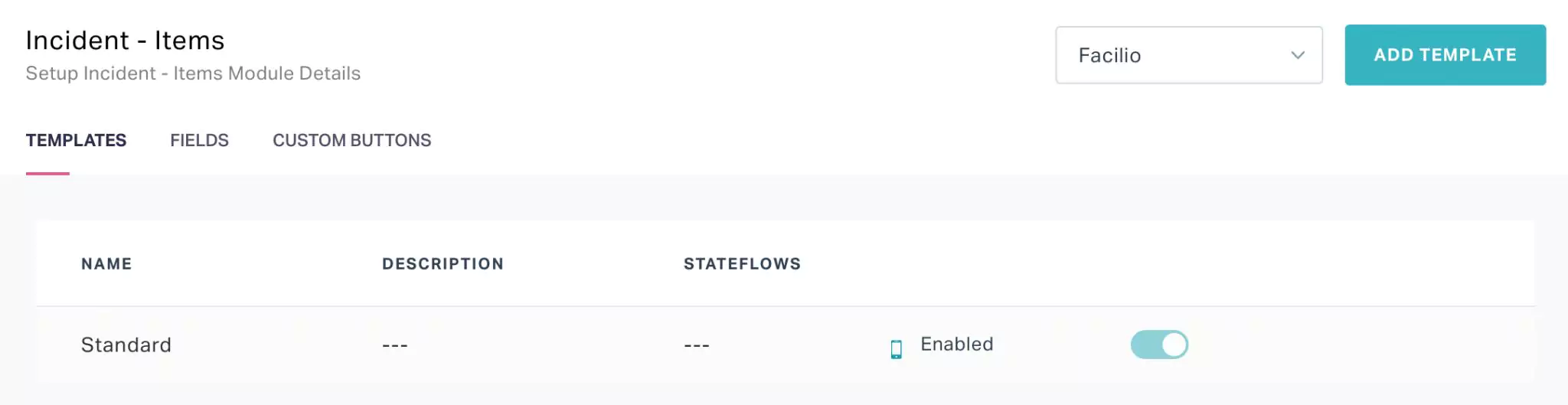Creating a Module
In case of any required functionality not being a part of system modules (that is, not available by default), you create a custom module to resolve the purpose. To create a new module,
Click the (Settings) icon and select Modules under CUSTOMIZATION section.
Navigate to the CUSTOM MODULES tab and click ADD MODULE at the top right.
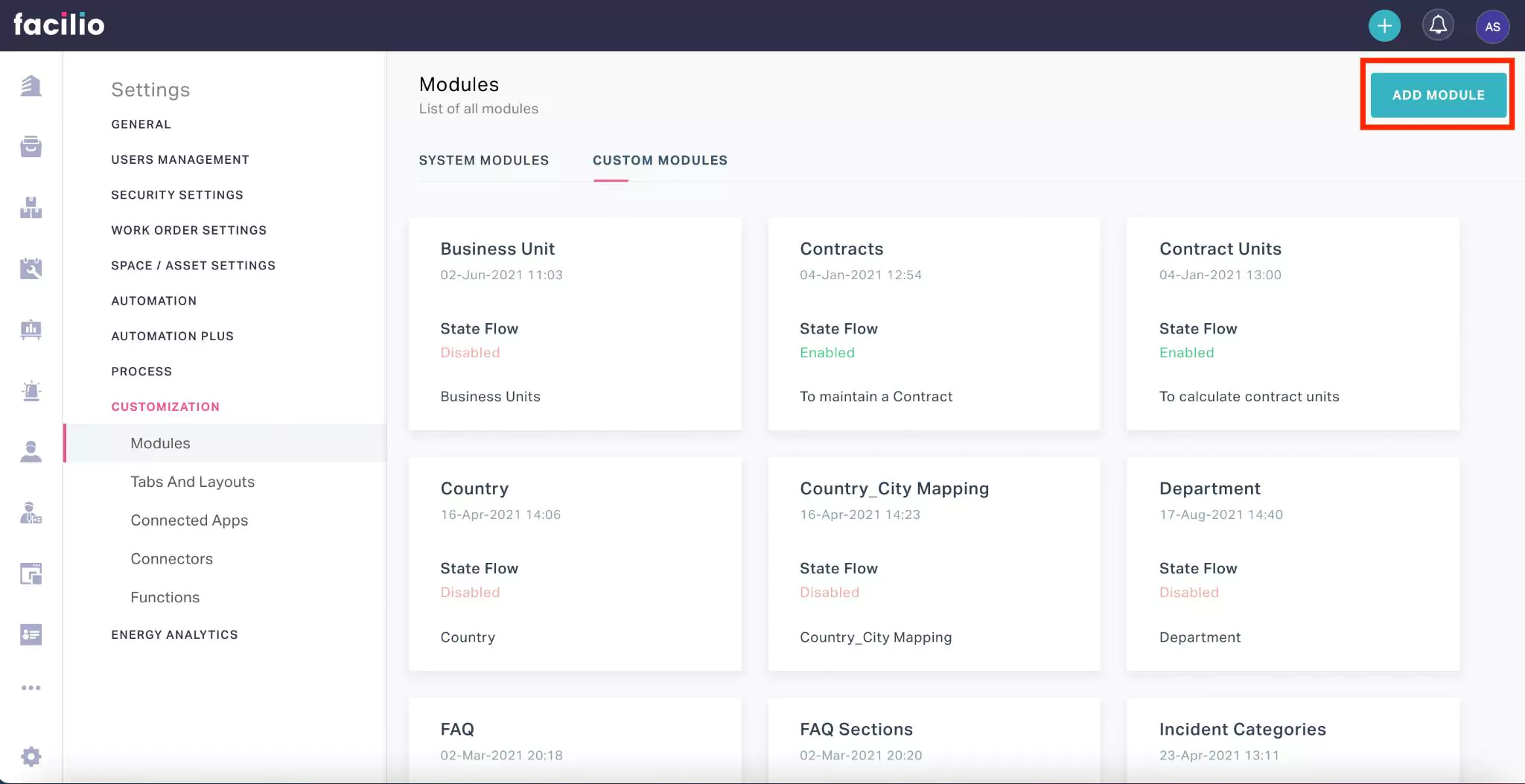
The module window appears as shown below.
Update the Name and Description fields.
You can check the Enable Stateflow field, if required.
Note: The application allows you to configure the stateflow for the modules for which this field is enabled. Read the Configuring Stateflow section for more information.Click CONFIRM. You are now prompted to create a standard template to be associated with this module.
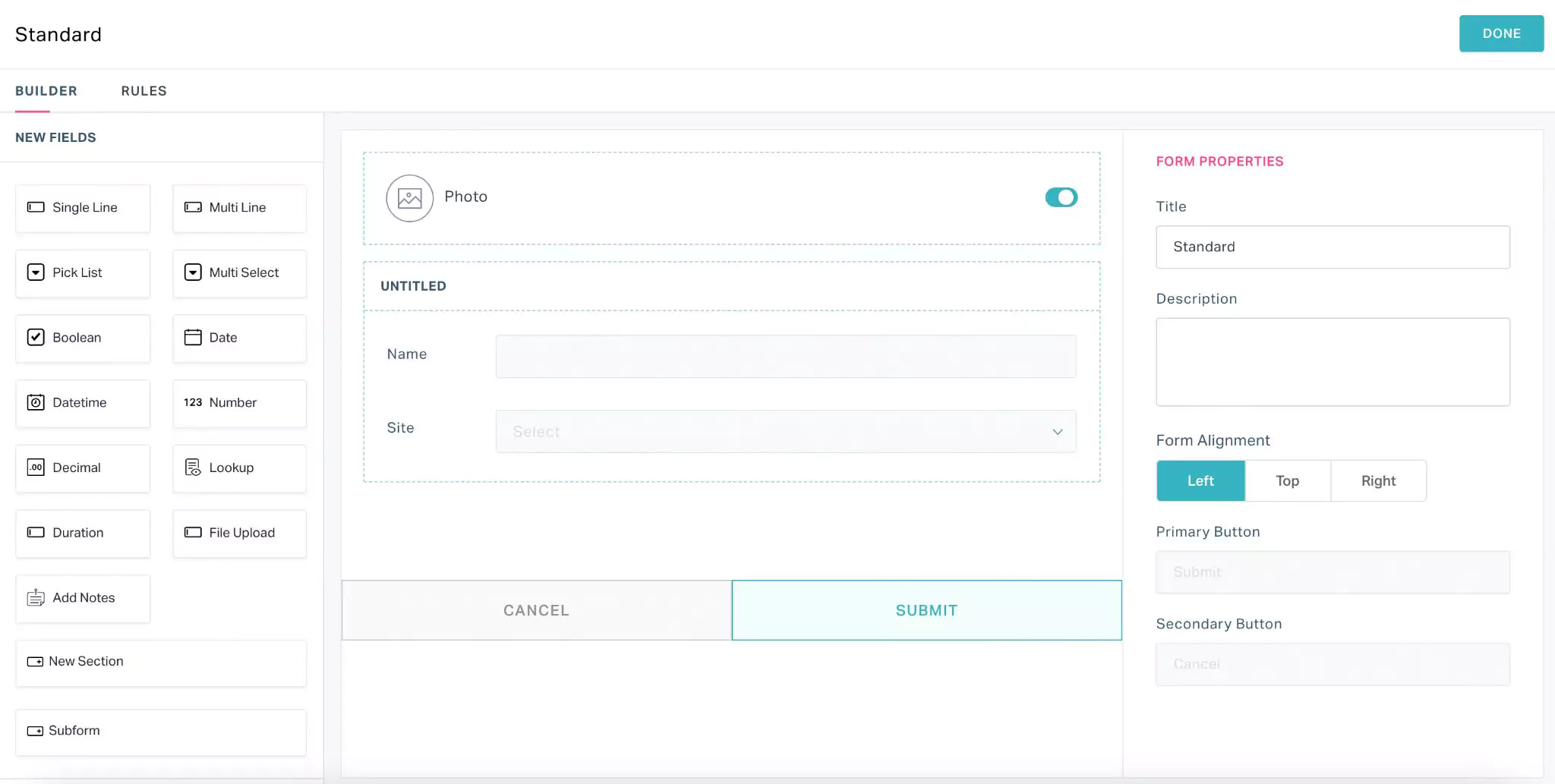 Note: The details on building the form, updating properties, configuring filters for field values and applying required rules are explained in the Managing Templates section.
Note: The details on building the form, updating properties, configuring filters for field values and applying required rules are explained in the Managing Templates section.Once the template has been created, click DONE at the top right. The new module is now added to the CUSTOM MODULES section and the standard template is associated with the module as shown below.