Enabling Portal Access
A facility administrator is solely authorized to enable portal access to a vendor contact. To enable portal access,
Login to the application.
Navigate to the VENDOR CONTACT section and select the vendor contact for which portal access has to be enabled.
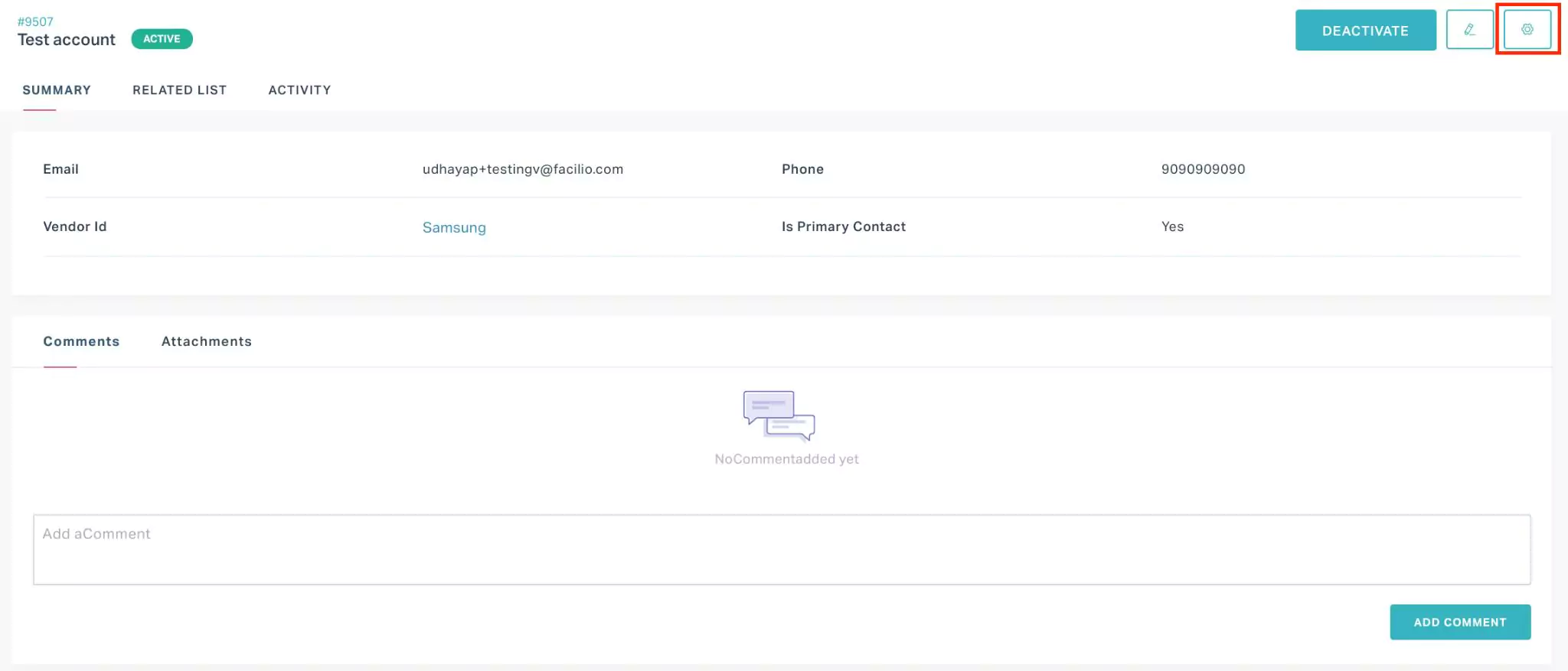
Click the (settings) icon at the top right of the screen. The PORTAL ACCESS window appears as shown below.
Check the Vendor Portal Access field and select an appropriate role from the dropdown.
Click SAVE. An email is triggered to the vendor contact with a link to activate the portal access.
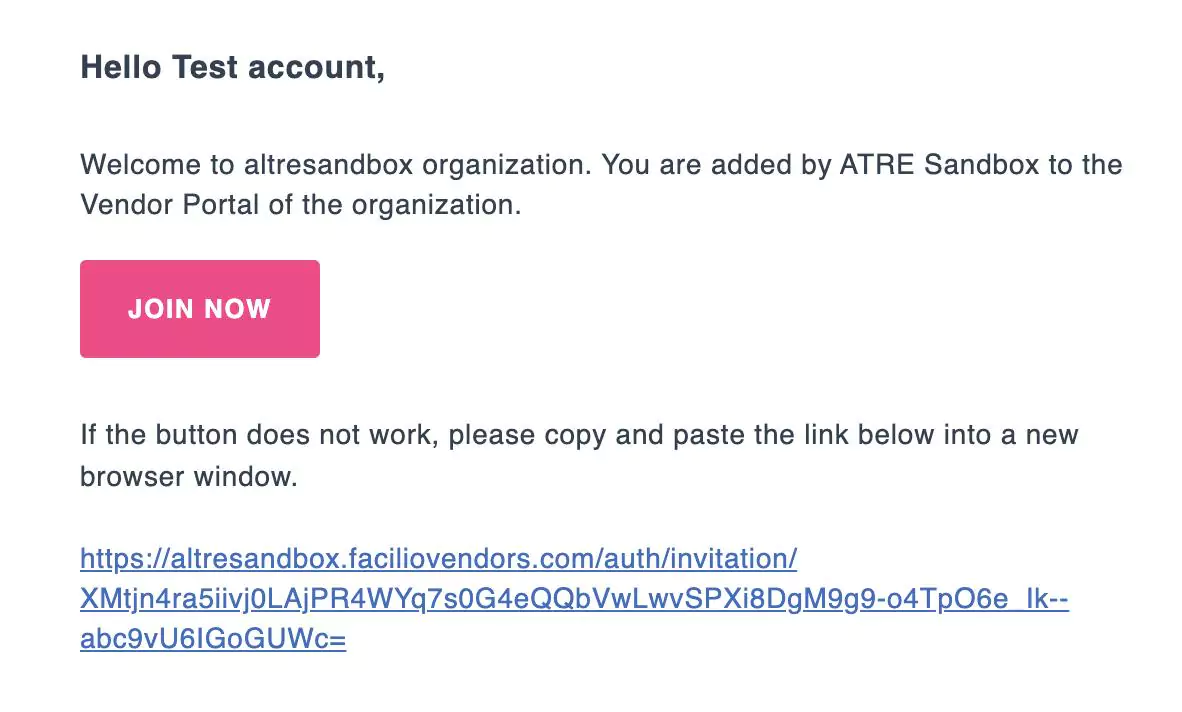
Follow the link to create a password for the account.
Click ACTIVATE AND LOG IN and sign in to your account. The portal access is successfully enabled for the contact.