Defining Parsing Logic
Configuring parsing logic refers to the process of setting up rules and parameters within an OCR system to accurately extract specific data fields from utility bills. This involves defining how the OCR software should interpret and process different sections of the bill to capture relevant information such as billing dates, meter readings, and charges. By configuring parsing logic, users ensure that the OCR system can effectively recognize and extract the required data from utility bills, improving accuracy and efficiency in bill processing workflows.
The following video will guide you through defining parsing logic for utility bills, including configuring the necessary fields and uploading sample bills to ensure accurate data extraction.
You can now define the field mappings, specifying how details in the bill should map to corresponding fields in the application. Read the Configuring Field Mapping section for more information.
Configuring Field Mapping
Configuring field mapping involves setting up rules within the Utility module to accurately map extracted data fields from utility bills to corresponding fields in the application. This process ensures that the extracted information, such as billing dates, meter readings, and charges, is correctly aligned with the appropriate data fields for further processing or analysis. By configuring field mapping, users establish a structured and standardized approach to organizing extracted data, facilitating seamless integration with existing systems and workflows.
The following video will guide you through the process of mapping data from key-value pairs, tables, raw text, and custom fields to ensure accurate data extraction and organization from your utility bills.
The video below will demonstrate how to map extracted data to form fields, related fields, and line items, helping you seamlessly integrate and utilize the information within your application.You may also consider the following pointers when configuring field mapping. You can,
Configure the field mappings individually for each utility type, such as Water, Electricity, and others, by navigating to the corresponding sections.
Use the +Map Another link to map the selected field value to one more application field.
Use a regular expression (regex) to modify any extracted value from the bill in order to align it with the existing application field during mapping. Read the Configuring Regex Expression section for more information.
Map a selected field value to multiple application fields. However, mapping an application field to multiple values is not supported. If attempted, the application field will only retain the last field value mapped to it.
View the summary of sample values extracted from the bill, mapped to each application field, in the right panel, as shown below.
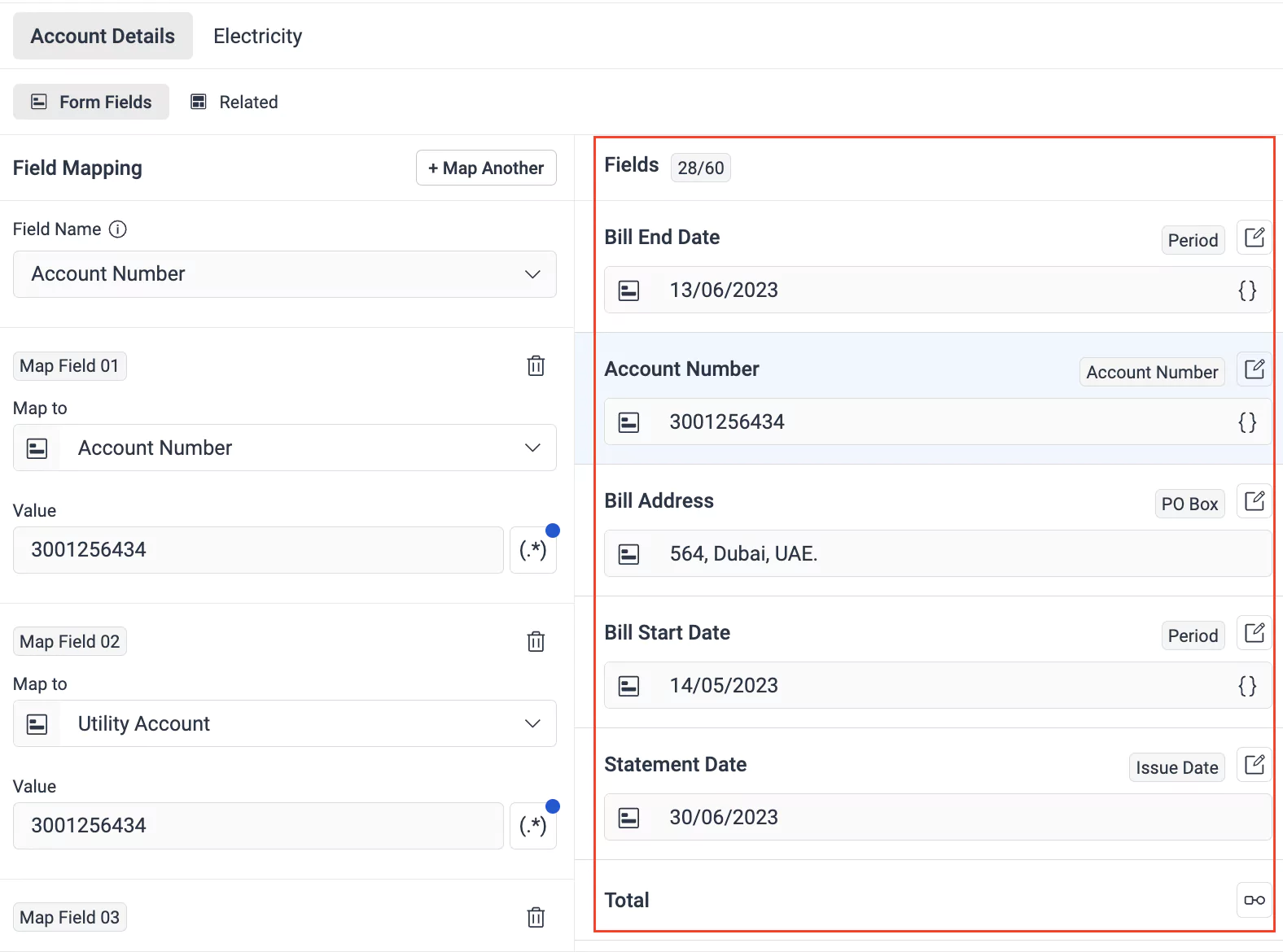
Configuring Regex Expression
Regex expressions find their application in setting up rules within an OCR system to specify patterns for accurately identifying and extracting data from utility bills. Regular expressions are powerful tools that enable users to define complex search patterns, allowing the OCR system to recognize and capture specific types of information, such as account numbers, names, or addresses, with precision. By configuring regex expressions as part of field mapping, users can tailor the data extraction process to suit the unique formatting and variations present in different types of utility bills. This ensures greater accuracy and reliability in extracting data, even when faced with diverse bill formats or layouts.
Let's consider a use case where the duration mentioned in a bill needs to be mapped to relevant "from" and "to" fields in the application.
This video will demonstrate how to use a regex expression to extract 'from' and 'to' dates from a duration field and map them to separate fields in your application. Follow along to learn the step-by-step process for configuring this mapping."
Once the parsing logic is configured, you can start uploading the bills from which details need to be extracted and mapped into the application. You can use the Upload Bill button to upload a bill directly from this section.