Viewing Quote Details
You can view the details of a quotation by clicking on the record from the list of quotes. Upon clicking the record, the corresponding Summary screen appears by default as shown below.
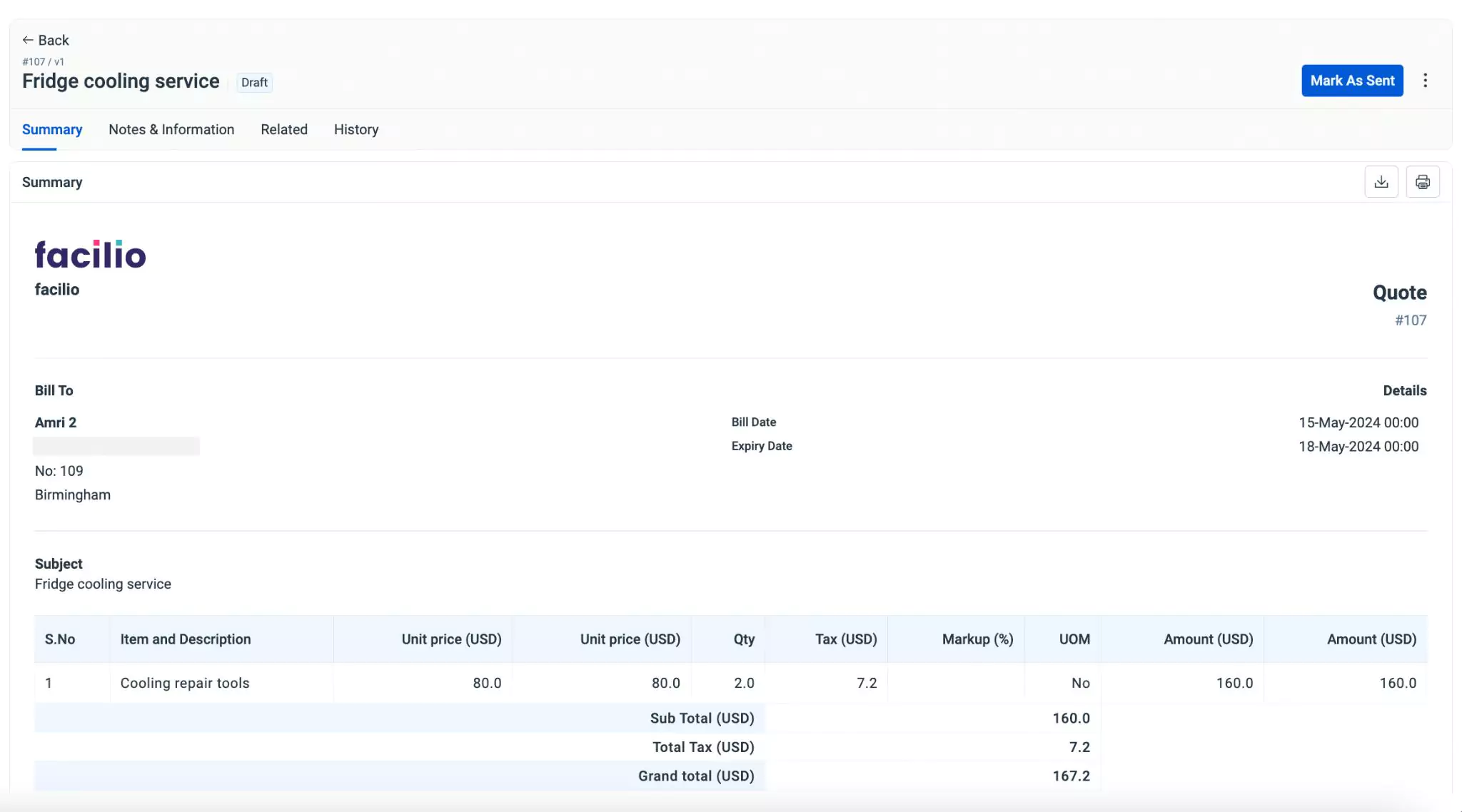
- Summary
- Notes & Information
- Related
- History
The Summary section provides an overview of the quote details. This includes the billing address, billed date, and expiry date. It also lists details such as the items requested, quantities, costs, taxes, markup tax (if applicable), and any additional charges like shipping, miscellaneous fees, adjustment costs, and discounts. Furthermore, any terms and conditions associated with the quotation are displayed.
The Notes and Information section displays the additional details of the quote and allows you to add notes and attach related documents.
Anybody who has access to the quote can add their comment in the Notes section and it is visible only to the concerned parties, as the Private mode is enabled by default. You make the comment accessible to the selected portal users upon enabling Public mode, as shown below.
Also, the application allows you to apply styles to your text, like bold, italics, and more using markdown. You can explore the possible conventions by clicking the icon at the bottom left of the comment box.
In addition, you can also attach documents related to the quote, if any.
The Related section provides a convenient overview of any related entities or documents associated with the selected quote. It includes links to documents, or other relevant information, allowing users to easily navigate between related items for context or further action.
The History section maintains the log of all activities related to the quote, for future reference. The recorded information helps in understanding the course of action or changes the record has undergone. The displayed details include the action taken place, the user who performed the action and the date and time of occurrence.