Configuring User Scope Settings
After you create a user scope record, you must configure the criteria for the scope to filter and display the required data. The user scope in general is a combination of criteria that conclude what data should be displayed to a user. As a part of a user scope, you can configure conditions across the application modules based on the type of user for whom the scope is planned. To configure the scope settings,
Click on the required scope name from the User Scoping section. The respective user scope configuration screen appears.
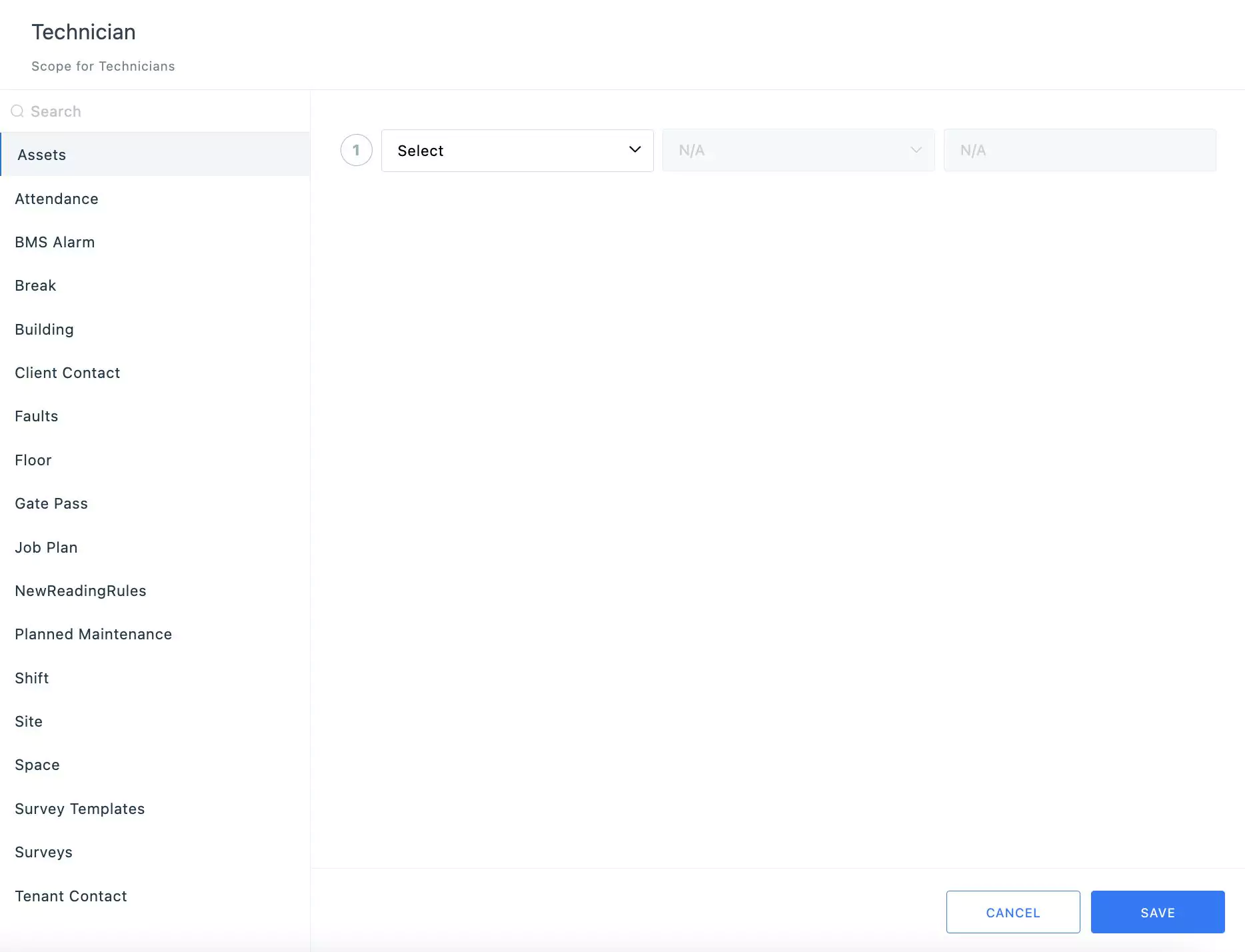
Select the module for which the data access rights need to be customized. The criteria field for the selected module will appear.
Update the following fields to complete the criteria configuration:
Field - Select a field on which the condition is to be applied.
Note: The values in the drop down list are the fields corresponding to the Assets module.Operator - Select the operation methodology to be applied.
You can choose any of the following possible operators:
- Is empty
- Is not empty
- Is
- Isn't
- Role is
- Date related operators (like, Yesterday, starting tomorrow, last month, this week and so on)
- Numeric operators (like, !=, >=, >, between and so on)
- String operators (like, contains, starts with, ends with and so on)
Note: The operators displayed vary with respect to the field chosen.Value - Enter the field input for which the condition applies.
Note: The applicability of this field depends on the operator set. For example, if the operator is set to 'Is empty' this field is not applicable.
Click SAVE. The configured settings are now successfully saved.
A sample user scope criterion configuration for the Asset module, is shown in the screenshot below.
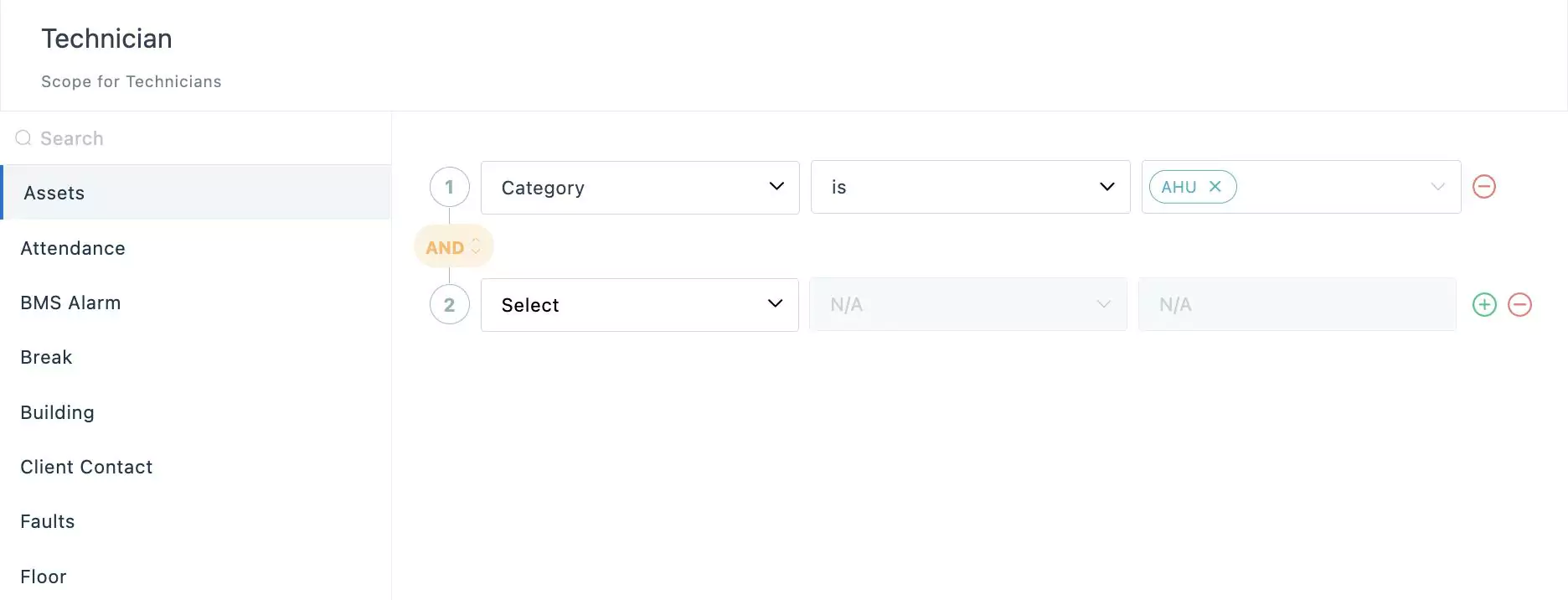
You can use the and icons to add or delete a record in this section. In case of multiple criteria, the operator is set between the criteria by default. You can click the button to switch to the operator.