FormBridge – by Facilio
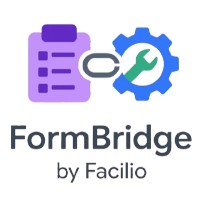
FormBridge is a Google Forms™ add-on that allows organizations to collect service-related data via forms and instantly create corresponding service requests in Facilio—eliminating manual entry and reducing response time.
✨ Key Features
- 🔗 Seamless integration with Google Forms™ and Facilio
- 📬 Real-time service request creation upon form submission
- 🗺️ Customizable field mapping between Google Forms™ and Facilio fields
- ✅ Simple setup, no coding required
🧩 Use Case Example
A facility manager wants an easier way for staff to report maintenance issues. With FormBridge, staff simply fill out a Google Form™, and a service request is automatically created in Facilio—saving time and reducing manual work.
⚙️ Setup & Configuration
1. Prerequisites
Before you begin, ensure you have the following:
- ✅ Facilio Developer Access: You must have sufficient privileges to access the API Clients section in your Facilio account. This typically requires a Developer license.
- ✅ Valid Google Account: To install and configure the Google Forms™ add-on.
- ✅ A Google Form™: You should already have a Google Form™ created that you want to integrate with Facilio.
2. Install the Add-on
- Open any Google Form™
- Click Add-ons (puzzle icon) → Facilio Integration Settings
![]()
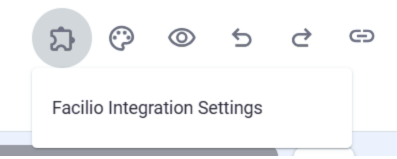
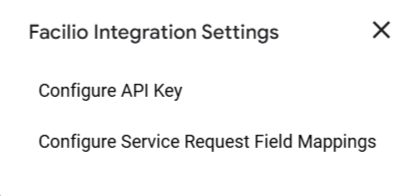
3. Open API Key Configuration Sidebar
- From the add-on menu, select Configure API Key
- This will open a sidebar in your Google Form™ where you can paste your API key
4. Configure API Key
To use FormBridge, you'll need a valid Facilio API Key. Follow these steps to generate one:
- Log in to Facilio: Open Facilio and log in with your credentials.
- Go to My Profile: Click your profile icon in the top-right corner and select your user name.
- Open API Clients: Scroll down to the Management & Integration section and click the API Clients tab.
- Add API Client: Click Add API Client.
- Generate Key: Enter a name (e.g., FormBridge Add-on) and click to generate the API key.
- Copy the Key: Note down the API key and use it in the configuration sidebar.
🔐 Note: The API key must have the following permissions:
- Read access for Sites
- Create access for Service Requests
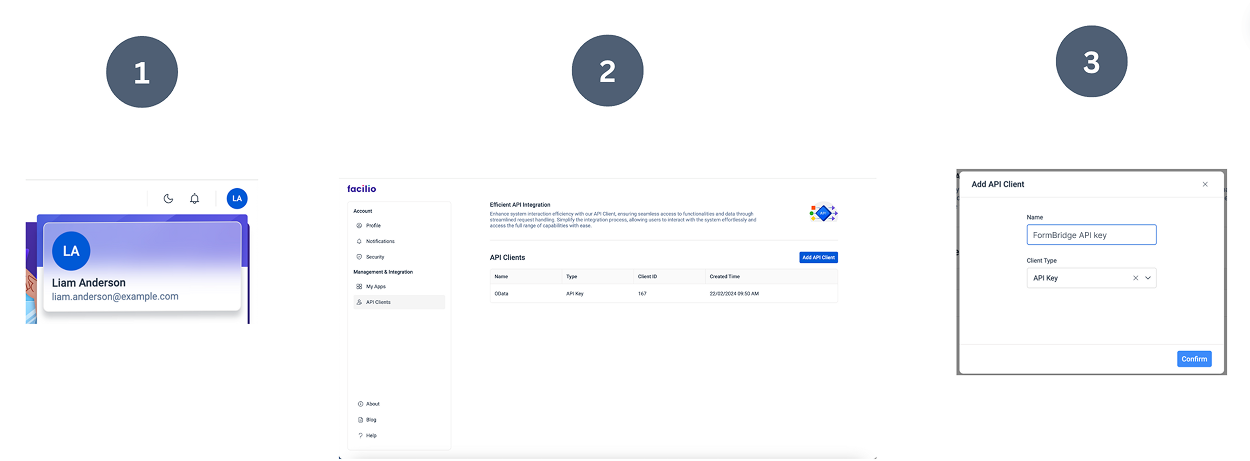
5. Map Fields
- From the add-on menu, select Configure Field Mappings
- Map Google Form™ fields (e.g., “Issue Description”, “Urgency”, “Requester Email”) to the corresponding Facilio service request fields.
Example:
| Google Form™ Field | Facilio Field | Required |
|---|---|---|
| Subject | subject | ✅ Yes |
| Description | description | ❌ No |
| Requester Email | requester | ❌ No |
| Urgency | urgency | ❌ No |
| Site Name | site | ❌ No |
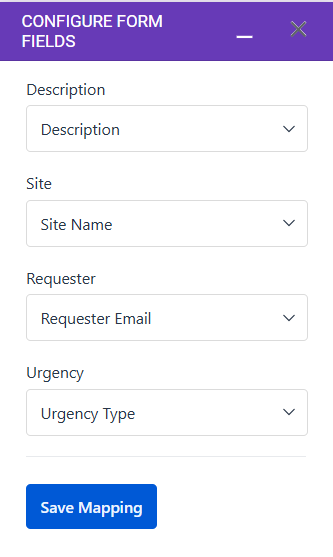
🚀 How It Works
- User submits a Google Form™
- The add-on extracts and maps the responses
- A service request is created using the form responses in Facilio
📌 Admin Tips
- Use clear, unique field titles in your Google Form™
- Double-check field mappings before enabling live usage
- API key should have permissions for site read & service request create
🙋 Frequently Asked
What is FormBridge?
Can I map any service request fields with the Google Form™ fields?
What happens if the site doesn’t match?
Can I create service requests without emails?
Do I need to configure the API key and field mappings for every new form?
📥 Need Help?
For support or questions, reach out to the 📧 support@facilio.com
🔐 Privacy Policy
This add-on complies with Google’s User Data Policy. You can view our complete privacy policy here: 👉 Facilio Privacy Policy
™ Trademark Notice:
Google Forms™ is a trademark of Google LLC.
This product is not endorsed by or affiliated with Google.