Create a State
To create a new state,
Login to the application.
Click the (Settings) icon and select Stateflow under the PROCESS section.
Navigate to the STATES tab. All the existing states are displayed by default ashown below.
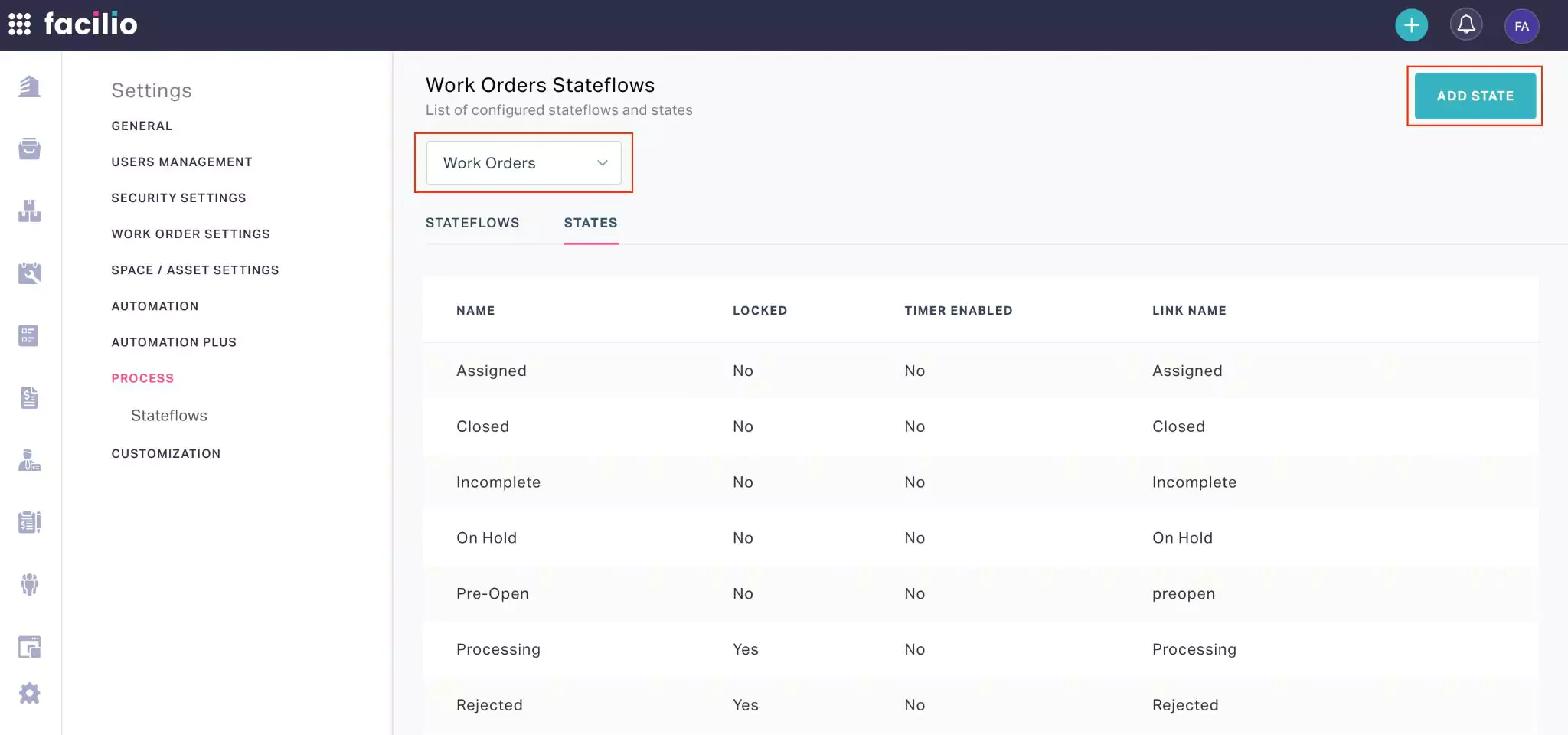
Select the required module from the drop-down to which the new state is to be associated and click ADD STATE. The New State window appears as shown below.
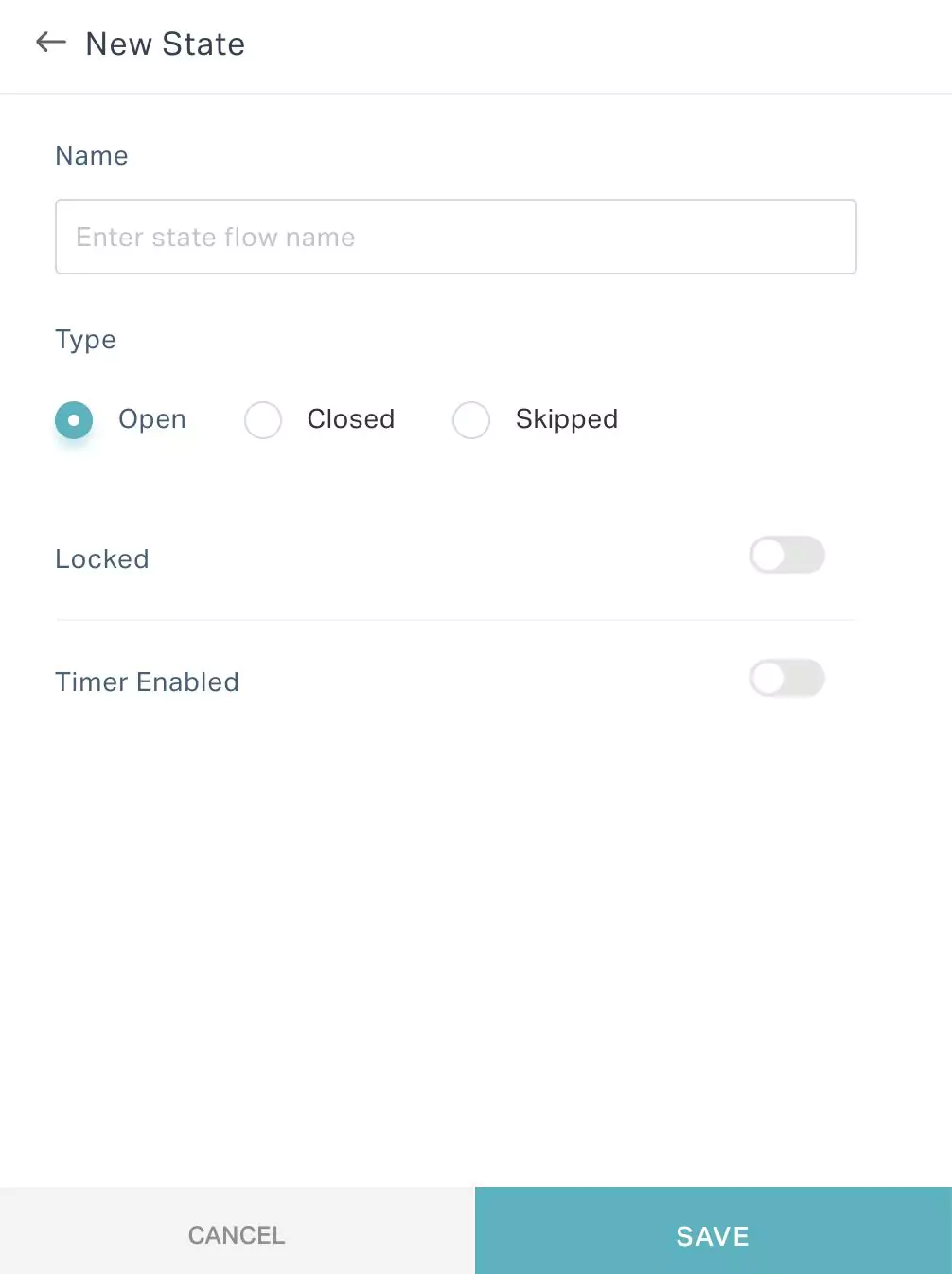
Update the required details in this screen. Read the Configuring State
Click SAVE. The created state is now added to the dashboard, which in turn can be utilized while configuring stateflows in the selected module.
Note: You can also create and add a new state directly to a workflow, upon clicking ADD STATE in the respective workflow configuration screen. Such states added from this screen will also be reflected in the STATES tab.