Creating a Survey Template
Using templates that include survey questions can speed up your feedback collection process, ensuring you are ready with the right set of questions that elicit required answers from the audiences. As a part of the survey creation, the BUILDER section allows you to add a survey template with the basic information on the survey to be carried out.
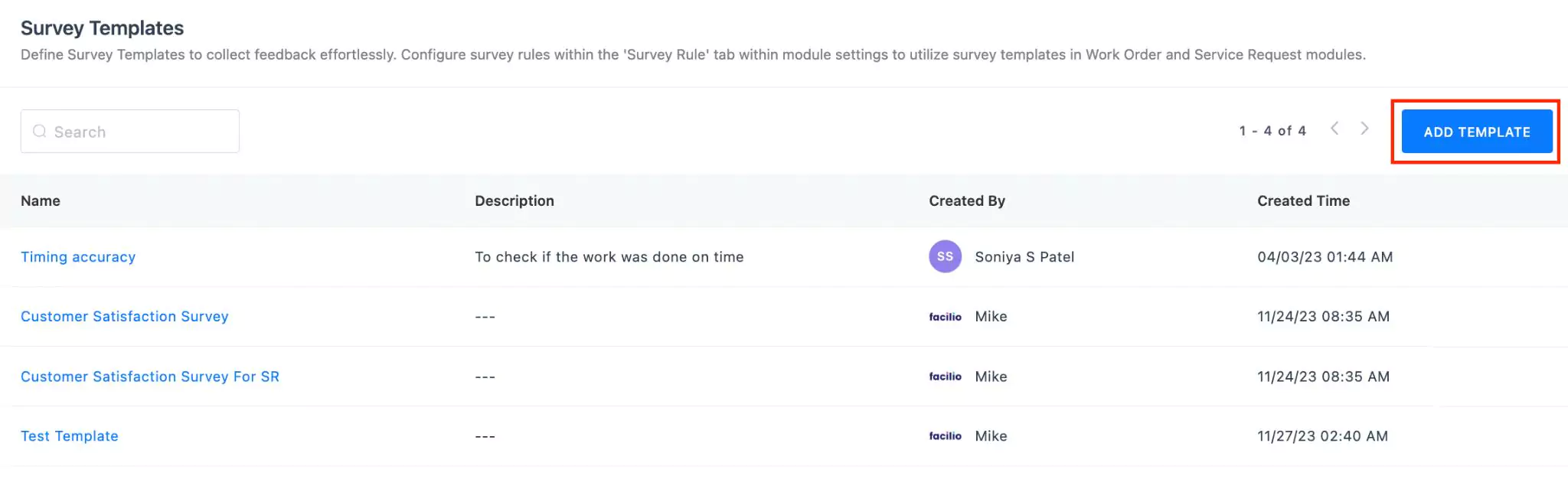
To create a template,
Click ADD TEMPLATE at the top right of the Survey Templates screen. The Add Template window appears.
Update the following fields in this screen:
- Template Name - A label to identify the survey template
- Description - A short note explaining the purpose of the survey
Select Save. The Survey Q&A Builder screen appears as shown below.
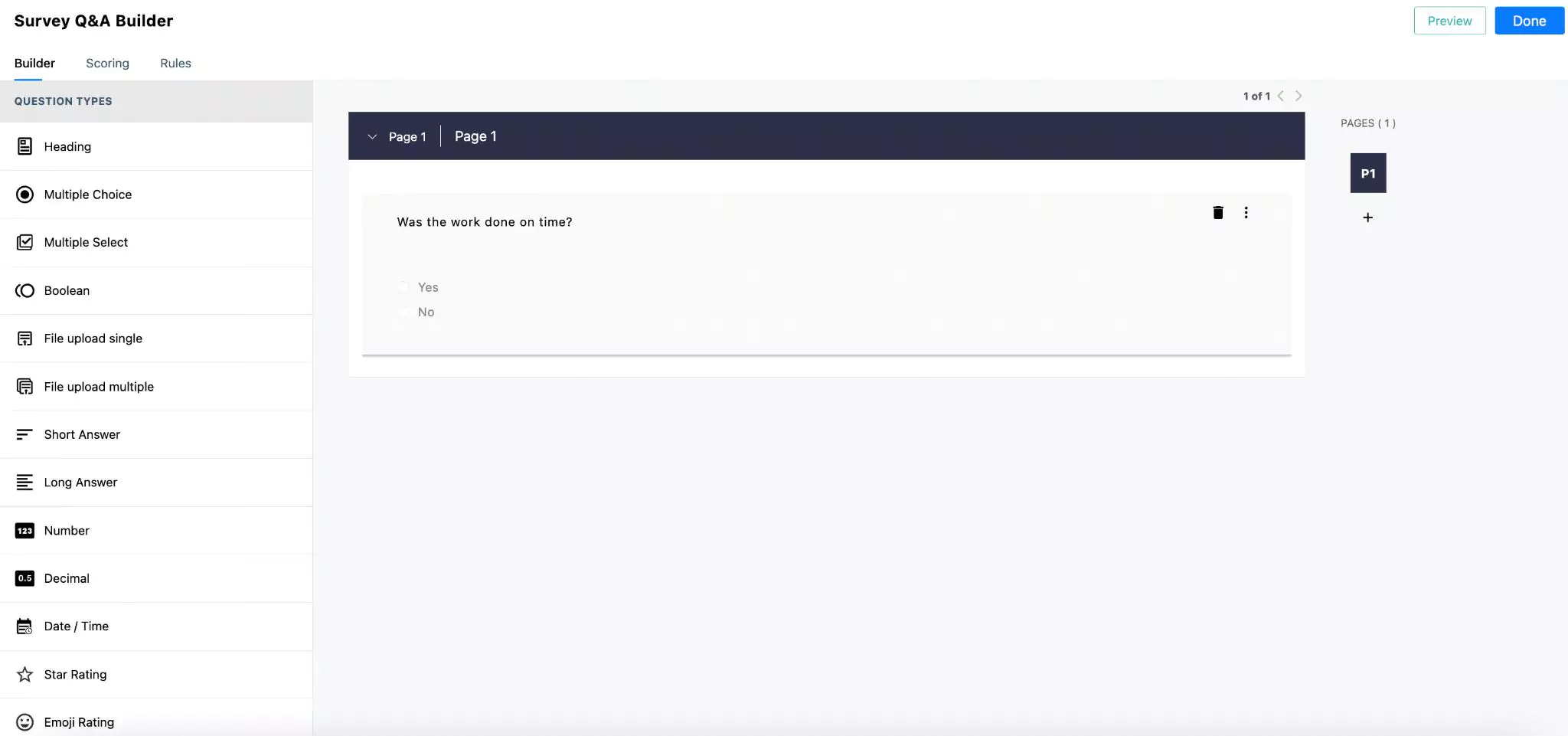
Configure the questionnaire using the Q&A builder. Read the Configuring Questionnaire with Q&A Builder section for more information.
Note: You can use the Preview option to quickly run through the created template before saving it.Click Done. The created survey template is now successfully saved.
By default, the application offers the "Customer Satisfaction Survey" form, which triggers upon work order closure to the requester. Note that the configuration for this survey is disabled and can be enabled as and when required.