Creating a Function
You can configure the functions, that is, scripts to be executed in response to a transition or any task from the Functions screen. To create a new Function,
Click ADD FUNCTION in the Functions screen. The ADD FUNCTION screen appears as shown below.
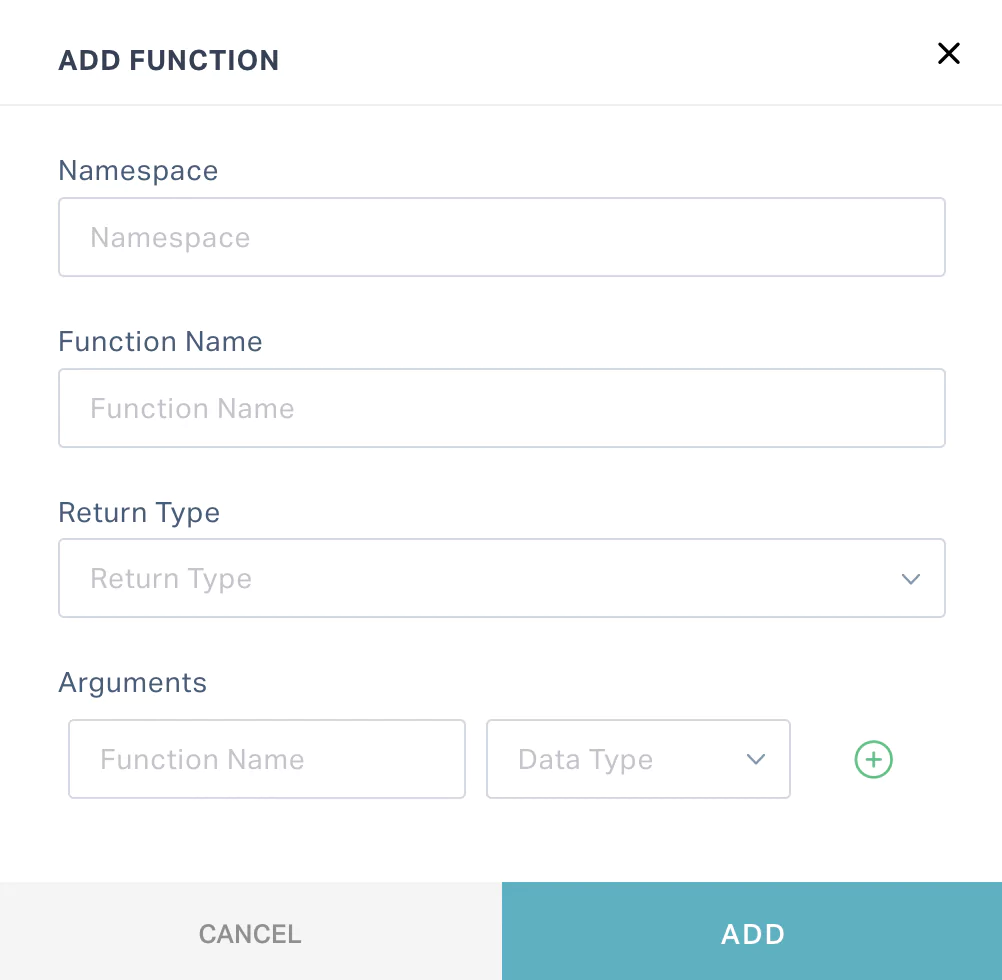
Update the following fields in this screen:
Namespace - Enter the namespace to which the function belongs.
Note: You can either create a new namespace or choose to organize the function under an existing one.Function Name - Enter the name of the function being created.
Return Type - Select the type of data or output to be returned as a result of executing the function.
Arguments - Provide the following details:
- Function Name - Enter the function name that can be passed as a parameter.
- Data Type - Select the return type of the function that is passed as the parameter.
You can use the and buttons to add or delete an argument.
Click SAVE. The screen for writing the script appears as shown below.
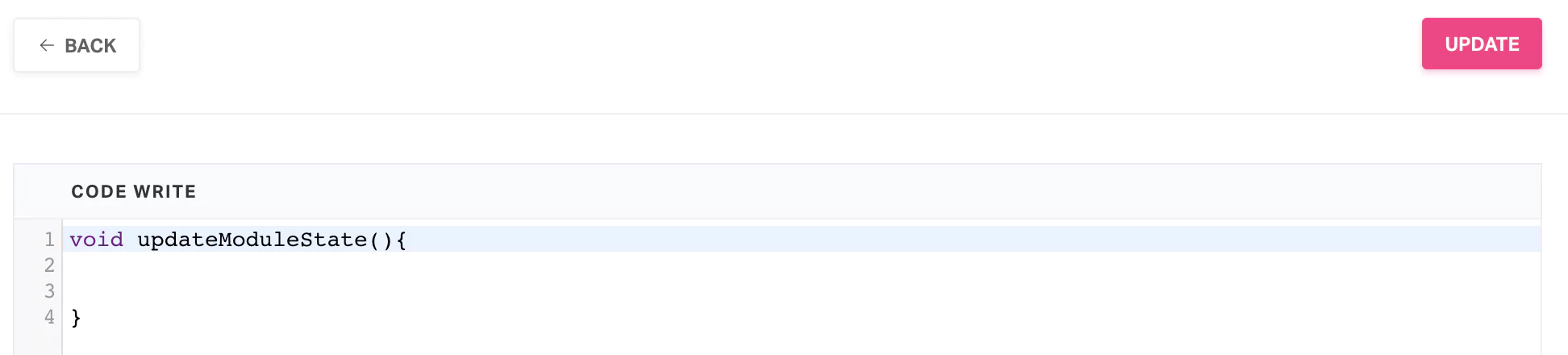
Complete the script and click UPDATE. The new function is now displayed in the Functions screen.
Read the Script Guide for more details on working with scripts.