Configuring Workflow Parameters
Workflows can be configured for all system defined modules and custom modules, to be executed upon certain conditions. That is, the actions configured as a part of the workflow are executed when they meet the specified criteria. The actions include field update, status change and any script execution. The upcoming sections explain the configurations to be performed to complete Creating a Workflow.
Basic Details
The elementary requirement of a workflow rule is to define when it applies. The following fields in the NEW WORKFLOW screen allows you to configure the basic details of the workflow rule, and the activity on which the workflow is triggered:
Name - The name for the workflow rule being created.
Description - A short description of the workflow.
Execute On - The action for which the workflow applies.
Example: If this field is set to Create, the workflow is triggered when a new record is created in the selected module.
Criteria
Following the basic details, you can create a condition(s) on which the workflow applies for the selected action.
Update the following fields to complete the criteria configuration:
Field - Select a field on which the condition is to be applied.
Note: The values in the drop down list are the fields corresponding to the selected module.Operator - Select the operation or comparison methodology to be applied. You can choose any of the following possible operators:
- Is empty
- Is not empty
- Is
- Isn't
- Role is
- Date related operators (like, Yesterday, starting tomorrow, last month, this week and so on)
- Numeric operators (like, !=, \>=, \>, between and so on)
- String operators (like, contains, starts with, ends with and so on)
Note: The operators displayed vary with respect to the field chosen.Value - Enter the field input for which the condition applies.
Note: The applicability of this field depends on the operator set. For example, if the operator is set to 'Is empty' this field is not applicable.
A sample criterion configuration is shown in the screenshot below.
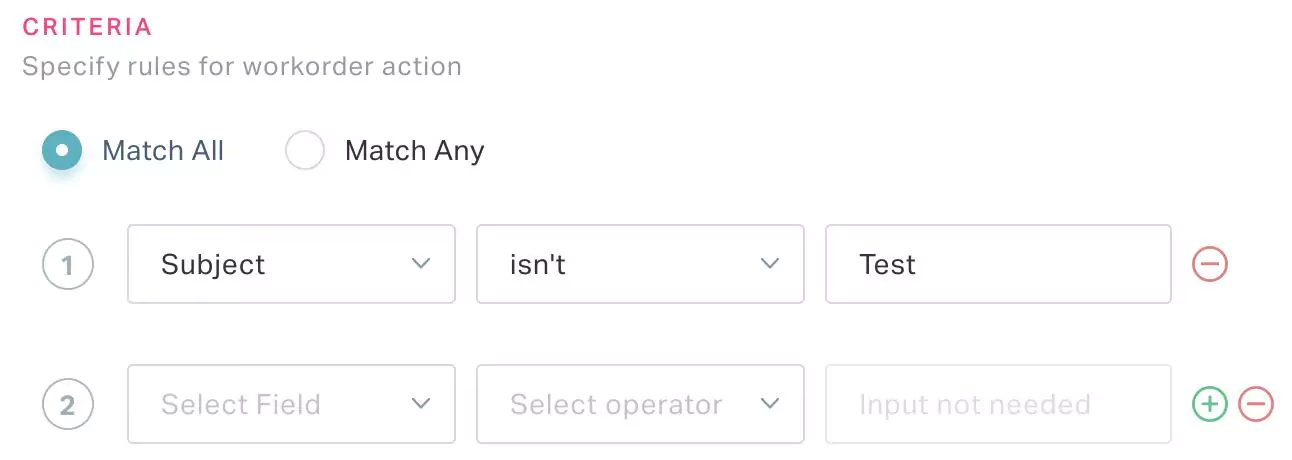
Here, the configured transition is executed only for the records whose Subject is not 'Test'.
The criteria created is specific to the selected action. You can use the and icons to add or delete a record in this section. In case of multiple criteria, you can choose to match all or selected criteria using the Match All and Match Any options, respectively.
Actions
Furthermore, you can configure certain actions to be triggered and executed at the instance of the selected activity and when the configured criteria are met.
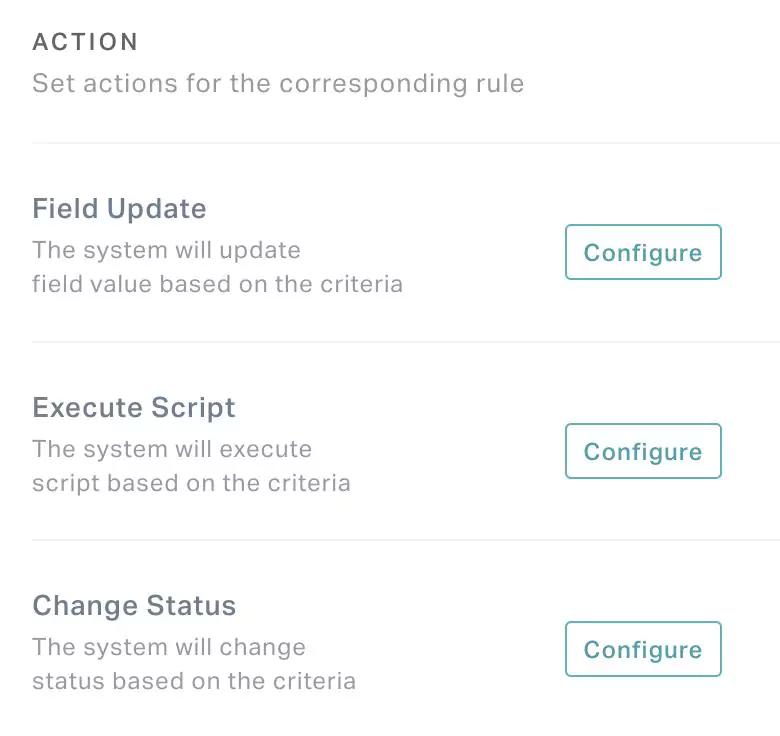
To configure actions as a part of the workflow, click Configure against any of the required options in the following list:
Field Update - The value of the selected field is updated to the configured or defined value, when the condition is met.
Example: A sample field update configuration (let us say, if the Status is APPROVED) is shown below.In this scenario, when a record in the selected module is approved, the Priority of the record will be updated to Low.Execute Script - The configured script is executed when the defined condition is met.
Note: Read the Calling a Function section in the Managing Functions feature for details on how to configure the script execution.Change Status - The status of the selected record is updated to the configured or defined value, at the instance of the selected activity and the defined condition being met.
Example: A sample status update configuration (let us say, if a record is awaiting approval) is shown below.In this scenario, If the record is waiting for approval, its status will be changed to On Hold.