Creating a Condition
You can configure the conditions, that is, confirmations and validations to be associated with a transition from the Condition Manager screen. To create a new condition,
Click ADD CONDITIONS in the Condition Manager screen. The ADD CONDITION screen appears as shown below.
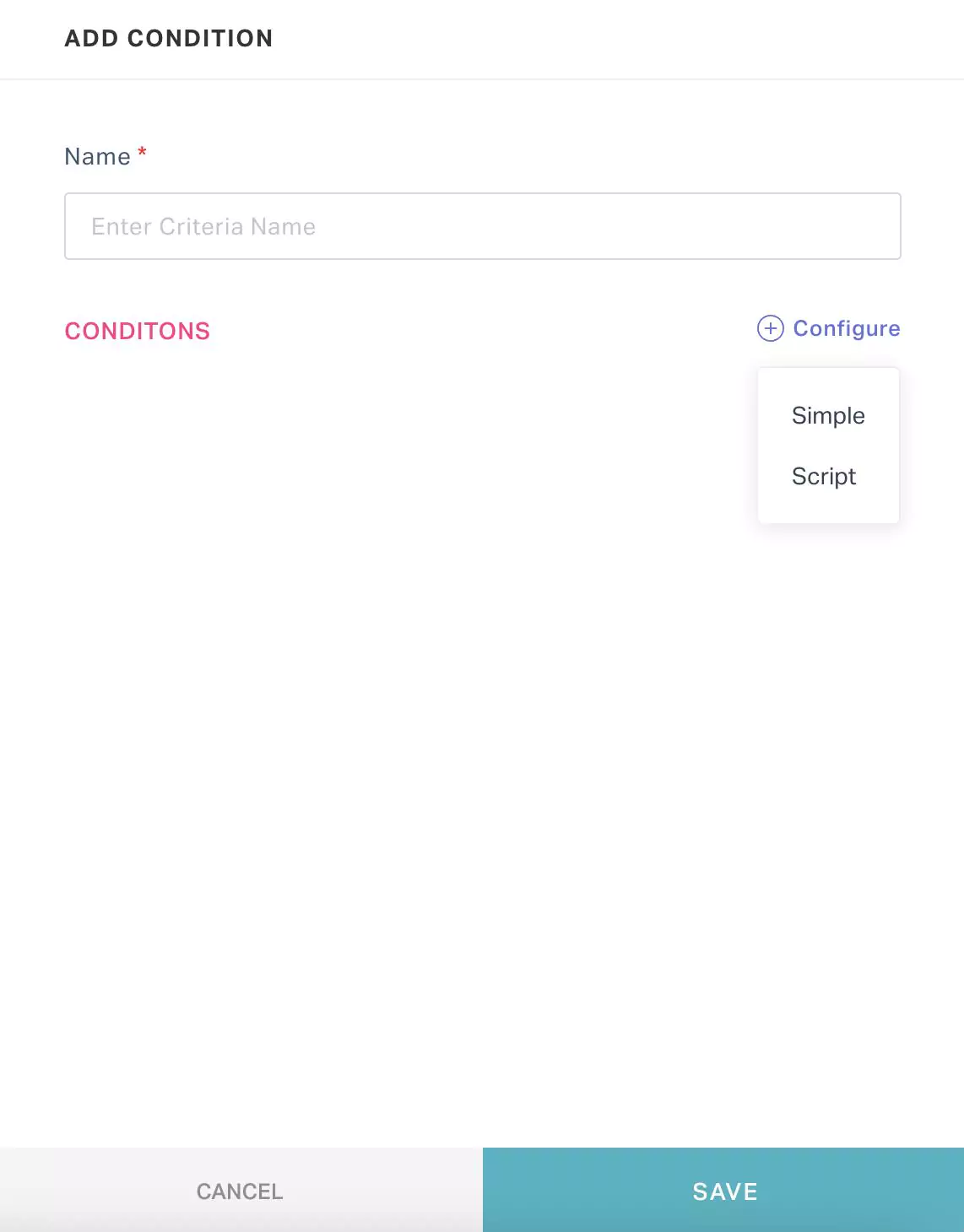
Provide a Name for the condition and click Configure. You can choose any of the following actions:
- Simple - Allows you to configure your own criteria. Read the Configuring Criteria section for more information.
- Script - Allows you to configure the script to be executed. Read the Script Guide for details on working with scripts.
Click SAVE. The new condition is now displayed in the Condition Manager screen as shown below.
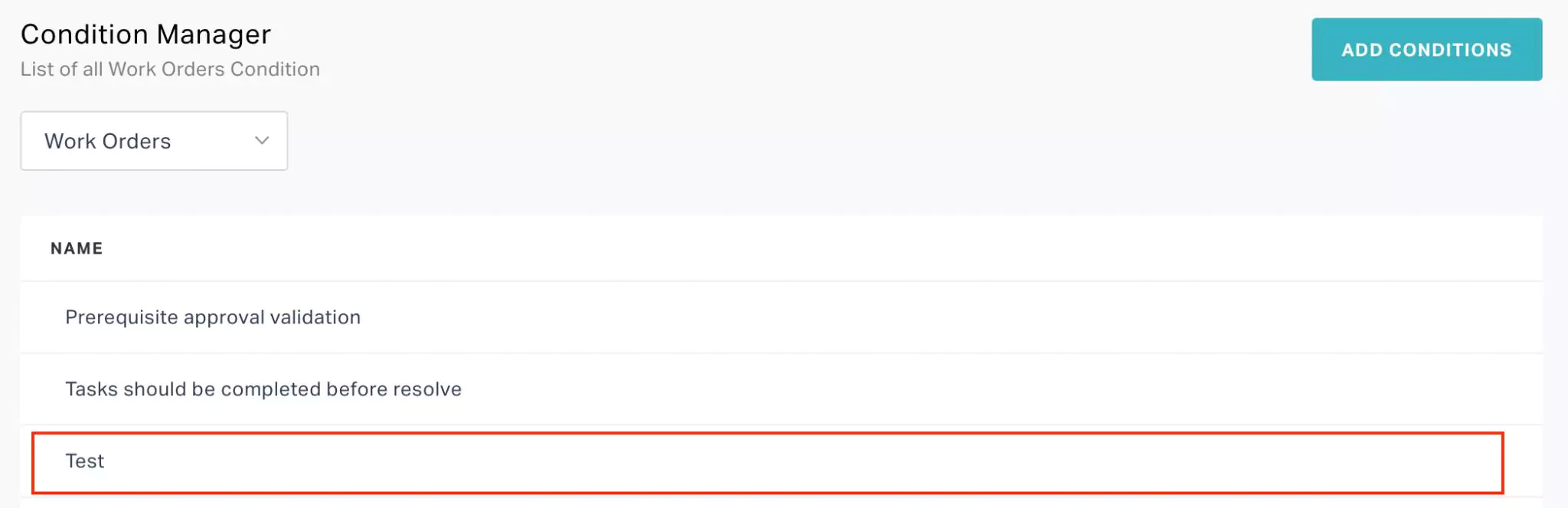
The application allows you to instantly create and associate new conditions to a transition in a stateflow (read the Confirmations and Validations section in the Stateflow Management feature for more information). These conditions will also be reflected in the Condition Manager screen shown above and they can be reused while configuring properties or settings of other transitions.