Adding an API Client
You can register the API clients in this section and generate the details required to configure authentication for the APIs. To add an API client,
Click ADD API CLIENT. The ADD API CLIENT window appears as shown below.
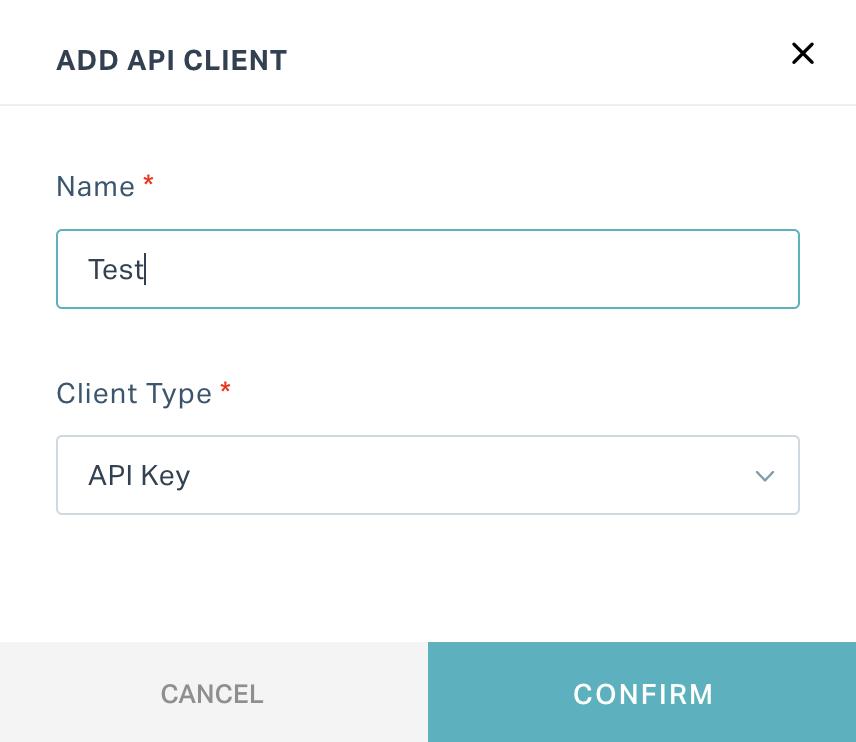
Update the following details in this screen:
Name - A name to identify the API client
Client Type - The authentication method used to authorize the API calls. You can choose any one of the following options:
API Key - To create an unique key for the developers that is generally passed alongside a custom API header.
Note: The secret key generated never expires.Oauth2 - To grant third-party developers access to the APIs through OAuth 2.0 client credentials flow.
Click CONFIRM. The application generates the required details for configuring API authorization, respective to the authentication method chosen.
Note: If you have opted for API key authorization, then the application generates a secret key as shown below.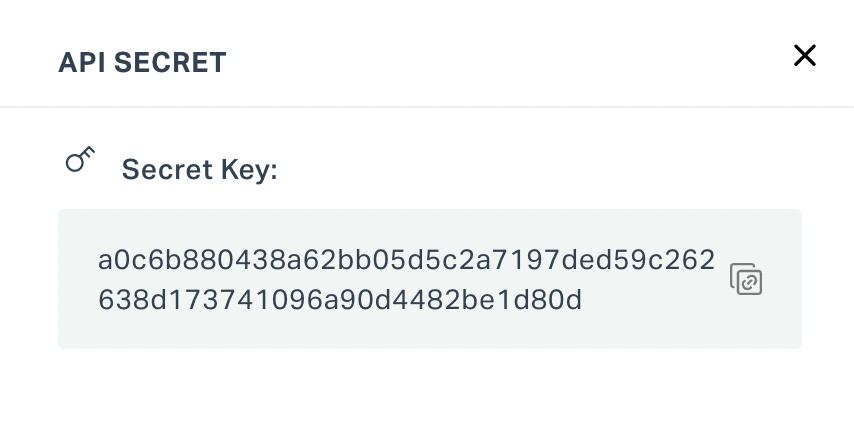
If you have chosen Oauth2 authorization, then the application generates a client ID and secret key as shown below.
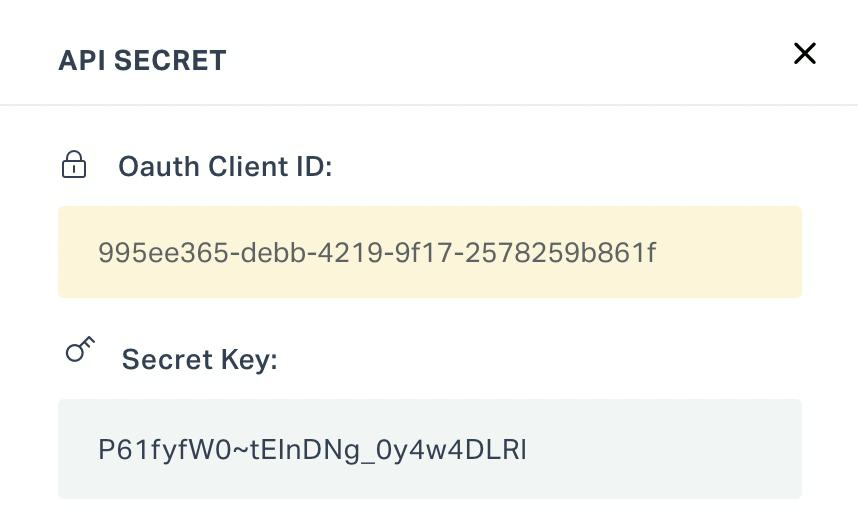
You can copy the required details from this screen (using the respective icon) for further configuration. Read the Authentication section in the REST API guide for details on how to configure the API authorization using the above details generated.
Once the API client is added, you can simply close the API SECRET window to return to the API Client section, where the updated list of API clients is displayed.
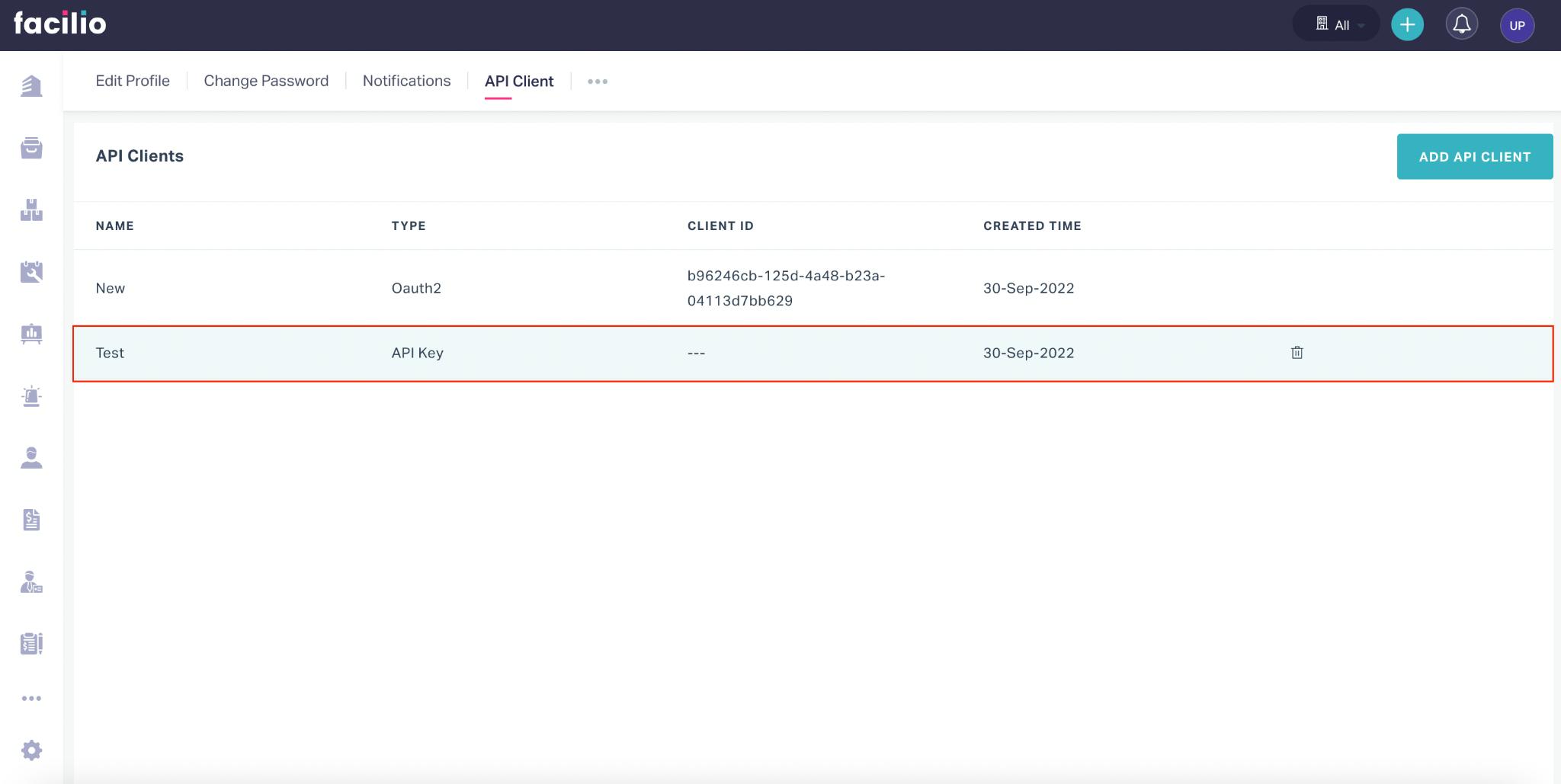
You can use the icon corresponding to an API client to delete it permanently from this section.