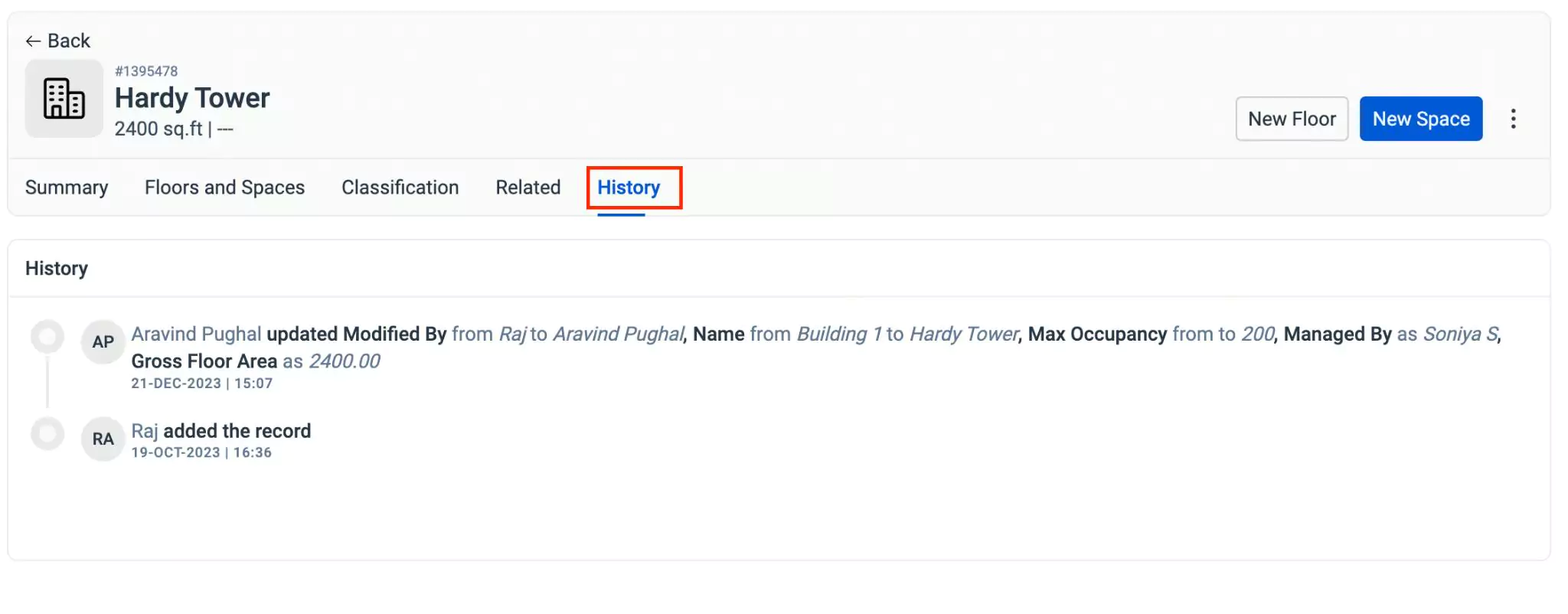Viewing/Associating Portfolio Details
You can view the details of any component such as, site, building, floor, or space by clicking on the respective records. The information is grouped into Summary, Space details, Classification, Related, and History sections for better clarity.
A sample illustration of viewing the details of a Building is shown below.
Viewing Summary
The Summary section displays the basic details. The details include building description, name of the person managing the building, site, area, the user who created or modified it, time of creation and modification, location details, insights that displays the counts of independent spaces, floors, spaces, and assets, and operating hours.
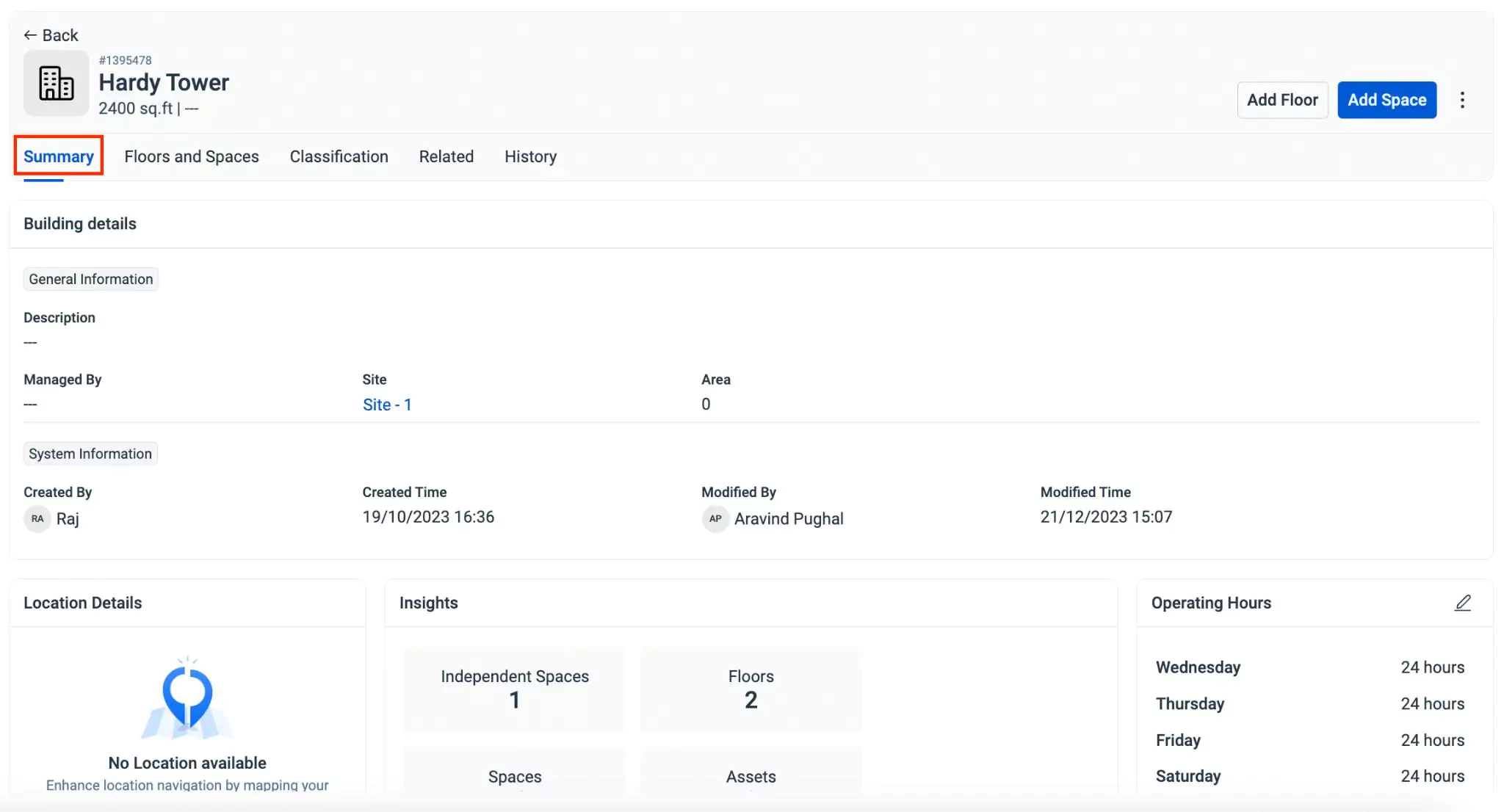
You can add Notes, Comments, and attach relevant Documents to include additional information.
In addition, this section also allows you to perform actions like assigning operating hours, marking the component active and inactive, associating required components, and much more.
Viewing/Associating Floors and Spaces
The Floors and Spaces section displays the list of floors and spaces including independent spaces associated with a building. You can also add floors and spaces to a building from this section.
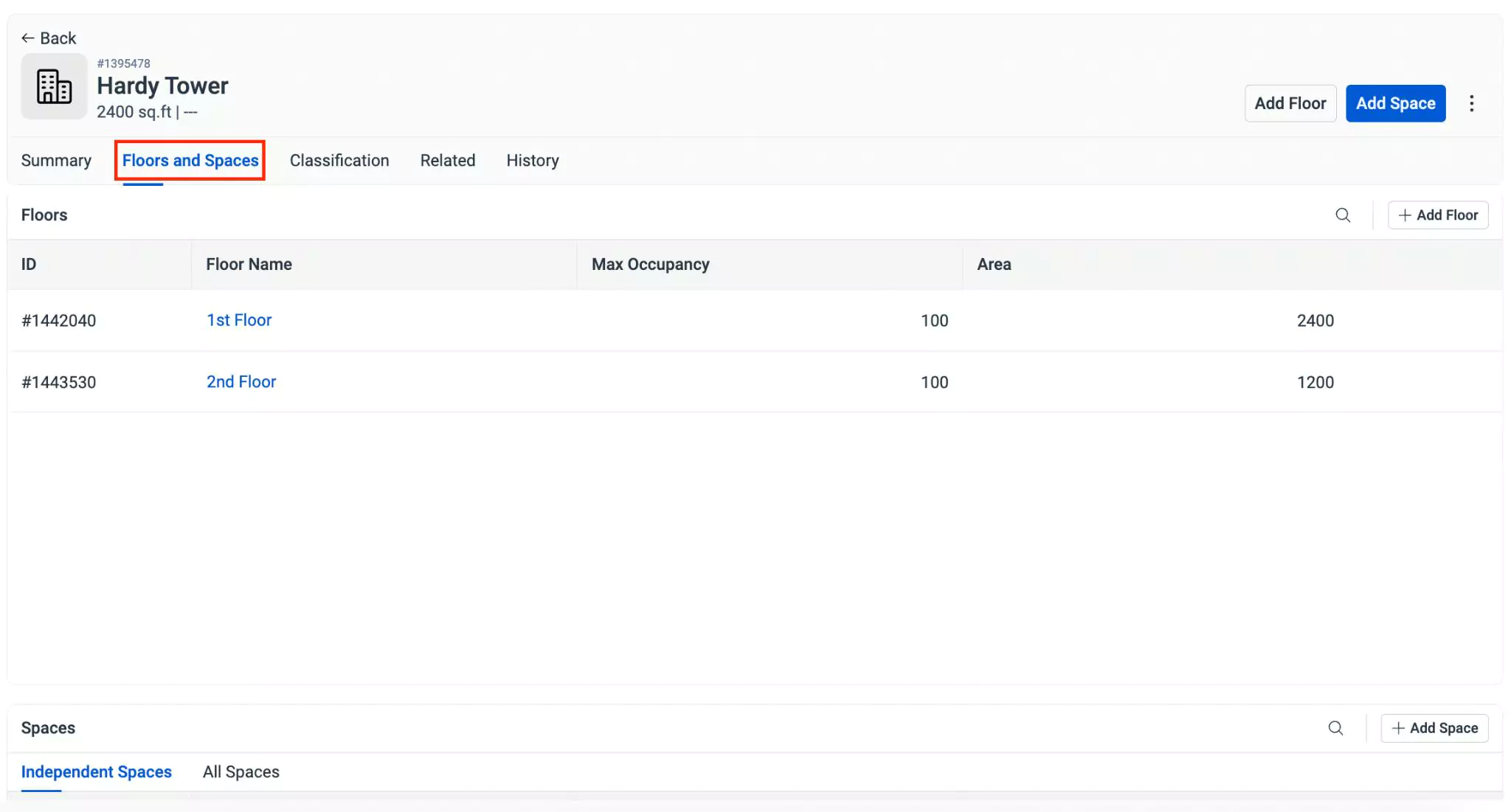
It differs based on the selected component. For the components Site, Floor, and Spaces, you can view the details of the following sections Building and spaces, spaces, and Sub Spaces, respectively.
Viewing/Associating Classification
The classification section displays the classification name and their attributes. You can associate classification using the Associate Classification link.
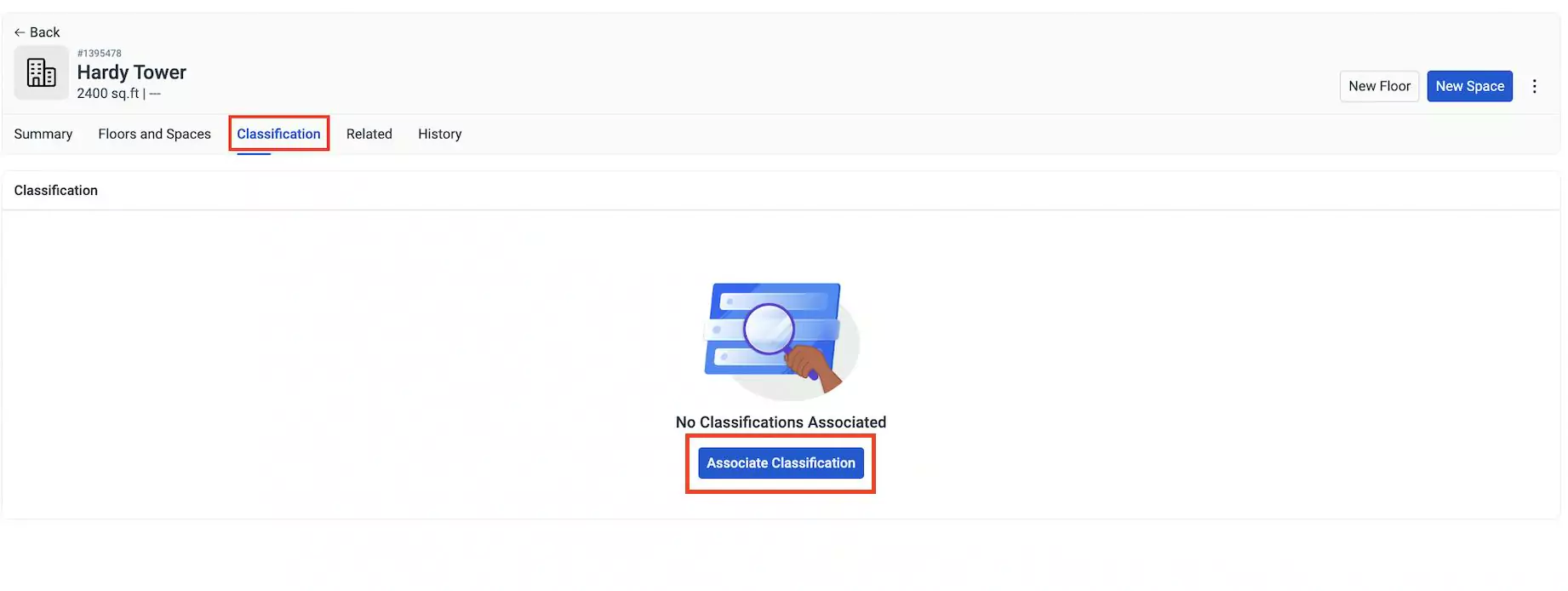
Once the classification and its attributes are associated, it is displayed in the Classification section as shown below.
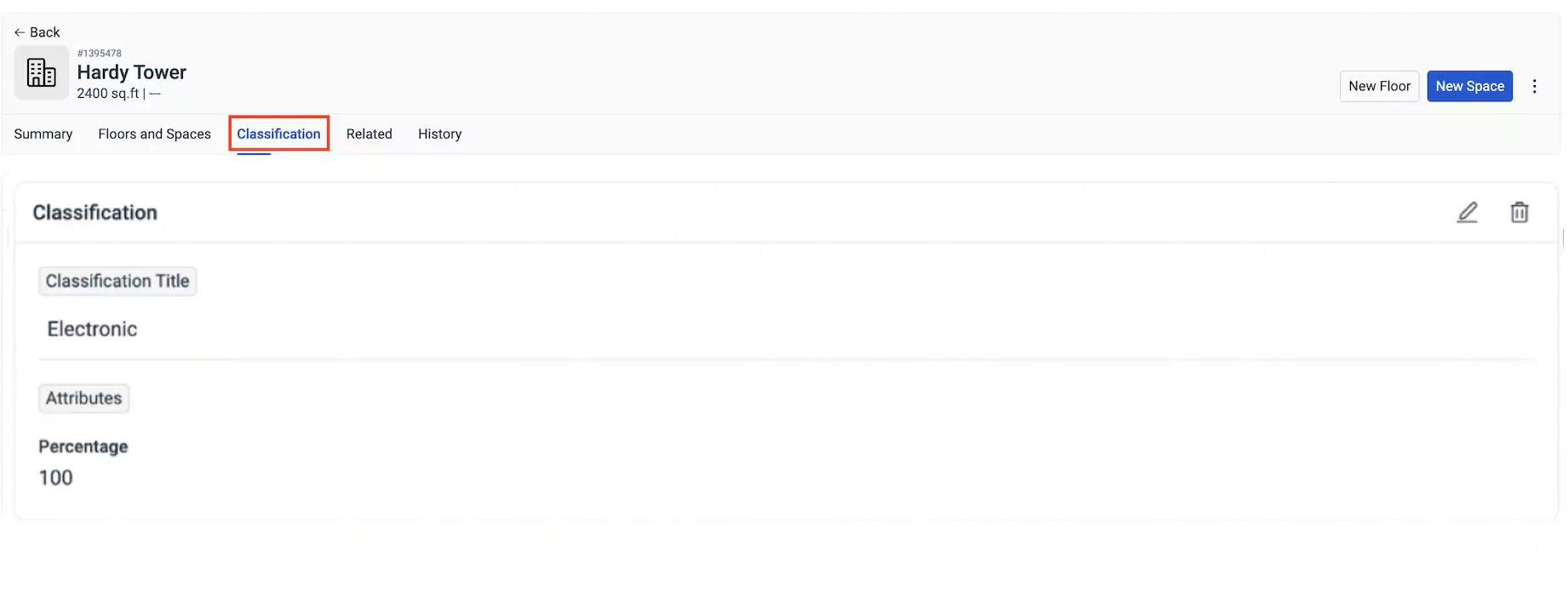
You can modify and delete the associated attributes by clicking on the and icons respectively.
Viewing Related Information
The Related section displays the relationships and related records of the building across the modules.
The Related List tab displays the summary of related records/details associated with the building.
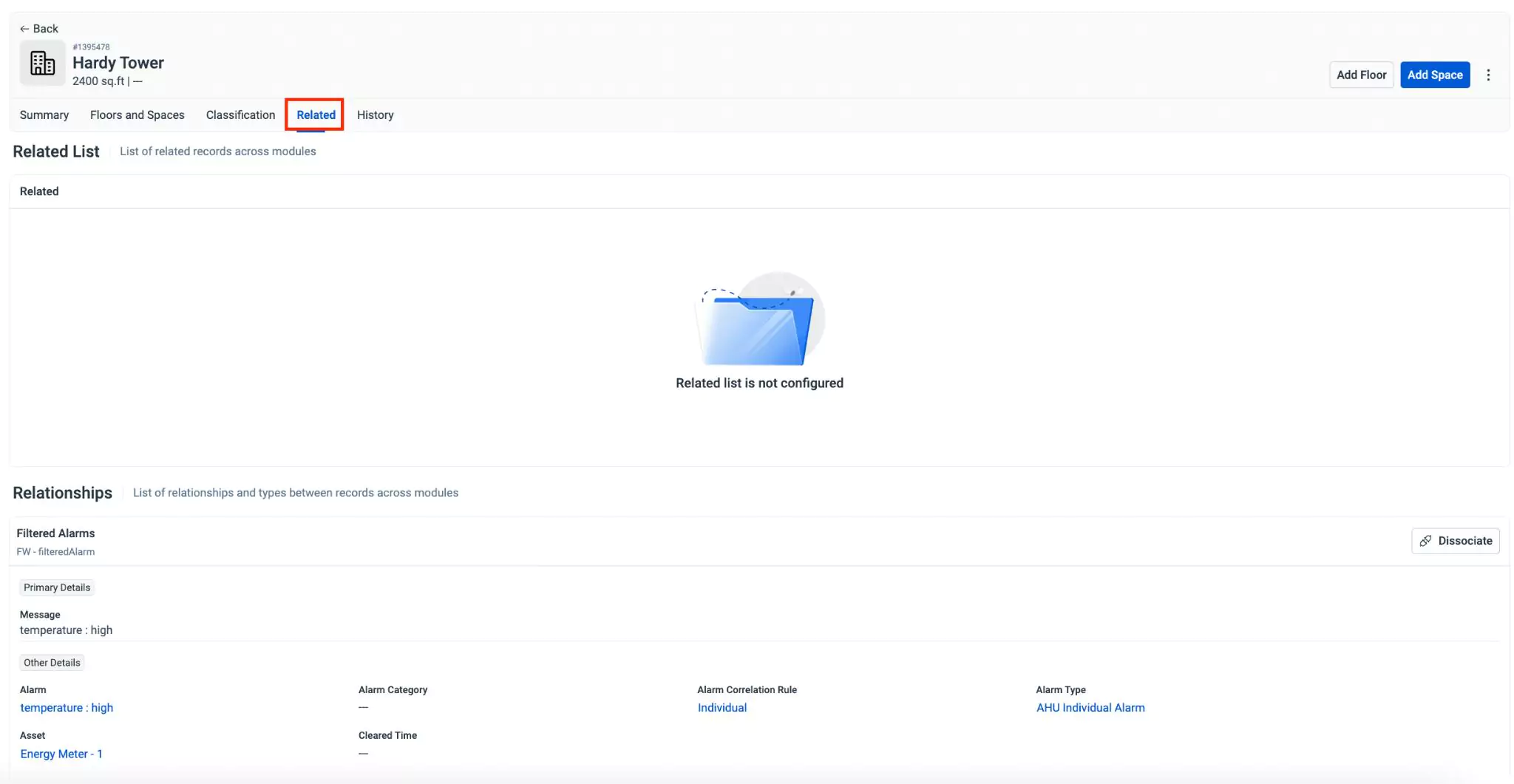
The Relationship tab allows you to associate filtered alarms corresponding to the building. You can use the Associate link to link the related filtered alarms of the building and view the details of it. You can use the Dissociate link to dissociate the related entities.
Viewing History
The history section maintains the log of all activities related to the portfolio for future reference. The recorded information helps in understanding the course of action or changes happened in the record.