Exporting Data
The application allows you to export the data from the dashboards in various formats. This feature can be used along with the search, sort and customize column functions, that is, you can sort the data with respect to the available columns, customize the columns to be displayed and extract it as and when required. The following exporting options are available:
Exporting to Excel
To export the data into an XLS file,
Create the required data view to be extracted (read the Searching the Application, Sorting Data, and Customizing Column Settings sections for more information).
Click the (Export) icon at the top right of the List View and select Export as Excel.
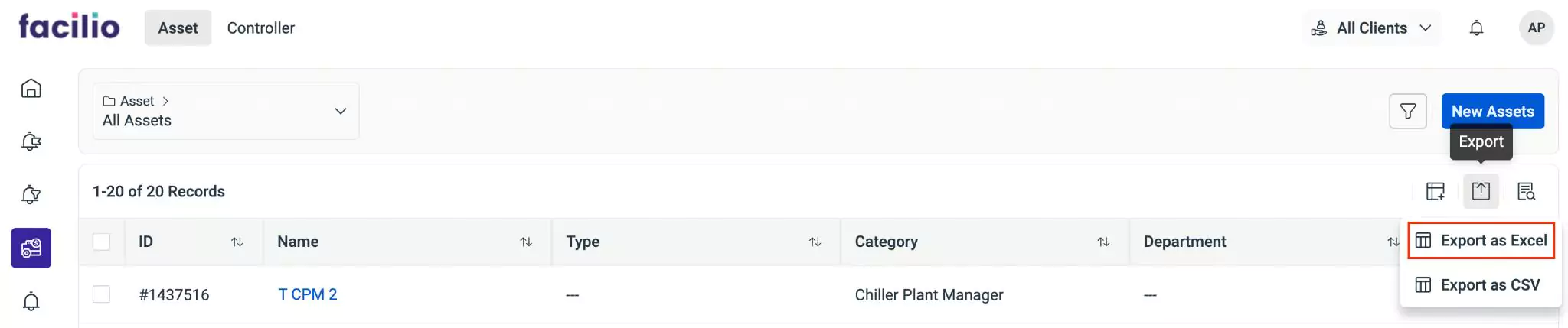
The data in the dashboard is now exported in XLS format.
Note: The downloaded data will be saved in the Downloads folder by default and the file will be named after the data being exported. For example, if you export the list of assets, the file name will be ‘Assets’.
Exporting to CSV
To export the data into a CSV file,
Create the required data view to be extracted (read the Searching the Application, Sorting Data, and Customizing Column Settings sections for more information).
Click the (Export) icon at the top right of the List View and select Export as CSV.
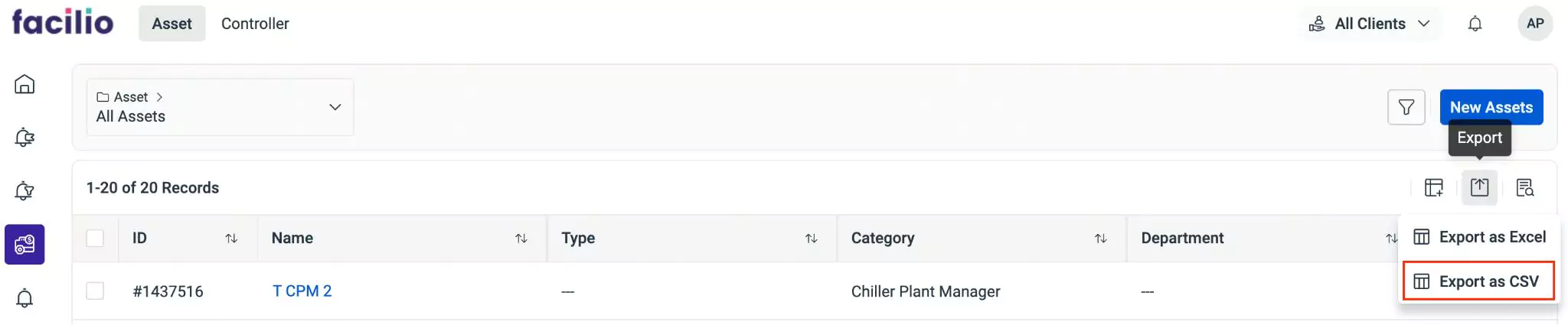
The data in the dashboard is now exported in CSV format.
Note: The downloaded data will be saved in the Downloads folder by default and the file will be named after the data being exported. For example, if you export the list of assets, the file name will be ‘Assets’.