Customizing Column Settings
The application allows you to customize the columns displayed in the dashboard for all the modules. Using this functionality you can always filter the required columns, rearrange and rename them, and hide the other columns temporarily.
To customize the columns displayed in the dashboard,
Click the icon at the top right of the dashboard. The Column Settings window appears as shown below.
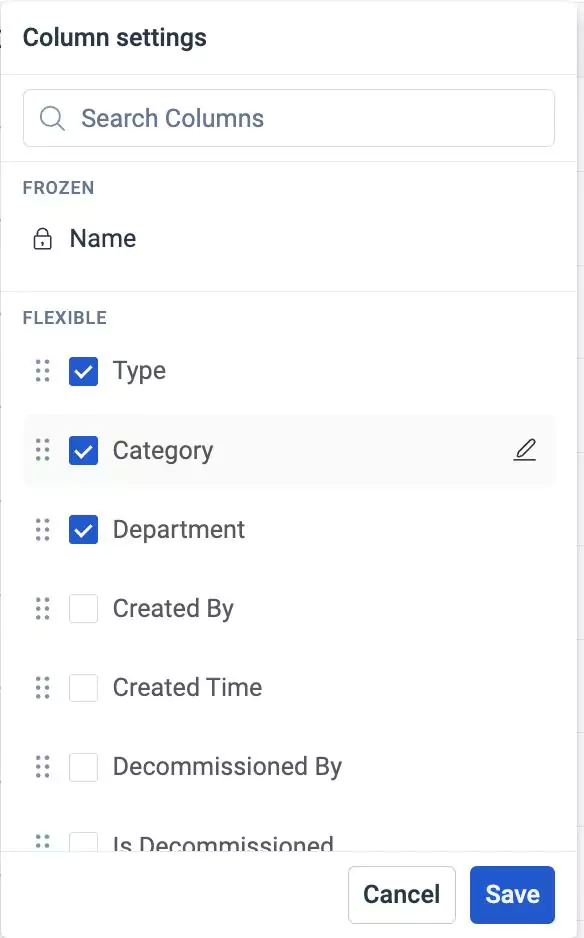
Select the required columns from the list.
Note: The views can have certain columns displayed by default and cannot be hidden. For example, in the above screenshot the Name column is default.You can perform the following actions, if required:
- Click and drag icon corresponding to a column to reposition it.
- Click icon corresponding to a column to rename it.
Note: There may be certain views that can neither be repositioned nor renamed. In the above screenshot, the Name column is fixed.Click SAVE. The selected columns are displayed and the respective changes are reflected in the dashboard.