Enabling Portal Access
A facility administrator is solely authorized to enable client portal access for a client contact. To enable portal access,
Navigate to the Client Contact section and select the client contact for which portal access has to be enabled.
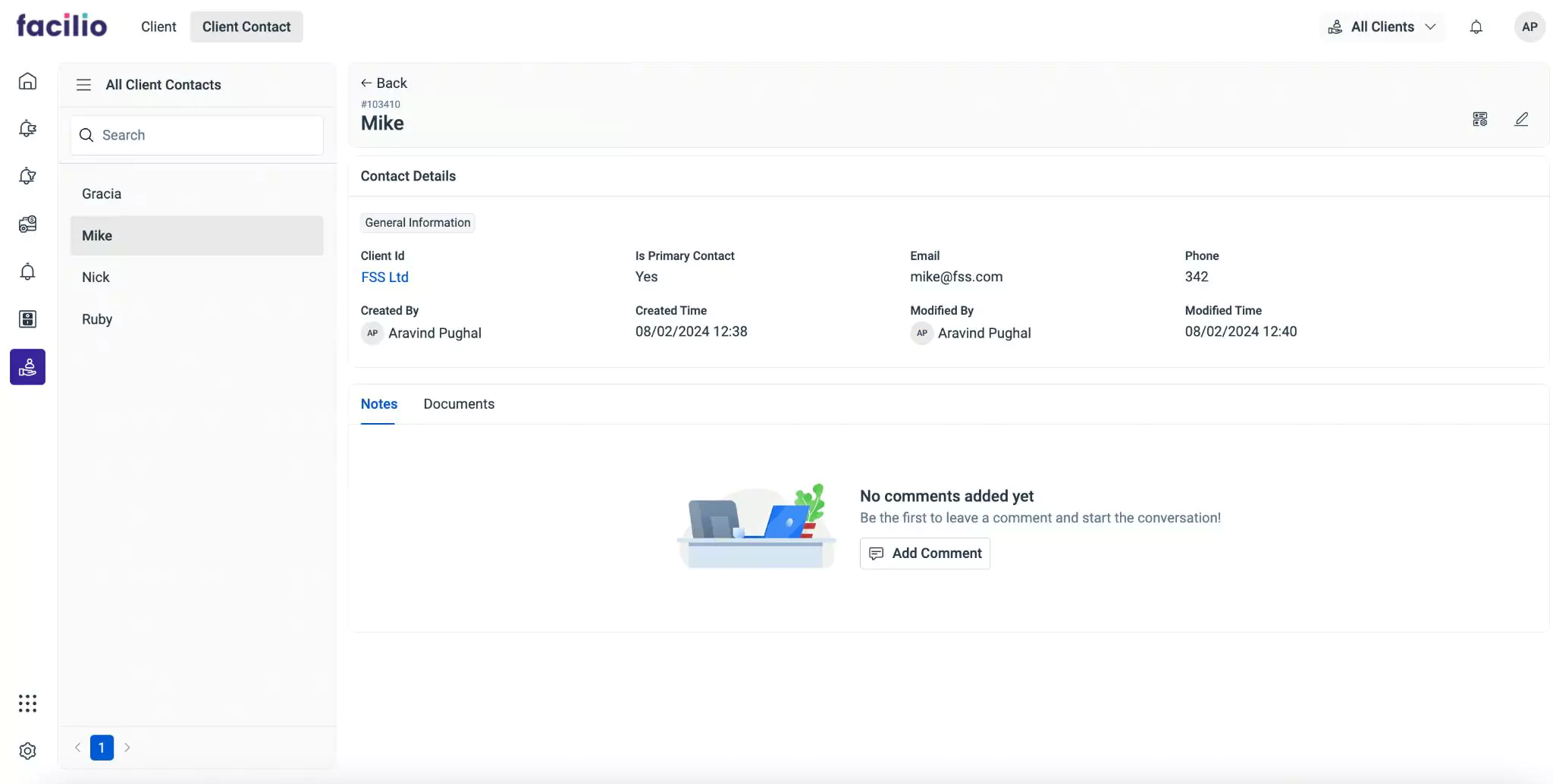
Click the (settings) icon at the top right of the screen. The Access Management window appears as shown below.
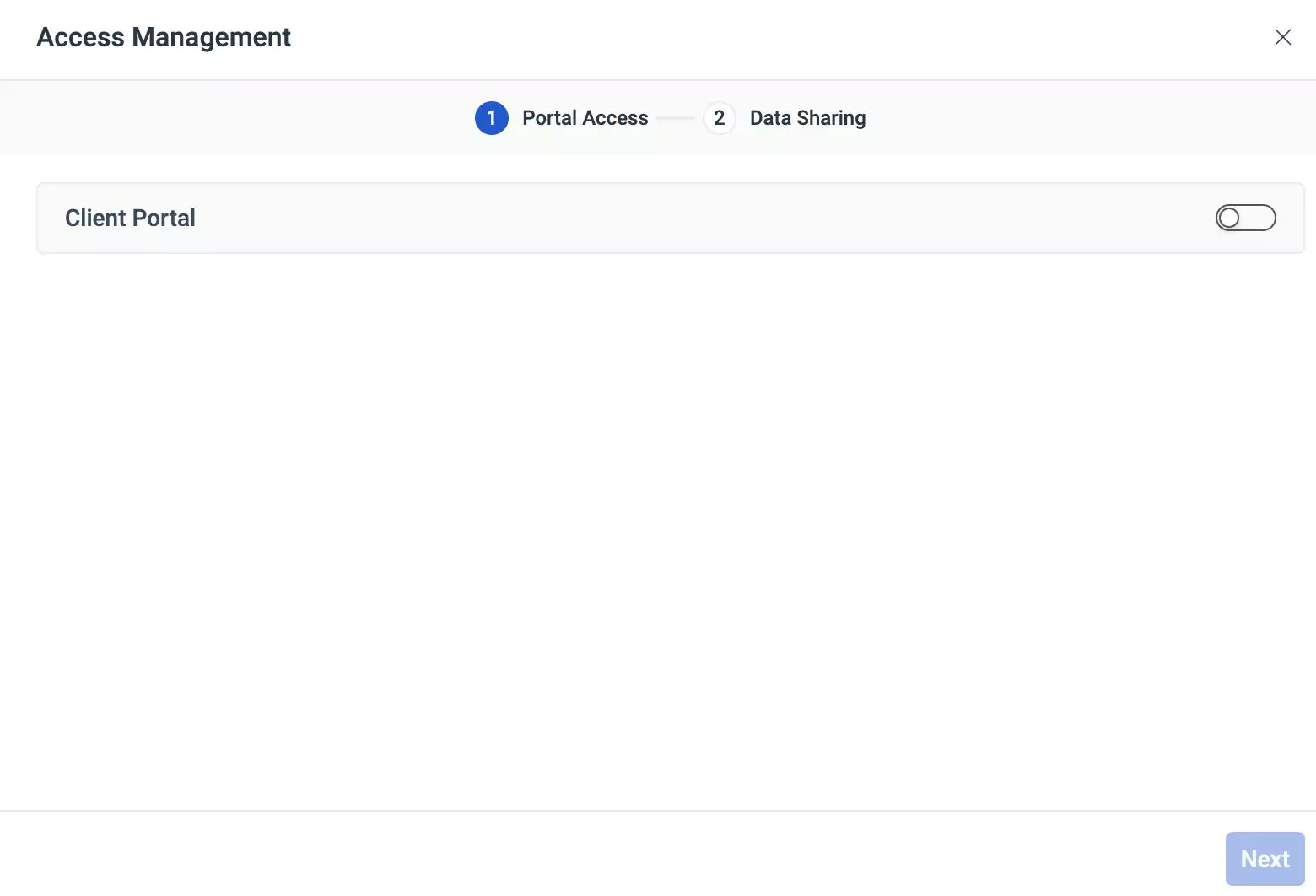
Enable the Client Portal toggle button. The Portal Access screen appears as shown below.
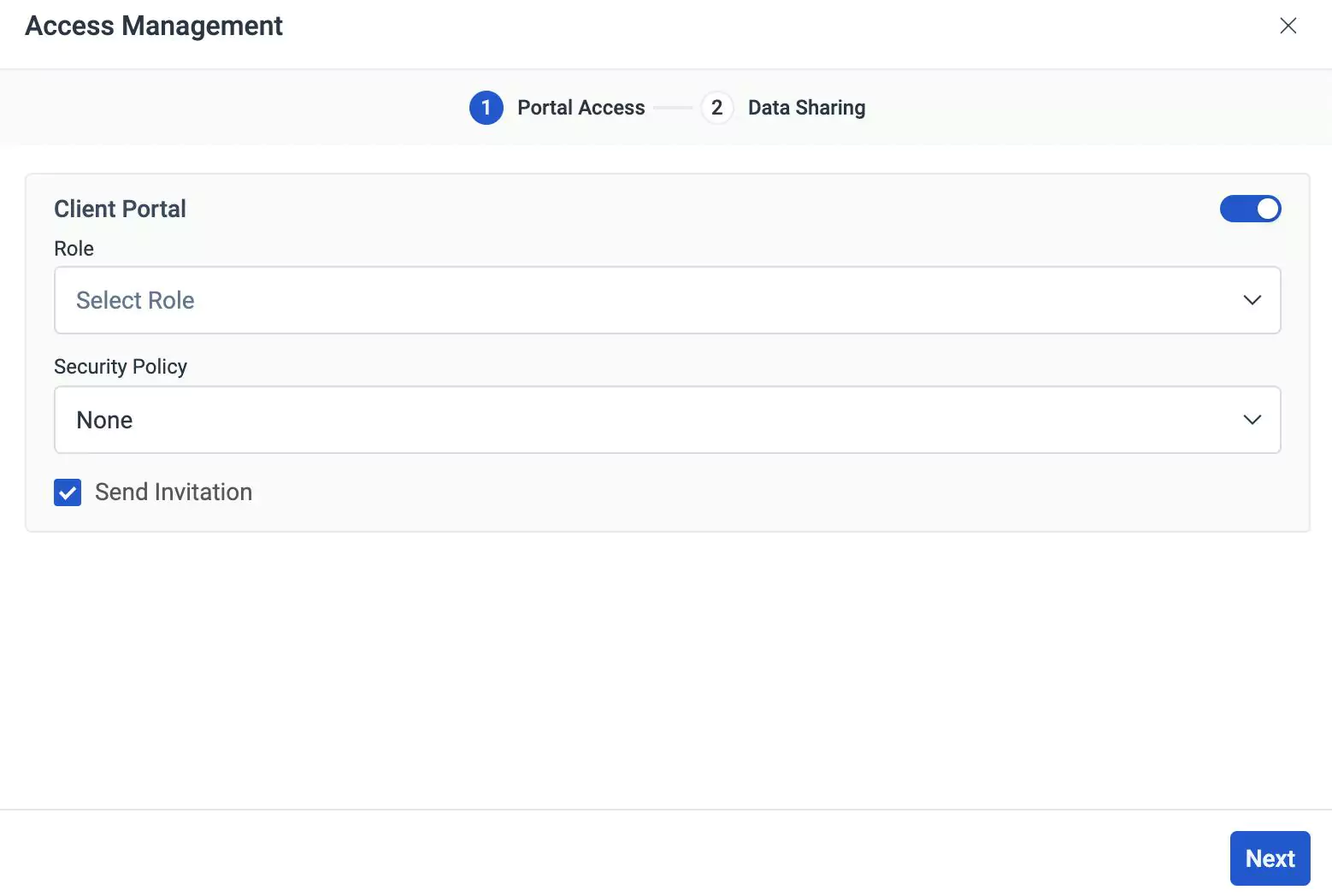
Select an appropriate role and security policy from the dropdown.
Click Next. The Data Sharing screen appears.
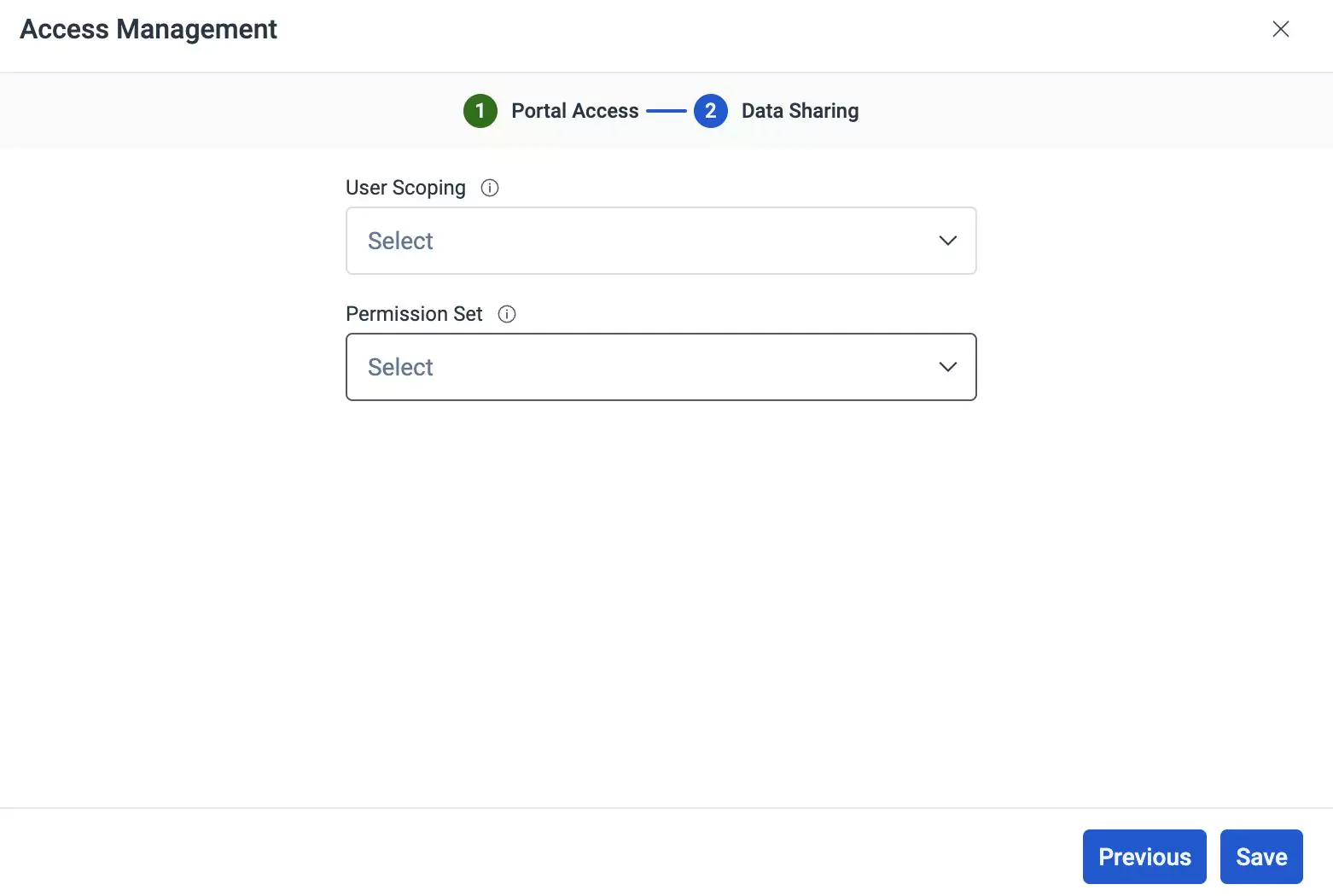
Select the appropriate user scope and permission set.
Click Save. An email is triggered to the client contact with a link to activate the portal access.
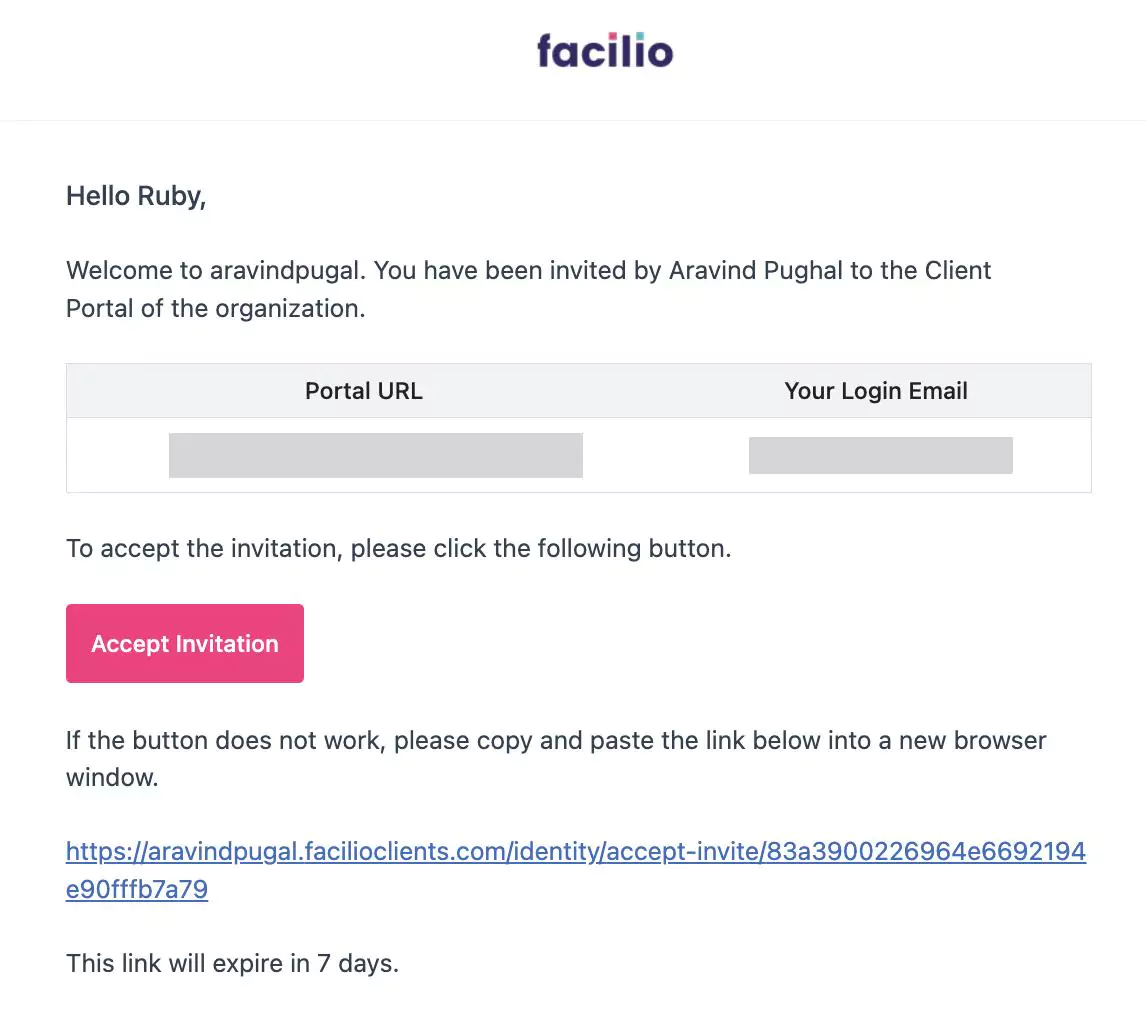
Follow the link to create a password for the account.
Click Join and sign in to your account. The portal access is successfully enabled for the contact.