Creating a Record
The application allows you to create a client and associate contacts with it. Typically, a client refers to an individual or organization that uses the facility services offered by a service provider, and client contacts are the individuals within the organization.
Creating a Client
To create a new client,
Navigate to the Client section. The existing client records are displayed as shown below.
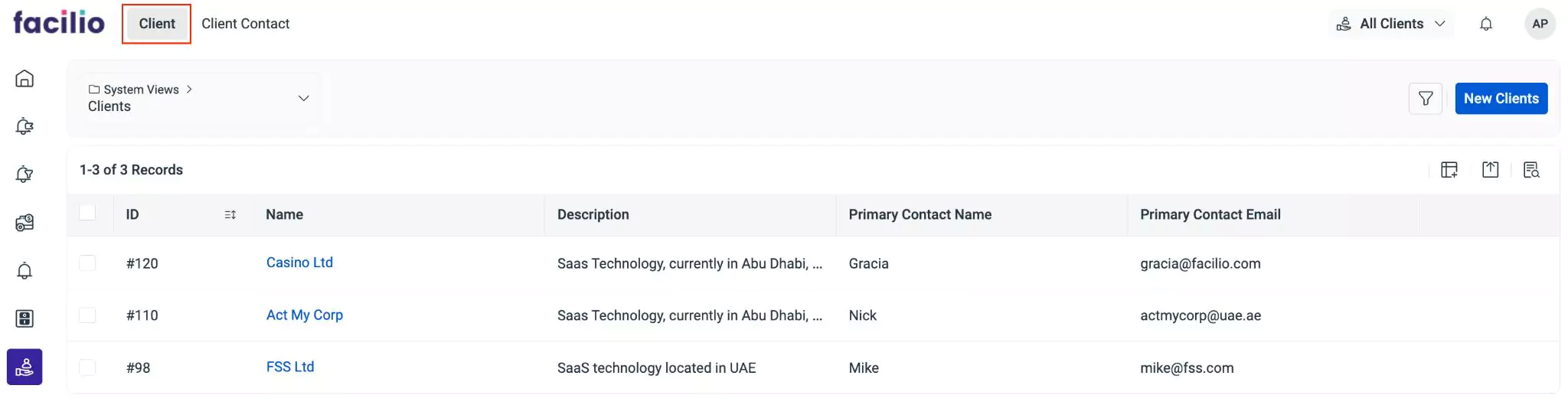
Click New Clients at the top right. The screen to create a new client appears as shown below.
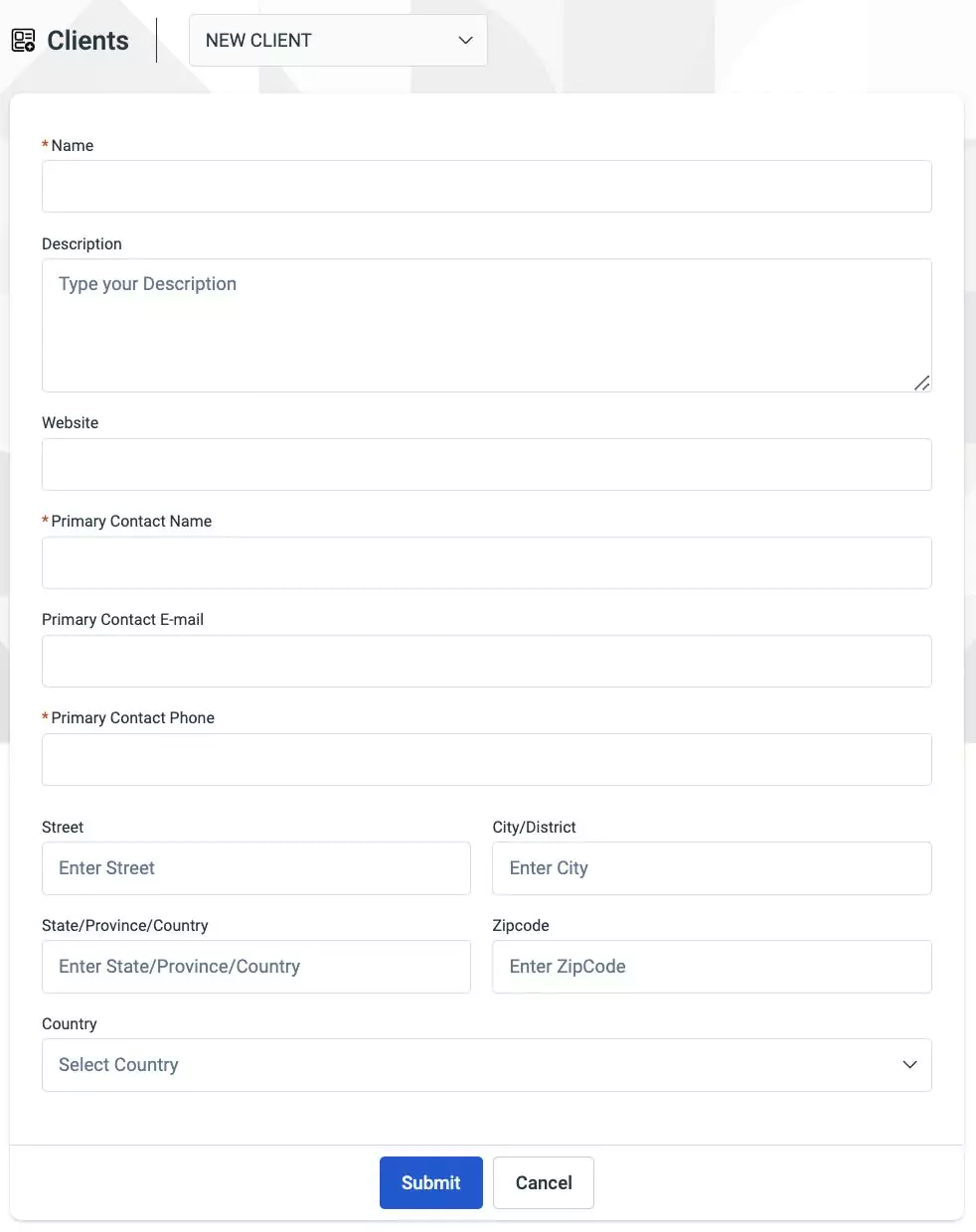
Update the following fields in this screen:
- Name - The name of the client
- Description - The details that describe the client
- Primary Contact Name - The name of the individual serving as the primary point of contact within the client's organization
- Primary Contact Email - The email address associated with the primary point of contact within the client's organization
- Primary Contact Phone - The phone number associated with the primary point of contact within the client's organization
You can optionally update the client's address in the Street, City/District, State/Province/Country, Zip Code, and Country fields.
Click Submit. The client record is now updated successfully.
Viewing Client Details
You can view the client details by clicking on the records in the Client sections. Upon clicking a Client name, the SUMMARY screen appears by default as shown below.
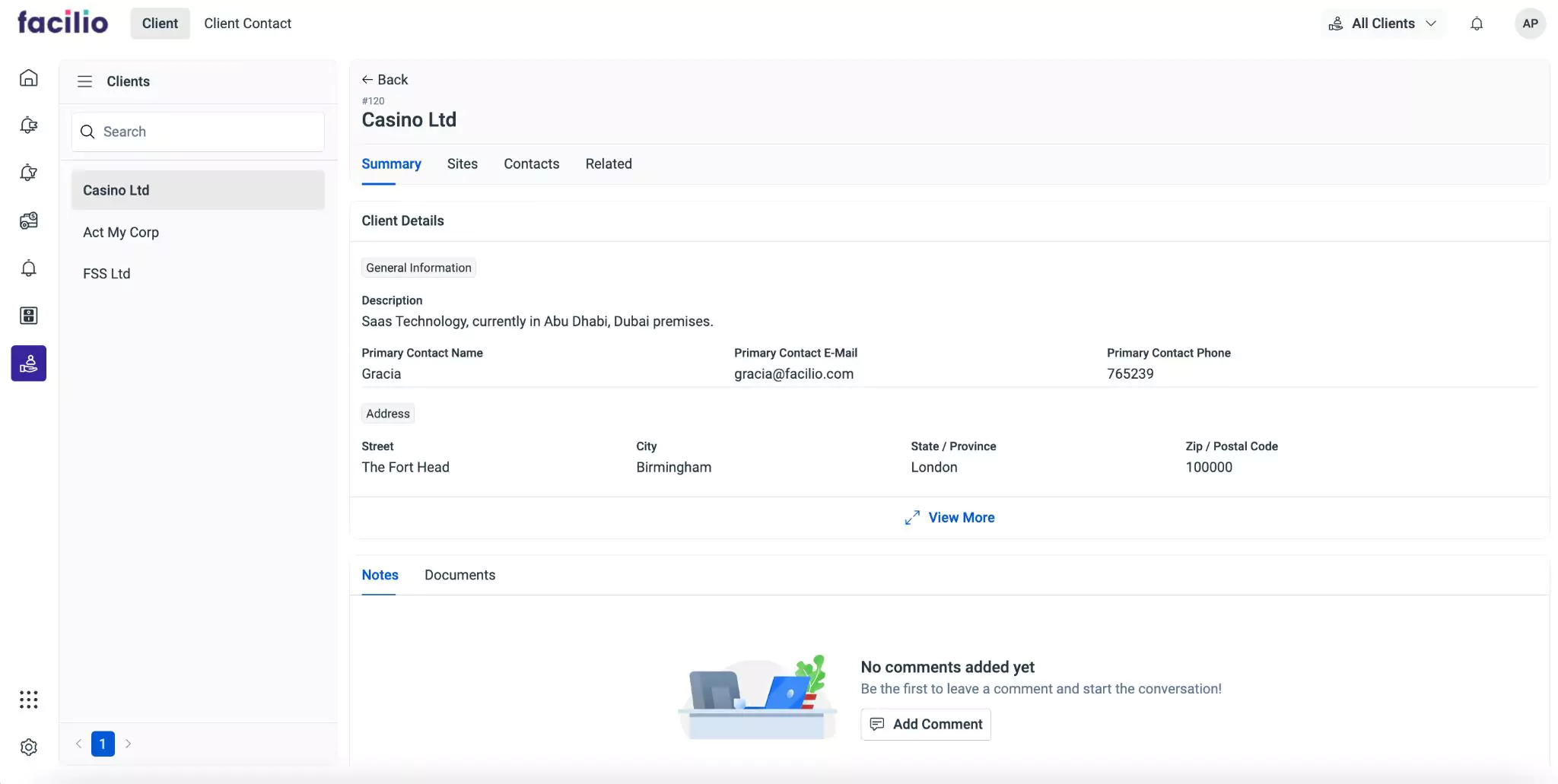
The information displayed is grouped into Summary, Sites, Contacts, and Related for better clarity.
Summary
The Summary section displays the overall information of the client. It includes a description, primary contact name, primary contact Email, primary contact phone, work orders associated with the client, and provides an option to add notes and attach related documents.
Sites
The Sites section enumerates all the sites associated with the client. You can also associate a new site by clicking the Associate Site link in this section.
Contacts
The Contacts section lists all the contacts associated with the client. You can also add a new contact by clicking the Add Contact link in this section.
Related
The Related section is bifurcated into Relationship and Related List tabs. The Relationship section displays the associations between the client and other entities or records, while the Related List section provides a list view of other records or details associated with the client.
Adding a Client Contact
To associate a client contact with a client,
Navigate to the Client Contact section. All client contacts are displayed as shown below.
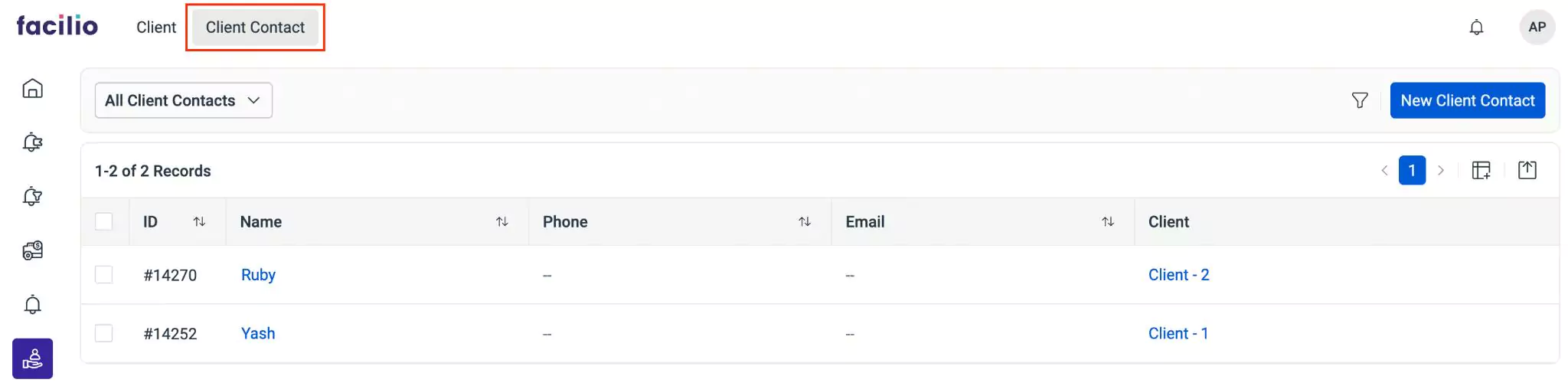
Click New Client Contact. The Create Client Contact screen appears as shown below.
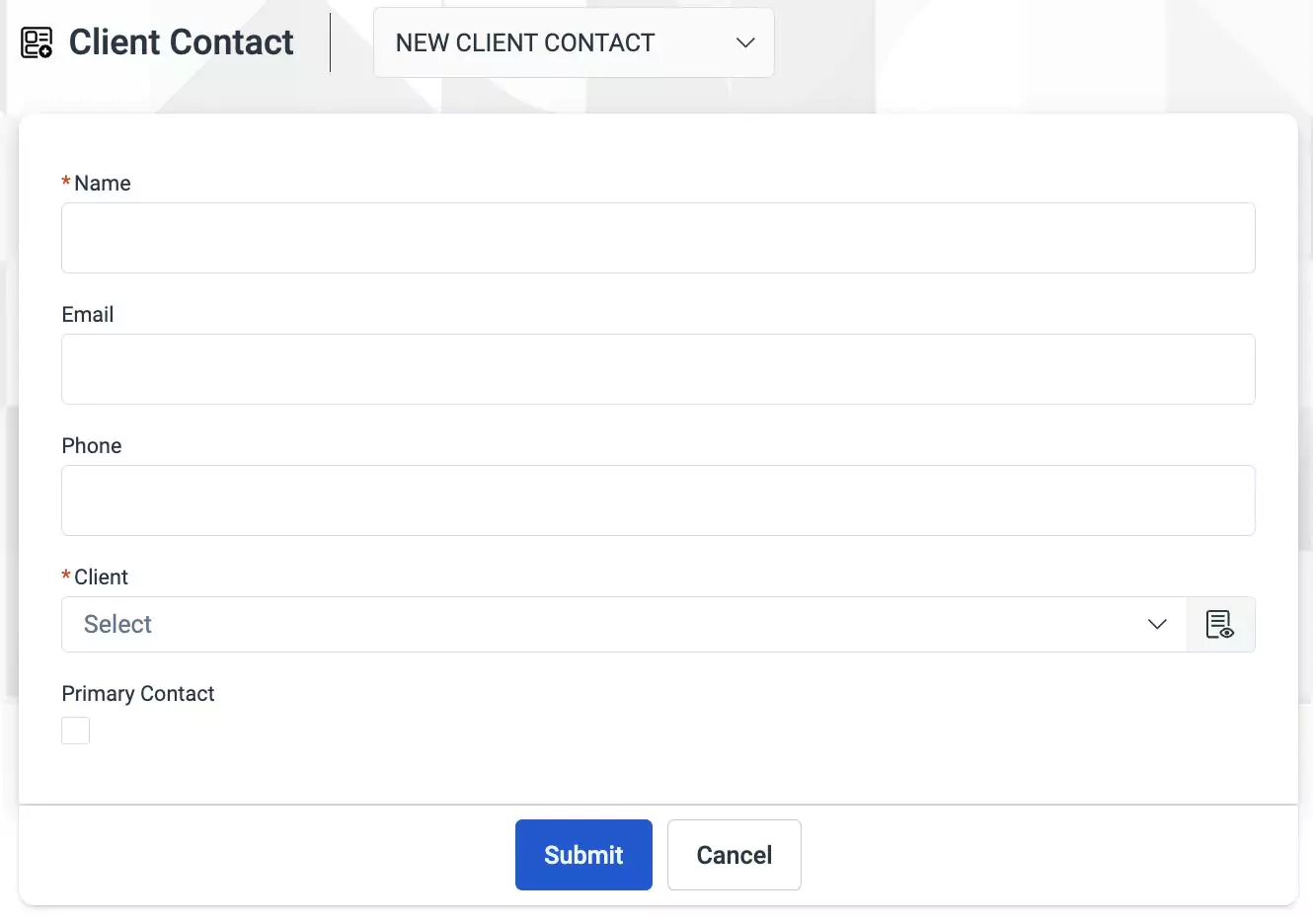
Update the following fields in this screen:
- Name - The name of the contact to be associated with the client
- Email - The Email address of the contact to be associated with the client
- Phone - The phone number of the contact to be associated with the client
- Client - The client with whom the contact is intended to be associated
Note:Check the Primary Contact field to make the contact as the first point of contact.Click Submit. The new contact is now associated with the selected client.
Viewing Client Contact Information
You can view the details of the client contact by clicking the contact name under the Client Contact section. Upon clicking the name, the corresponding details screen appears by default.
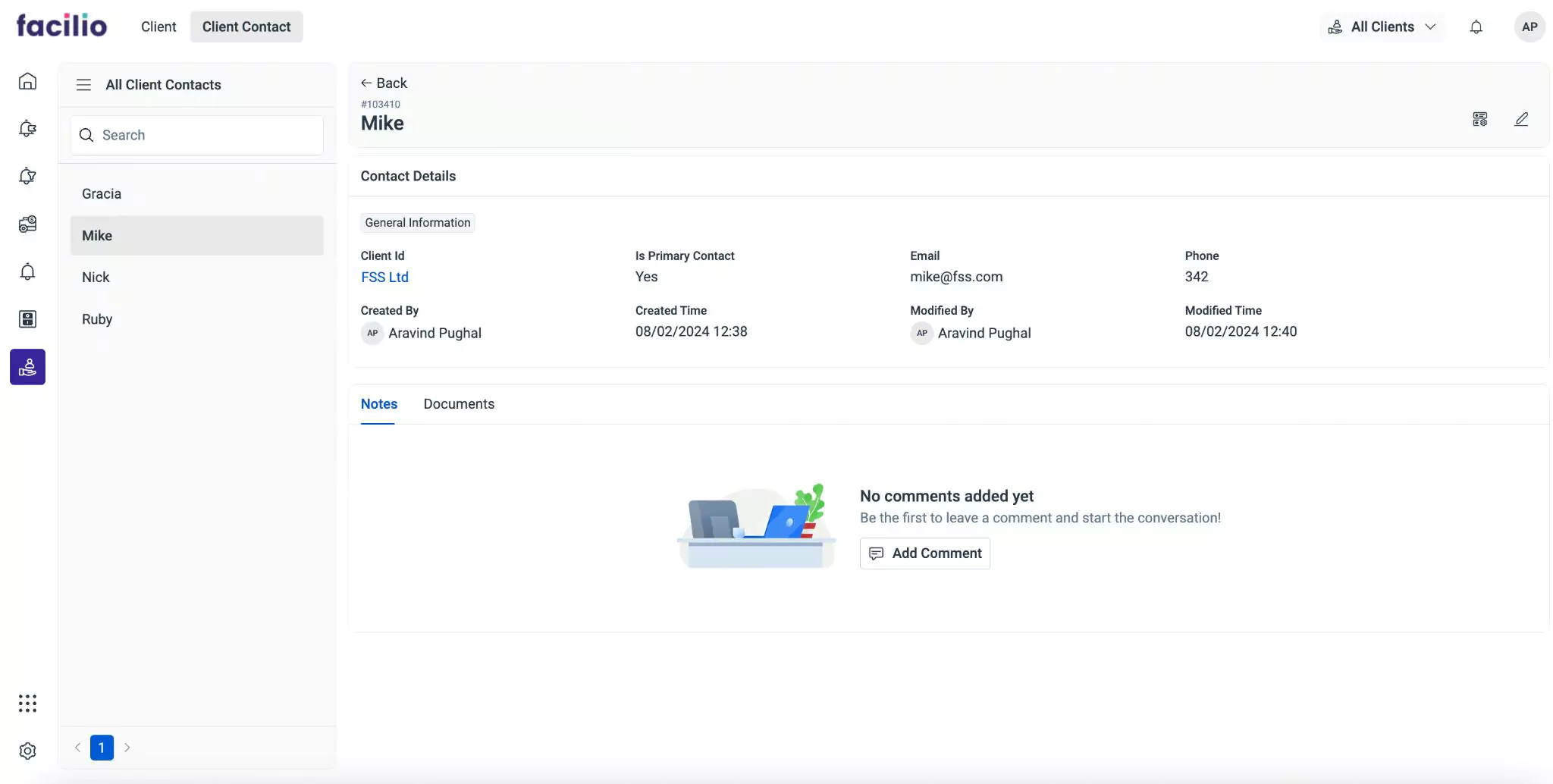
The information displayed includes details such as client ID, Email, created and modified by, created and modified time, phone number, indication of whether the contact is a primary contact, and an option to add notes and attach related documents.