Viewing Asset Details
You can view the details of assets by clicking on the item in the All Assets section. The information is grouped into Summary, Readings, Performance, Classification, Related, and History sections for better clarity.
Summary
The Summary section displays the overall basic details of the asset. It includes description, category, type, department, manufacture, unit price, and operating hours, You can click View More to view all the available information about the asset. You can also add Notes and attach relevant Documents to include additional information.
Readings
The Readings section displays data or measurements obtained from energy meters associated with a particular asset. It includes IoT, KPI, and system generated readings. You can also manually capture and log the readings against the selected asset to detect particular events and analyze the patterns in data.
Performance
The Performance section provides information about the asset's operational parameters. It includes the latest downtime reported, overall downtime, downtime history, mean time between failure, mean time to repair, and you can also report downtime.
Classification
The classification section displays the classification name and their attributes. You can also associate classification to the corresponding asset by clicking the Associate Classification link.
Related
The Related section is bifurcated into Relationship and Related List tabs. The Relationship tab displays the associations between the asset and other modules. The Related List section displays the list view of other records/details associated with the asset.
History
The History section maintains the log of all activities that take place with respect to the asset. The displayed details include the action taken place, the user who performed the action and the date and time of occurrence.
There are certain functionalities associated with this section that facilitate various activities over the configured assets. Click on the (vertical ellipsis) icon to explore the available action items.
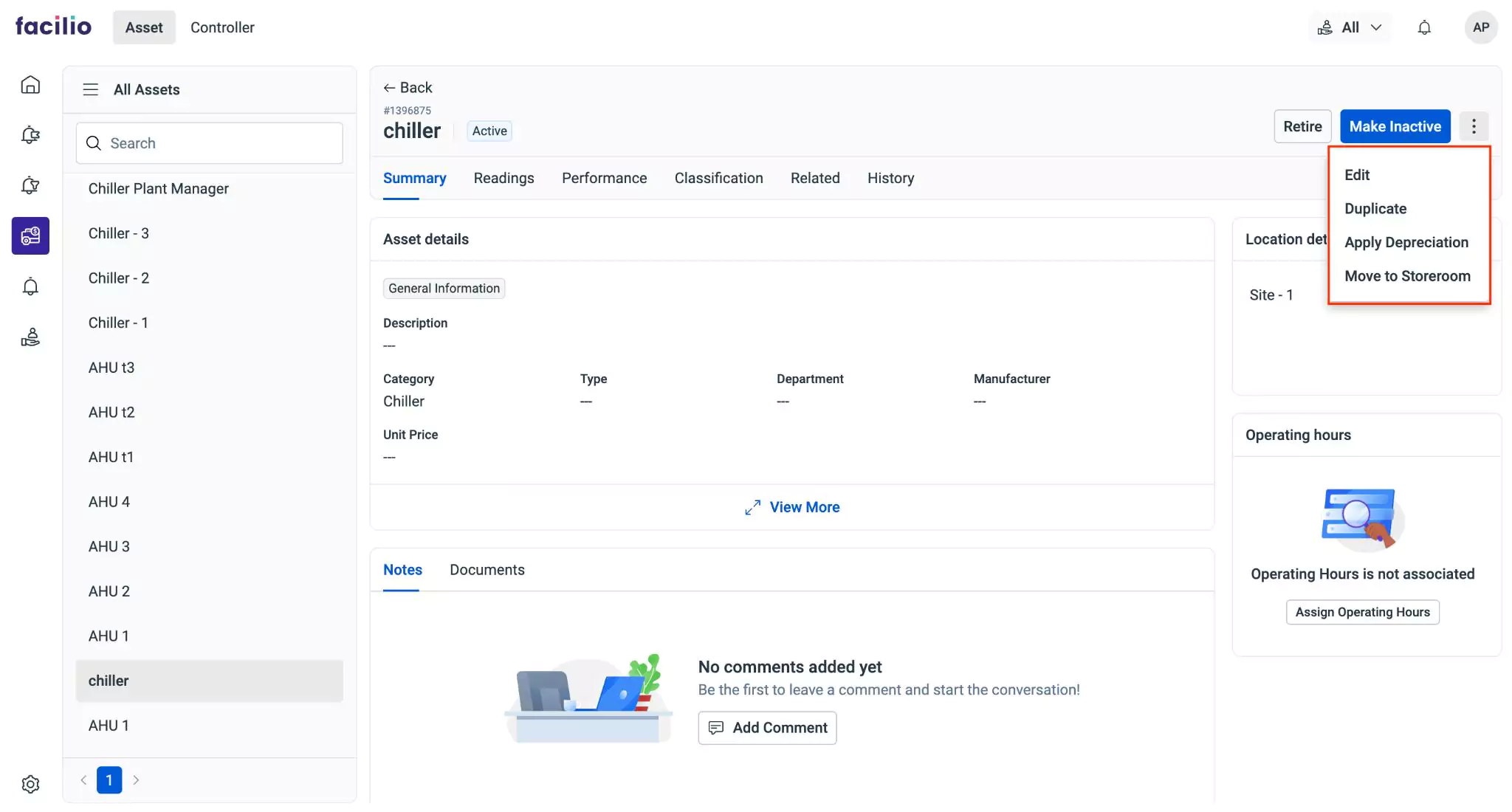
They are,
| Component | Action/Description |
|---|---|
| Edit | To edit the details associated with the asset |
| Duplicate | To create an exact copy of the selected asset |
| Apply Depreciation | To preview or add a schedule for asset depreciation |
| Move to Storeroom | To relocate an asset to a designated storeroom |