Assigning Trip
The Trip section allows you to create, plan, manage, and track the trip or journey of field agents between job locations. It involves determining the sequence of service appointments based on the geographic proximity, service priorities, and the availability of a field agent. This section aims to optimize field agents' routes to minimize travel time and maximize productivity.
To create a trip,
Navigate to the Trip section. The All Trips screen appears with the list of available trips as shown below.
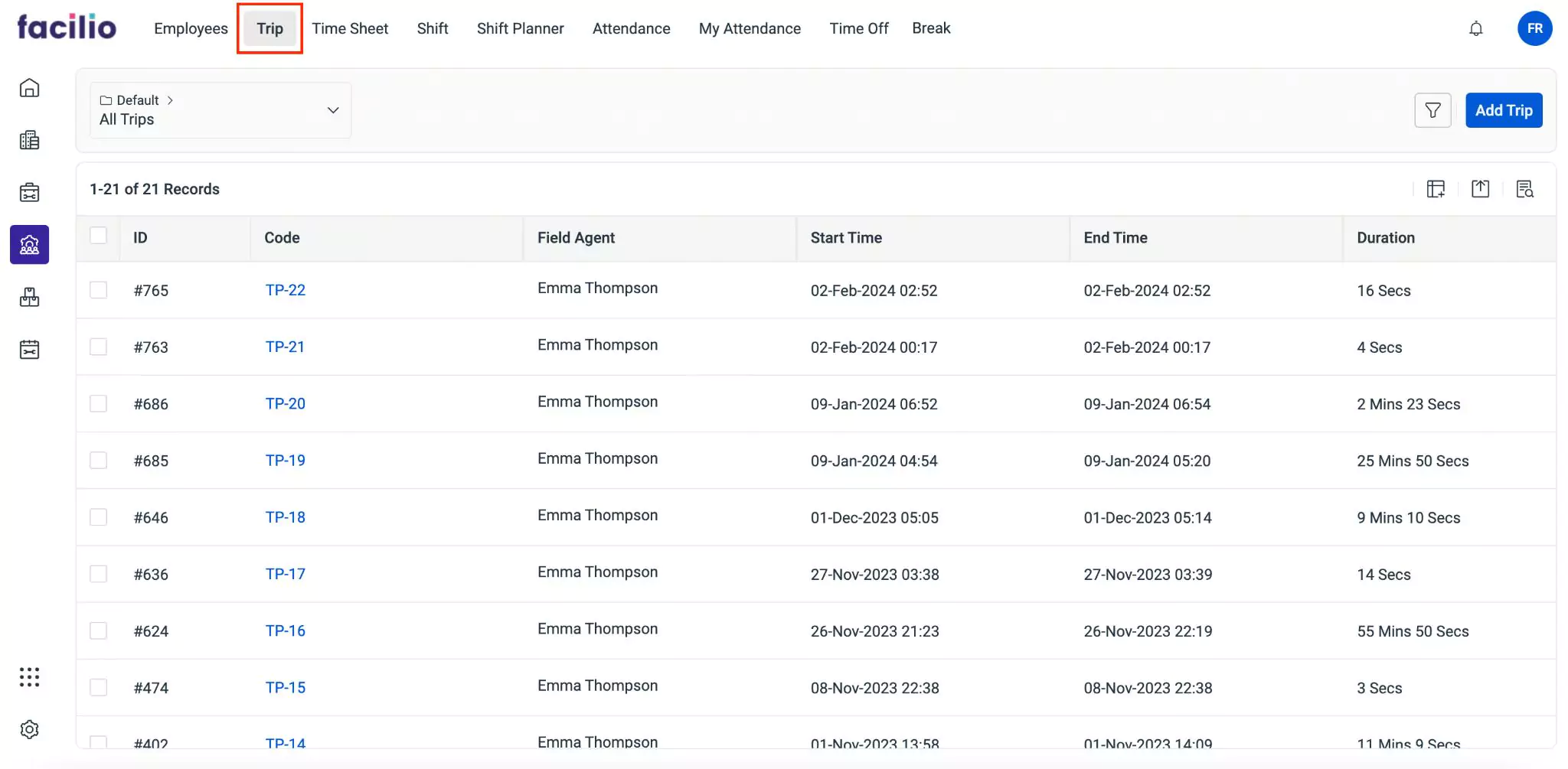
Click Add Trip. The Trip screen appears as shown below.
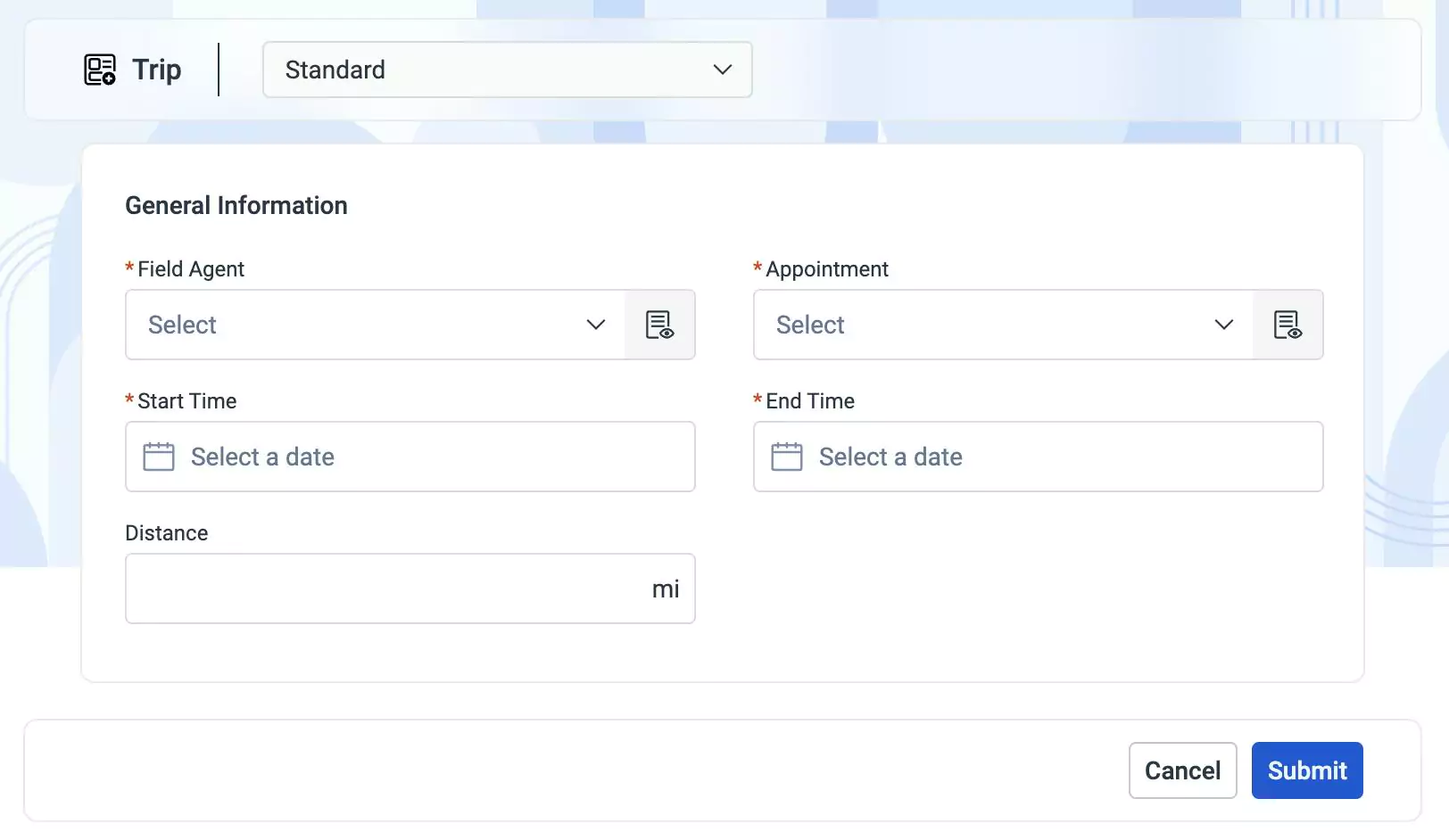
Update the following fields in this screen:
- Field Agent - The field agent to carry out the service request or a trip
- Appointment - The service appointment scheduled for the field agent to work
- Start Time - The time at which the trip must begin
- End Time - The time at which the trip must end
- Distance - The distance that the field agent must travel for the trip
Click Submit. The trip is added to the All Trips list.
A trip can be initiated only from the WorkQ application by the field agent or administrator (if in case the field agent cannot start the trip by self for some reason). The status of the trip is updated in FSM as per the actions performed by the field agents in the WorkQ application.
For example, If the field agent selects Start Trip in WorkQ, the status is updated as “In Progress” in FSM as shown below.
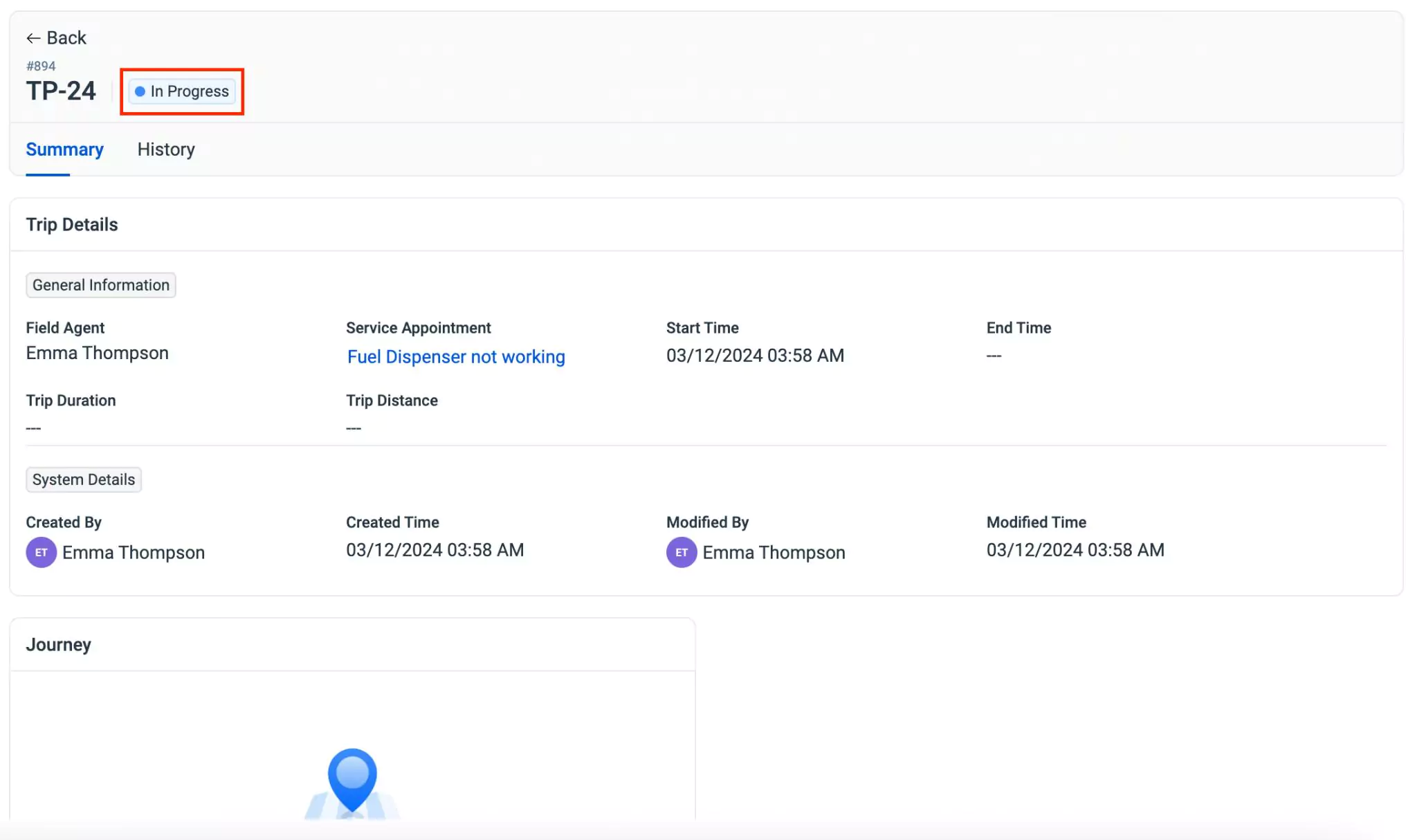
Similarly, once the trip is completed or canceled by the field agent, the status of the trip is updated as Completed.