Managing Appointments
Appointments play a crucial role in coordinating schedules among service providers, clients, and other stakeholders involved in completing work orders. This process is essential for efficiently managing and organizing tasks in various fields, including maintenance, repairs, and other service-oriented activities. Through appointments, organizations ensure that necessary resources such as technicians, equipment, and materials are efficiently allocated to complete the work order.
Configuring an Appointment
Configuring appointments for work orders involves defining schedule parameters and details associated with service appointments. This includes specifying the nature of the task, required resources, location, and preferred time window for service delivery.
To create an appointment,
Navigate to Appointment. The list of configured appointments is displayed as shown below.
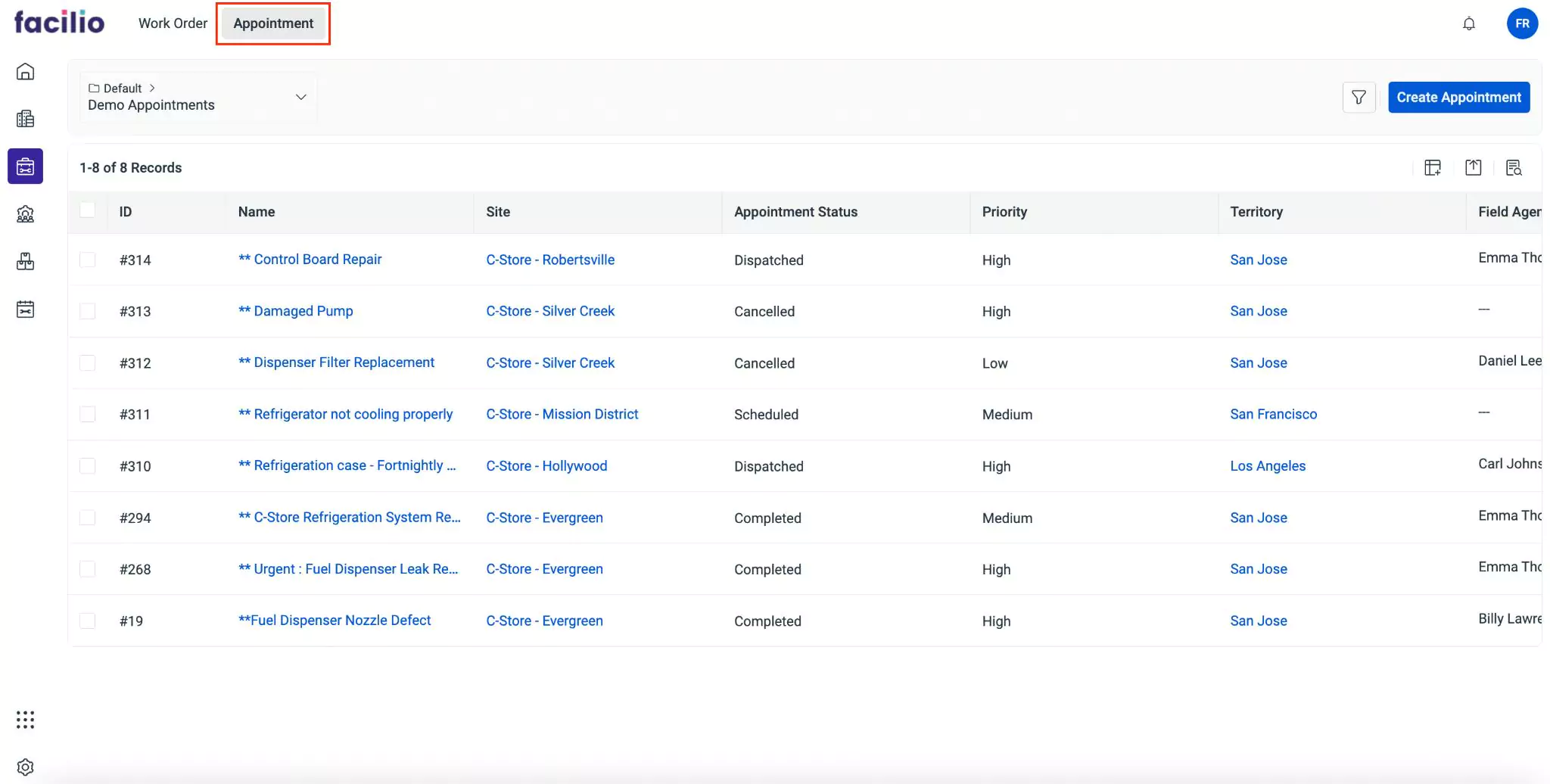
Click the Create Appointment at the top right of the screen. The Create Appointment window appears as shown below.
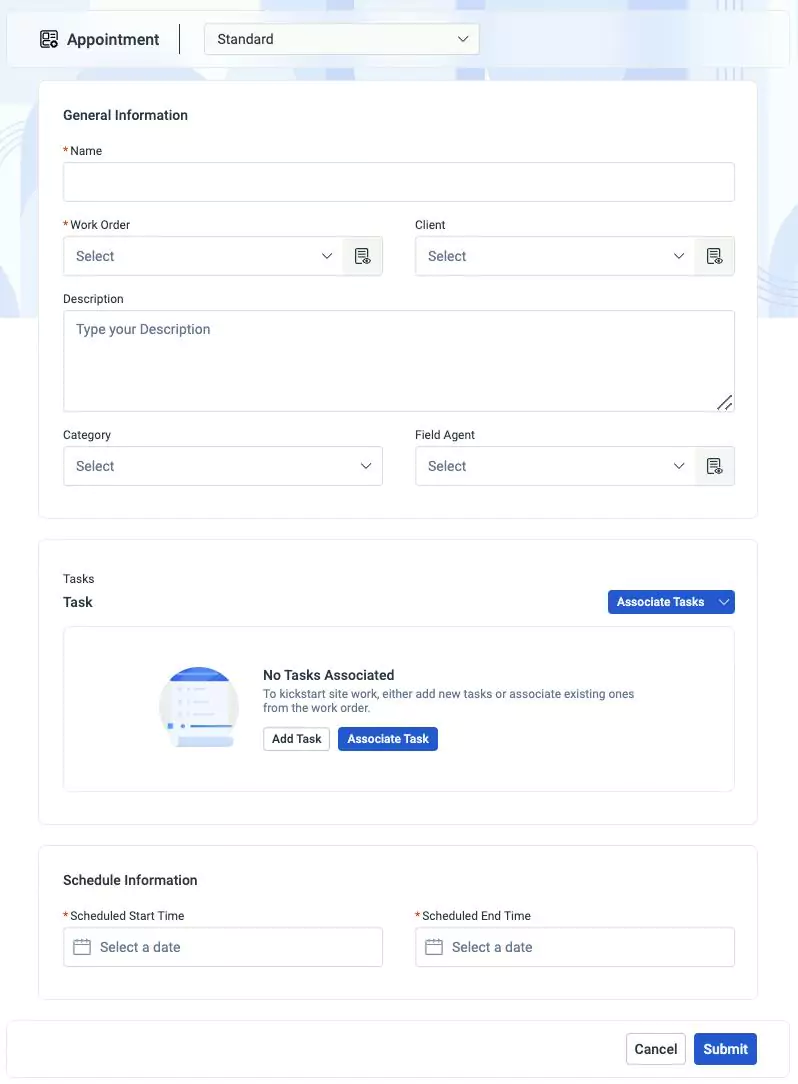
Update the following fields in this screen:
- Name - A label for a scheduled meeting or event
- Work order - The work order for which the appointment is being created
- Client - The entity for which the work order is being created
- Description - A short note explaining the purpose of a scheduled meeting or event
- Category - The type of the work order being created
- Field Agent - The individual to whom the task will be assigned
- Task - The specific actions, or activities required to complete the work order. You can click Add Task and Associate Task to add new task details and associate available tasks respectively. Read the Adding a Task section for details on adding and customizing tasks.
- Scheduled Start Time - The date and time at which the appointment must begin
- Scheduled End Time - The date and time at which the appointment must end
Click Submit. The appointment is added successfully to the list of configured appointments.
Viewing Appointments
You can view the details of the appointments by navigating to the Services module and clicking on the appointment name. Upon clicking on an appointment, the details screen appears as shown below.
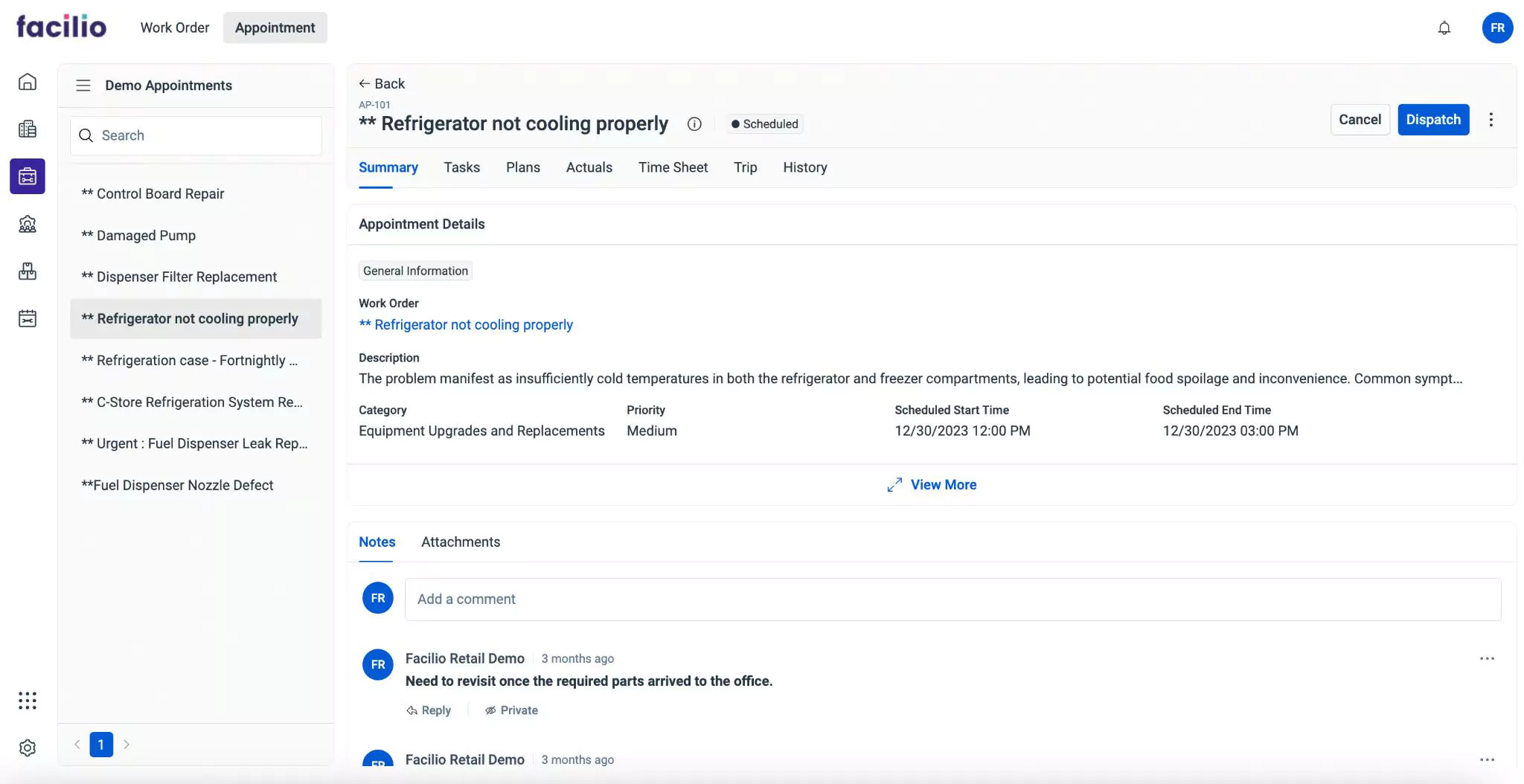
The displayed details are grouped into the following sections.
Summary
The Summary section displays the overall information associated with the appointment. It includes the work order name, description, category, priority, scheduled start time, and scheduled end time. You can click View More to view all the available information related to the appointment. You can also add Notes and attach relevant Documents to include additional information.
Task
The Tasks section displays all the tasks configured as a part of the appointment. You can also associate tasks from this section by clicking the button. You can start, pause and complete a task by clicking the respective buttons available in each task record. When you begin a task, the status of the particular task is updated as ‘In Progress’, while the task is paused, the status is updated as ‘On Hold’, and on completing the task it is updated as ‘Completed’. You can resume the paused task anytime by clicking the Resume button.
Plans
The Plans section provides the forecasted information about the items, tools, and service requirements necessary for work order completion. The comprehensive information about the maintenance activities can let users ensure all necessary items, tools, and services are organized and available to execute the plan. You can also add items, tools, and services from this section. Additionally, you can reserve the planned items by clicking the Reserve button in the item record.
Actuals
The Actuals section displays the real-time data about the items, tools, and service requirements associated with the work order. It provides insights into the actual consumption of items, tools, and service requirements during the execution of work orders. You can also add items, tools, and services from this section.
Time Sheet
The Time Sheet section provides a record of the time spent by the field agents on customer appointments. The details include ID, task code, name of the field agent, start time, end time, and duration. You can add a timesheet from this section by clicking the button.
Trip
The Trip section provides information about the journey undertaken by a field agent to reach a customer location or appointment site. The details include ID, trip code, name of the field agent, start time, end time, and trip duration. You can add a trip from this section by clicking the button.
History
The History section maintains the log of all activities that took place with respect to the maintenance activity, for future reference. The recorded information helps you understand the course of action or changes the record has undergone. The displayed details include the action that took place, the user who performed the action, and the date and time of occurrence.