Viewing/Associating Portfolio Details
You can view the details of any component such as, site, building, floor, or space by clicking on the records created in any of the components. The information is grouped into Summary, Building and Spaces/Floors and Spaces/Spaces/Sub spaces, Related, and History sections for better clarity.
A sample illustration of viewing the details of a Building component is explained below.
Viewing Summary
The Summary section displays the basic details. The details include building description, name of the person managing the building, site, area, the user responsible for creation or modification, time of creation and modification, location details, insights that displays the counts of independent spaces, floors, spaces, and assets, and operating hours.
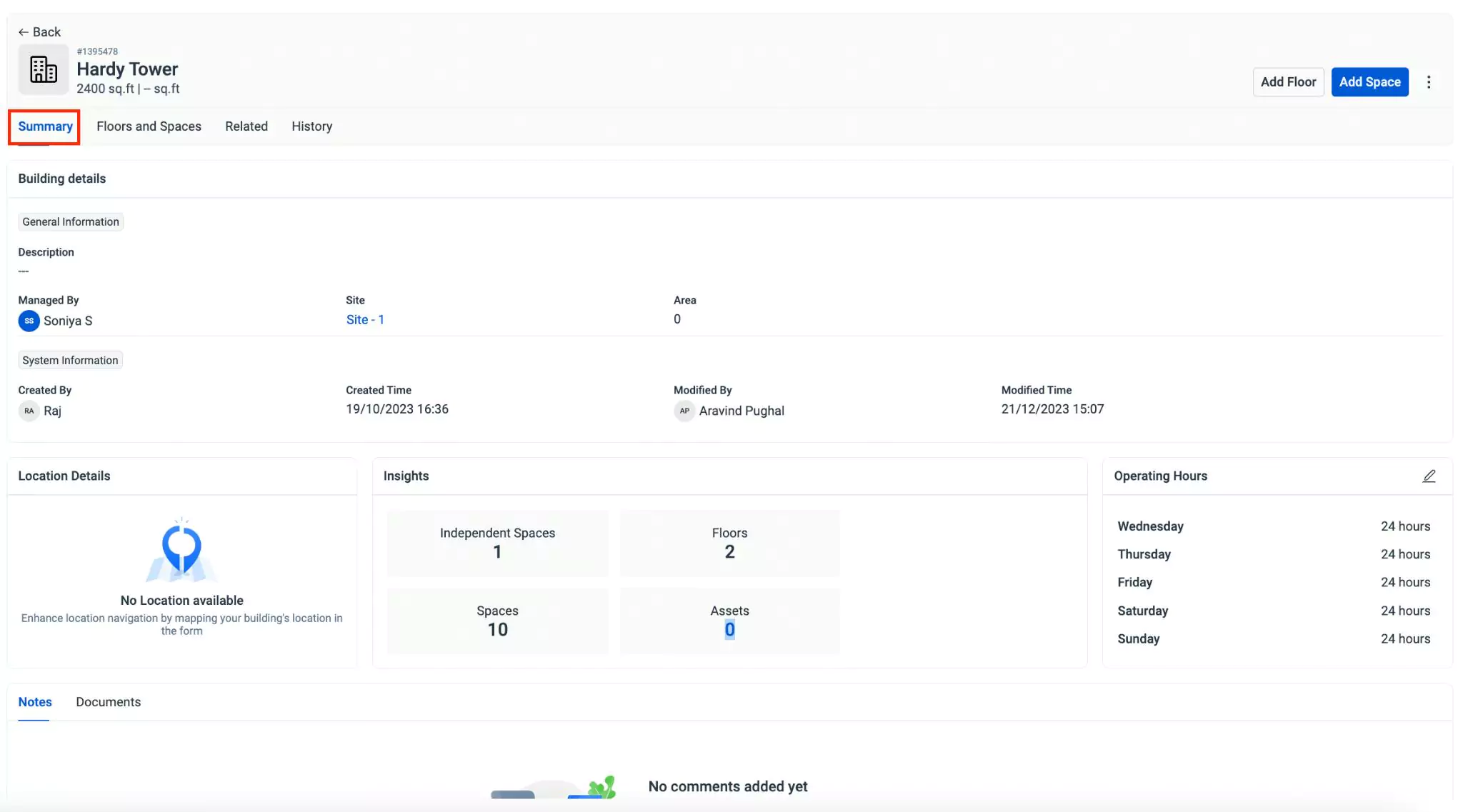
You can add Notes, Comments, and attach relevant Documents to include additional information.
In addition, this section also allows you to perform actions like assigning operating hours, marking the component active and inactive, associating required components, and much more.
Viewing/Associating Floors and Spaces
The Floors and Spaces section displays the list of floors and spaces including independent spaces associated with a building. You can also add floors and spaces to a building from this section.
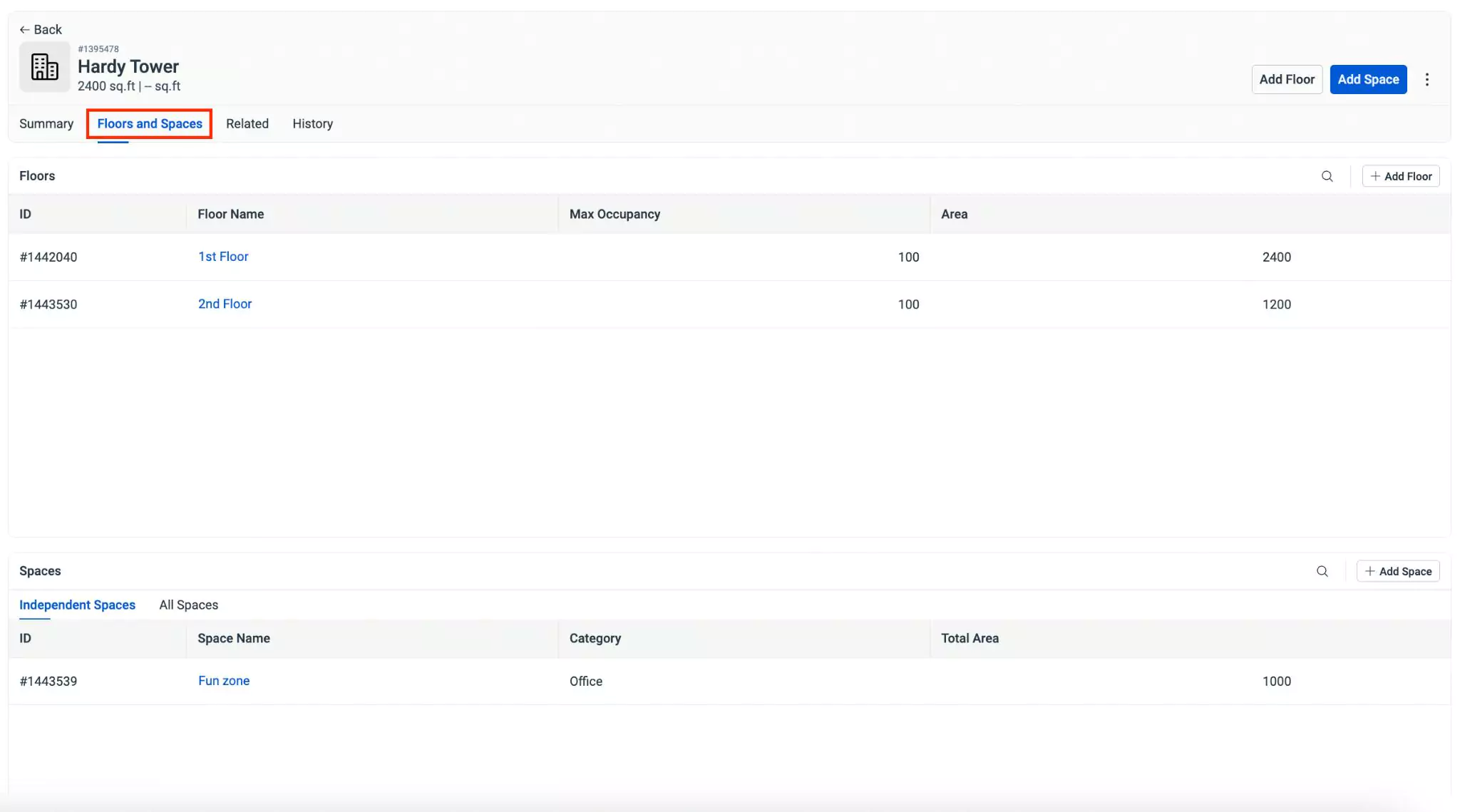
It differs based on the selected component. For the components Site, Floor, and Spaces, you can view the details of the following sections Building and spaces, spaces, and Sub Spaces respectively.
Viewing Related Information
The Related section displays the relationships and related records of the building across the modules.
The Related List tab displays the summary of related records/details associated with the building.
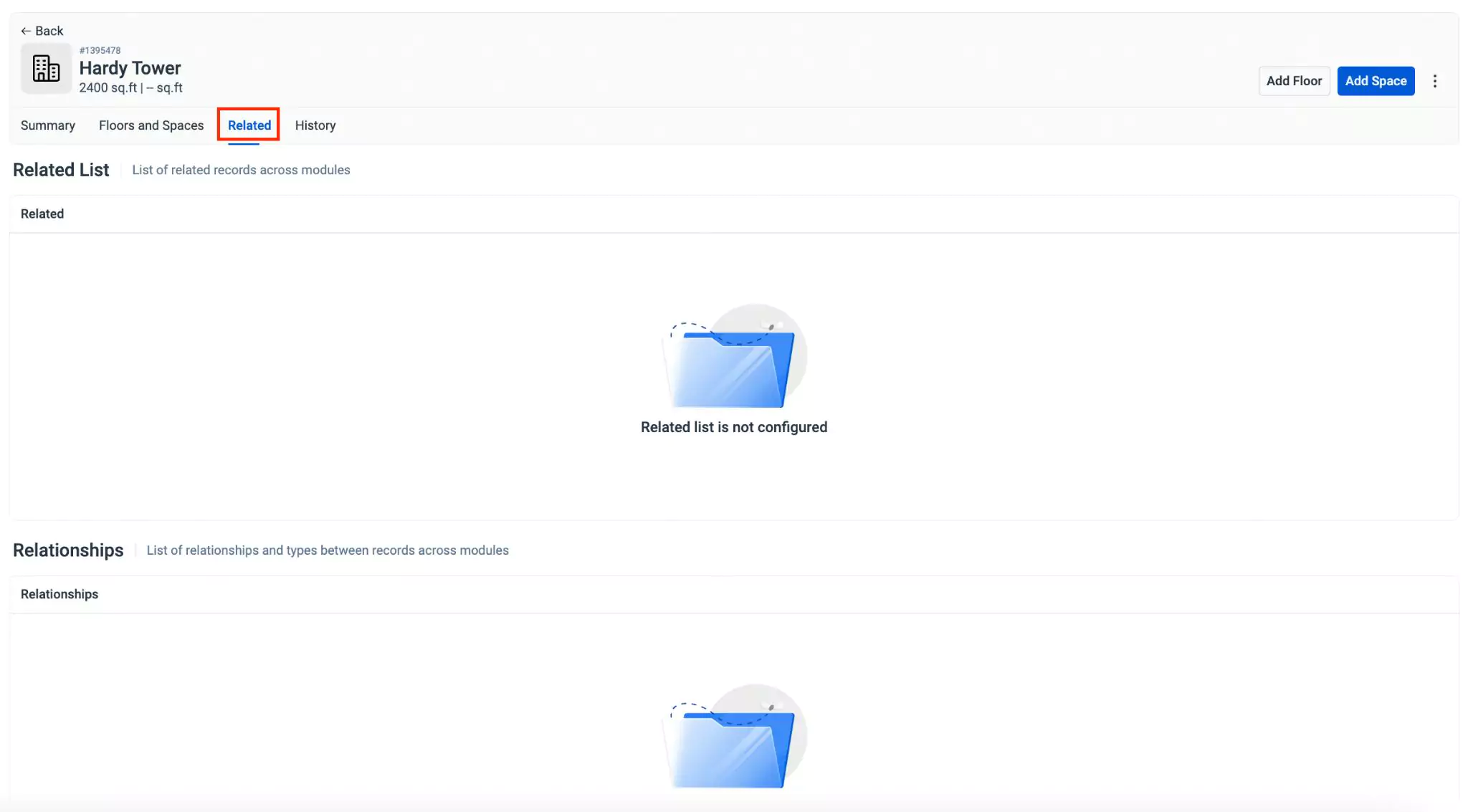
Viewing History
The history section maintains the log of all activities related to the portfolio for future reference. The recorded information helps in understanding the course of action or changes happened in the record.
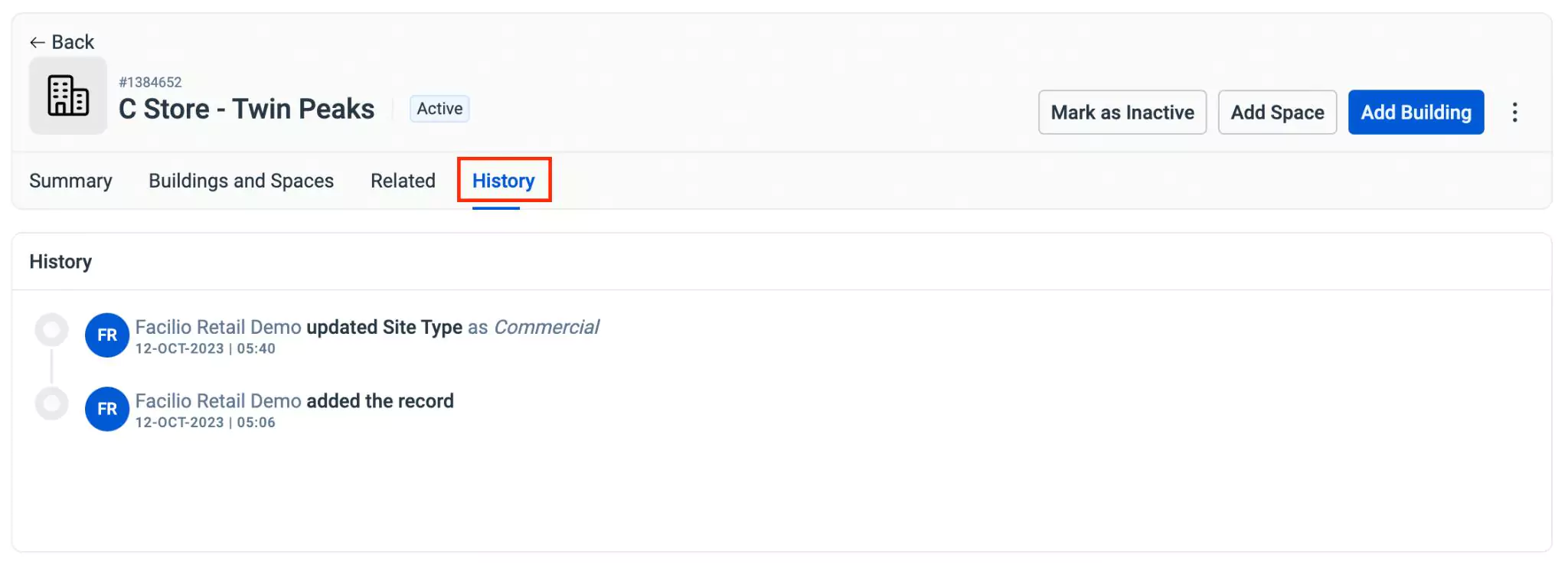
You can click on the (vertical ellipsis) icon from the top right of the details page to explore more options.

They are,
| Component | Description |
|---|---|
| Edit | To modify the details of the component |
| Download QR | To download the QR code of the selected component. |