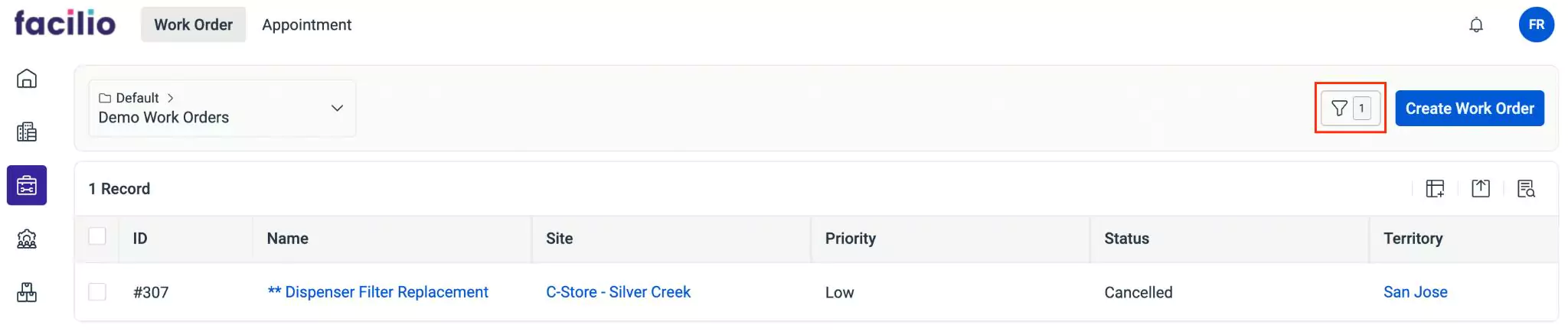Searching the Application
This feature acts as a filter to narrow down the data to the desired set of results. In other words, this feature allows you to qualify and display only the data that is required. This feature operates across all modules that deal with huge data.
You can segregate the required data by using the column search feature or defining conditions. Sample illustrations to filter the work order based on the priority using different methods are covered in the upcoming topics.
Column-Based Search
The application allows you to search for specific information within a particular column of a dataset. This option displays entries that match the search criteria within the selected column.
To apply the column-based filter,
Click the (Column Search) icon at the right corner of the list view. The search field for each column is displayed as shown in the screen below.
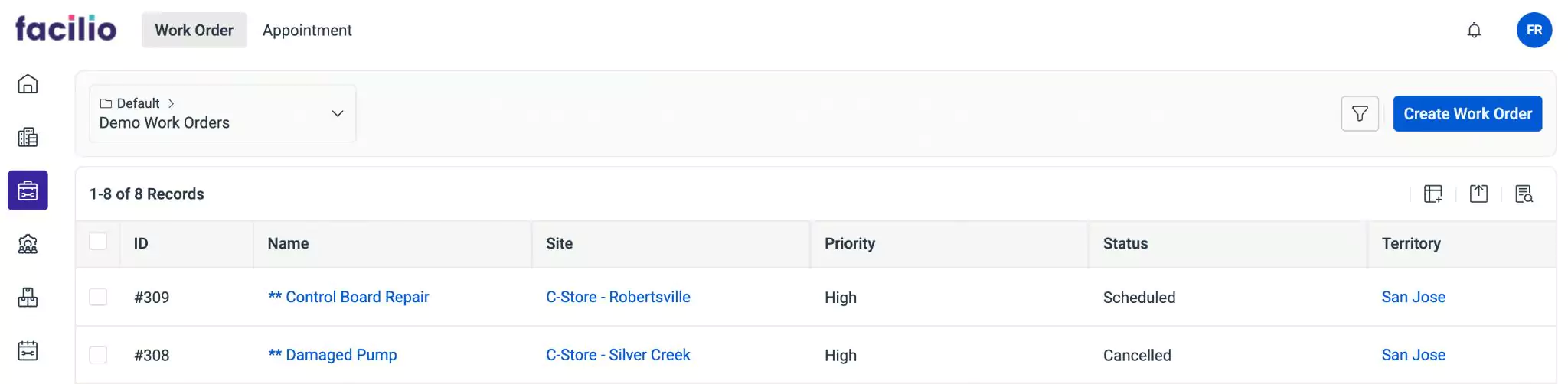
Click the icon in the Priority column and select the option to filter. The list view is automatically refreshed with the search result.
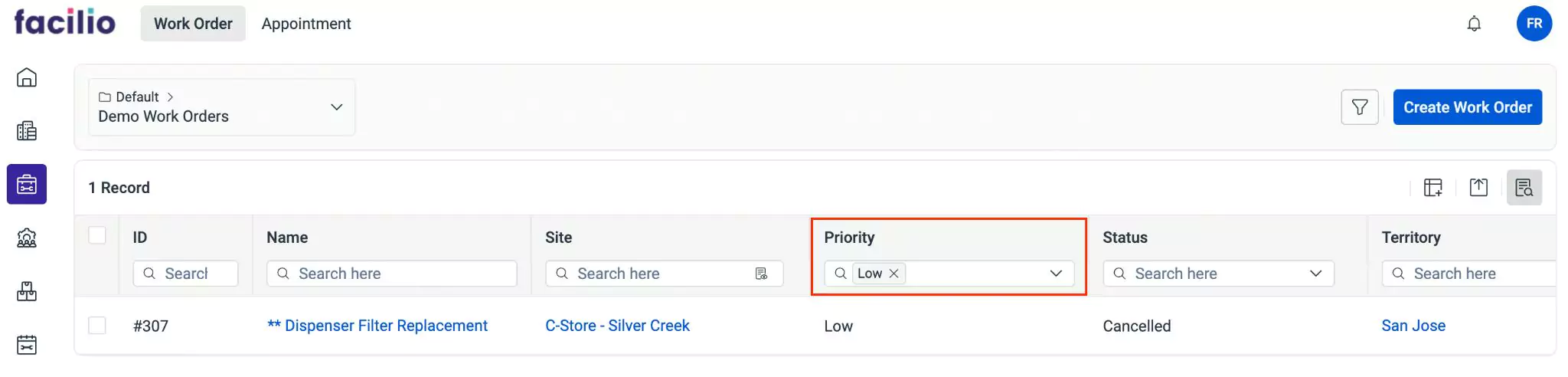 Note: You can apply multiple filters to narrow down the search results further.
Note: You can apply multiple filters to narrow down the search results further.
Condition-Based Search
The application allows you to apply filters to display the required information based on your preferences. The advanced filter option lets you extract the data based on a parameter by adding specific criteria.
To apply the condition-based filter,
Click the (Filter) icon at the top right of the list view. The screen to apply filters appears as shown below.
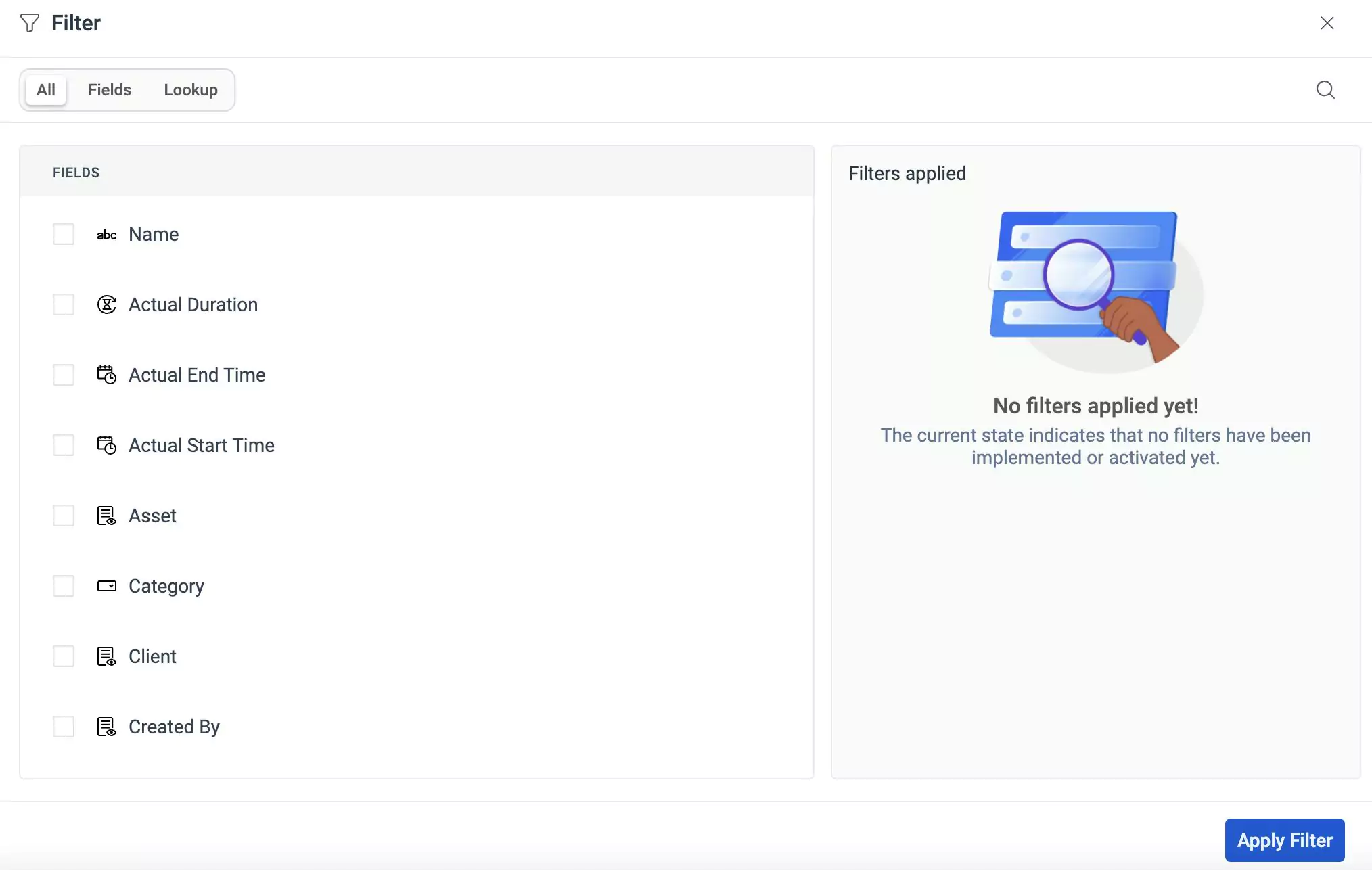
Perform any of the following actions to apply the search filter:
Select the required module filter(s).
Click the (search) icon. Start typing some text in the search field and select the required module filter(s) from the suggestions fetched.
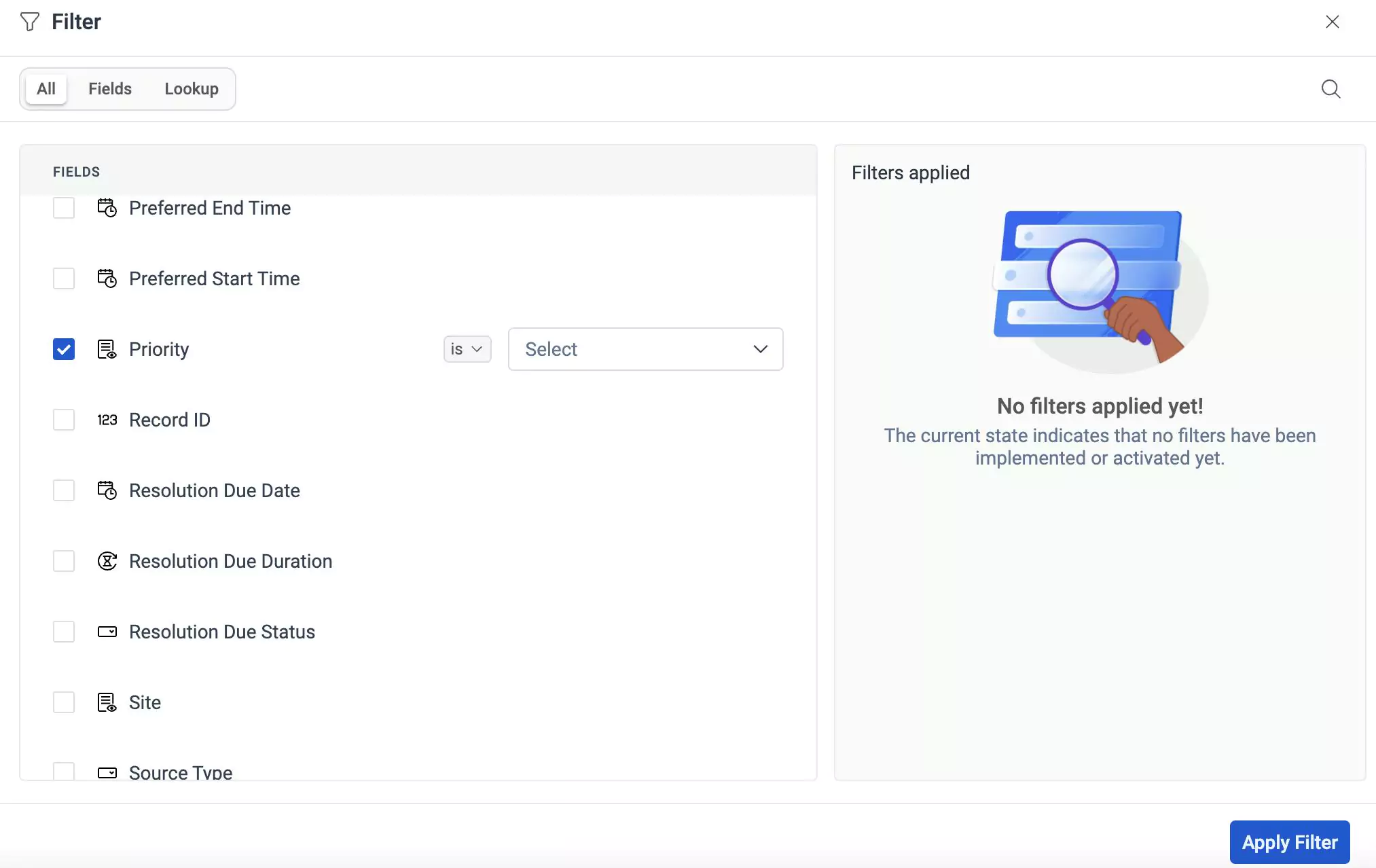
Further filter the results using the next level filters as shown in the screenshot below.
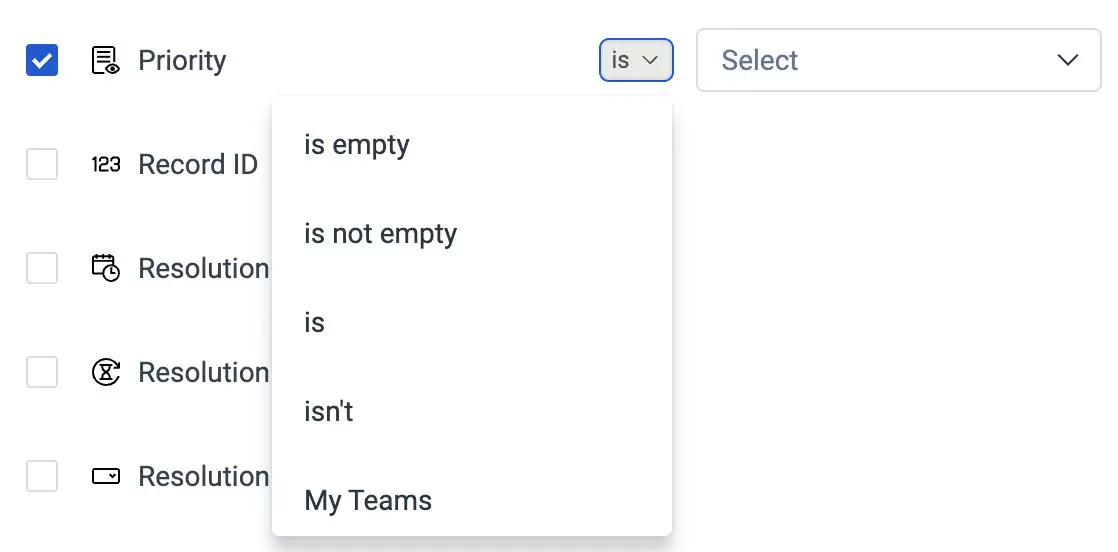
The configured filter is displayed as shown below.
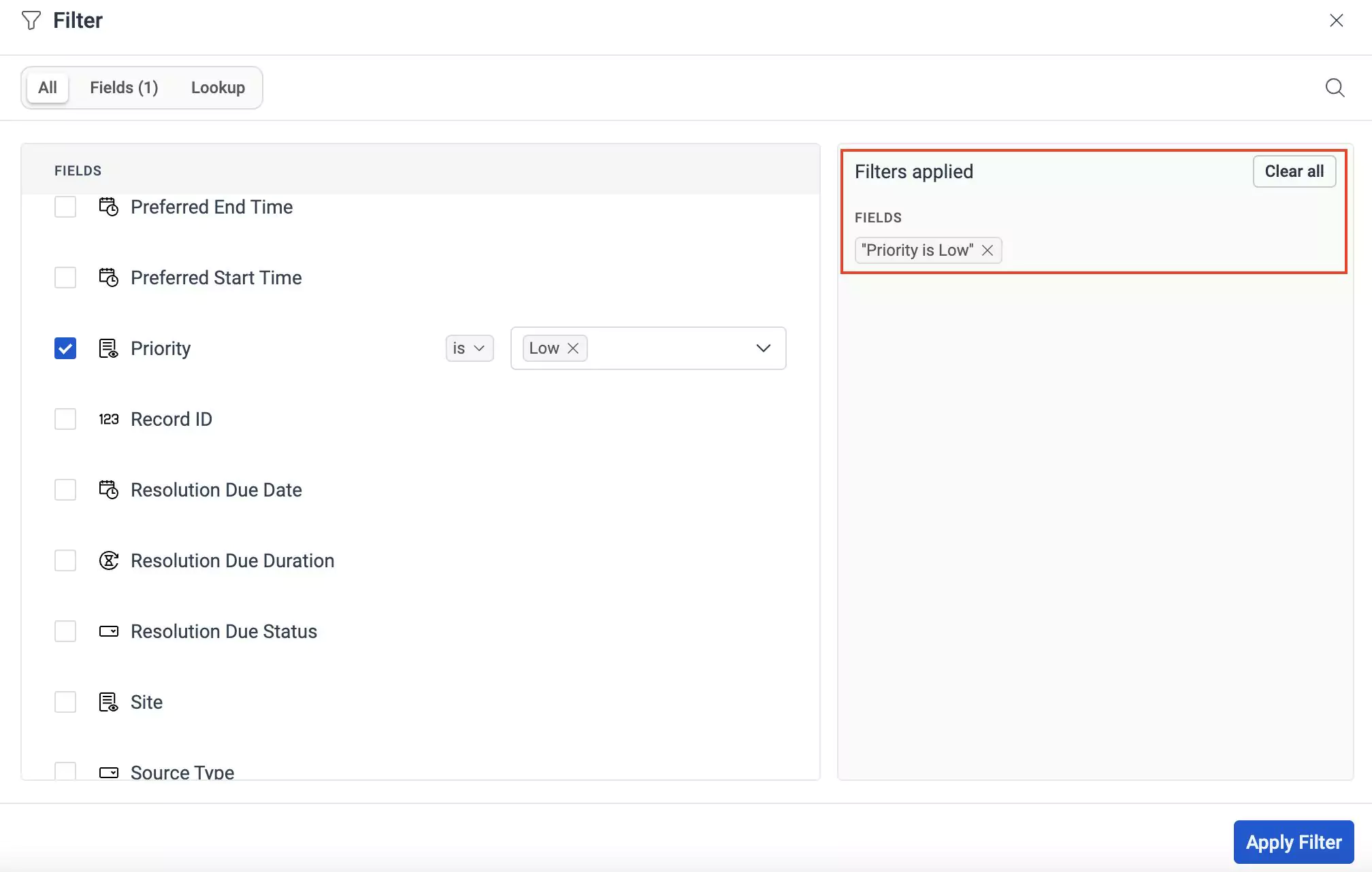 Note: You can apply multiple filters to narrow down the search results further.
Note: You can apply multiple filters to narrow down the search results further.Click Apply Filter or Clear all to apply or clear the filter, respectively. If you click Apply Filter, the list view is populated with the search result.