Viewing Asset Details
You can view the details of any asset by clicking on the items in the All Assets section. The information is grouped into Summary, Performance, and History sections for better clarity.
Summary
The Summary section displays the basic details that include description, the category of an asset, type, department, manufacturer, unit price of an asset, location details, and the operating hours of an asset. You can click View More to view all the available information about the asset.
You can also add Notes, Comments, and attach relevant Documents to include additional information.
Performance
The Performance section provides information about the asset's operational parameters. It includes the latest downtime reported, overall downtime, downtime history, mean time between failure, mean time to repair, and you can also report downtime using the Report Downtime button on the right.
History
The history section maintains the log of all activities related to the portfolio for future reference. The recorded information helps in understanding the course of action or changes happened in the record.
There are certain functionalities associated with this section that facilitate various activities over the configured assets. Click on the (vertical ellipsis) icon to explore the available action items.
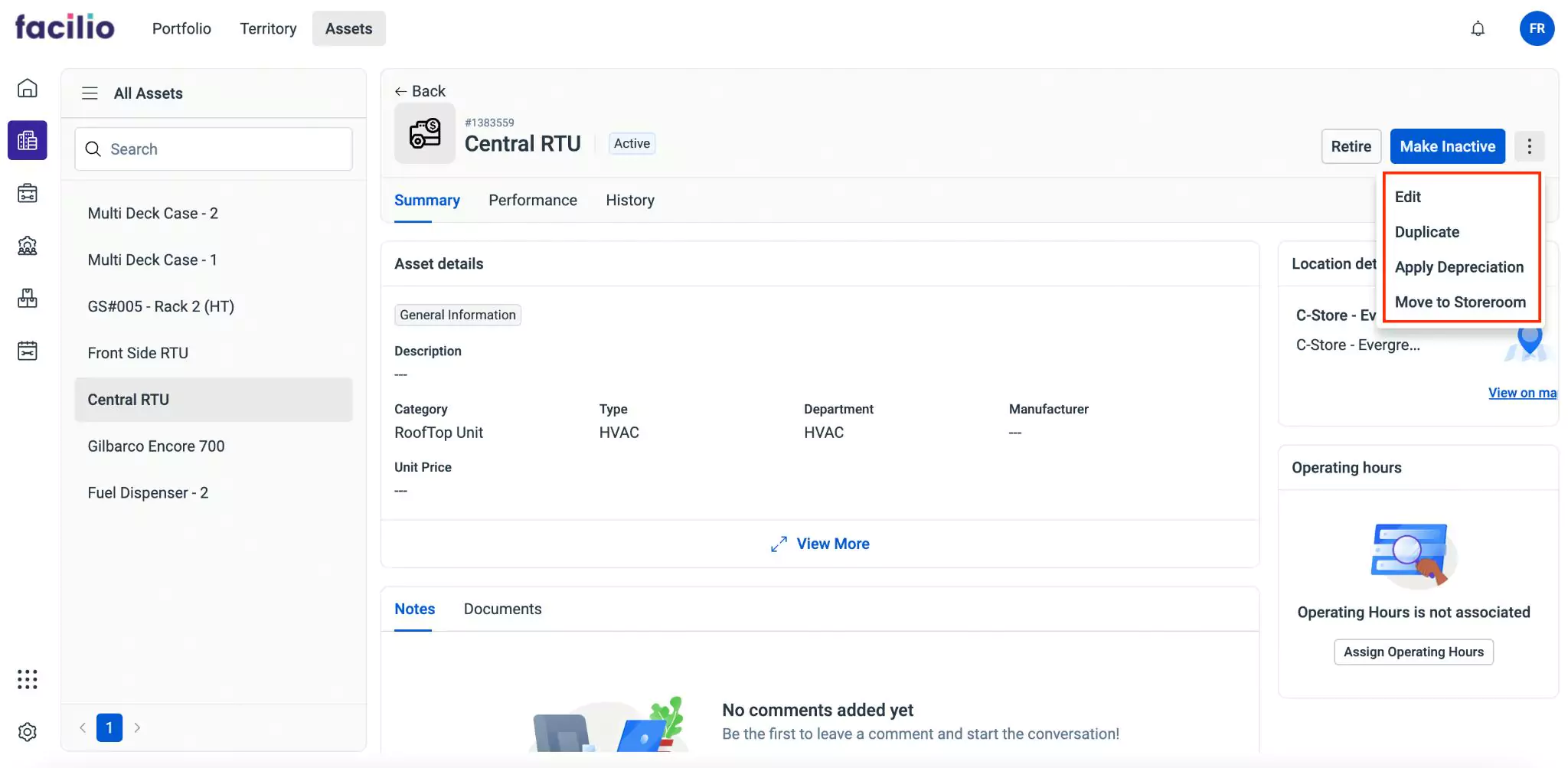
They are,
| Component | Action/Description |
|---|---|
| Edit | To edit the details associated with the asset |
| Duplicate | To create an exact copy of the selected asset |
| Apply Depreciation | To preview or add a schedule for asset depreciation |
| Move to Storeroom | To relocate an asset to a designated storeroom |