OData Configuration For Readings
Apart from the module data, the application also allows sharing of connected readings with other applications. The application lets you share the weather, asset, and space's live data. From the Readings section of this module, you can configure which reading data can be shared access to the third-party analytical tools. You can also configure criteria to specify the data accessible from other applications. This section illustrates a sample OData configuration for Asset readings (AHU) to enable data sharing for specific information. To add a new reading,
Navigate to the readings section and click ADD READING.
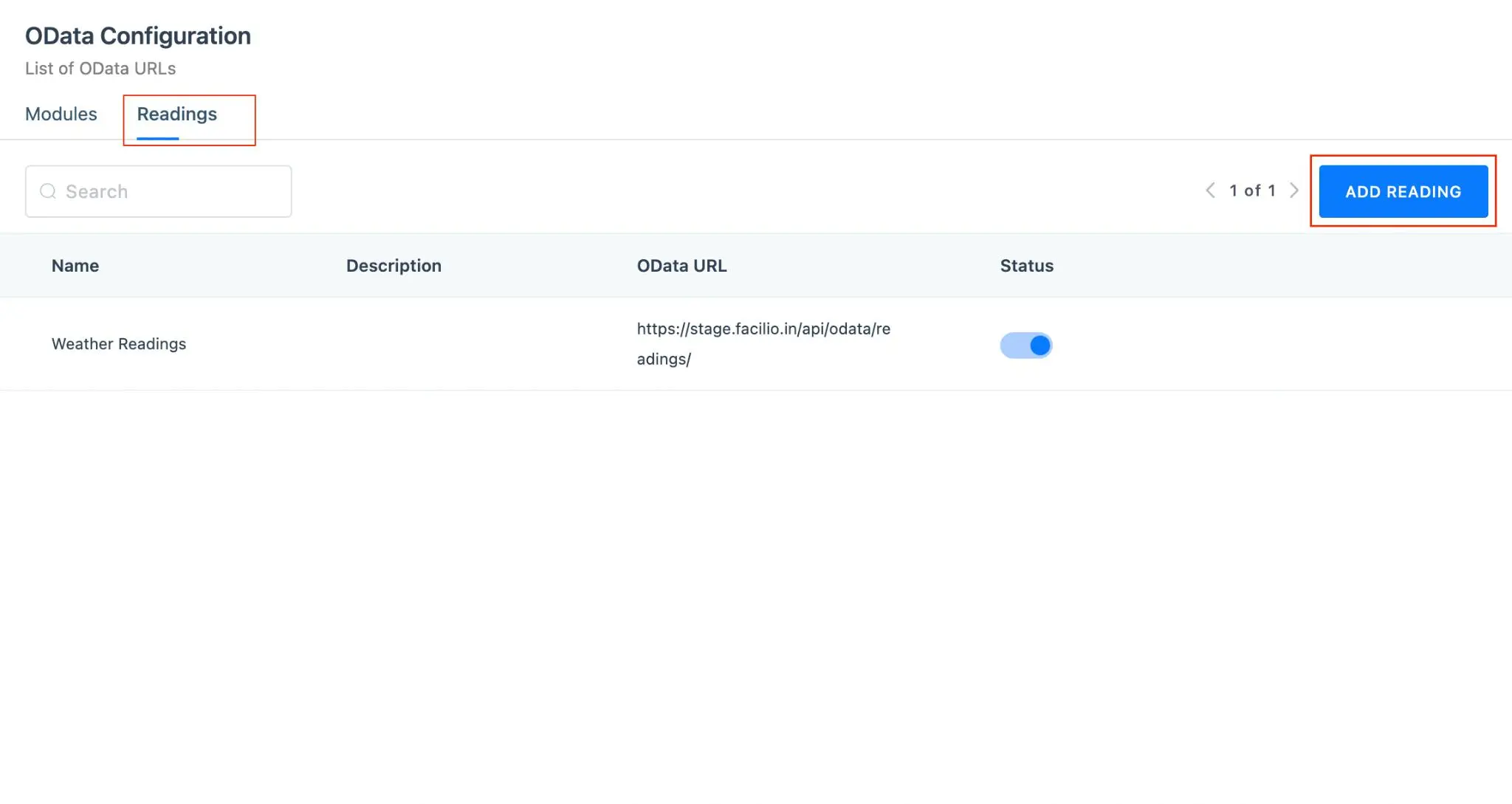
The New Reading View screen appears as shown below.
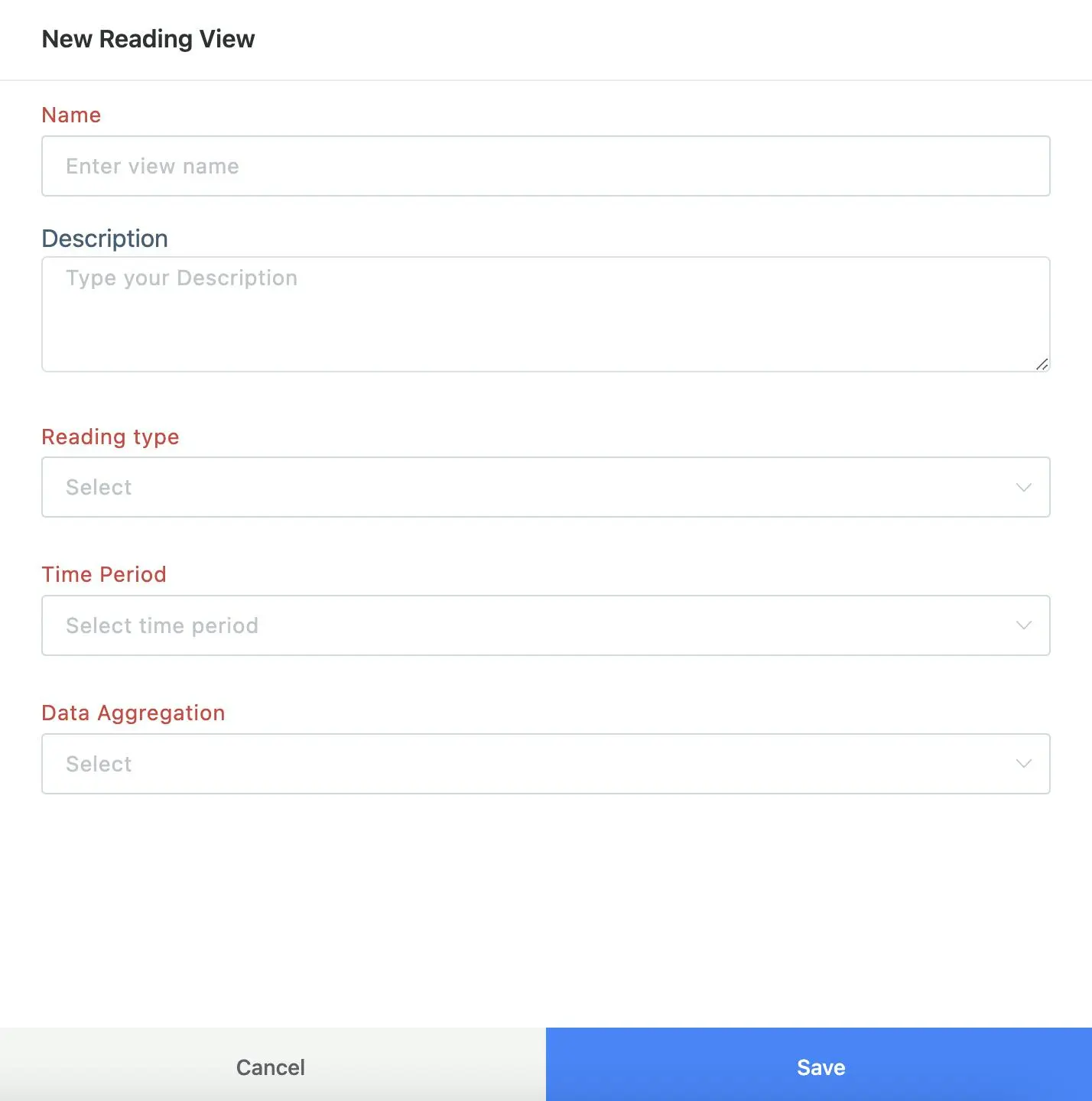
Update the following fields in this screen:
Name - A label to identify the shared reading
Description - A short note explaining the purpose of creating the reading view
Reading Type - The category of the data to be shared
Note: The application lets you configure data sharing for weather, asset and space readings. Further settings rely on the value set in this field.For example, if this field is set to 'Asset Readings', the application will further prompt you to select the Asset Category, choose whether to share all asset data or data matching specific criteria, and pick the readings related to the asset category that you wish to share.
Time Period - The duration that defines which data should be authorized for sharing
Example: Today, This week, This year, and so on.Data Aggregation - The aggregation timeframe that applies to the data set
Example: Hourly, Daily, Weekly, and so on.
The following screenshot depicts the configuration required to achieve the sample scenario.
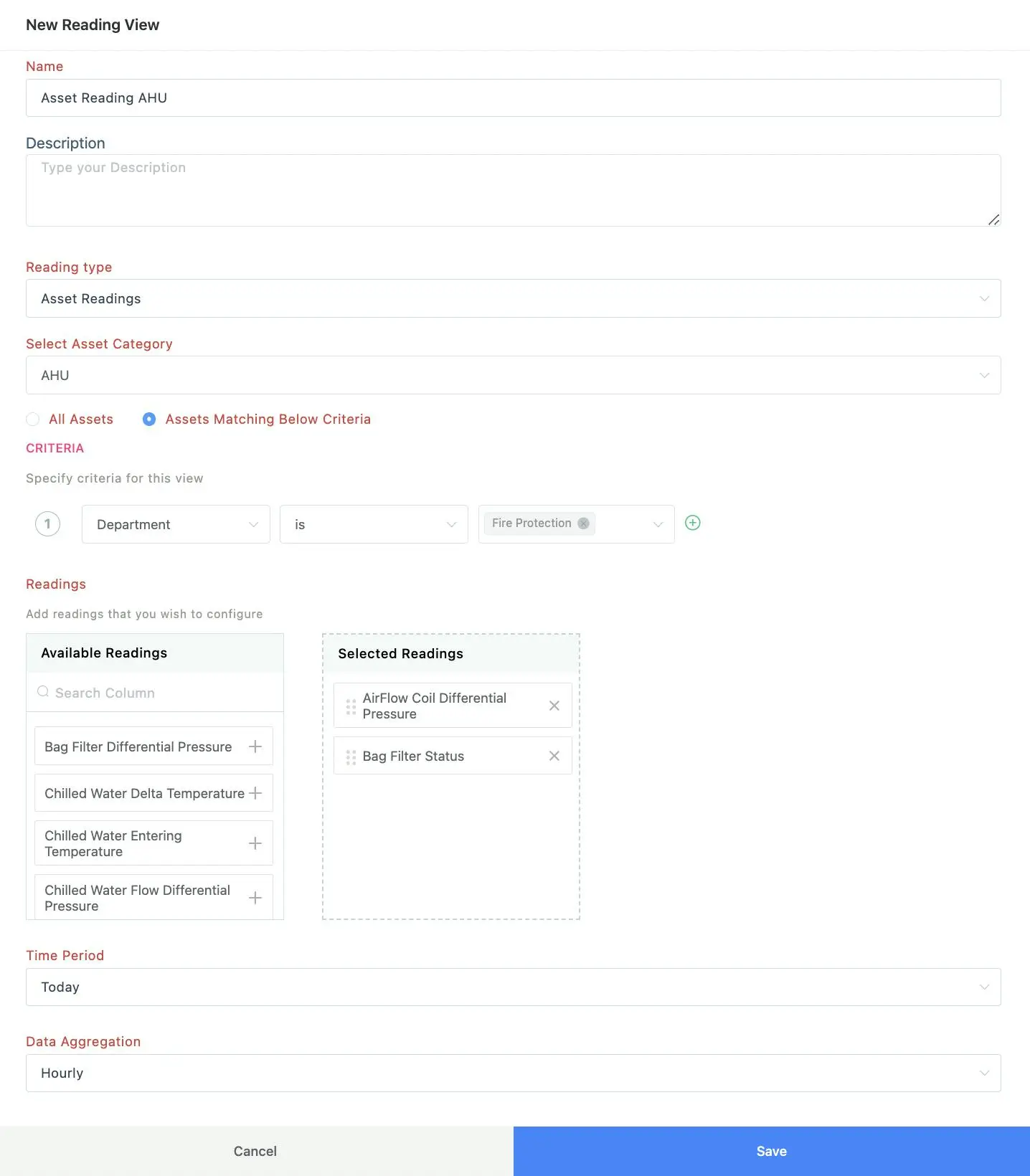
Click SAVE. The new reading view is now successfully saved.
You can use the (edit) icon corresponding to a reading to control the data sharing upon customizing the conditions and modifying the selected readings to be shared, as the data exposed to other applications depend on these aspects.
In case you want to restrict data sharing for a particular reading in this section you can use the respective (toggle button) and (delete) icon to disable or delete the OData permissions for the reading.