Adding New Template
The application allows you to add a preferred set of templates for each module to streamline the format of the emails sent to the users. To add a new template,
Select a module from the dropdown, corresponding to which the template is to be created.

Click ADD TEMPLATE at the top right. The template creation screen appears as shown below.
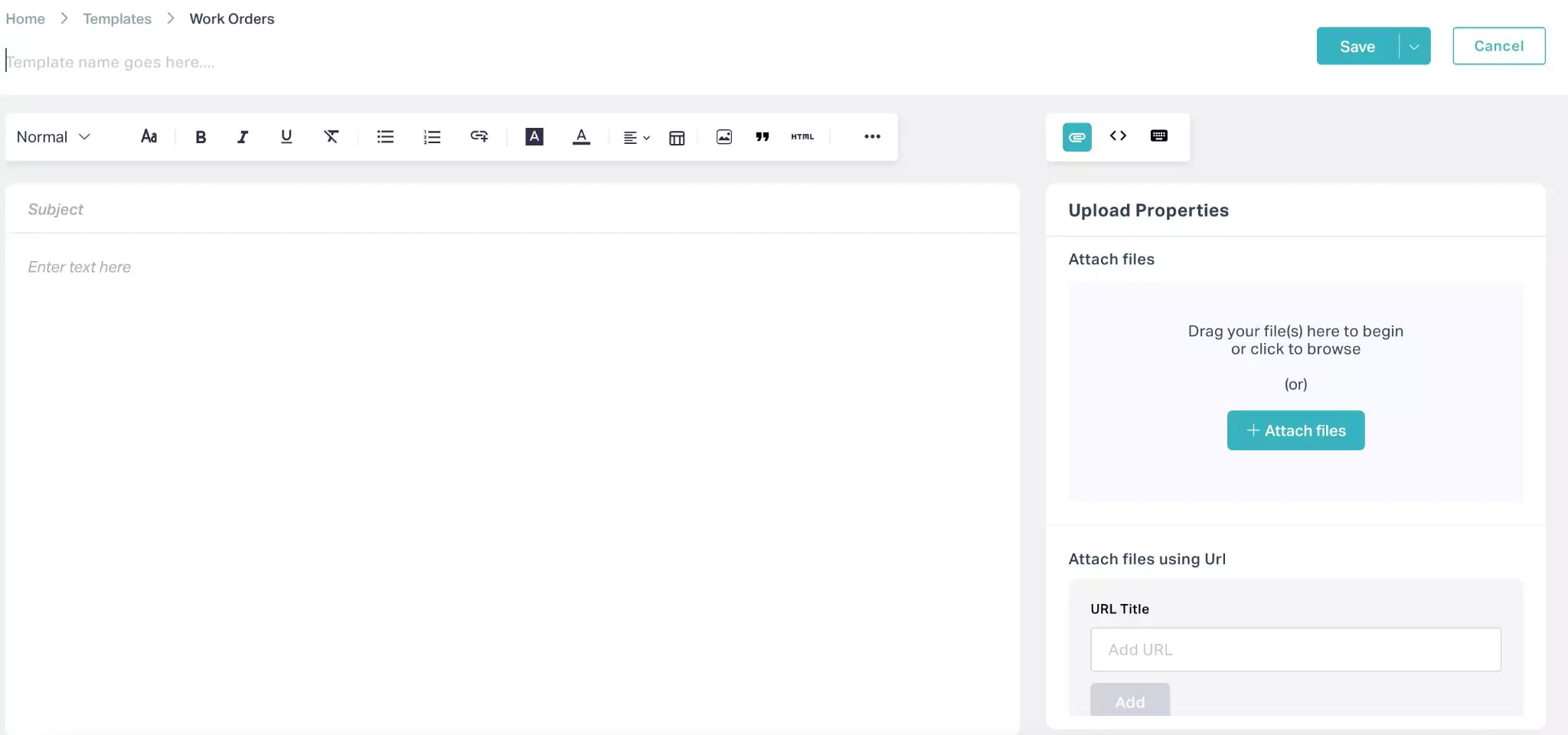
Update the following components in this screen:
- Template name - A label to identify the email template
- Subject - A tagline that specifies the purpose of the email
- Enter text here - The content of the email notification to be sent
You can perform the required formatting over the content and also add attachments and other components to the template, if any. Read the Configuring Template Settings section for more information.
Click Save. The email template is now added to the Email Template screen as shown below.
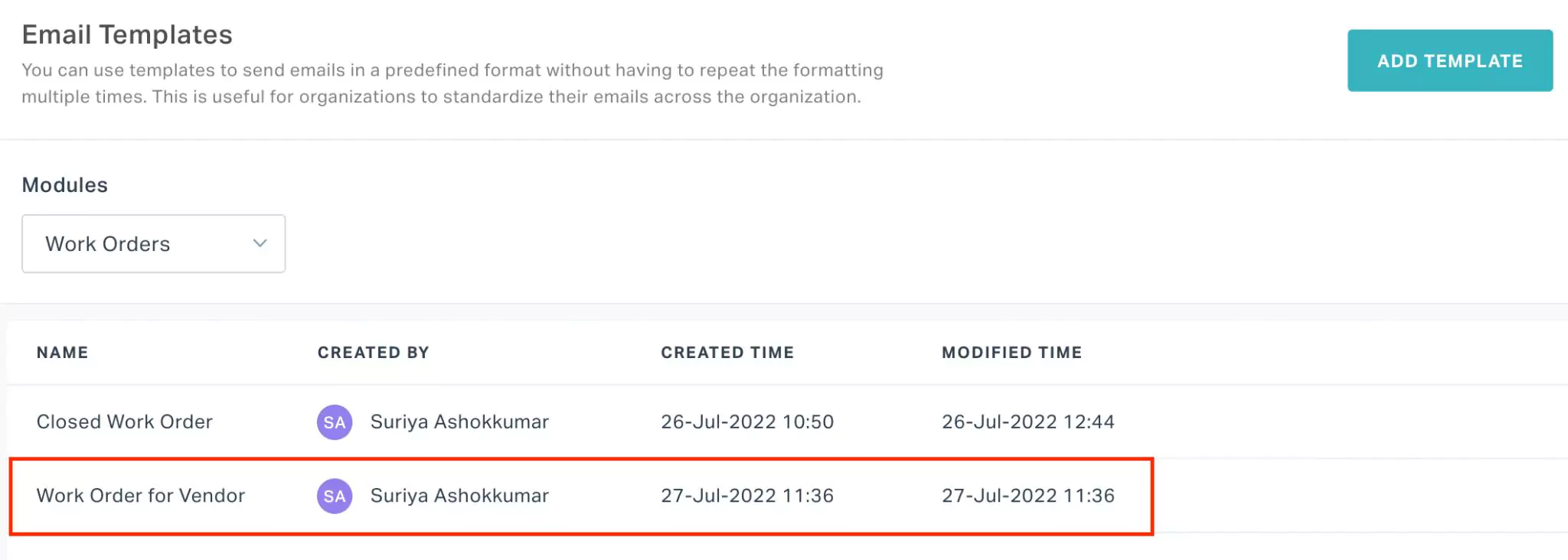 Note: You can use the Save as draft option (as shown below) to save the incomplete email template as draft, which can later be updated and saved for use.
Note: You can use the Save as draft option (as shown below) to save the incomplete email template as draft, which can later be updated and saved for use.Once the email template is finalized, you can click Publish against the email template saved as draft on the Email Templates screen to utilize the created email template.