Managing SLA Policies
SLA policies let you set standards of performance for your organization. An SLA policy includes defining the criteria when the policy applies, the commitments made, and the applicable escalation processes. Typically, it ensures the customers that they will get an assured level of services if and when they need assistance.
This section illustrates how to create an SLA policy and configure the various components of it.
Creating SLA Policy
SLA policy creation is the process of digitizing the terms concluded as a result of a handshake deal. Creating an SLA automates identifying breaches and executing corrective actions in case of deviations. To create an SLA policy,
Select a module from the dropdown, corresponding to which the SLA policy is to be added.
Example: Work OrdersClick ADD SLA POLICY at the top right of the SLA Policy screen. The New SLA Policy screen appears as shown below.
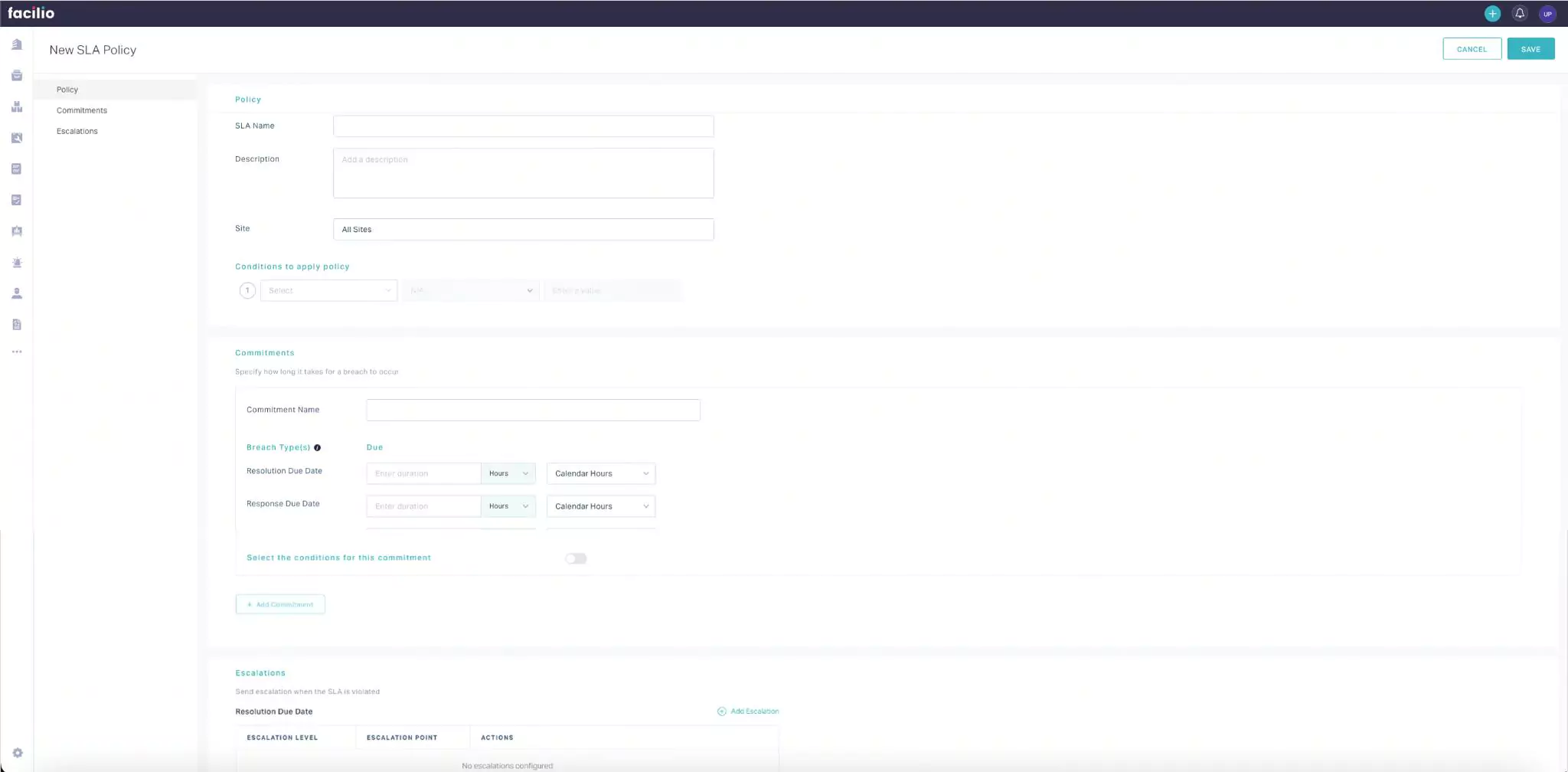
- Configure the required fields grouped within the following sections:
Policy
An SLA policy applies to a record when it meets the defined breach condition. In this section, the basic details of the policy and the precise condition when it applies must be defined. It includes defining,
SLA Name - A label to identify the SLA policy being created
Description - A short note describing the purpose of the policy
Site - The site for which the policy applies
Condition (for SLA policy) - The criteria to determine when does the SLA policy apply to a record.
Example: Let's say the policy is created for the Asset Module. A sample criteria configuration is shown below.Here, the SLA policy applies only for the assets of the HVAC category. Read the Configuring Criteria section for more details on how to configure a condition.
Commitments
Commitments, in general, are promises made to the customer. Configuring commitment is setting benchmarks for the breach types based on the agreement with the customer. In this section, all the breach types created in this module will be listed and await due/ETA definition for varied criteria levels. It includes defining,
Commitment Name - A label to identify the commitment being configured
Due (for breach type) - The ETA to be adhered to for performing or completing the particular action
Note: The due time can be directly specified in days, hours, or minutes or fetched from a duration field. The defined due time is taken as Calendar Hours by default. You can switch to the Business Hours option if the non-business hours must be exempted while checking the adherence to the SLA policy.Condition (for commitment) - The criteria under which the defined breach type ETAs apply. Read the Configuring Criteria section for details on how to configure a condition.
A sample configuration of a commitment is illustrated below.
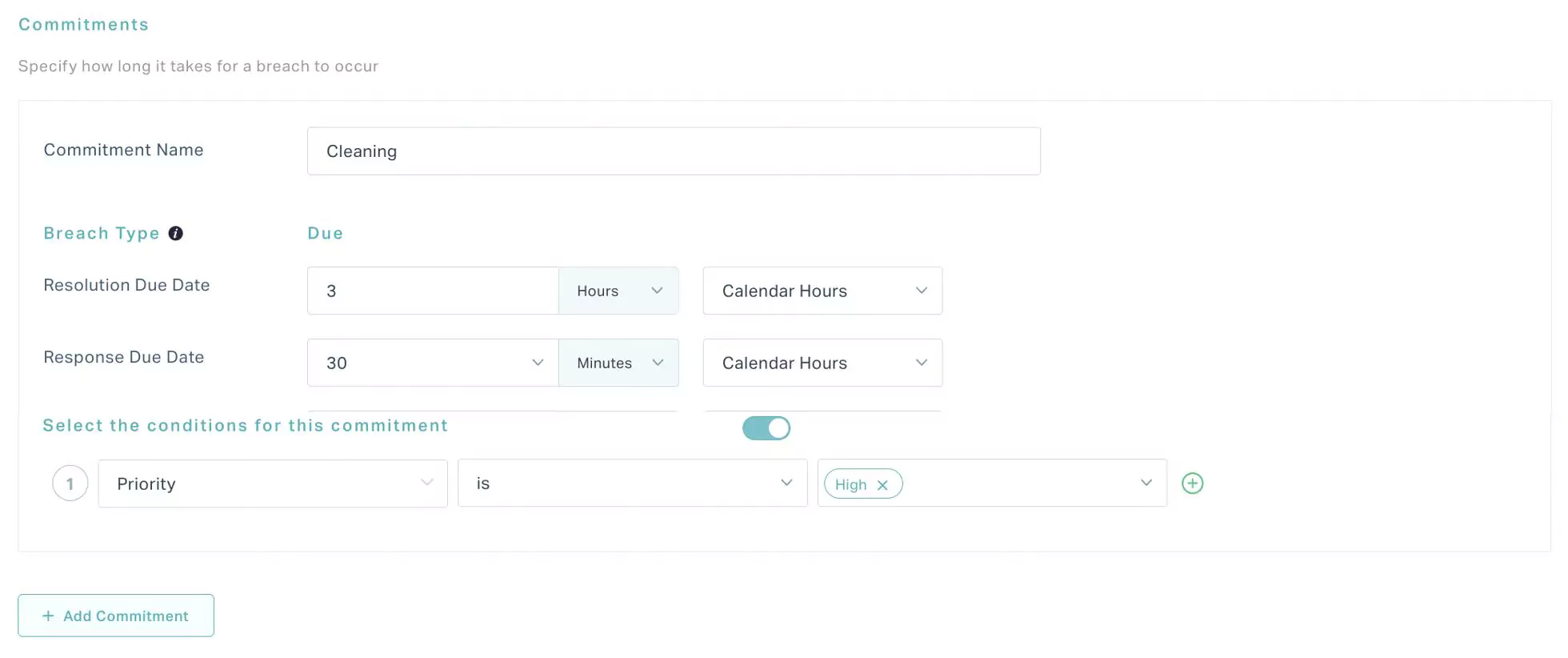
Here, the Response Due Date and Resolution Due Date ETAs defined apply only for work orders whose 'Priority is High'.
The application allows you to create multiple commitments as required. For instance, as a part of the SLA policy, you can add commitments to define a new set of ETAs for medium and low priority work orders.
Escalations
Escalation is the set of processes and procedures followed in case of a breach. Configuring escalations is defining the actions to be executed in various time intervals at different support levels, addressing the cause of the deviation. In this section, you can specify the escalation threshold and the actions to trigger at varied escalation levels for each breach type created under the module. It includes defining,
Escalation Level - The particular stage or group in an organizational hierarchy or escalation matrix
Escalation Point - The threshold time crossing which the configured actions must trigger. You can configure the actions to execute under the following conditions:
On breach type due - Immediately after the breach has occurred.
After - A particular time later the breach has occurred. The execution delay time can be directly specified in days, hours, or minutes or fetched from a duration field.
Note: The specified duration is considered as calendar hours.
Action - The corrective measures planned in case the breach type has crossed the defined threshold. Read the Configuring Actions section for more information.
The due time specified for each level of escalation is particular for that level. That is, every time a record passes from one level of escalation to the other, the clock is reset and restarts counting until the due duration specified for the current level is reached.
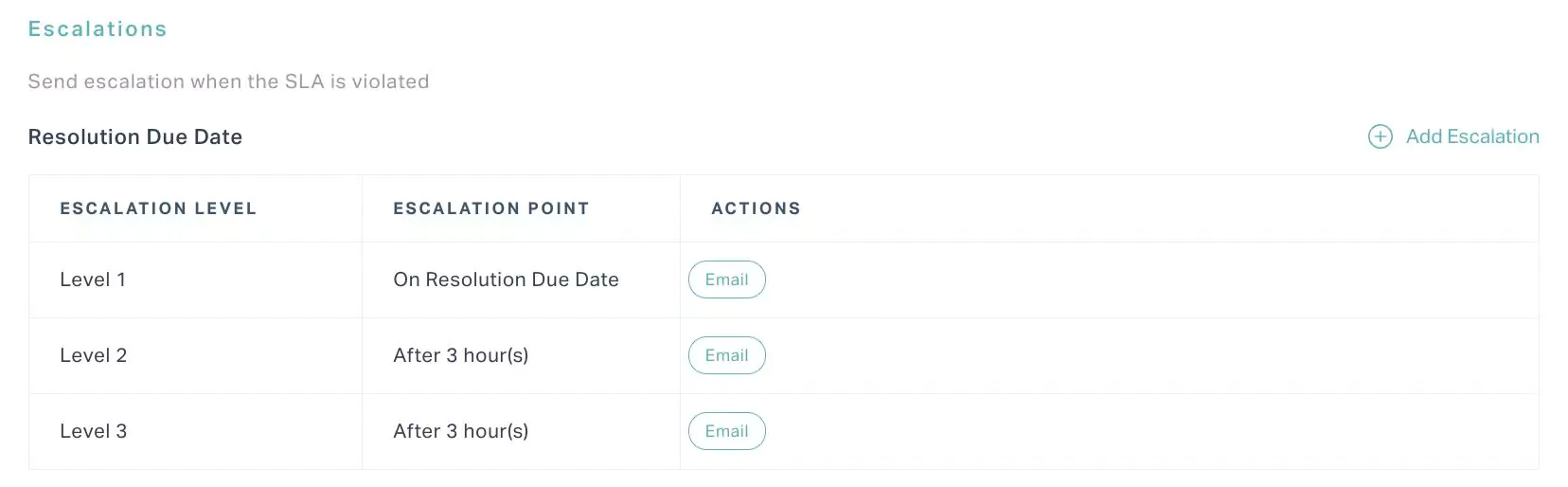
In the above scenario, let's consider the ETA specified for the Resolution Due Date is breached, and the Level 1 escalation is applied to a record. As a result, an email is triggered to the selected users immediately after the ETA is lapsed. Three hours later, the level 2 users in the escalation matrix are notified through email. After six hours (3+3 hours), the set of users in level 3 are intimated, and so on.
- Click SAVE. The SLA policy is saved against the selected module.
Other Functionalities
There are certain icons or functionalities associated with this module that facilitate various other activities.
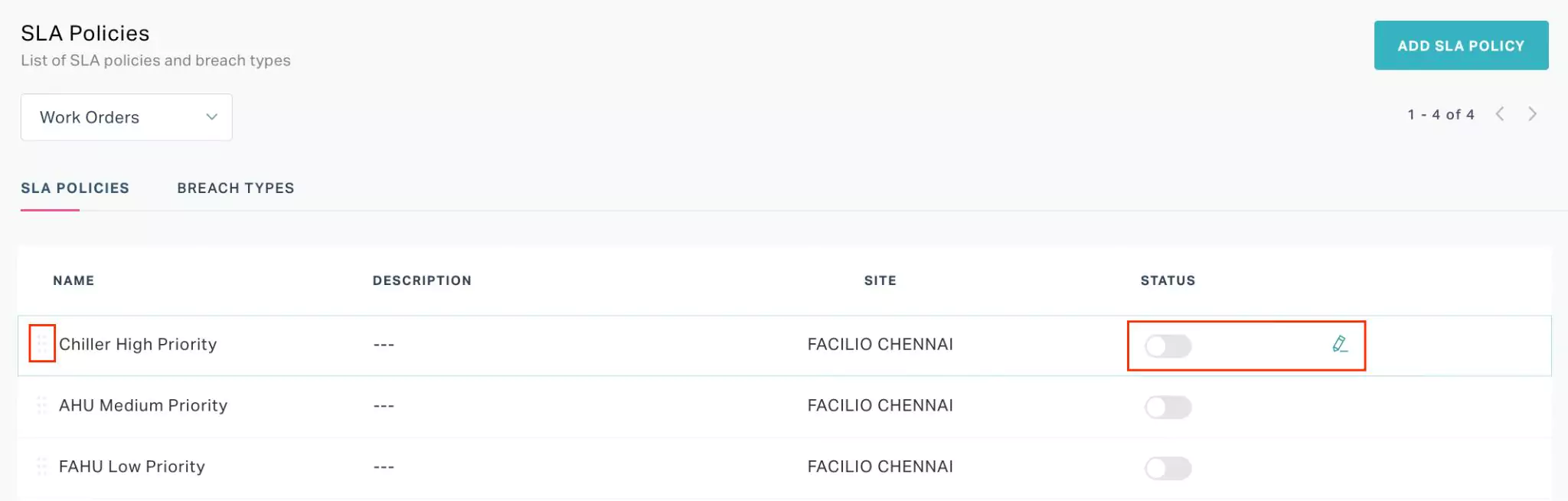
They are,
| Icon | Action/Description |
|---|---|
| Used to enable or disable the SLA policy configured for the selected module | |
| Used to modify the details associated with the SLA policy or breach type | |
| Used to drag and drop the list items in the SLA Policies section to reorder them. Read the Ranking SLA Policies section for more information on its functionality. |