Deleting Telemetry Readings
The Delete Readings feature is designed to manage and maintain the integrity of telemetry data. Regular deletion of outdated or redundant readings can help optimize storage usage and system performance. Other probable reasons can be telemetry systems can sometimes capture erroneous readings due to sensor malfunctions or data transmission errors. Deleting these incorrect readings helps maintain the accuracy of the dataset.
To navigate to this feature, click Delete Readings in the Facilio Data Loader application. The Delete Readings screen appears as shown below.
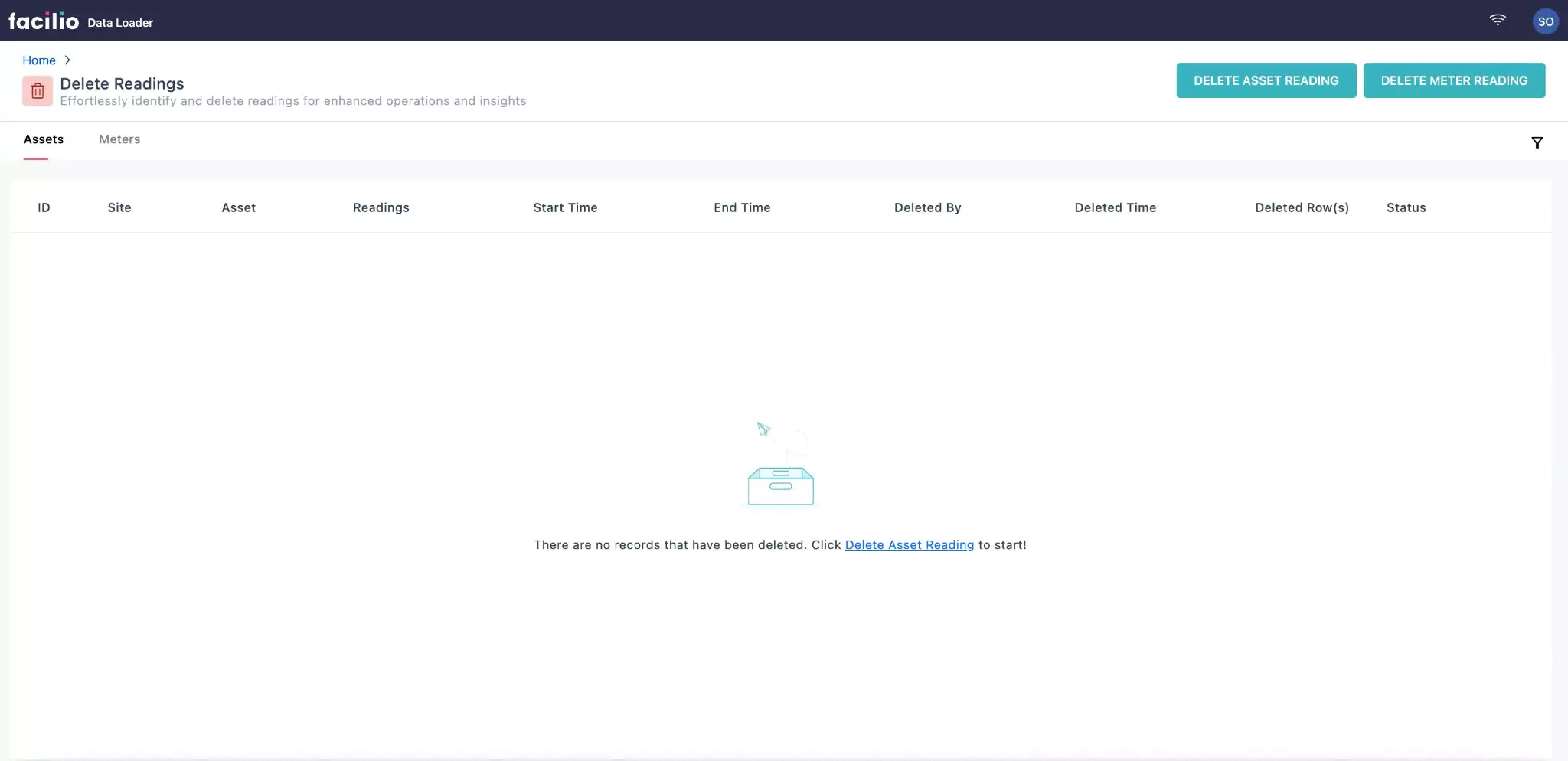
You can select to delete the readings of an asset or meter.
Deleting Asset Reading
Deleting asset reading is to remove specific telemetry data or readings associated with a particular asset. If any erroneous or corrupted data is detected, this feature allows for its removal, ensuring that analysis and reporting are based on accurate information.
A sample illustration of deleting readings for a single asset is explained below.
Click DELETE ASSET READING. The Delete Asset Reading screen appears as shown below.
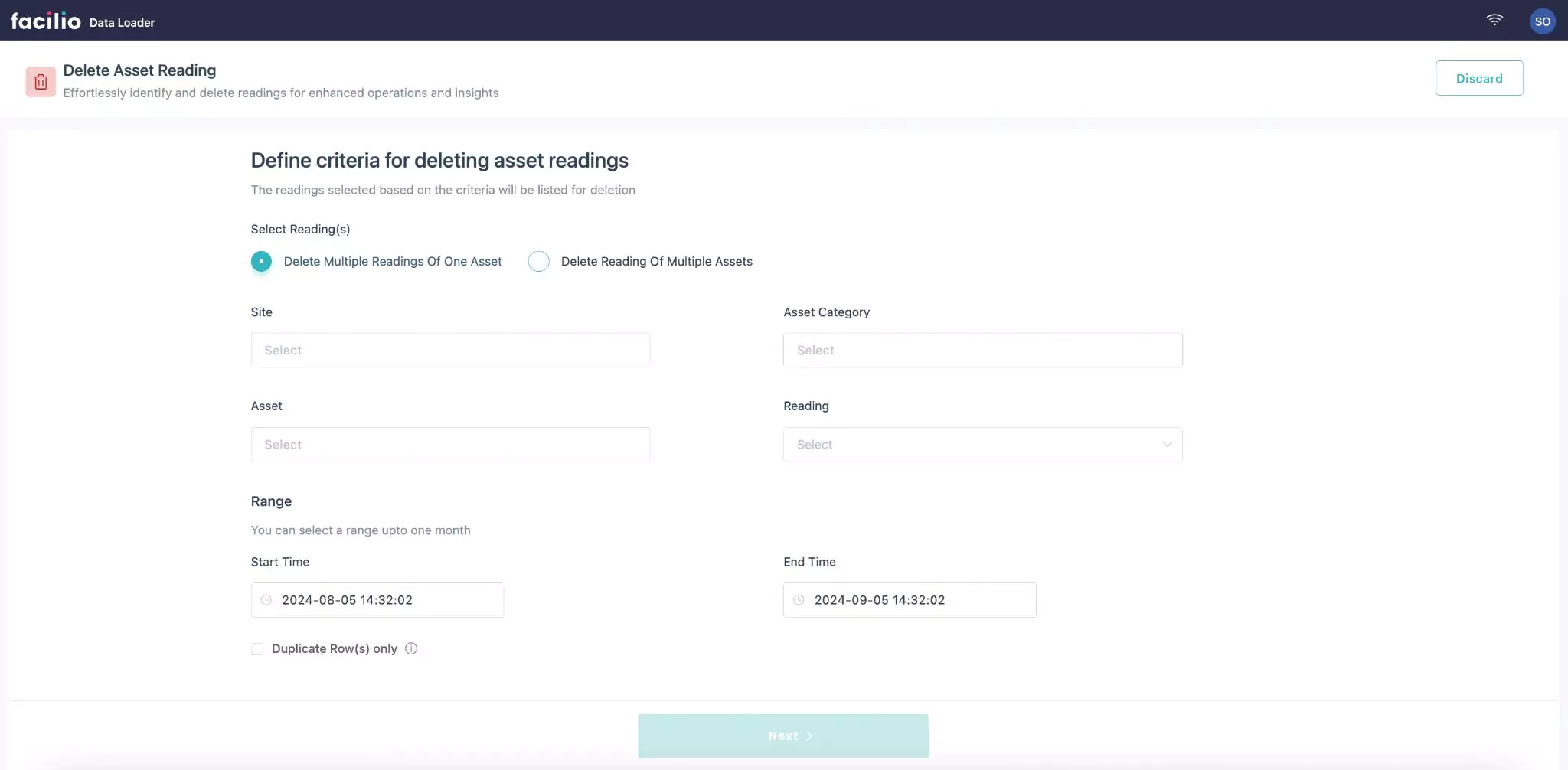
Specify your action by selecting any of the following options under Select Readings:
Delete Multiple Readings of One Asset - This option allows you to remove multiple telemetry readings associated with a single asset. This feature is particularly useful for managing and maintaining data quality and relevance for individual assets tracked within the system. This option displays the following fields:
Site - The site where the asset is located
Asset Category - Asset categorization is the systematic segregation of assets into groups, based on their common characteristics
Asset - Select asset whose readings are to be deleted
Reading - Select multiple readings of an asset to be deleted
Note: This is a multi select field. You can select more than one option.
Delete Reading Of Multiple Assets - This option allows you to remove telemetry reading associated with multiple assets simultaneously. This option displays the following fields:
Site - The site where the asset is located
Asset Category - Asset categorization is the systematic segregation of assets into groups, based on their common characteristics
Reading - Select the reading to be deleted for multiple assets
Asset - Select multiple assets whose reading are to be deleted
Note: This is a multi select field. You can select a maximum of fifty assets.
Range - To set the beginning and ending of the time period for deleting the readings. This section is common for both, Delete Multiple Readings of One Asset and Delete Reading Of Multiple Assets options.
Start Time - Select the start date and time for deletion
End Time - Select the end date and time for deletion
Note: Upon selection of the Duplicate Row(s) only checkbox, only the duplicate readings of the selected asset is deleted.
Select Next. The next screen appears with the available list of readings for the selected period.
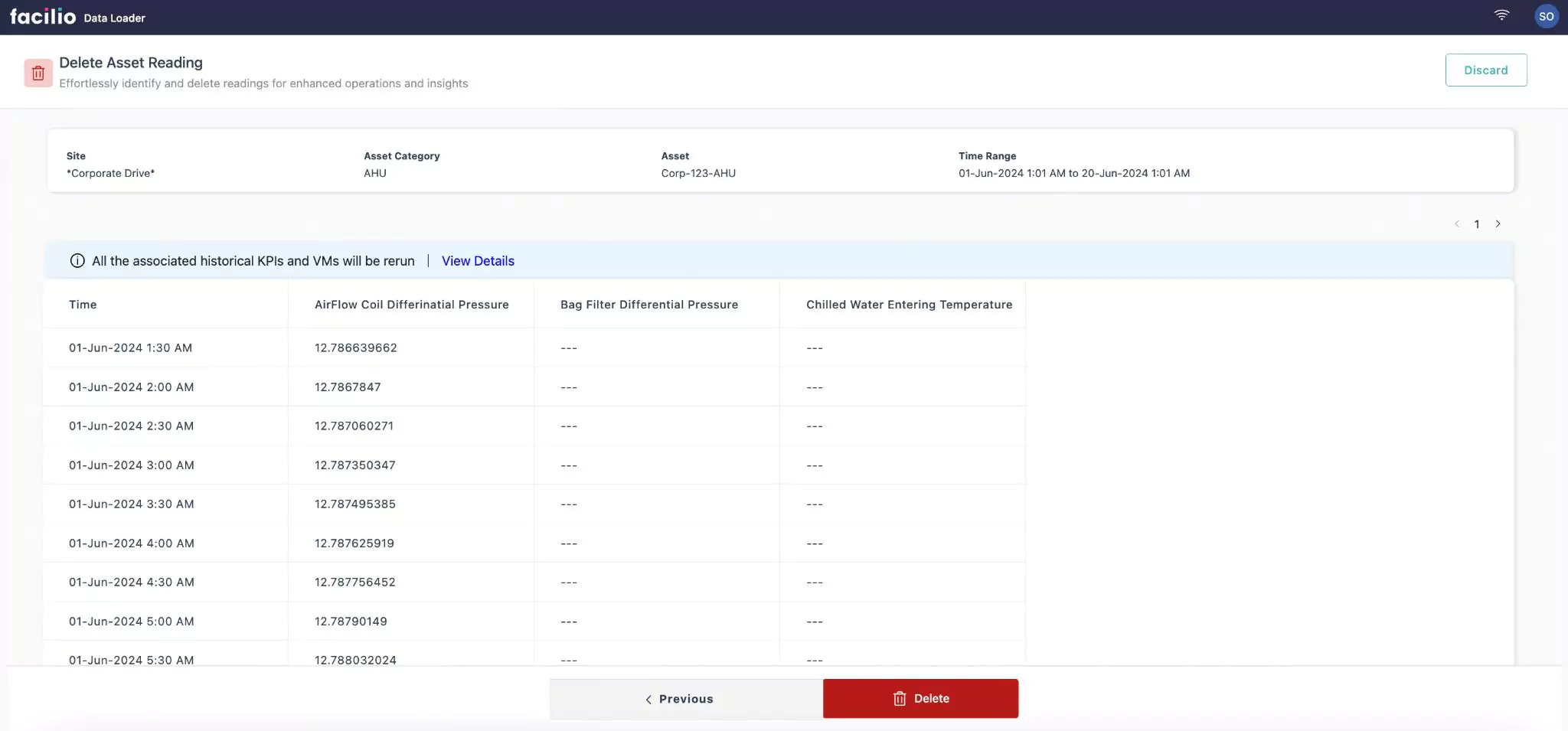
Click Delete. A confirmation prompt appears as shown below.
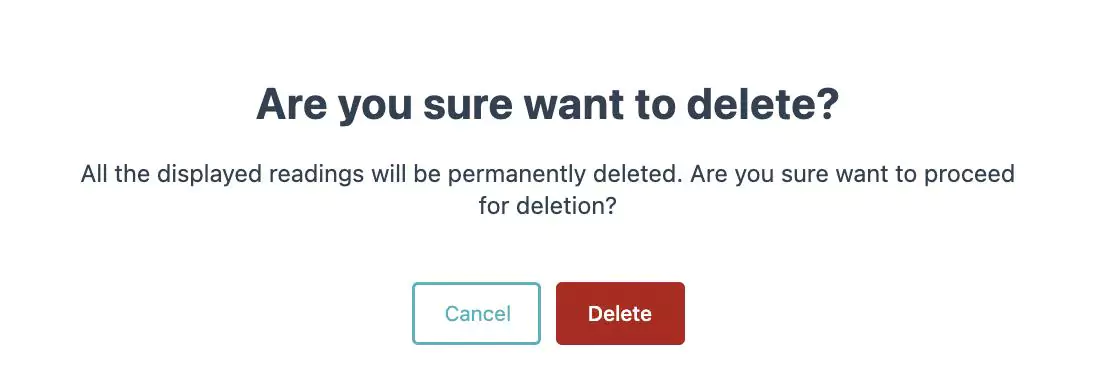
Click Delete. The readings are deleted and the home page appears with the deleted record.
You can click the View Details link to view the details of the associated KPIs and VMs. The KPIs & Virtual Meters window appears with the available details as shown below.
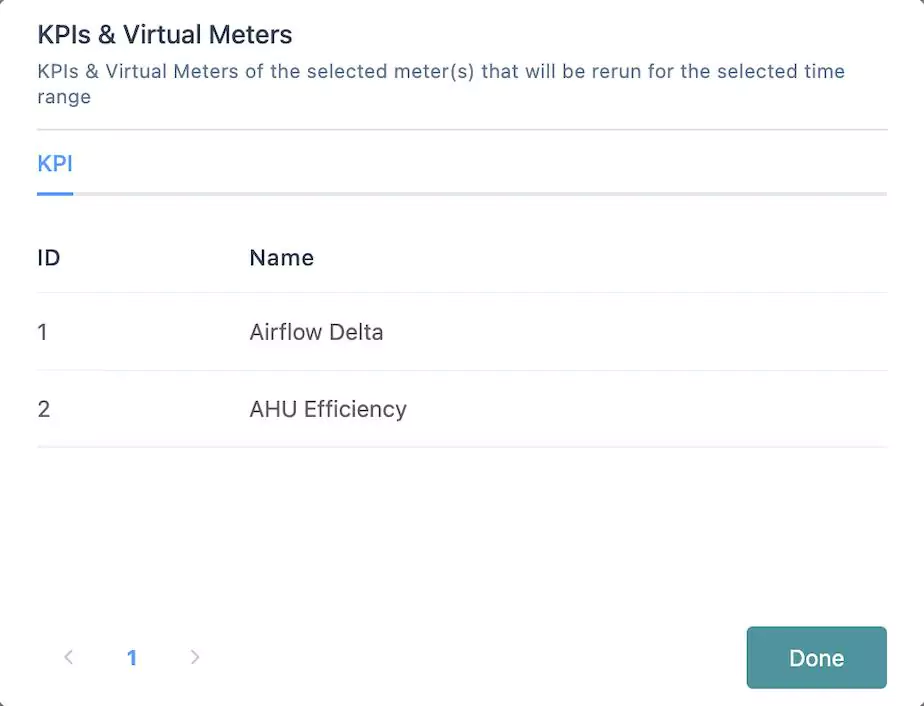
Similarly you can delete telemetry data of multiple assets into the system. For better understanding a sample video illustrating the deletion of telemetry data of multiple assets is shown below.
Deleting Meter Reading
Deleting meter reading is to remove specific recorded measurements or data entries from the system. This functionality is essential for maintaining data accuracy, managing storage, and ensuring the integrity of telemetry data.
A sample illustration of deleting readings for a single meter is explained below.
Click DELETE METER READING. The Delete Meter Reading screen appears as shown below.
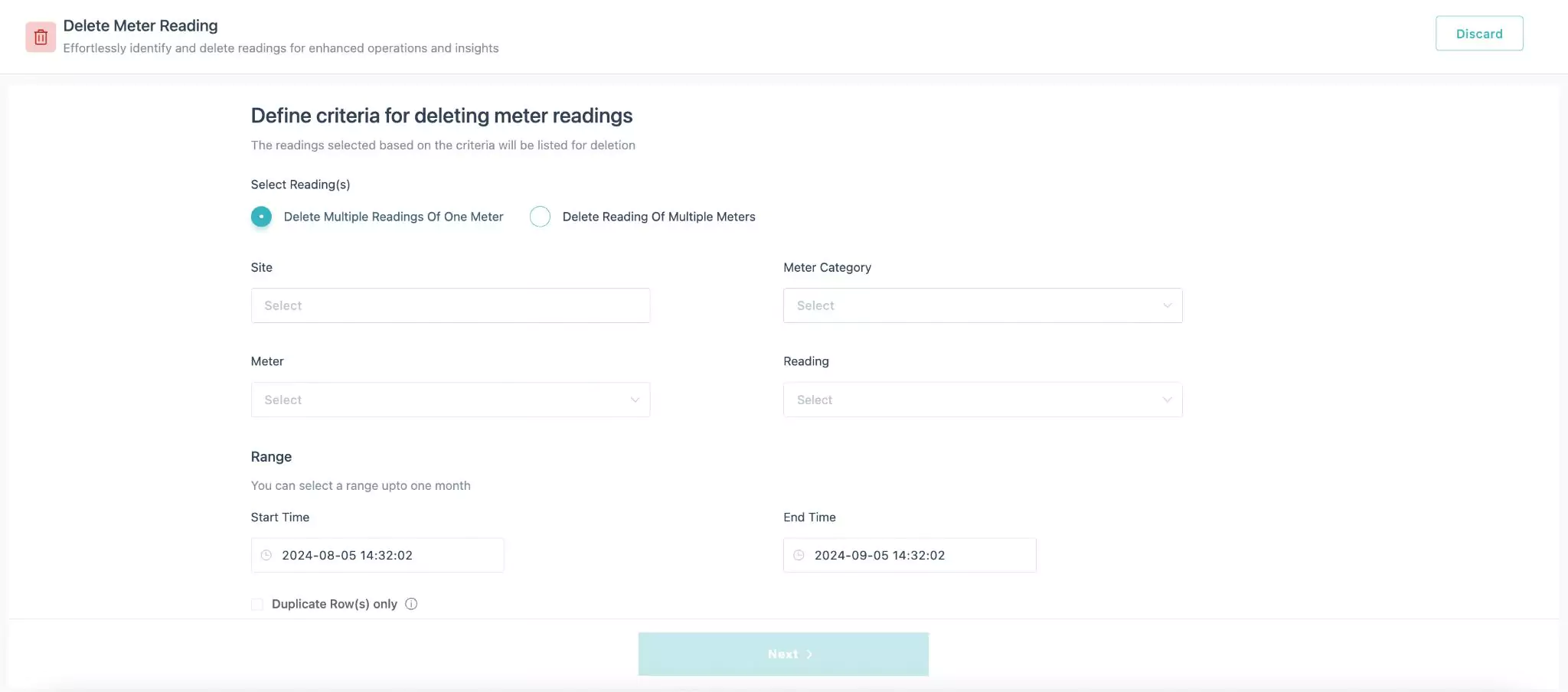
Specify your action by selecting any of the following options under Select Readings:
Delete Multiple Readings of One Meter - This option allows you to remove multiple telemetry readings associated with a single meter. This feature is particularly useful for managing and maintaining data quality and relevance for individual meters tracked within the system. This option displays the following fields:
Site - The site where the meter is located
Meter Category - Meter categorization is the systematic segregation of meters into groups, based on their common characteristics
Meter - Select meter whose readings are to be deleted
Reading - Select multiple readings of a meter to be deleted
Note: This is a multi select field. You can select more than one option.
Delete Reading Of Multiple Meters - This option allows you to remove telemetry reading associated with multiple meters simultaneously. This option displays the following fields:
Site - The site where the meter is located
Meter Category - Meter categorization is the systematic segregation of meters into groups, based on their common characteristics
Reading - Select the reading to be deleted for multiple meters
Meter - Select multiple meters whose reading are to be deleted
Note: This is a multi select field. You can select a maximum of fifty meters.
Range - To set the beginning and ending of the time period for deleting the readings. This section is common for both, Delete Multiple Readings of One Meter and Delete Reading Of Multiple Meters options.
Start Time - Select the start date and time for deletion
End Time - Select the end date and time for deletion
Note: Upon selection of the Duplicate Row(s) only checkbox, only the duplicate readings of the selected meter is deleted.
Select Next. The next screen appears with the available list of readings for the selected period.
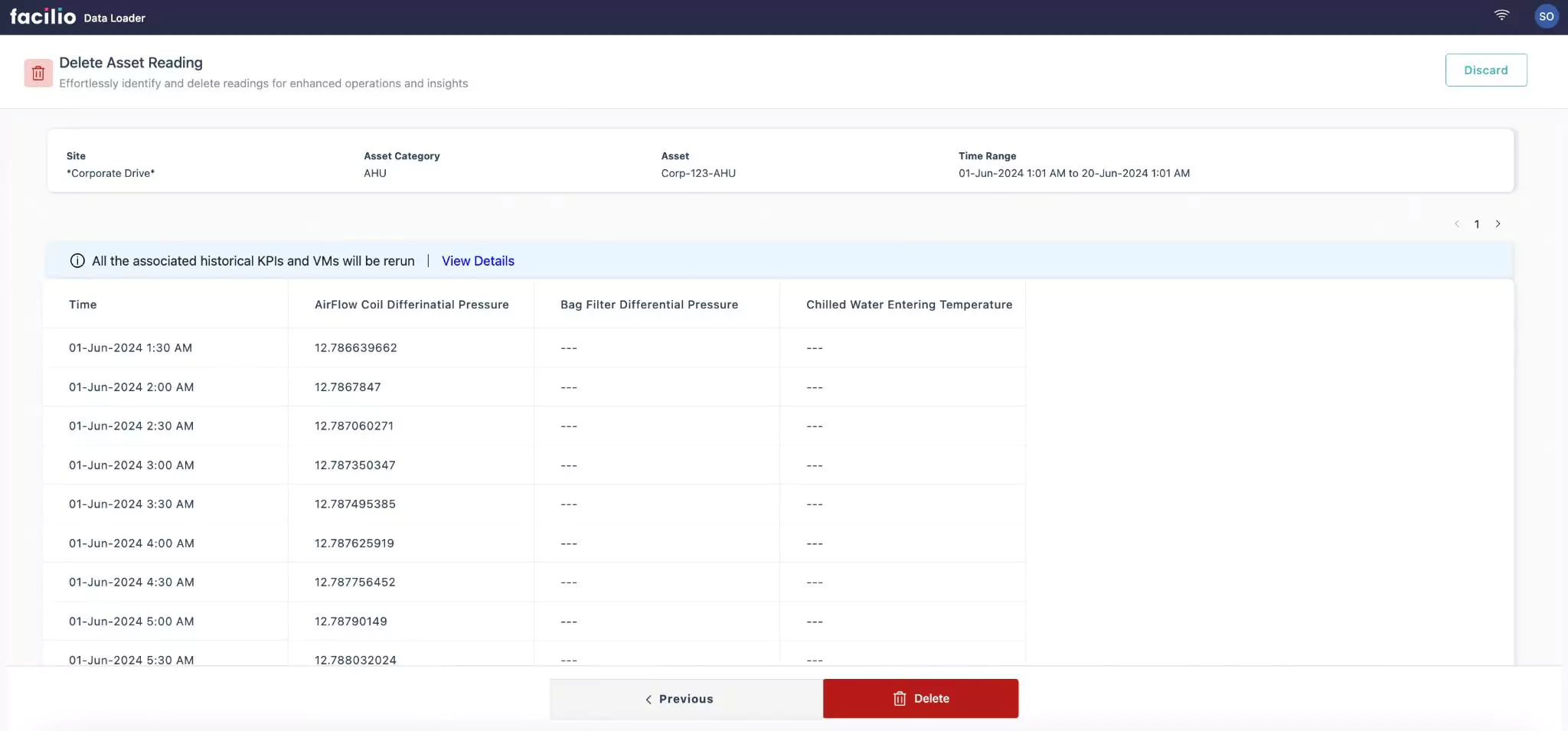
Click Delete. A confirmation prompt appears as shown below.
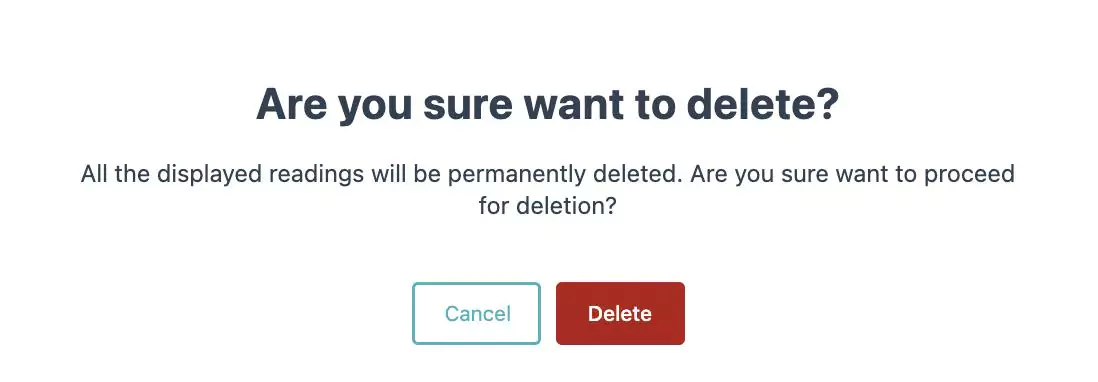
Click Delete. The readings are deleted and the home page appears with the deleted record.
You can click the View Details link to view the details of the associated KPIs and VMs. The KPIs & Virtual Meters window appears with the available details as shown below.
Similarly you can delete telemetry data of multiple meters into the system. For better understanding a sample video illustrating the deletion of telemetry data of multiple meters is shown below.