Associating a Service Item
Associating a service item with a service category includes the creation of the item and configuring its specifics, such as mapping the suitable category, choosing the form to display or providing the external link it should point to on request. Moreover, this procedure includes configuring access permissions, to ensure controlled and secure management of the service item within the service catalog.
Adding a Service Item
Creating a service item in association with a service category involves crafting a specific service entry that aligns with the designated category, contributing to the structured organization and accessibility within the service catalog. To create a new service item,
Navigate to the Service Items section. The list of available service items appears as shown below.
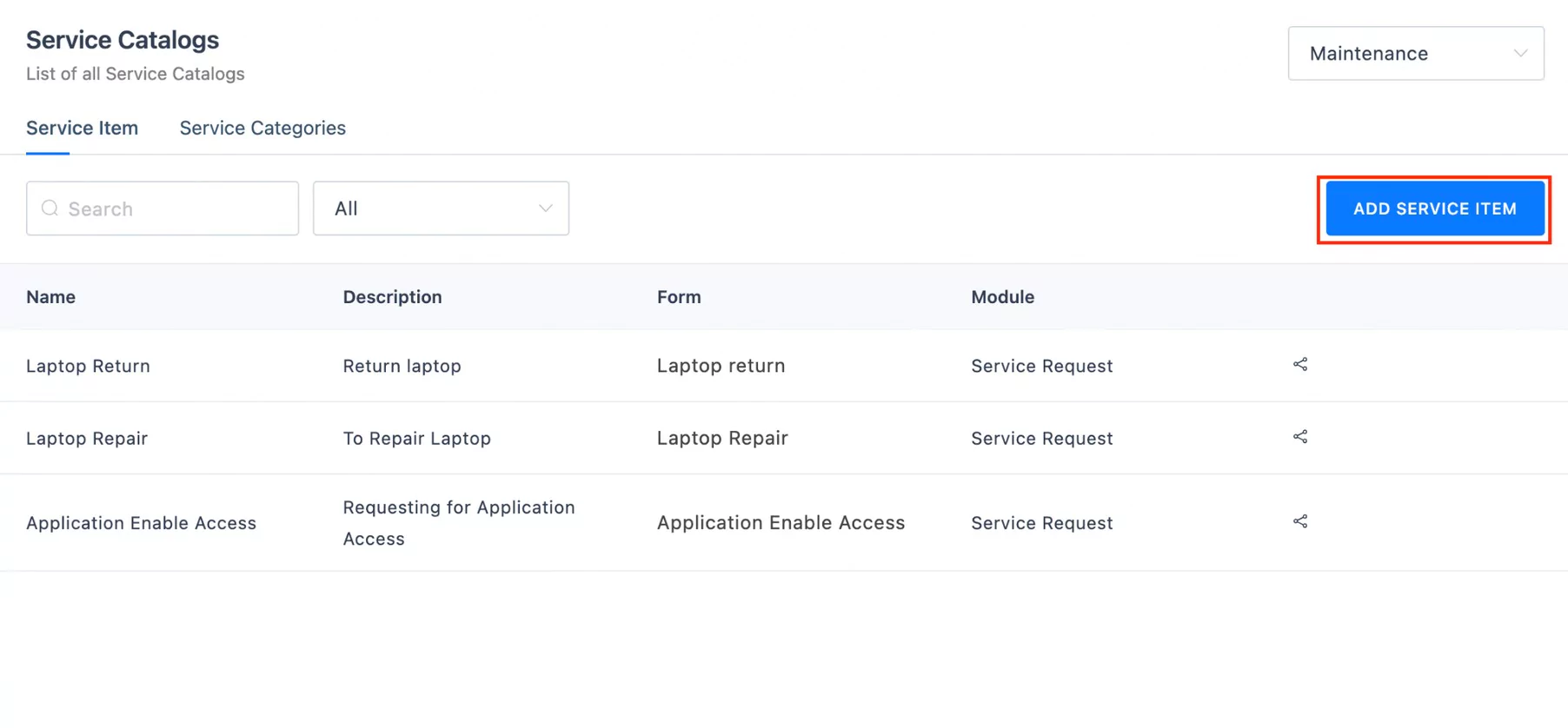
Click ADD SERVICE ITEM. The New Service Item window appears.
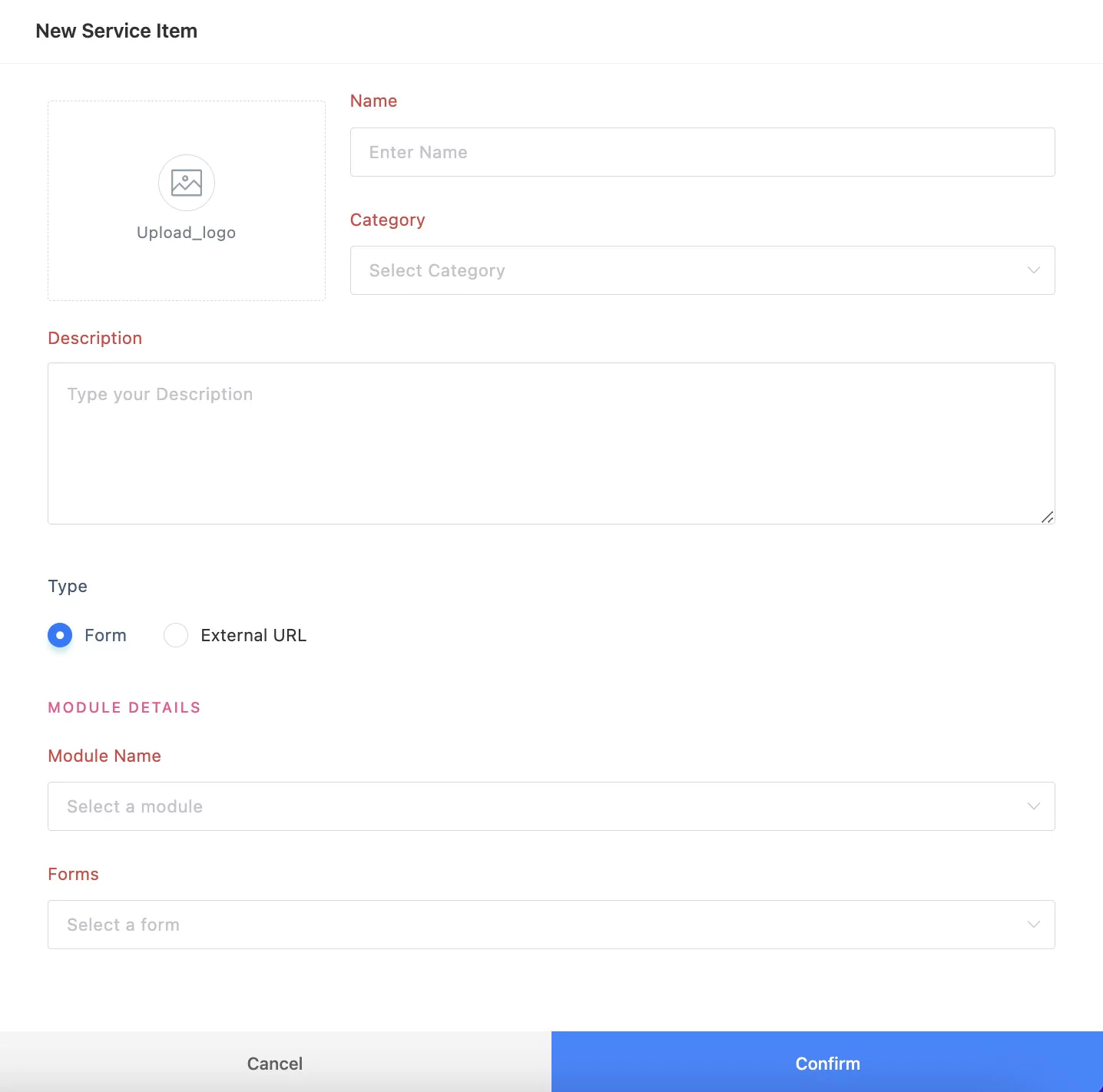
Update the required fields in this screen.
Name - A label to identify the service item
Category - The classification to which the service item belongs
Description - A short note explaining the purpose of the service item
Type - The action to execute on requesting the service item. You can choose to link any of the following:
Form - To redirect to a predefined form to collect data related to the requested service
Note: You must specify the Module and the Form name to associate the form to the service item.External URL - To redirect to an external web link for resolution
Note: You must provide the URL to which the user's request should be redirected.
You can use the Upload_logo link to a picture for identifying the service service item.
Click Confirm. The service item is now successfully created in association with the selected service category.
Configuring Access Permissions
Configuring access permissions for a service item involves defining and regulating who within the organization has the authority to request or utilize specific services. This configuration is crucial for maintaining security, ensuring that sensitive or specialized services are accessible only to authorized individuals or teams. By setting up access permissions, organizations can align service item availability with the roles and responsibilities of various stakeholders, promoting a streamlined and controlled service request process. This enhances both security and efficiency, allowing for a tailored approach to service accessibility across different departments or levels within the organization. To configure access restriction,
Navigate to the Service Items section. The list of available service items appears as shown below.
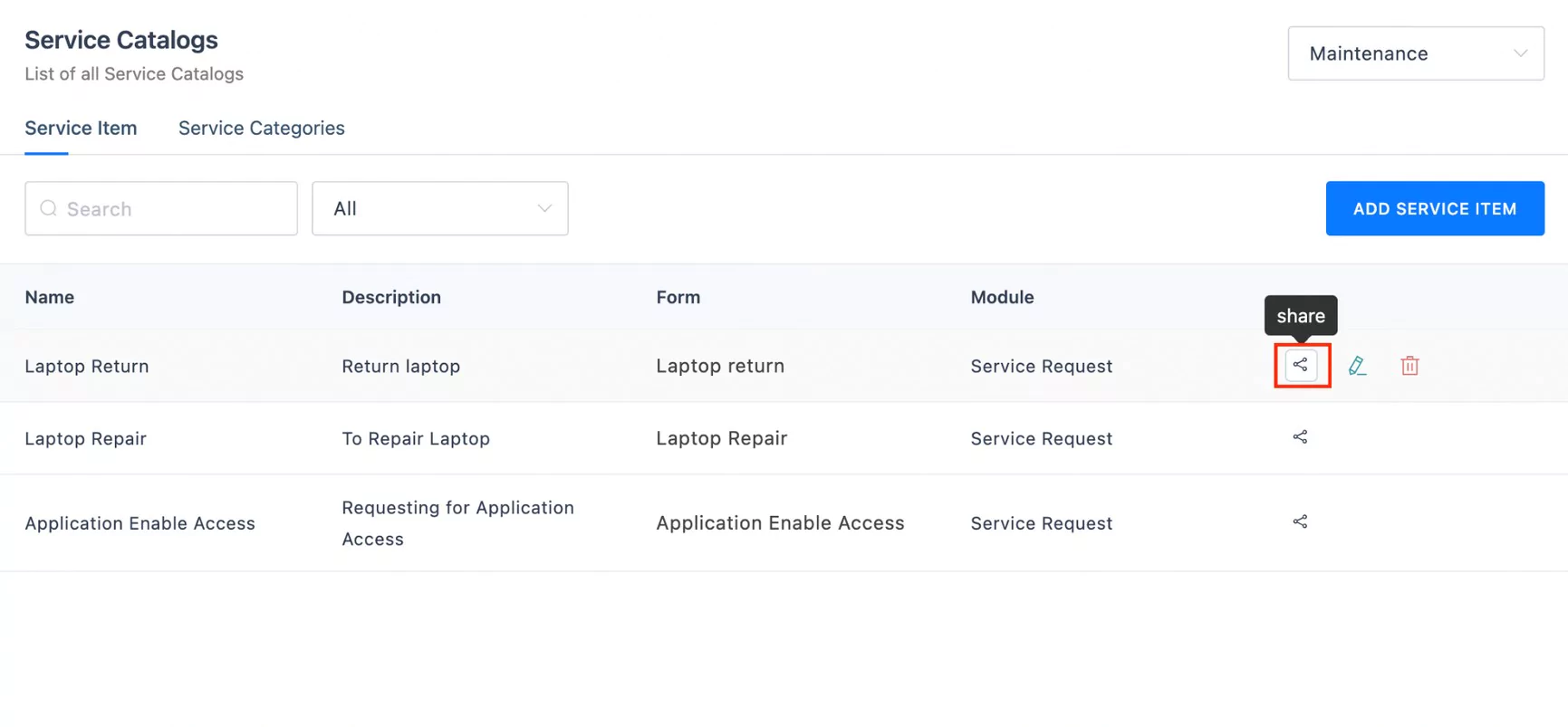
Click the (Share) icon respective to the service item whose access restriction settings are to be configured. The corresponding Share window appears.
Select any of the following options from the drop down list:
Only Me - To allow access only to the user who created the service item
Everyone - To allow access to all users in the organization
Note: All service items are shared to everyone by default.Specific User - To allow access only to relevant user(s) or user group(s)
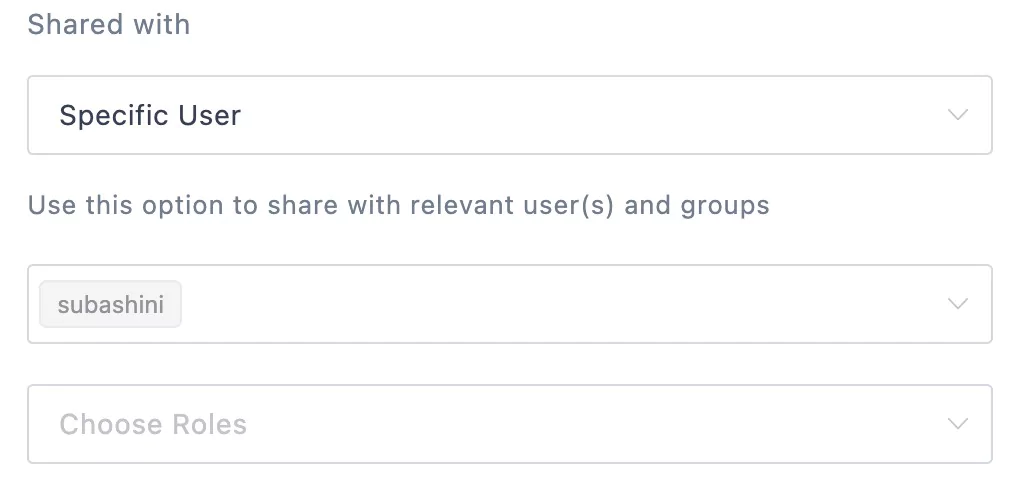 Note: You can restrict access by selecting individual user(s) or user role(s) in the appropriate fields, shown in the screenshot above.
Note: You can restrict access by selecting individual user(s) or user role(s) in the appropriate fields, shown in the screenshot above.
Click Share. The configured access restrictions are now successfully applied to the service item.