Linux
Pre-requisites#
Before proceeding with the installation of the Java Agent, ensure that your system meets the following requirements:
Operating System:
- Linux
Hardware:
- Minimum of 4 GB RAM
- Minimum of 80 GB hard disk space
Internet Connection:
- An active internet connection is required for downloading and push the data to facilio cloud.
Network Connection:
- Ensure that the system is connected to the Building Management System (BMS) network for proper communication.
System Time
- Ensure that the system time is synchronized with the correct local time zone.
Pre-requisites For OPC Ua#
- Download Self Singed Certificate : Link
Steps to establish the Connection:#
A. Create an agent in the Facilio Platform. B. Install And Run the Facilio Agent.A. Create an Agent in the facilio platform#
Step 1 - Navigate To Iot Page#
- Login to the account using the credentials given to you.
- Homepage > Go to settings >> Click on Portals >>> Click on Work Centers >>>> Click on Agent.
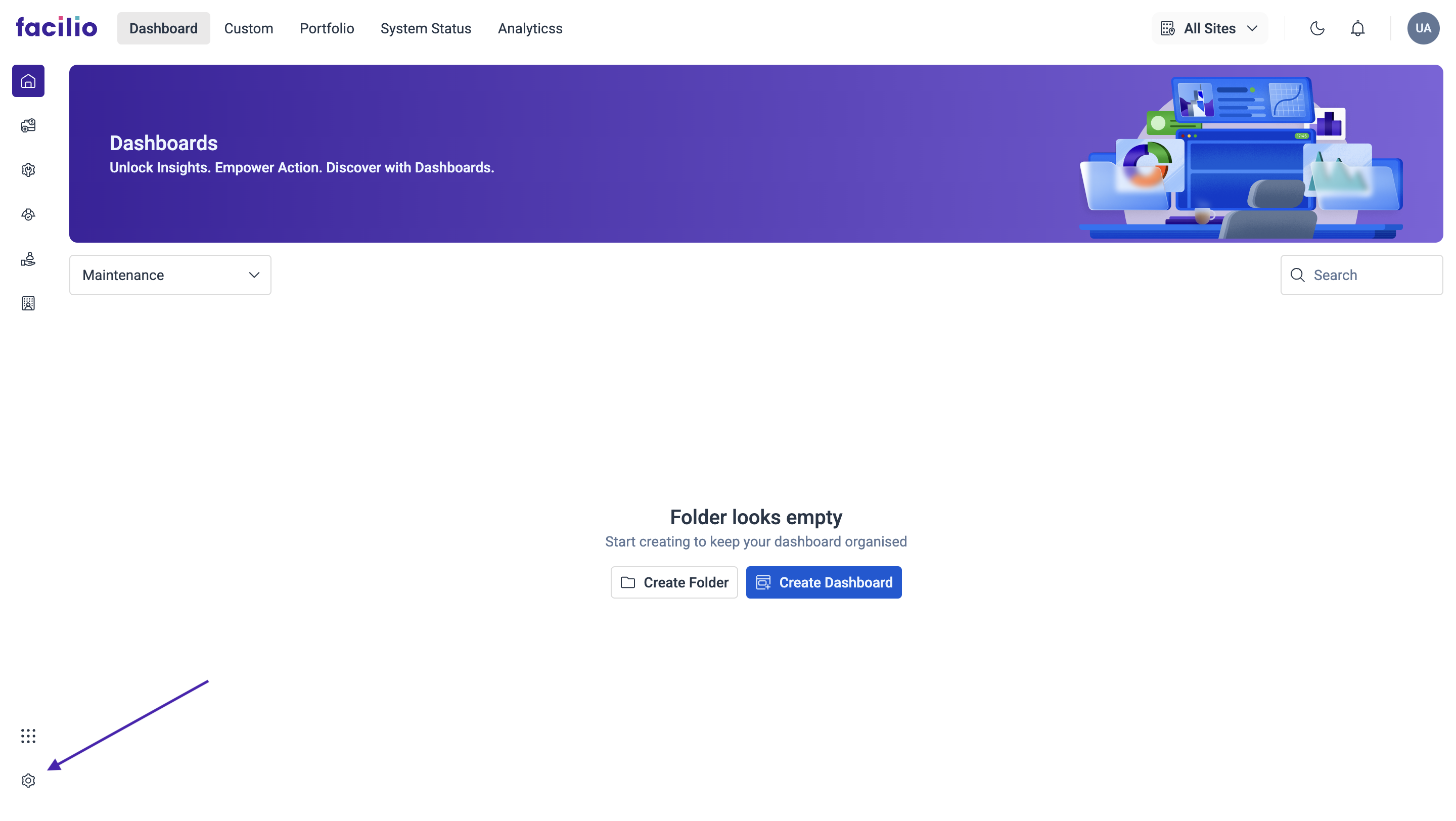
-0be818502051f378182ad317ac4581c6.png)
-2c308f3405fa524575396b39e6b9af50.png)
Step 2 - Add Agent#
Below is the Agent Portal interface. To create an agent, click on Agent in the left menu. Follow the steps below to create a new agent.
- Click on Add Agent.
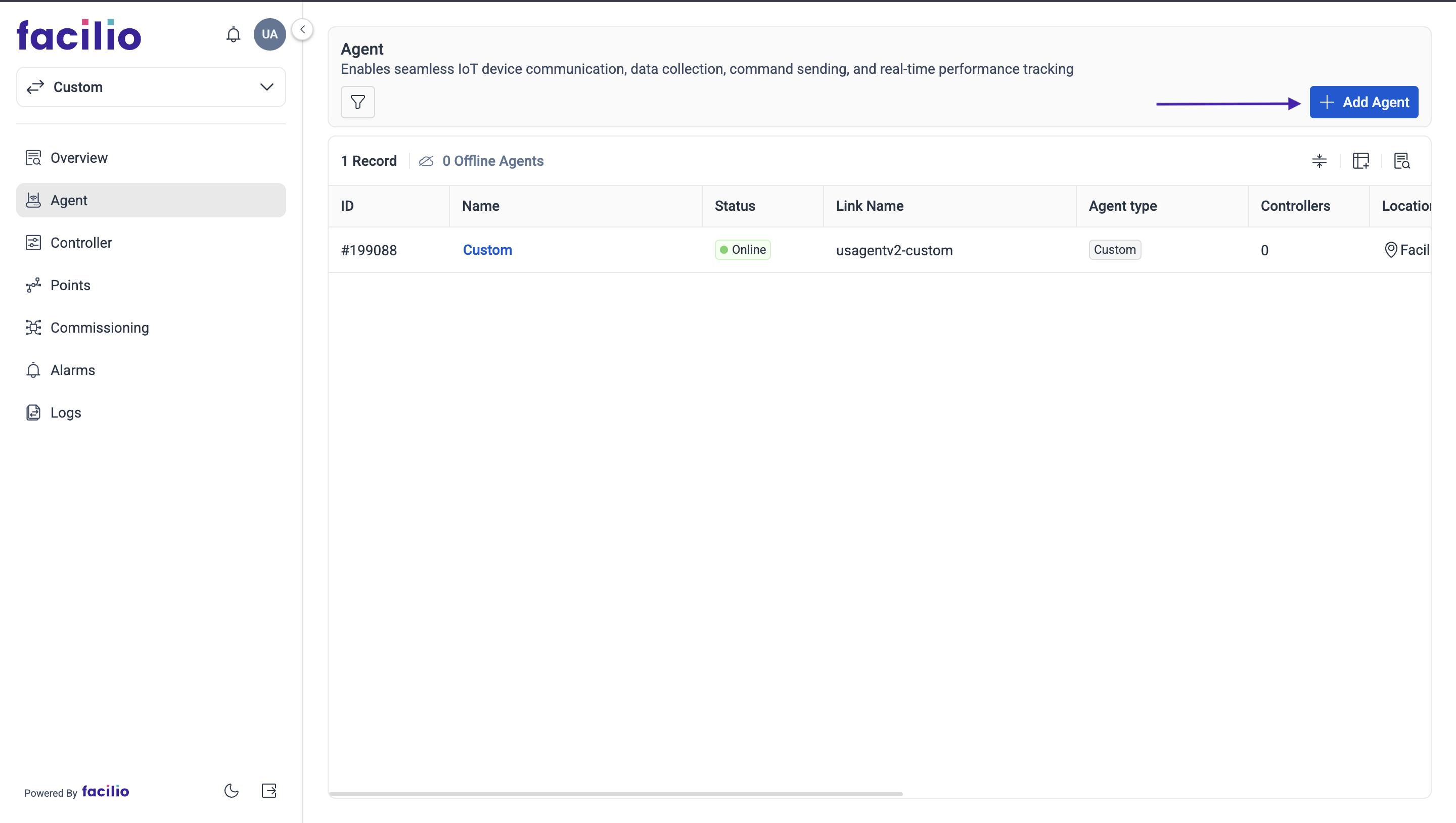
- Select the Agent Type as Facilio, Type in Agent Name.
- Also select the Site name where the agent has to be implemented. Then click on Save.
-5af37f5385a9a9e4f5a85a70db935a6a.png)
Step 3 - Agent, Certificate & Config files#
- Click on the Agent that you have added and Download the Certificate, Config file and extract files from the downloaded zip folder.
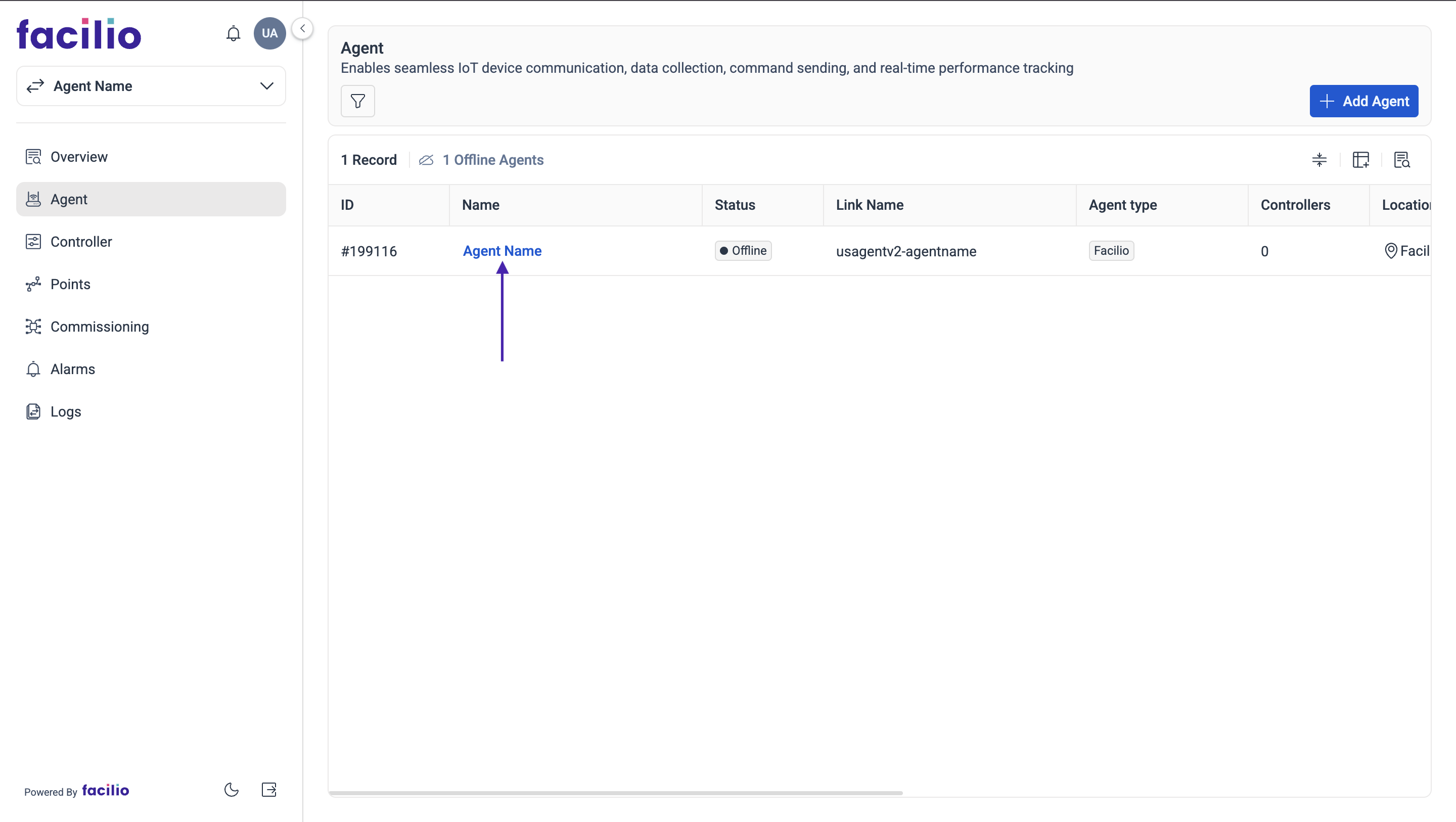
-be73f1382b45fec00c89a977f4cb43c5.png)
- Extract the downloaded zip file and move those files (facilio.crt, root.crt, facilio-private.key, facilio.com) to Downloads/Some other folder.
B. Install and Run the Facilio Agent#
Follow the steps listed below to install the Java Agent:
- Dowload the agent and bash script from here
- Extract the downloaded zip file and move the agent-v0.1.19.jar to where all the other files were moved previously.
- Open a terminal window.
- Navigate to the directory where the facilio-agent.sh script is available.
- Run the following commands to start the agent:
chmod +x facilio-agent.sh- run either of the commands
sudo ./facilio-agent.shorsudo ./facilio-agent.sh /path/to/certificate/files
- Once the above command execution completed, Check agent status using
agent-statusin the new terminal window.
Agent Status Management Commands: Quick Reference#
a. Agent status:
agent-statusb. Start the agent:
agent-startc. Restart the agent:
agent-restartd. Stop the agent:
agent-stopFirewall configuration (If Needed):#
Outgoing connection to
- Endpoint : Endpoint can be found in facilio.config file, MQTT Port : 8883
if you configured the firewall and connection couldn't established, then check with following command:
- Linux:
telnet <aws endpoint> 8883- response should
Connected to <aws endpoint>.
- response should
Troubleshooting Tips#
Tips
If the agent is not running, here are a few troubleshooting tips that you can try –
- Check whether the Java version, it should be JDK 8. (Command to check: java -version)
- Restart the agent using agent-restart command in the terminal.
- For BACnetIp, the agent uses port 47808/47809/47810..etc.. So the port must not be occupied by any other processes in the system.
- If the none of the above is working, please mail the below-mentioned log files to this email id – support@facilio.com
- find the log file here - /root/facilio/logs/agentlog