Windows
Pre-requisites#
Before proceeding with the installation of the Java Agent, ensure that your system meets the following requirements:
Operating System:
- Windows
Hardware:
- Minimum of 4 GB RAM
- Minimum of 80 GB hard disk space
Internet Connection:
- An active internet connection is required for downloading and push the data to facilio cloud.
Network Connection:
- Ensure that the system is connected to the Building Management System (BMS) network for proper communication.
System Time
- Ensure that the system time is synchronized with the correct local time zone.
Pre-requisites For OPC Ua#
- Download Self Singed Certificate : Link
Steps to establish the Connection:#
A. Create an agent in the Facilio Platform. B. Install the Facilio Agent in the system. C. Start the Facilio Agent.A. Create an Agent in the facilio platform#
Step 1 - Navigate To Iot Page#
- Login to the account using the credentials given to you.
- Homepage > Go to settings >> Click on Portals >>> Click on Work Centers >>>> Click on Agent.
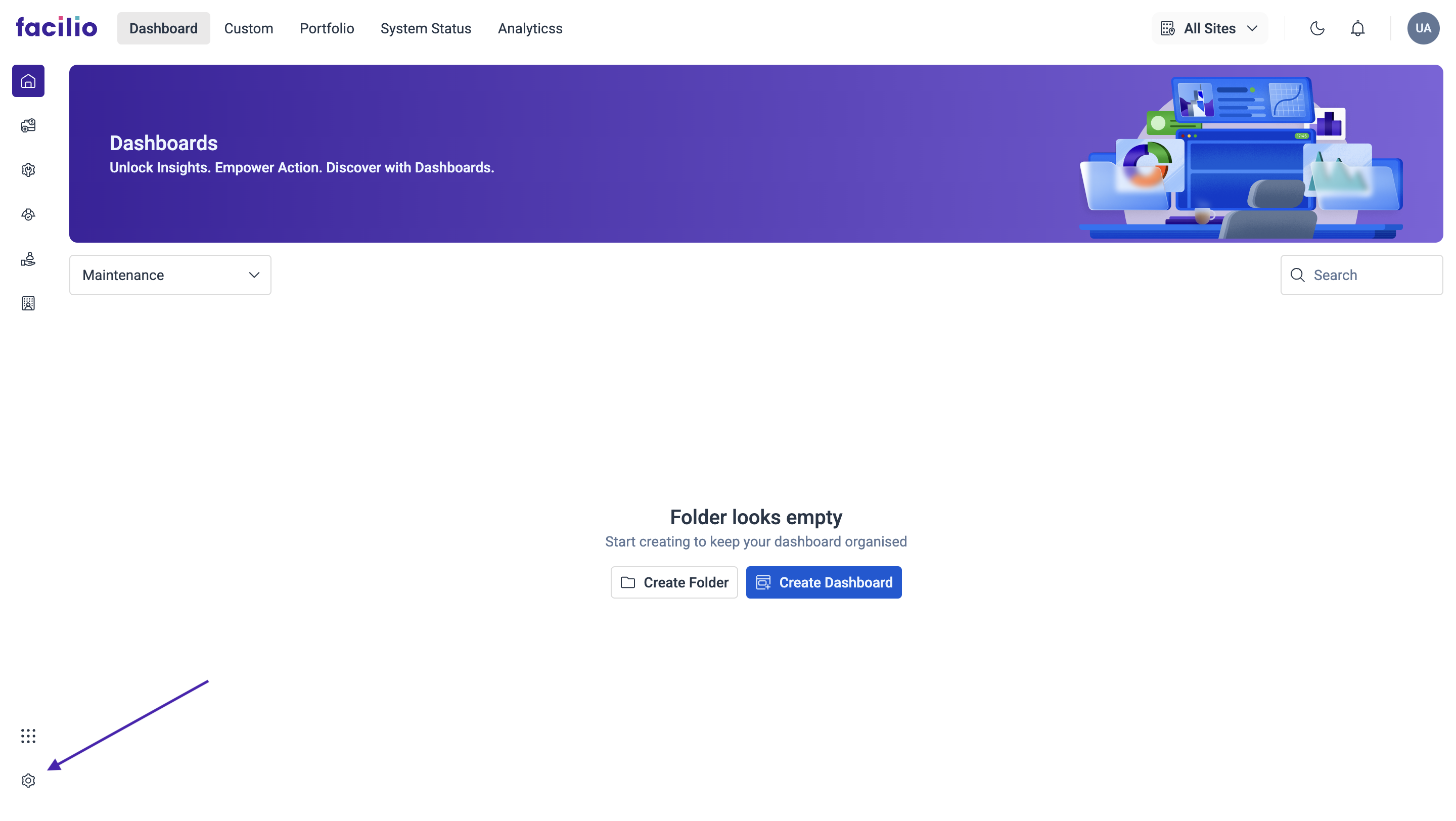
-0be818502051f378182ad317ac4581c6.png)
-2c308f3405fa524575396b39e6b9af50.png)
Step 2 - Add Agent#
Below is the Agent Portal interface. To create an agent, click on Agent in the left menu. Follow the steps below to create a new agent.
- Click on Add Agent.
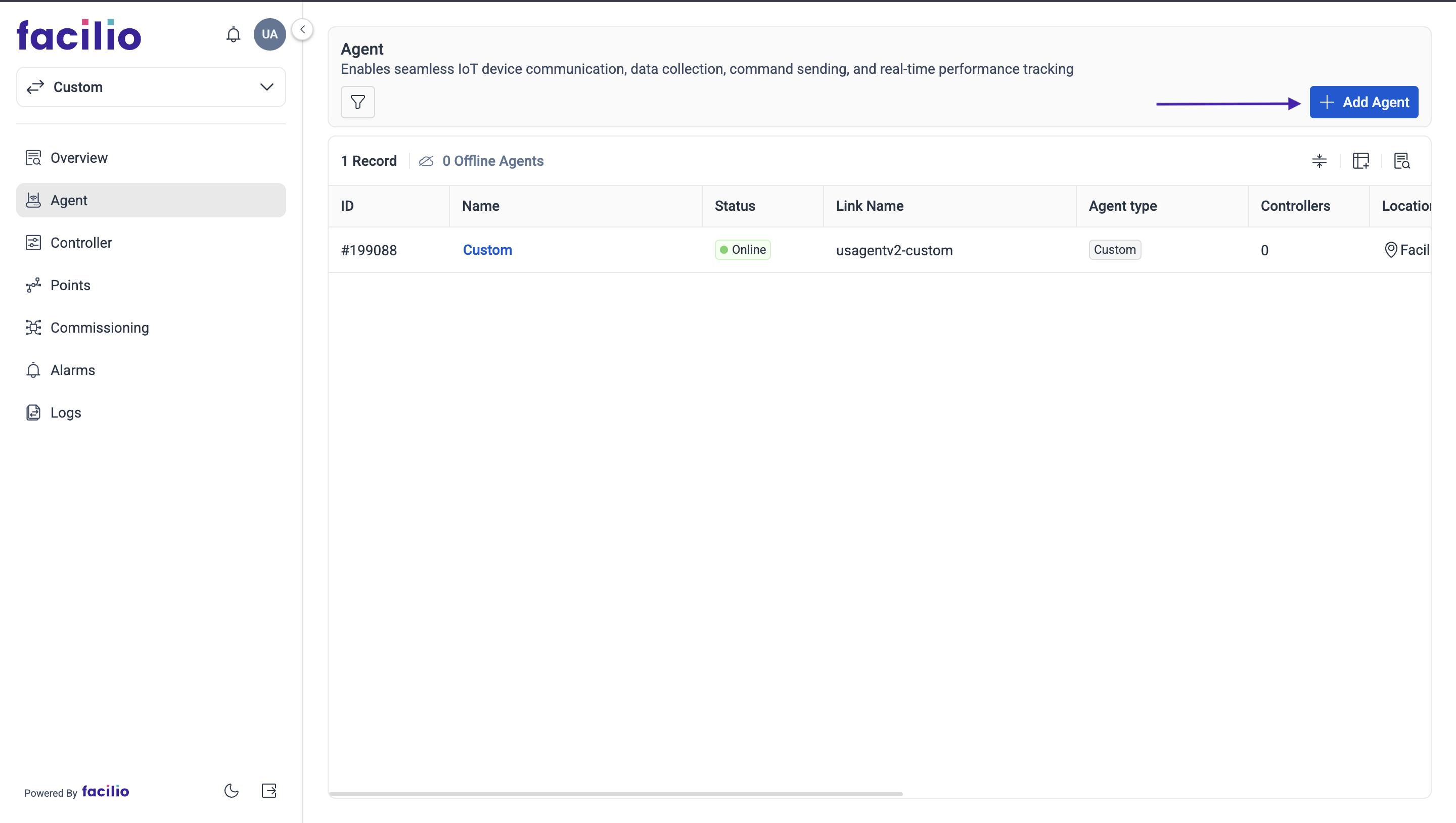
- Select the Agent Type as Facilio, Type in Agent Name.
- Also select the Site name where the agent has to be implemented. Then click on Save.
-5af37f5385a9a9e4f5a85a70db935a6a.png)
Step 3 - Certificate & Config files#
- Click on the Agent that you have added and Download the Certificate, Config file and extract files from the downloaded zip folder.
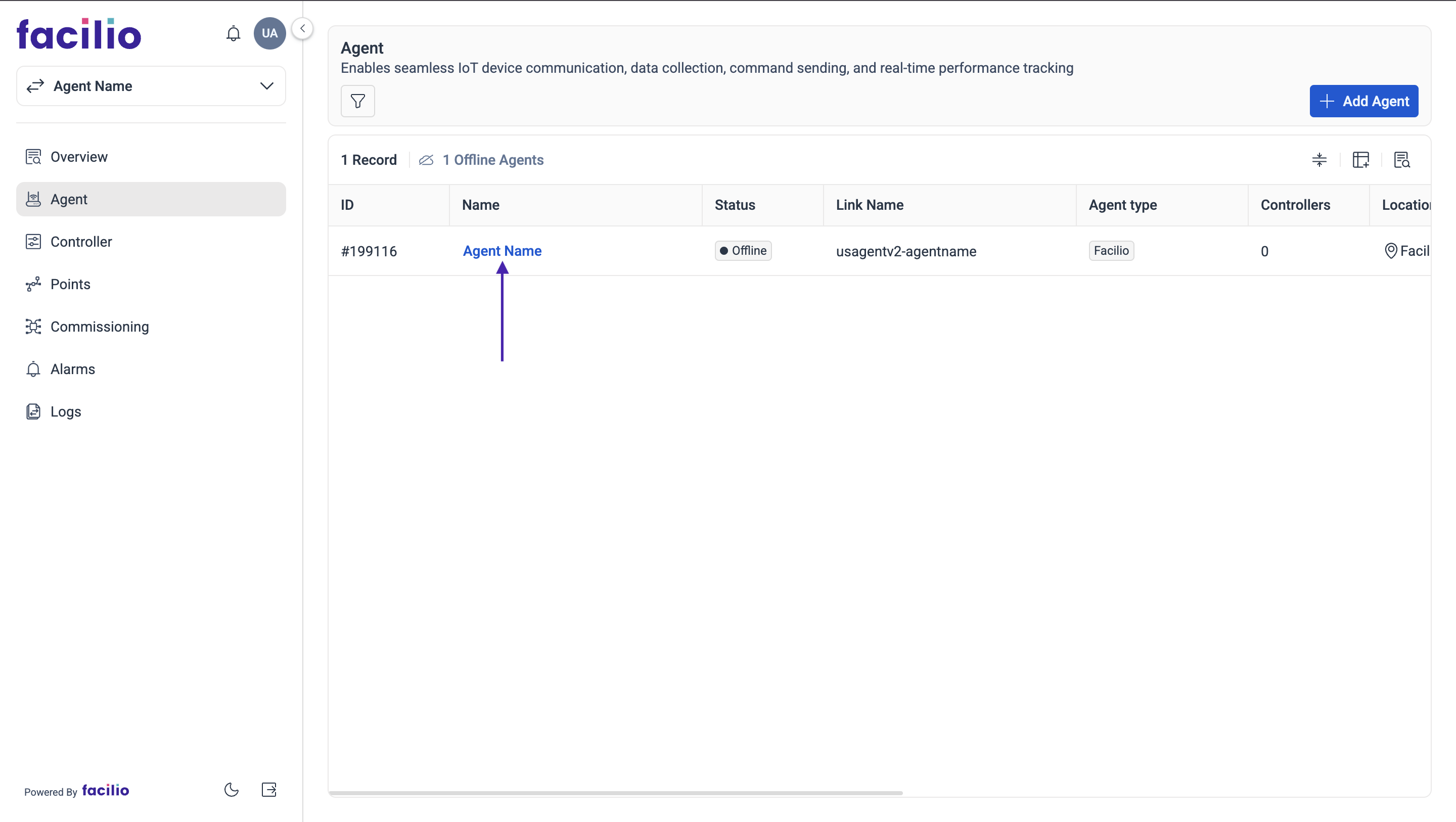
-be73f1382b45fec00c89a977f4cb43c5.png)
- Create a Folder facilio in user home directory (C:\Users\CurrentUserName\facilio)
-709d7125008de70f952055929410027d.png)
- Download the root.crt file from here-link.
- Move the Extracted files (1.facilio.config 2.facilio.crt 3.facilio.private.key, 4.root.crt) to facilio Folder, Created in previous step.
- If the protocol is OPC Ua, place selfsigned certificate here which is downloaded from OPC Ua Pre-requisites.
-2a24d9d0fc815fb4adcd99a0fb6ea2c2.png)
(Optional) Adding Self-Signed Certificate to Trusted Root Certification Authorities#
Steps:
- Download the certificate file (facilio-certificate.crt).
- Install the certificate into Windows Trusted Root Certification Authorities:
- Double-click the facilio-certificate.crt file.
- Click Install Certificate.
- Select Local Machine.
- Choose Place all certificates in the following store.
- Select Trusted Root Certification Authorities.
- Complete the wizard.
B. Install the Facilio Agent#
Follow the steps listed below to install the Java Agent:
Download and install JDK (Java Development Kit) from this link.
Download the Facilio agent installer from this link
(sha256 : e46d510bc75d511ac62f8c6b0b7b4c64ccc9588101fb6e5f854db85b83fddd5c), Copy and past the link in the new tab to download.Double click to open the installer (FacilioAgentInstaller.exe). Accept the agreement and click on Next.
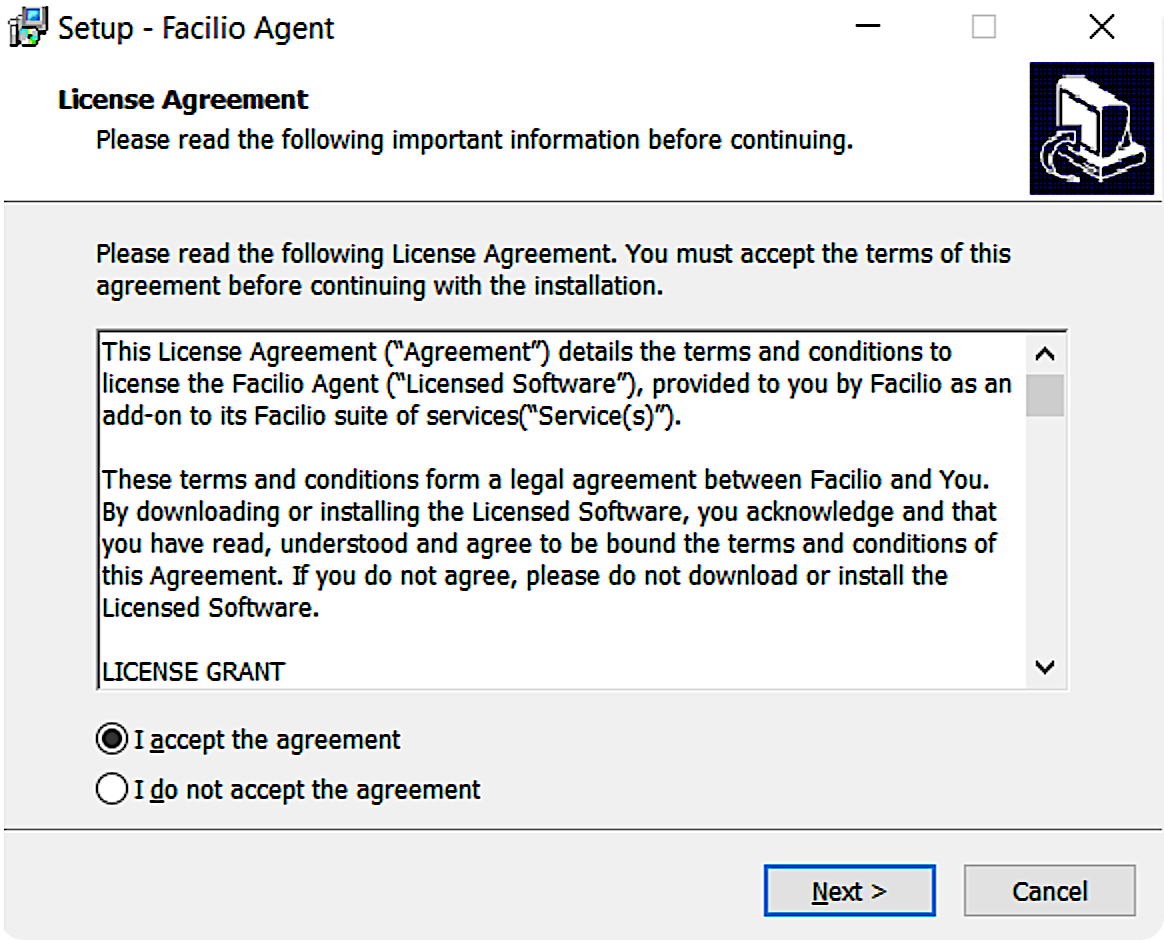
- Choose the installation location and click on Next.
.png)
- Uncheck the option "Create a desktop shortcut" and click on Next.
- Click Install in the next screen.
.png)
- Options ‘Run uninstallService.bat’ and ‘Run installService.bat’ should be checked.
- Next, click on Finish.
.png)
- Close all the consoles opened during installation.
C. Starting the Agent#
Now that the Java Agent is installed in the system, you will need to start the agent to make it online.
- Open Task Manager and click on the Services tab.
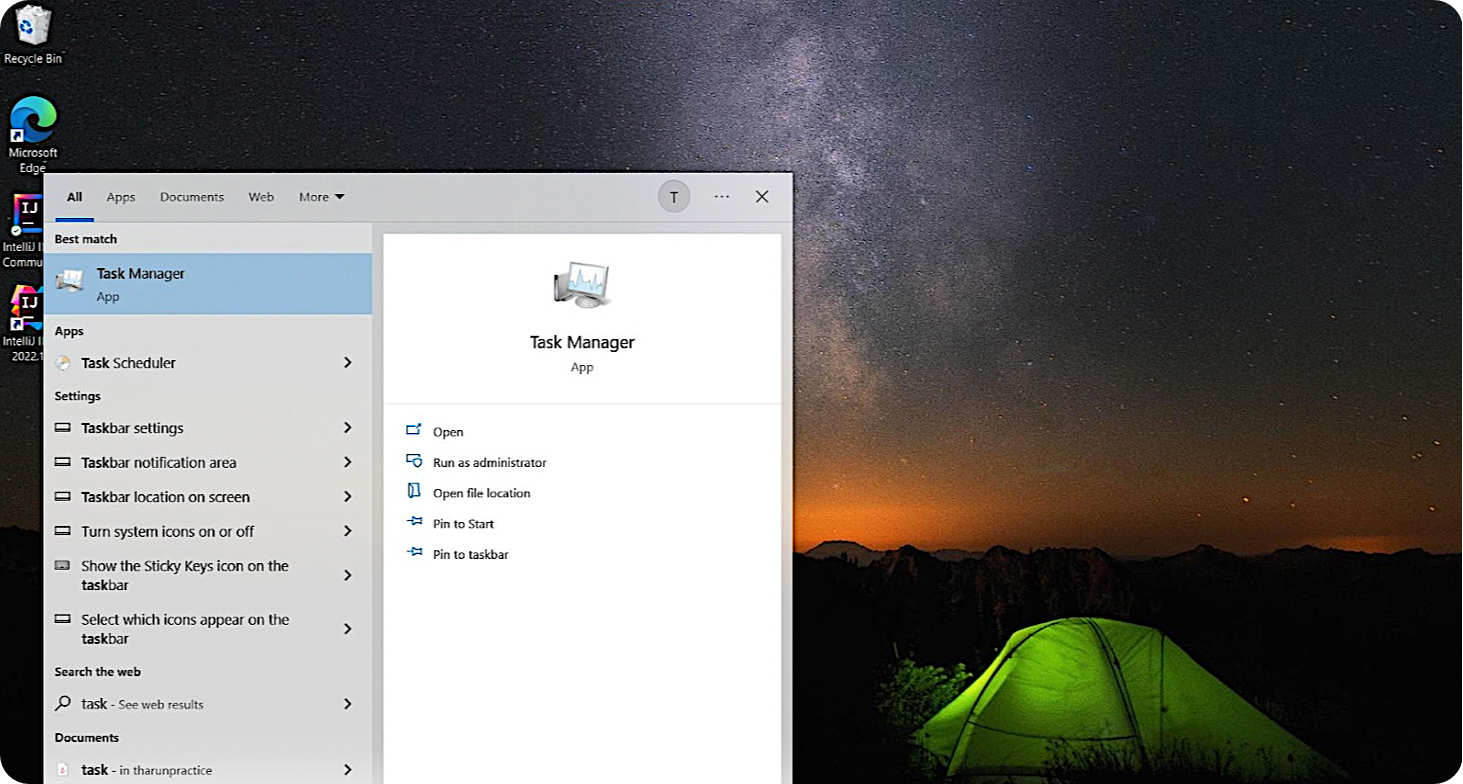
- Search for Facilio Agent and then right-click on it and then click on Start. Facilio Agent will take few minutes to come online.
-7d283fd630331295b69e48ebeae352ab.png)
- Once it's online, Go to the Agent Portal, now the Facilio Agent will be online. The Agent is ready to communicate with the networks.
-9b1e331df43fa815bbdc9f86effd9fce.png)
Firewall configuration (If Needed):#
Outgoing connection to
- Endpoint : Endpoint can be found in facilio.config file, MQTT Port : 8883
- Endpoint : app.facilio.com, HTTPS Port : 443,80
if you configured the firewall and connection couldn't established, then check with following command:
- Windows (PowerShell):
Test-NetConnection -ComputerName <aws endpoint> -Port 8883- In respone TcpTestSucceeded should be true, if not check with firewall configurations.
Troubleshooting Tips#
Tips
If the agent is not running, here are a few troubleshooting tips that you can try –
- Check whether the Java version, it should be JDK 21. (Command to check: java -version)
- If the service is installed but the Facilio agent is not starting you can open Task Manager, go to Services tab and stop the service. Next, go to the Processes tab and stop any Facilio process that is running. Lastly, go to the Details tab and stop any java.exe that is running. Finally, you can restart the service.
- If the agent is up and running but is not pushing any data to the cloud, please check whether the certificate and the config files (facilio.config, facilio.crt, root.crt and facilio-private.key) are placed in the right location.
- If Controllers / Points are not discovering, try to discover them in the BDT tool. Make sure facilio agent is not running.
- For BACnetIp, the agent uses port 47808. So the port must not be occupied by any other processes in the system.
- If the none of the above is working, please mail the below-mentioned log files to this email id – support@facilio.com
- C:\Users\<(current-user)>\facilio\logs\agentlog
- C:\Program Files (x86)\Facilio\Logs\servicelog